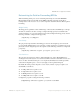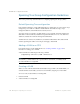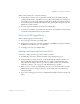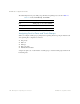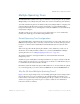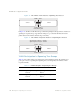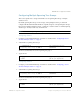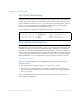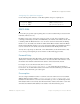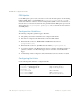BLADE OS™ Application Guide HP GbE2c Ethernet Blade Switch for c-Class BladeSystem Version 5.1 Advanced Functionality Software
Table Of Contents
- Contents
- Figures
- Tables
- Preface
- Part 1: Basic Switching
- Accessing the Switch
- The Management Network
- Local Management Using the Console Port
- The Command Line Interface
- Remote Management Access
- Client IP Address Agents
- Securing Access to the Switch
- Setting Allowable Source IP Address Ranges
- RADIUS Authentication and Authorization
- TACACS+ Authentication
- LDAP Authentication and Authorization
- Secure Shell and Secure Copy
- Configuring SSH/SCP Features on the Switch
- Configuring the SCP Administrator Password
- Using SSH and SCP Client Commands
- SSH and SCP Encryption of Management Messages
- Generating RSA Host and Server Keys for SSH Access
- SSH/SCP Integration with Radius Authentication
- SSH/SCP Integration with TACACS+ Authentication
- End User Access Control
- Ports and Trunking
- Port-Based Network Access Control
- VLANs
- Spanning Tree Protocol
- RSTP and MSTP
- Link Layer Discovery Protocol
- Quality of Service
- Accessing the Switch
- Part 2: IP Routing
- Basic IP Routing
- Routing Information Protocol
- IGMP
- OSPF
- OSPF Overview
- OSPF Implementation in BLADE OS
- OSPF Configuration Examples
- Remote Monitoring
- Part 3: High Availability Fundamentals
- High Availability
- Layer 2 Failover
- Server Link Failure Detection
- VRRP Overview
- Failover Methods
- BLADE OS Extensions to VRRP
- Virtual Router Deployment Considerations
- High Availability Configurations
- High Availability
- Part 4: Appendices
- Index
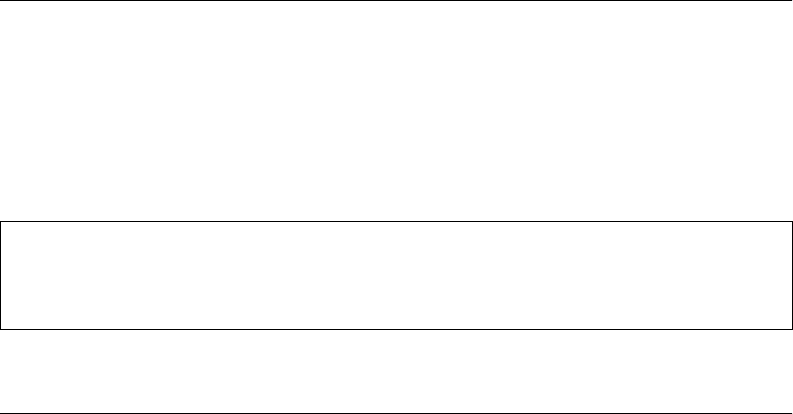
BLADE OS 5.1 Application Guide
118 Chapter 5: Spanning Tree Protocol BMD00113, September 2009
Port Fast Forwarding
Port Fast Forwarding permits a port that participates in Spanning Tree to bypass the Listening and
Learning states and enter directly into the Forwarding state. While in the Forwarding state, the port
listens to the BPDUs to learn if there is a loop and, if dictated by normal STG behavior (following
priorities, etc.), the port transitions into the Blocking state. This feature permits the GbE2c to
interoperate well within Rapid Spanning Tree (RSTP) networks.
Use the following CLI commands to enable Port Fast Forwarding on an uplink port.
Fast Uplink Convergence
Fast Uplink Convergence enables the GbE2c to quickly recover from the failure of the primary link
or trunk group in a Layer 2 network using Spanning Tree Protocol. Normal recovery can take as
long as 50 seconds, while the backup link transitions from Blocking to Listening to Learning and
then Forwarding states. With Fast Uplink Convergence enabled, the GbE2c immediately places the
secondary path into Forwarding state, and sends multicasts of addresses in the forwarding database
(FDB) and ARP table over the secondary link so that upstream switches can learn the new path.
Configuration Guidelines
When you enable Fast Uplink Convergence, BLADE OS automatically makes the following
configuration changes:
Sets the bridge priority to 65535 so that it does not become the root switch.
Increases the cost of all of the uplink ports by 3000, across all VLANs and Spanning Tree
Groups. This ensures that traffic never flows through the GbE2c to get to another switch unless
there is no other path.
When you disable Fast Uplink Convergence, the bridge priorities and path cost are set to their
original values for all STP Groups.
>> # /cfg/l2/stp <group>/port <port> (Select STG and port)
>> Spanning Tree Port 20# fastfwd ena (Enable Port Fast Forwarding)
>> Spanning Tree Port 20# apply (Make your changes active)
>> Spanning Tree Port 20# save (Save for restore after reboot)