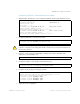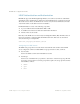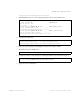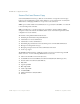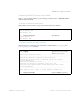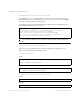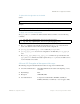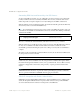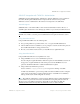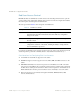BLADE OS™ Application Guide HP GbE2c Ethernet Blade Switch for c-Class BladeSystem Version 5.1 Advanced Functionality Software
Table Of Contents
- Contents
- Figures
- Tables
- Preface
- Part 1: Basic Switching
- Accessing the Switch
- The Management Network
- Local Management Using the Console Port
- The Command Line Interface
- Remote Management Access
- Client IP Address Agents
- Securing Access to the Switch
- Setting Allowable Source IP Address Ranges
- RADIUS Authentication and Authorization
- TACACS+ Authentication
- LDAP Authentication and Authorization
- Secure Shell and Secure Copy
- Configuring SSH/SCP Features on the Switch
- Configuring the SCP Administrator Password
- Using SSH and SCP Client Commands
- SSH and SCP Encryption of Management Messages
- Generating RSA Host and Server Keys for SSH Access
- SSH/SCP Integration with Radius Authentication
- SSH/SCP Integration with TACACS+ Authentication
- End User Access Control
- Ports and Trunking
- Port-Based Network Access Control
- VLANs
- Spanning Tree Protocol
- RSTP and MSTP
- Link Layer Discovery Protocol
- Quality of Service
- Accessing the Switch
- Part 2: IP Routing
- Basic IP Routing
- Routing Information Protocol
- IGMP
- OSPF
- OSPF Overview
- OSPF Implementation in BLADE OS
- OSPF Configuration Examples
- Remote Monitoring
- Part 3: High Availability Fundamentals
- High Availability
- Layer 2 Failover
- Server Link Failure Detection
- VRRP Overview
- Failover Methods
- BLADE OS Extensions to VRRP
- Virtual Router Deployment Considerations
- High Availability Configurations
- High Availability
- Part 4: Appendices
- Index
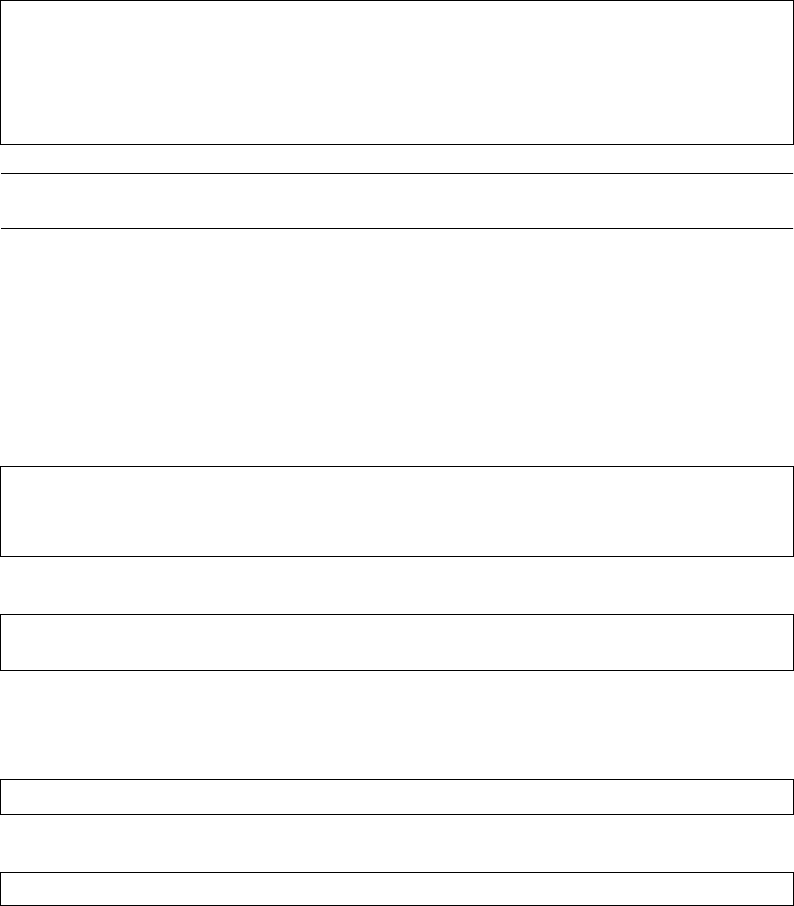
BLADE OS 5.1 Application Guide
56 Chapter 1: Accessing the Switch BMD00113, September 2009
Configuring the SCP Administrator Password
To configure the scpadmin (SCP administrator) password, first connect to the switch via the
RS-232 management console. For security reasons, the scpadmin password can be configured
only when connected directly to the switch console.
To configure the password, enter the following CLI command. At factory default settings, the
current SCP administrator password is admin.
Note – The SCP-only administrator password must be different than the regular administrator
password.
Using SSH and SCP Client Commands
This section shows the format for using some client commands. The examples below use
205.178.15.157 as the IP address of a sample switch.
To Log In to the Switch
Syntax:
Example:
To Download the Switch Configuration Using SCP
Syntax:
Example:
>> /cfg/sys/sshd/scpadm
Changing SCP-only Administrator password; validation required...
Enter current administrator password: <password>
Enter new SCP-only administrator password: <new password>
Re-enter new SCP-only administrator password: <new password>
New SCP-only administrator password accepted.
ssh <switch IP address>
or
ssh -l <login-name> <switch IP address>
>> # ssh 205.178.15.157
>> # ssh -l <login-name> 205.178.15.157
scp <username>@<switch IP address>:getcfg <local filename>
>> # scp scpadmin@205.178.15.157:getcfg ad4.cfg