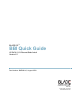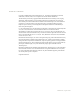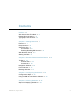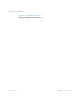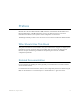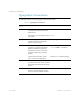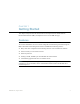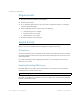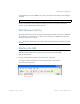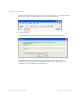BLADE OS™ BBI Quick Guide HP GbE2c L2/L3 Ethernet Blade Switch Version 5.1 Part Number: BMD00116, August 2009 2350 Mission College Blvd. Suite 600 Santa Clara, CA 95054 www.bladenetwork.
BLADE OS 5.1 BBI Guide Copyright © 2009 BLADE Network Technologies, Inc., 2350 Mission College Blvd., Suite 600, Santa Clara, California, 95054, USA. All rights reserved. Part Number: BMD00116. This document is protected by copyright and distributed under licenses restricting its use, copying, distribution, and decompilation. No part of this document may be reproduced in any form by any means without prior written authorization of BLADE Network Technologies, Inc.
Contents Preface 5 Who Should Use This Book 5 Related Documentation 5 Typographic Conventions 6 Chapter 1: Getting Started 7 Features 7 Requirements 8 Switch Set Up 8 IP Interfaces 8 Enabling/Disabling BBI Access Web Browser Set Up 9 Starting the BBI 9 8 Chapter 2: Browser-Based Interface Basics Toolbar 14 Context Tabs 14 Commands 15 Navigation Window 16 Forms Window 17 Message Window 17 13 Chapter 3: Configuring the Switch 19 Configuration Steps 20 Using the
BLADE OS 5.
Preface BLADE OS 5.1 Browser-Based Interface (BBI) software is included with the HP GbE2c L2/L3 Ethernet Blade Switch. The BBI software lets you use your Web browser to access switch information and statistics, and to perform switch configuration via the Internet. This BBI Quick Guide provides an overview of how to access and use the Browser-Based Interface. Who Should Use This Book This guide is intended for network installers and system administrators engaged in configuring and maintaining a network.
BLADE OS 5.1 BBI Guide Typographic Conventions The following table describes the typographic styles used in this book. Table 1 Typographic Conventions Typeface or Symbol Meaning Example AaBbCc123 This type is used for names of commands, files, and directories used within the text. View the readme.txt file. It also depicts on-screen computer output Main# and prompts. AaBbCc123 This bold type appears in command examples. It shows text that must be typed in exactly as shown.
CHAPTER 1 Getting Started This chapter briefly describes the software features and requirements for the BLADE OS Browser-Based Interface (BBI), and explains how to access the BBI start page. Features The network administrator can access switch configuration and monitoring functions through the BBI, a Web-based switch management interface.
BLADE OS 5.1 BBI Guide Requirements HP GbE2c L2/L3 Ethernet Blade Switch (GbE2c) Installed switch software PC or workstation with network access to the switch’s management interface, as configured using the management module Frame-capable Web-browser software, such as the following: Netscape Navigator 4.7x or higher Internet Explorer 6.0x or higher Mozilla FireFox 1.0.
BLADE OS 5.1 BBI Guide The default TCP port to use for BBI access is port 80. To change the port number, use the following command: >> Main# /cfg/sys/access/wport For more information on the accessing and configuring the switch through the command-line interface, see your BLADE OS Command Reference. Web Browser Set Up Most modern Web browsers work with frames and JavaScript by default, and require no additional set up.
BLADE OS 5.1 BBI Guide If the IP interface’s address has a name on your local domain name server, you could enter the name instead. For example, with Internet Explorer, you could enter the following: 3. Log in to the switch. If your switch and browser are properly configured, you are asked to enter a password: Enter the account name and password for the switch’s administrator or user account. The default account name is admin, and the default password is admin.
BLADE OS 5.1 BBI Guide 4. Allow the BBI Dashboard page to load. When the proper account name and password combination is entered, the BBI Dashboard page is displayed in your browser’s viewing area. There may be a slight delay while the Dashboard page is being initialized. You should not stop the browser while loading is in progress. When loading is complete, a folder icon appears in the left-hand Navigation window. Note – There may be a slight delay while the Dashboard page is initializing.
BLADE OS 5.
CHAPTER 2 Browser-Based Interface Basics Once you are properly logged in, the BLADE OS Browser-Based Interface (BBI) appears in your Web browser’s viewing window: BMD00116, August 2009 13
BLADE OS 5.1 BBI Guide There are four main regions on the BBI screen: The Toolbar is used for selecting the context for your actions in the other windows. The Navigation window is used for selecting particular items or features to act upon. The Forms window is used for viewing or altering switch information. The Message window is used for displaying the most recent switch syslog messages and events.
BLADE OS 5.1 BBI Guide Commands The following general commands are available on the Toolbar: Apply Pending configuration changes do not take effect until you click the Apply command. Once applied, all changes take effect on the switch immediately. If you do not save the changes, however, they will be lost the next time the switch is rebooted. Save Writes applied configuration changes to non-volatile flash memory on the switch.
BLADE OS 5.1 BBI Guide Navigation Window The Navigation window is used for selecting a particular switch feature to act upon. Status, statistics, or configuration forms for the selected item will appear in the forms window, depending on the context chosen on the toolbar. The Navigation window contains a tree of folders, sub-folders, and feature icons: You can click on any closed folder to open it and reveal its contents. Click on any open folder to close it.
BLADE OS 5.1 BBI Guide Forms Window When a feature icon is selected on the Navigation window, a status, statistics, or configuration form is displayed in the Forms window. The exact nature of the form depends on the current context selected on the toolbar, as well as the type of information available. Not all feature icons have forms for all contexts. Some forms display switch information such as settings, status, or statistics. Others allow you to make configuration changes to switch parameters.
BLADE OS 5.
CHAPTER 3 Configuring the Switch The Browser-Based Interface (BBI) can be used to view and change switch configuration parameters. The same configuration parameters that are available through the switch’s command-line interface are present on the BBI configuration forms. The following sections provide a basic outline for switch configuration. You should be familiar with configuration commands as covered in the BLADE OS Command Reference.
BLADE OS 5.1 BBI Guide Configuration Steps Follow these basic steps for viewing or configuring switch parameters: 1. Click the Configure context tab in the BBI Toolbar: 2. Select a feature icon in the Navigation window.
BLADE OS 5.1 BBI Guide 3. View or make changes to the settings shown in the Forms window, as shown in the example below: Note – Fields which must be configured for proper switch operations are highlighted on the forms in GREEN type. Items which load other forms when selected are underlined.
BLADE OS 5.1 BBI Guide 4. Submit, reset, or delete the form contents using buttons on the bottom of the form. Submit When selected, the form is sent to the switch. Any configuration changes are placed in the “pending” state and do not take effect until you click the toolbar Apply command. Reset When selected, the form fields are reset to their last submitted values. Delete This button is available for configuration items that can be deleted.
BLADE OS 5.1 BBI Guide Using the BBI to Load Switch Software You can use the Browser-Based Interface to load software onto the switch. The software image to load can reside in one of the following locations: FTP server TFTP server Local computer After you log onto the BBI, perform the following steps to load a software image: 1. Click the Configure context tab in the BBI Toolbar: 2. In the Navigation window, select System > Config/Image Control.
BLADE OS 5.1 BBI Guide The Switch Image and Configuration Management form appears. 3. If you are loading software from your computer (HTTP client), go to Step 4. If you are loading software from a FTP/TFTP server, enter the server’s information in the FTP/TFTP Settings section.
BLADE OS 5.1 BBI Guide 4. In the Image Settings section, select the image version you want to replace (Image for Transfer). If you are loading software from a FTP/TFTP server, enter the file name and click Get Image. If you are loading software from your computer, click Browse. In the File Download Dialog, select the file and click OK. Click Download via Browser. Once the image has loaded, the page refreshes to show the new software.
BLADE OS 5.
CHAPTER 4 Viewing Statistics The Browser-Based Interface (BBI) can be used to view a variety of switch performance statistics. The same statistics that are available through the switch’s command-line interface are present on the BBI statistics forms. The following provides a basic outline for viewing statistics. You should be familiar with available statistics as covered in the BLADE OS 5.1 Command Reference. Steps for Displaying Statistics Follow these basic steps for viewing switch statistics: 1.
BLADE OS 5.1 BBI Guide 3. View the statistics in the Forms window, as shown in the example below: Note – Items which load other forms when selected are underlined.
CHAPTER 5 The Dashboard The Browser-Based Interface (BBI) can be used to view the present settings and operating status of a variety of switch features. The same information available through the switch’s command-line interface is present on the Dashboard forms. The following provides a basic outline for viewing the Dashboard forms. You should be familiar with configuration as covered in the BLADE OS 5.1 Command Reference.
BLADE OS 5.1 BBI Guide 3. View information shown in the Forms window, as shown in the example below: Note – Items which load other forms when selected are underlined.