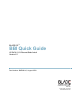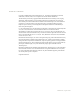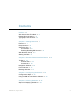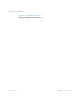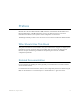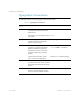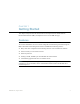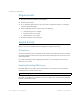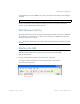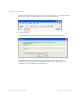BLADE OS™ BBI Quick Guide HP GbE2c L2/L3 Ethernet Blade Switch Version 5.1
BLADE OS 5.1 BBI Guide
BMD00116, August 2009 Chapter 1: Getting Started
9
The default TCP port to use for BBI access is port 80. To change the port number, use the following
command:
For more information on the accessing and configuring the switch through the command-line
interface, see your BLADE OS Command Reference.
Web Browser Set Up
Most modern Web browsers work with frames and JavaScript by default, and require no additional
set up. However, you should check your Web browser’s features and configuration to make sure
frames and JavaScript are enabled.
Note – JavaScript is not the same as Java. Please make sure that JavaScript is enabled in your Web
browser.
Starting the BBI
When the switch and browser set up is done, follow these steps to launch the BBI:
1. Start your Web browser.
2. Enter the switch IP interface address in the Web browser’s URL field.
For example, consider an IP interface with a network IP address of 12.20.4.206
You could enter the following:
>> Main# /cfg/sys/access/wport <TCP port number>