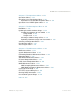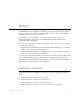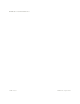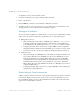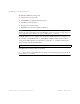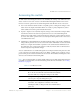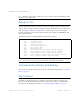BLADE OS™ Command Reference HP GbE2c L2/L3 Ethernet Blade Switch Version 5.1 Advanced Functionality Software
BLADE OS 5.1 Command Reference
16
Chapter 1: The Command Line Interface BMD00114, August 2009
To establish a console connection with the switch:
1. Connect the terminal to the console port using the null modem cable.
2. Power on the terminal.
3. Press the Enter key a few times on the terminal to establish the connection.
4. You will be required to enter a password for access to the switch. (For more information, see the
“Setting passwords” section in the “First-time configuration” chapter.)
Setting an IP address
To access the switch via a Telnet or an SSH connection, you need to have an Internet Protocol (IP)
address set for the switch. The switch can get its IP address in one of the following ways:
Management port access:
Using a Dynamic Host Control Protocol (DHCP) server—When the /cfg/sys/dhcp
command is enabled, the management interfa
ce (interface 256) requests its IP address
from a DHCP server. The default value for the /cfg/sys/dhcp command is enabled.
Configuring manually—If the network does not support DHCP, you must configure the
management interface (interface
256) with an IP address. If you want to access the switch
from a remote network, you also must configure the management gateway (gateway 4).
Uplink port access:
Using a Bootstrap Protocol (BOOTP) server—By default, the management interface is set
up to request its IP address from a BOOTP server. If you have a BOOTP server on the
network, add the Media Access Control (MAC) address of the switch to the BOOTP
configuration file located on the BOOTP server. The MAC address can be found in the
System Information menu. (See the “System information” section in the “Information
Menu” chapter.) If you are using a DHCP server that also does BOOTP, you do not have to
configure the MAC address.
Configuring manually—If the network does not support BOOTP, you must configure the
management port with an IP address.
Establishing a Telnet connection
A Telnet connection offers the convenience of accessing the switch from any workstation connected
to the network. Telnet provides the same options for user, operator, and administrator access as
those available through the console port. By default, Telnet is enabled on the switch. The switch
supports four concurrent Telnet connections.