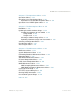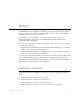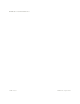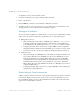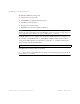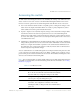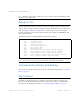BLADE OS™ Command Reference HP GbE2c L2/L3 Ethernet Blade Switch Version 5.1 Advanced Functionality Software
BLADE OS 5.1 Command Reference
BMD00114, August 2009 Chapter 1: The Command Line Interface
17
Once the IP parameters are configured, you can access the CLI using a Telnet connection. To
establish a Telnet connection with the switch, run the Telnet program on the workstation and enter
the telnet command, followed by the switch IP address:
You will then be prompted to enter a password. The password entered determines the access level:
administrator, operator, or user. See the “Accessing the switch” section later in this chapter for
description of default passwords.
Establishing an SSH connection
Although a remote network administrator can manage the configuration of a switch via Telnet, this
method does not provide a secure connection. The Secure Shell (SSH) protocol enables you to
securely log into the switch over the network.
As a secure alternative to using Telnet to manage switch configuration, SSH ensures that all data
sent over the network is encrypted and secure. In order to use SSH, you must first configure it on the
switch. See the “Secure Shell Server configuration” section in the “Configuration Menu” chapter
for information on how to configure SSH.
The switch can perform only one session of key/cipher generation at a time. Therefore, an
SSH/Secure Copy (SCP) client will not be able to log in if the switch is performing key generation
at that time or if another client has just logged in before this client. Similarly, the system will fail to
perform the key generation if an SSH/SCP client is logging in at that time.
The supported SSH encryption and authentication methods are listed below.
Server Host Authentication—Client RSA authenticates the switch in the beginning of every
connection
Key Exchange—RSA
Encryption:
AES256-CBC
AES192-CBC
AES128-CBC
3DES-CBC
3DES
ARCFOUR
User Authentication—Local password authentication; Remote Authentication Dial-in User
Service (RADIUS)
telnet <switch IP address>