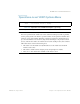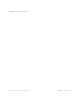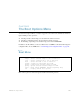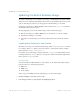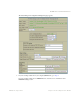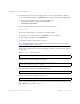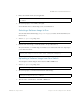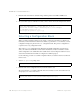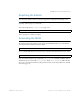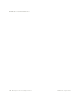BLADE OS™ Command Reference HP GbE2c L2/L3 Ethernet Blade Switch Version 5.1 Advanced Functionality Software
BLADE OS 5.1 Command Reference
388
Chapter 8: The Boot Options Menu BMD00114, August 2009
4. In the Image Settings section, select the image version you want to replace (Image for Transfer).
If you are loading software from a FTP/TFTP server, enter the file name and click Get Image.
If you are loading software from your computer, click Browse.
In the File Upload Dialog, select the file and click OK.
Click Download via Browser.
Once the image has loaded, the page refreshes to show the new software.
Using the CLI
To load a new software image to your switch, you need the following:
The image or boot software loaded on a FTP/TFTP server on your network
The hostname or IP address of the FTP/TFTP server
The name of the new software image or boot file
Note – The DNS parameters must be configured if specifying hostnames. See “Domain Name
System Configuration Menu” on page 349.
When the above requirements are met, use the following procedure to download the new software
to your switch.
1. At the Boot Options# prompt, enter:
2. Enter the name of the switch software to be replaced:
3. Enter the hostname or IP address of the FTP or TFTP server.
4. Enter the name of the new software file on the server.
The exact form of the name will vary by server. However, the file location is normally relative to the
FTP or TFTP directory (usually /tftpboot).
Boot Options# gtimg
Enter name of switch software image to be replaced
["image1"/"image2"/"boot"]: <image>
Enter hostname or IP address of FTP/TFTP server: <name or IP address>
Enter name of file on FTP/TFTP server: <filename>