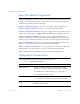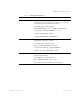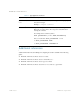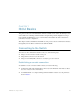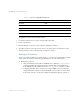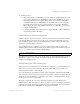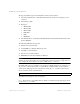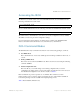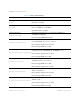BLADE OS™ ISCLI Reference HP GbE2c L2/L3 Ethernet Blade Switch Version 5.1 Advanced Functionality Software
BLADE OS 5.1 ISCLI Reference
BMD00115, August 2009 Chapter 1: ISCLI Basics
17
Uplink port access:
Using a Bootstrap Protocol (BOOTP) server—By default, the management interface is set
up to request its IP address from a BOOTP server. If you have a BOOTP server on the
network, add the Media Access Control (MAC) address of the switch to the BOOTP
configuration file located on the BOOTP server. The MAC address can be found in the
System Information menu. (See the “System information” section in the “Information
Menu” chapter.) If you are using a DHCP server that also does BOOTP, you do not have to
configure the MAC address.
Configuring manually—If the network does not support BOOTP, you must configure the
management port with an IP address.
Establishing a Telnet connection
A Telnet connection offers the convenience of accessing the switch from any workstation connected
to the network. Telnet provides the same options for user, operator, and administrator access as
those available through the console port. By default, Telnet is enabled on the switch. The switch
supports four concurrent Telnet connections.
Once the IP parameters are configured, you can access the CLI using a Telnet connection. To
establish a Telnet connection with the switch, run the Telnet program on the workstation and enter
the telnet command, followed by the switch IP address:
You will then be prompted to enter a password. The password entered determines the access level:
administrator, operator, or user. See the “Accessing the switch” section later in this chapter for
description of default passwords.
Establishing an SSH connection
Although a remote network administrator can manage the configuration of a switch via Telnet, this
method does not provide a secure connection. The Secure Shell (SSH) protocol enables you to
securely log into the switch over the network.
As a secure alternative to using Telnet to manage switch configuration, SSH ensures that all data
sent over the network is encrypted and secure. In order to use SSH, you must first configure it on the
switch. See the “Secure Shell Server configuration” section in the “Configuration Menu” chapter
for information on how to configure SSH.
The switch can perform only one session of key/cipher generation at a time. Therefore, an
SSH/Secure Copy (SCP) client will not be able to log in if the switch is performing key generation
at that time or if another client has just logged in before this client. Similarly, the system will fail to
perform the key generation if an SSH/SCP client is logging in at that time.
telnet <switch IP address>