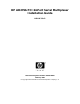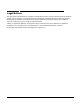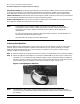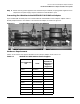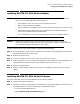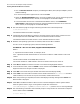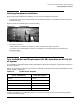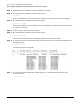HP AD279A PCI 64-Port Serial Multiplexer Installation Guide HP-UX 11i v3 Manufacturing Part Number: AD279-90004 February 2007 © Copyright 2007 Hewlett-Packard Development Company, L.P.
Legal Notices The information contained herein is subject to change without notice. The only warranties for HP products and services are set forth in the express warranty statements accompanying such products and services. Nothing herein should be construed as constituting an additional warranty. HP shall not be liable for technical or editorial errors or omissions contained herein. UNIX is a registered trademark of The Open Group.
HP PCI 64-Port Serial Multiplexer Adapter Installation HP AD279A PCI MUX 64-Port Adapter Installation Prerequisites 1 HP PCI 64-Port Serial Multiplexer Adapter Installation This document describes how to install Peripheral Components Interconnect Multiplexer (PCI MUX) 64-Port serial adapter product. The HP AD279A PCI MUX is a high-speed serial communication multiple port product.
HP PCI 64-Port Serial Multiplexer Adapter Installation HP AD279A PCI MUX 64-Port Adapter Installation Prerequisites Peripheral Cabling: Before installing the AD279A PCI MUX 64-port adapter, ensure that you have cables to connect the peripherals to the modules. The AD279A PCI MUX 64-port adapter must be connected to either DB-25 port module or RJ-45 port module. For more information, see the PCI MUX Support Guide. Cable Connections: HP AD279A PCI MUX contains RJ45 or DB25 connectors.
HP PCI 64-Port Serial Multiplexer Adapter Installation HP AD279A PCI MUX 64-Port Adapter Installation Prerequisites Step 3. Attach auxiliary power supplies to third and fourth port modules, and plug power supplies into AC receptacles. The power supply requires 110-220 V and 50-60 W AC input. Connecting Port Modules to the AD279A PCI MUX 64-Port Adapter A port module (DB-25 and RJ-45) is an interface between the AD279A PCI MUX 64-port adapter and the RS-232 peripheral device.
HP PCI 64-Port Serial Multiplexer Adapter Installation HP AD279A PCI MUX 64-Port Adapter Installation Prerequisites NOTE For latest information about the platform support, see Support Matrix document at: http://www.docs.hp.com/en/netcom.
HP PCI 64-Port Serial Multiplexer Adapter Installation Installing AD279A PCI MUX 64-Port Adapter Installing AD279A PCI MUX 64-Port Adapter CAUTION WARNING Adapters contain electronic components that can easily be damaged by small amounts of electricity. To avoid damage, follow these guidelines: • Store adapters in their anti-static plastic bags until installation. • Work in a static-free area, if possible. • Handle adapters by the edges only. Do not touch electronic components or electrical traces.
HP PCI 64-Port Serial Multiplexer Adapter Installation Installing AD279A PCI MUX 64-Port Software 3. Click the Receive for free >> option provided against MUX (PCI 8/64 port adapters), Driver Software heading. 4. Fill out the free product registration form and click next. 5. Search for Download Software option, and click the depot for HP-UX 11i v3 operating system version to download the driver, utilities, and manpage for the AD279A adapter. 6.
HP PCI 64-Port Serial Multiplexer Adapter Installation Verifying Hardware Installation Verifying Hardware Installation After installing the hardware and software, you can verify the installation as follows: • A green light on the carrier LED indicates that hardware installation is successful and that the cable is connected correctly. Figure 1-3 shows the LED display on the port module.
HP PCI 64-Port Serial Multiplexer Adapter Installation On-Line Addition and Replacement (OLAR) Operation on HP-UX 11i v3 System Step 1. Check whether the software is already installed on the system. Step 2. Run the following command at the command prompt: $ olrad -q After you successfully run this command, you get the slot ID information to insert the adapter. Step 3.
HP PCI 64-Port Serial Multiplexer Adapter Installation On-Line Addition and Replacement (OLAR) Operation on HP-UX 11i v3 System The following output is displayed: To replace the old adapter with a new adapter on a system that supports HP-UX 11i v3 operating system, complete the following steps: NOTE You can replace an adapter with a similar type of adapter. For example, you can replace AD278A 8-port adapter with AD278A 8-port adapter only. Step 1.
HP PCI 64-Port Serial Multiplexer Adapter Installation Creating Device Files Creating Device Files Before creating normal device files, you must verify whether the device files already exist. To verify if the device files exist, enter the following command at the command prompt: #ioscan -kfnC tty The following output is displayed if the device files exist: If the device files are not created, you must create the device files. To create the device files, complete the following steps: Step 1.
HP PCI 64-Port Serial Multiplexer Adapter Installation Hardware Regulatory Statements Hardware Regulatory Statements This document contains hardware regulatory statements for the HP AD279A PCI MUX adapter1. FCC Statement (For U.S.A.) Federal Communications Commission Radio Frequency Interference Statement IMPORTANT This device complies with Part 15 of the FCC rules.
HP PCI 64-Port Serial Multiplexer Adapter Installation Hardware Regulatory Statements Japan 14 Chapter 1
HP PCI 64-Port Serial Multiplexer Adapter Installation Hardware Regulatory Statements Declaration of Conformance Chapter 1 15