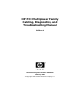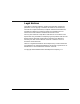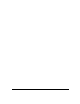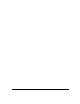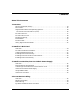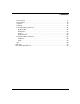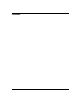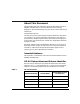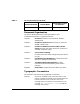HP PCI Multiplexer Family Cabling, Diagnostics, and Troubleshooting Manual Edition 4 Manufacturing Part Number: 5966-8413 February 2007 © Copyright 2007 Hewlett-Packard Company, L.P.
Legal Notices Confidential computer software. Valid license from HP required for possession, use or copying. Consistent with FAR 12.211 and 12.212, Commercial Computer Software, Computer Software Documentation, and Technical Data for Commercial Items are licensed to the U.S. Government under vendor’s standard commercial license. The only warranties for HP products and services are set forth in the express warranty statements accompanying such products and services.
Contents About This Document 1. Overview HP PCI Multiplexer Family. . . . . . . . . . . . . . . . . . . . . . . . . . . . . . . . . . . . . . . . . . . . . . . MUX Cards . . . . . . . . . . . . . . . . . . . . . . . . . . . . . . . . . . . . . . . . . . . . . . . . . . . . . . . . . . . . Supported Hardware and Operating Systems . . . . . . . . . . . . . . . . . . . . . . . . . . . . . . . . HP-UX Version 11.0x and 11i (11.1x) . . . . . . . . . . . . . . . . . . . . . . . . . . . . . . . . . . . . .
Contents Modular Cables . . . . . . . . . . . . . . . . . . . . . . . . . . . . . . . . . . . . . . . . . . . . . . . . . . . . . . . . 49 Converter Cables . . . . . . . . . . . . . . . . . . . . . . . . . . . . . . . . . . . . . . . . . . . . . . . . . . . . . . . 54 Cabling for UPS and Disc Arrays . . . . . . . . . . . . . . . . . . . . . . . . . . . . . . . . . . . . . . . . . . 57 5. Port Naming and Numbering Overview . . . . . . . . . . . . . . . . . . . . . . . . . . . . . . . . . . . . . . . . . . .
Contents Driver Status. . . . . . . . . . . . . . . . . . . . . . . . . . . . . . . . . . . . . . . . . . . . . . . . . . . . . . . . . Board Status . . . . . . . . . . . . . . . . . . . . . . . . . . . . . . . . . . . . . . . . . . . . . . . . . . . . . . . . . Counters . . . . . . . . . . . . . . . . . . . . . . . . . . . . . . . . . . . . . . . . . . . . . . . . . . . . . . . . . . . . Topology. . . . . . . . . . . . . . . . . . . . . . . . . . . . . . . . . . . . . . . . . . . . . . . . . . . . . . . .
Contents 8
About This Document This document discusses information about HP Non-RoHS PCI MUX A6748A / A6749A cards. It also describes MUX family cabling, diagnostics, and troubleshooting. The latest version of this document is available at: http://www.docs.hp.com The document printing date and part number indicate the document’s current edition. The printing date will change when a new edition is printed. Minor changes may be made at reprint without changing the printing date.
Table 1 HP-UX 11i Release (Continued) Release Identifier B.11.
Book Title The title of a book. On the Web and on the Instant Information CD, it may be a link to the book itself. KeyCap The name of a keyboard key. Note that Return and Enter both refer to the same key. Emphasis Text that is emphasized. Emphasis Text that is strongly emphasized. Term The defined use of an important word or phrase. ComputerOut Text displayed by the computer. UserInput Commands and other text that you type. Command A command name or qualified command phrase.
Include the document title, manufacturing part number, and any comments, errors found, in this document. Also, please include what we did right, so we can incorporate it into other documents.
1 Chapter 1 Overview 13
Overview HP PCI Multiplexer Family HP PCI Multiplexer Family The HP PCI Multiplexer (MUX) is a high-speed serial communications multiple port product. It consists of several different modular components configured in a variety of combinations to satisfy most applications. The major components are: 14 • PCI MUX 8 Card (3.3V or 5.0V), Product Number A6748A • PCI MUX 64 Card (3.3V or 5.
Overview MUX Cards MUX Cards The MUX card occupies a single PCI slot in the host computer and provides the intelligent communications functions to “off-load” the CPU serial communications processing tasks. Table 1-1 HP PCI MUX Card Models Order Number Description Interface Maximum Port Speed A6748A PCI Mux 8 Card Fan Out Cable 230,400bps A6749A PCI Mux 64 Card (3.3V or 5V) Port Module(s) 115.200bps There are two types of MUX cards as listed in Table 1-1.
Overview Supported Hardware and Operating Systems Supported Hardware and Operating Systems The following list itemizes which Mux Boards are currently supported on which HP platforms, and with which versions of HP-UX. HP-UX Version 11.0x and 11i (11.1x) 8-port and 64-port Cards are supported with HP-UX Versions 11.0x and 11i (11.
Overview PCI MUX 64 Card PCI MUX 64 Card Figure 1-1 illustrates a Mux 64 Card. There are actually two versions of the PCI Mux 64 card, J3593A is only for 5 Volt systems, and A6749A works with both 3.3 Volt and 5 Volt systems. These cards are capable of controlling the operation of up to 64 high speed serial ports.
Overview PCI MUX 8-Port Card PCI MUX 8-Port Card Figure 1-2 illustrates a PCI MUX 8-port card. This card is capable of controlling the operation of up to 8 high speed serial ports. There is a maximum limit of four Mux 8 Cards per system. If there are also PCI MUX 64-port cards in the same system, the maximum number of PCI MUX 8-port cards are reduced by one for each PCI MUX 64-port card in the system.
Overview Peripheral Cabling Peripheral Cabling Peripheral devices (such as terminals, printers, modems, bar code readers, cash registers, an so on) are connected to fan out cables or port modules located outside of the computer system. PCI MUX port modules require an AC/DC power supply. Figure 1-3 illustrates a basic 16-port configuration. A4-foot (1.2 m) host cable is supplied for connecting the port module(s) to the PCI MUX 64-port card.
Overview Port Modules Port Modules Port modules are available with either DB-25 or RJ-45 female port connectors. Both types of port modules may be freely intermixed on a host cable. A maximum of 4 port modules (64 ports) is permitted for each PCI MUX 64-port card.
Overview Fan Out Cable Fan Out Cable PCI MUX 8-port card has an RJ-45 RS-232 fan out cable. Each port on the fan out cable is a RJ-45 type connector. Figure 1-5 illustrates a PCI MUX 8-port card connected to a fan out cable. Figure 1-5 PCI MUX 8-port card with Fan Out Cable RJ-45 to DB-25 adapter cables of various lengths can be built and used to connect the fan out cable ports to various peripheral devices. See Chapter 4 for wiring information.
Overview emux_diag Tool Enhancement emux_diag Tool Enhancement As of the June, 2001 release, the emux_diag tool has been enhanced to display the board version number. This was done to allow users to determine if a PCI Mux 64-port card was the 5 volt version or the 3.3 volt and 5 volt version without having to remove hardware from their system.
2 Chapter 2 Install PCI MUX Card 23
Install PCI MUX Card Overview Overview The procedures outlined in this chapter are applicable to the HP PCI MUX 8-port card and PCI MUX 64-port card. WARNING 24 Warning Before performing any of the following installation procedures, refer to the specific HP Server or workstation documentation for any safety precautions.
Install PCI MUX Card PCI Mux Installation Procedure PCI Mux Installation Procedure When adding new PCI MUX cards to an existing system, use the following steps to install the hardware and software: • Install the PCI Mux software using the swinstall program. • Shut down the system. • Install the Mux Cards in the appropriate slots and connect the port modules and power supplies, if any.
Install PCI MUX Card PCI Mux Installation Procedure NOTE If installing the MUX hardware before the MUX software use the following steps: • List each card and the number of the PCI slot in which it will be installed. • Install MUX cards in the appropriate slots and connect the port modules and power supplies, if any. • Power up the system. • Install the MUX software using the swinstall program. • Reboot the system again to activate the MUX Cards.
Install PCI MUX Card Creating Special Device Files Creating Special Device Files After installing the PCI MUX cards, the following devices have to be created for callout()/callin()functionalities: • /dev/ttydXYZ • /dev/culXYZ • /dev/cuaXYZ where X is the tty instance number Z is the port number Y can be: 'a' for 8 port card and 1st port module of 64 port card 'b' fot 2nd port module of 64 port card 'c' fot 3rd port module of 64 port card 'd' fot 4th port module of 64 port card Chapter 2 27
Install PCI MUX Card Enabling Callout Functionality Enabling Callout Functionality To enable the callout() functionality, perform the following steps: Step 1. Create the following device files: • /dev/ttydXYZ • /dev/culXYZ • /dev/cuaXYZ Step 2. Add getty entry to inittab as follows: ID:3:off:/usr/sbin/getty -h ttydXYZ baud NOTE ID should be a unique value, like a1, a2, a3 and so on. Select a value which is not present in the /etc/inittab.
Install PCI MUX Card Enabling Callout and Callin Functionalities Enabling Callout and Callin Functionalities To enable the callout()and callin() functionalities, perform the following steps: Step 1. Create the following device files: • /dev/ttydXYZ • /dev/culXYZ • /dev/cuaXYZ Step 2. Add getty entry to inittab as follows: ID:3:respawn:/usr/lbin/uucp/uugetty -r -t 60 -h ttydXYZ baud NOTE ID should be a unique value, like a1, a2, a3 and so on. Select a value which is not present in the /etc/inittab.
Install PCI MUX Card Enabling Callin Functionality Enabling Callin Functionality To enable the callin() functionality, perform the following steps: Step 1. Create the following device files. /dev/ttydXYZ Step 2. Add getty entry to inittab ID:3:respawn:/usr/sbin/getty -h NOTE ttydXYZ baud ID should be a unique value, like a1, a2, a3 and so on. Select a value which is not present in /etc/inittab.
3 Chapter 3 Install Port Modules, Fan Out Cable & Power Supply 31
Install Port Modules, Fan Out Cable & Power Supply Overview Overview This chapter describes the procedures to install port modules and connect fan out cables to HP PCI MUX cards. The procedure to install the power supply J2483-60010 for PCI MUX port modules (J2484A/J2485A/J2501A) is also described.
Install Port Modules, Fan Out Cable & Power Supply Mate and Mount Port Modules Mate and Mount Port Modules Multiple port modules mate together to permit simple expansion of the entire system without disassembling the computer. Included with each port module are two L-shaped coupler brackets and twelve screws (8 black-anodized and 4 nickel-plated). Mate and mount the port modules using the following procedure: Group the modules by mating them together as shown in Figure 3-1.
Install Port Modules, Fan Out Cable & Power Supply Mate and Mount Port Modules Attach coupler brackets as shown in Figure 3-2. Use the nickel-plated screws to secure the coupler brackets to the back of the port module. Use the black-anodized screws to secure the coupler brackets to the top and bottom of the port modules. Figure 3-2 Coupling and wall mounting two port modules Also included with each port module are two wall mounting brackets and four screws.
Install Port Modules, Fan Out Cable & Power Supply Connecting Port Modules to PCI MUX 64-Port Card Connecting Port Modules to PCI MUX 64-Port Card Connect port modules to the PCI Mux 64-port card using the supplied host cable, J2483-60013 (4-feet) or J3595-63001 (25-feet) or one you have made (see Appendix A). A maximum of 4 port modules can be connected to the host cable as shown in Figure 3-3.
Install Port Modules, Fan Out Cable & Power Supply Install the PCI MUX Power Supply Install the PCI MUX Power Supply Install the power supply for the PCI MUX port modules (see Figure 3-4) using the following procedure: Figure 3-4 PCI MUX Power Supply WARNING Warning: Risk of electrical shock inside the AC/DC adapter. Do not open. Refer to service personnel only.
Install Port Modules, Fan Out Cable & Power Supply Install the PCI MUX Power Supply Remove the power plug cover protecting the power connector on the port module (Figure 3-5). Figure 3-5 Port module power plug cover and LEDs WARNING Always connect the AC/DC adapter to a grounded wall outlet. The power cord supplied with this product has a grounded plug.
Install Port Modules, Fan Out Cable & Power Supply Install the PCI MUX Power Supply NOTE 38 Once the power supply is installed, any power source to the left of the port module is automatically disconnected.
Install Port Modules, Fan Out Cable & Power Supply Verify Module LEDs Verify Module LEDs Each port module contains an online LED and power LED indicator (Figure 3-5). The online LED is not functional until the driver software is installed. The power LED is illuminated when power is present in the module.
Install Port Modules, Fan Out Cable & Power Supply Install Fan Out Cable Install Fan Out Cable Install the fan out cable (J2482-60013) by connecting the DB-78 connector to the installed HP PCI MUX 8-port Card (Figure 3-6). If you are installing a Fan-out Cable on the SuperDome platform, use of a 12-foot cable, Part Number A6748-63001, is required.
4 Chapter 4 Port to Device Cabling 41
Port to Device Cabling Overview Overview This chapter details the pinouts for the ports and cabling needed to connect the communications ports to the peripheral devices. NOTE 42 All RS-232 ports provide a standard RS-232 interface with full modem control signals and surge protection on every signal. All RS-422 ports are data-only with no modem control signals.
Port to Device Cabling DB-25 Port Module DB-25 Port Module DB-25 ports provide standard RS-232 DTE signals on all DB-25 female connectors, one for each connected device (see Figure 4-1). Figure 4-1 DB-25 port module connector orientation The pinouts for connectors on the DB-25 port modules are identical (Figure 4-2).
Port to Device Cabling Device Wiring Device Wiring Device wiring is dependent on the specific signal requirements of the system peripheral devices. Cable connectors plugged into the DB-25 port module ports must have a male DB-25 connector. The connector on the opposite end of each cable should mate to the peripheral device port (terminal, printer, personal computer or modem).
Port to Device Cabling Device Wiring Depending on the specific signal requirements of the system peripheral devices, 3-, 4-, or 7-wire connections can be made. Figures 4-3 through 4-5 show the cable configurations for these connections. Figure 4-6 shows the pinouts for a modem cable.
Port to Device Cabling Device Wiring Figure 4-5 Cable pinouts - full modem control - terminal or printer Figure 4-6 Pinouts for modem cables 46 Chapter 4
Port to Device Cabling RJ-45 Port Module and Fan Out Cable RJ-45 Port Module and Fan Out Cable RJ-45 port modules (J2484A) and fan out cable ports provide standard RS- 232 (RS-422 for J2501A port modules) DTE signals on all RJ-45 female connectors, one for each connected device (see Figure 4-7).
Port to Device Cabling RJ-45 Port Module and Fan Out Cable The pinouts for all RJ-45 jacks are shown below (see Figure 4-8). Figure 4-8 RJ-45 jack pinouts In RS-422 terminology, RX- is sometimes labeled as RX(a) or Receive(a), while TX- is often labeled as TX(a) or Transmit(a). The RX- signal should be attached from the port module to the TX- signal of the device.
Port to Device Cabling Modular Cables Modular Cables To support device-to-system connections at higher speeds over longer distances, customers may build their own cables using modular components. These cables commonly terminate on one end with an RJ-45 modular plug (connector) which fits into the modular jack on the port module or fan out cable, and on the other end with a DB-25 or DB-9 connector, depending on the type of the device.
Port to Device Cabling Modular Cables Figures 4-9 through 4-12 illustrate cabling schemes for various types of devices. These cables are not offered by Hewlett Packard but may be customer fabricated or purchased from other sources.
Port to Device Cabling Modular Cables Figure 4-10 Chapter 4 RS-232 Modular cable to PC DB-9 connector pinouts 51
Port to Device Cabling Modular Cables Figure 4-11 52 RS-232 Modular cable to modem pinouts Chapter 4
Port to Device Cabling Modular Cables Figure 4-12 shows cabling examples for RS-422 connections between the HP J2501A and common HP terminals. In all cases, the transmit pair of wires and the receive pair of wires should be twisted pairs to minimize crosstalk. Cable lengths of up to 1200 meters are supported for all data rates.
Port to Device Cabling Converter Cables Converter Cables RS-232 converter cables are available for adapting PCI MUX port module and Fan out cable RJ-45 interfaces to devices or cables with HP proprietary RJ-45 and DB-25 pinouts. HP offers the following cables: J2488-60010 converts standard RS-232 RJ-45 pinouts to HP proprietary RJ-45 pinouts (see Figure 4-13).
Port to Device Cabling Converter Cables NOTE J2489-60010 may be used in lieu of J3830-60010. J3830-60010 has two nuts instead of screws and is in the unit of one instead of sixteen.
Port to Device Cabling Converter Cables Figure 4-14 56 RJ-45 (J3830-60010) pinouts to HP proprietary DB-25 pinouts Chapter 4
Port to Device Cabling Cabling for UPS and Disc Arrays Cabling for UPS and Disc Arrays There are two UPS cabling solutions for the PCI MUX: 1. For the DB25 type MUX (J2485A), a new cable ordered as option 022 with the UPS products, may be used to directly connect to PCI MUX DB25 type port module. 2. Alternatively, for the DB25 type MUX (J2485A), it requires a NULL Modem converter of DB25F to DB25M, crossing pins 2 and 3 (receive and transmit), and straight through on pin 7.
Port to Device Cabling Cabling for UPS and Disc Arrays 58 Chapter 4
5 Chapter 5 Port Naming and Numbering 59
Port Naming and Numbering Overview Overview After you have successfully installed the HP PCI MUX card(s) and device driver and verified that a normal boot message appears, you must configure and enable the ports for login. For more information, see “Creating Special Device Files” on page 27. HP provides the System Administration Management (SAM) utility to configure and enable ports on HP-UX 11i v1 and HP-UX 11i v2. NOTE 60 System Administration Manager (SAM) is deprecated in HP-UX 11i v3.
Port Naming and Numbering HP-UX Port Assignments HP-UX Port Assignments For each port on the MUX card(s), SAM is used to create different devices (that is, minor number references) for different purposes on HP-UX 11i v1 and HP-UX 11i v2 systems. To create different devices on HP-UX 11i v3 systems, see “Creating Special Device Files” on page 27. For each PCI MUX card installed in your system, insf creates devices for all of the ports connected to that MUX card.
Port Naming and Numbering HP-UX Port Names HP-UX Port Names The following devices can be created: Direct connect device. Used for terminals, printers and other devices which do not support or require modem control signals. Modem control device. Used for modems or other devices which use DTR/DCD (Data Terminal Ready/Data Carrier Detect) modem control signals for establishing connections.
Port Naming and Numbering HP-UX Port Names mux card is /dev/tty1a2. The first port on the second port module of the first mux card is /dev/tty1b1. And, the 16th port on the fourth port module of the fourth mux card is /dev/tty4d16, etc. Figures 5-1 through 5-2 list the first port module (or fan out cable) of mux card one (1) and the last module of mux card one (1).
Port Naming and Numbering HP-UX Port Names Table 5-1 Instanc e Instance 1, Port module a, Port Names (or fan out cable ports 1 8) (Continued) Port Modul e Table 5-2 Instance 1 64 Por t Direct Connect Port Name Modem Dial- in Port Name Modem Dial- out Port Name Automatic Caller Dial- out Port Name 15 /dev/tty1a1 5 /dev/ttyd1a15 /dev/cul1a1 5 /dev/cua1a15 16 /dev/tty1a1 6 /dev/ttyd1a16 /dev/cul1a1 6 /dev/cua1a16 HP Mux 64 Card 1, Port Module d, Port Names Port Module d Automati cCalle
Port Naming and Numbering HP-UX Port Names Table 5-2 Instance Chapter 5 HP Mux 64 Card 1, Port Module d, Port Names (Continued) Port Module Automati cCaller Dial-out Port Name Port Direct Connect Port Name Modem Dial-in Port Name Modem Dial-out Port Name 8 /dev/tty1d8 /dev/ttyd1d8 /dev/cul1d8 /dev/cua1d 8 9 /dev/tty1d9 /dev/ttyd1d9 /dev/cul1d9 /dev/cua1d 9 10 /dev/tty1d1 0 /dev/ttyd1d1 0 /dev/cul1d1 0 /dev/cua1d 10 11 /dev/tty1d1 1 /dev/ttyd1d1 1 /dev/cul1d1 1 /dev/cua1d 11 12
Port Naming and Numbering Multiple HP MUX Card Installations Multiple HP MUX Card Installations The number and type of cards that can be installed in any system is system dependent. When this manual was written, the following restrictions applied: 66 • For D-Class systems, only one PCI MUX 8-port card can be installed due to a limitation of the 12 volt power supply. • For all other systems, there is a maximum limit of four PCI MUX 8-port cards per system.
6 Chapter 6 Troubleshooting and Diagnostics 67
Troubleshooting and Diagnostics Overview Overview This chapter provides instructions for troubleshooting terminals, printers and modem installations after the ports are configured and enabled. It also describes how to run diagnostic program emux_diag. NOTE 68 emux_diag and emux_tty work with PCI MUX cards.
Troubleshooting and Diagnostics Troubleshooting Troubleshooting Following are some of the problems which may be encountered due to improper configuration of ports. Excessive Frequent getty Spawning Problem: A console message similar to the following appears: ‘tty1a1’ getty keeps dying. There may be a problem Cause: This message usually indicates that the incoming CD signal connected to a modem control port with CLOCAL set keeps toggling.
Troubleshooting and Diagnostics Troubleshooting Tests: 1. Log onto the console as root and verify that the port is enabled by executing emux_diag and selecting Port Status - Breakout Box to verify that the port is open. 2. Verify that the proper getty def entry has been selected for the port in the/etc/inittab file. Execute the following command (substituting the port in (question for tty1a1) from the console to display the terminal profile.
Troubleshooting and Diagnostics Troubleshooting • The port and printer are mismatched on baud rate, character size or parity • Printer losing stty settings after closing port Tests: 1. Use emux_diag Diagnostics to send data to the printer. Verify that cables and connectors are attached firmly and the printer is powered on and placed on-line. 2. If no data prints in step 1 above, check the port by placing a terminal in place of the printer and use emux_diag Diagnostics to send data.
Troubleshooting and Diagnostics Troubleshooting 1. Edit the /usr/lib/uucp/Devices file. For example, for a Hayes compatible 2400 baud modem (where 1a16 is the port where the modem is located): ACU cul1a16 2400 hayes NOTE Modem dial-in entries are normally created by using SAM on HP-UX 11i v1 and HP-UX 11i v2. System Administration Manager (SAM) is deprecated in HP-UX 11i v3. HP System Management Homepage (HP SMH) is the system administration tool for managing HP-UX 11i.
Troubleshooting and Diagnostics Troubleshooting ˜. 5. You should be back at your HP-UX prompt. 6. See the SAM manual for specific details on how to set up your modem for dial-in calls on HP-UX 11i v1 and 11i v2 systems. NOTE System Administration Manager (SAM) is deprecated in HP-UX 11i v3. HP System Management Homepage (HP SMH) is the system administration tool for managing HP-UX 11i.
Troubleshooting and Diagnostics Troubleshooting System Crashes or Panics When Mux Cards are added to a computer system, the number of ports and processes increase. Because of the increase in work load, system kernel parameters may need to be changed. Fine tuning your kernel is site-dependent. It depends on the number of users on your system, what applications they are running and your computer’s hardware configuration. Again, consult your system administration manuals.
Troubleshooting and Diagnostics Diagnostics Diagnostics The HP emux_diag utility is a stand-alone program providing the user with the ability to check status and verify port configuration. It also provides several diagnostic operations.
Troubleshooting and Diagnostics Running emux_diag Utility Running emux_diag Utility The following conventions are used when running the emux_diag utility: 1. Arrow keys are used to move between menus and menu selections. 2. Use the Esc (escape) key to move out of sub-menus. 3. Pressing the Return key selects the highlighted menu item. 4. Pressing the F1 function key displays a context sensitive help. 5. To exit from emux_diag, highlight Quit on the main menu and press Return.
Troubleshooting and Diagnostics Driver Status Menu Selections Driver Status Menu Selections As shown in Figure 6-1, the Driver Status pull down menu is displayed with the following selections: Driver Status Board Status Counters Topology and the cursor is highlighting the Driver Status selection. Figure 6-1 emux_diag utility main menu Driver Status Press Return key. The current configuration of the device driver is displayed (see Figure 6-2). Use this selection to view the device driver version.
Troubleshooting and Diagnostics Driver Status Menu Selections Figure 6-2 Driver status display Board Status Highlight Board (card) Status and press Return key. Card specific information (see Figure 6-3) including type, buffer block starting location, buffer size and bus slot location is displayed. If there is more than one board installed in the system the additional boards will be displayed here.
Troubleshooting and Diagnostics Driver Status Menu Selections Figure 6-3 Board status display Counters Highlight Counters and press Return key. The Select Port Group screen is displayed (see Figure 6-4). Each group selects 16 ports.
Troubleshooting and Diagnostics Driver Status Menu Selections Highlight the desired group (for example, ports b1 through b16) and press Return key. Up to 16 ports are viewed at a time (see Figure 6-5). The Counters screen is updated in real-time, runs continuously and can be reset. This screen is very useful for locating ports loopbacked externally or ports currently communicating with a modem. Figure 6-5 Selected group communications monitor display Topology Highlight Topology and press Return key.
Troubleshooting and Diagnostics Driver Status Menu Selections Figure 6-6 Topology display Port Status Menu Selections The second menu selection on the main menu is Port Status. There are four menu choices under this heading: Breakout Box Data Scope Termio Register Dump Breakout Box Highlight Breakout Box and press Return key. The name of the currently selected device port name is displayed as shown in Figure 6-7.
Troubleshooting and Diagnostics Driver Status Menu Selections Figure 6-7 Breakout box device name selection display If the port name displayed in the device selection box is incorrect, enter the correct port name in the space provided on the screen. Press Return key and the lead status for the selected port is displayed as shown in Figure 6-8.
Troubleshooting and Diagnostics Driver Status Menu Selections This selection displays the RS-232 lead status . You can check for modem CD problems as well as the status of output flow-control. Additionally, transmit rate, receive rate, total characters received, total characters transmitted and buffered data counters are displayed. Data Scope Highlight Data Scope and press Return key.
Troubleshooting and Diagnostics Driver Status Menu Selections Figure 6-10 Data scope data monitor screen The data monitor screen shows the actual characters as they are being sent and/or received by the device. This screen displays both hexadecimal and ASCII data. Press any key and theCaptureData screen is displayed (see Figure 6-11).
Troubleshooting and Diagnostics Driver Status Menu Selections The data can be captured and saved for later review. The default file name for input data is /tmp/eqnin and the default file name for output data is /tmp/ eqnout. If desired, the data scope can be configured to run continuously. You can specify whether to view receive data, send data or both. Termio Highlight Termio and press Return key. This selection displays general terminal interface data associated with the port (see Figure 6-12).
Troubleshooting and Diagnostics Driver Status Menu Selections Figure 6-13 Register dump display Diagnostics Menu Selections The third menu selection on the main menu is Diagnostics. There are two menu choices under this heading for permitting the experienced user to perform the following diagnostic operations: • Loopback • Send Loopback Highlight Loopback and press Return key (see Figure 6-14).
Troubleshooting and Diagnostics Driver Status Menu Selections Figure 6-14 Diagnostics loopback test The loopback test is designed to test the primary components of the adapter cards and their functionality. The test can be run on a single port or a group of ports at the same time. The test does not require that the selected port(s) have the transmit and receive pins wired together. You have the option of running the test using an internal feature which loops back the data sent out.
Troubleshooting and Diagnostics Driver Status Menu Selections useful when adding a new device and a continuous stream of data is required to resolve wiring issues. The port configuration is 8 data bits, 1 stop bit and no parity. Figure 6-15 Diagnostics send test Quit The last menu selection on the main menu is Quit. To quit the emux_diag utility program, highlight the Quit main menu selection and press Return key (see Figure 6-16). The screen returns to the UNIX prompt.
Troubleshooting and Diagnostics Driver Status Menu Selections Figure 6-16 Chapter 6 Quit emux_diag utility program display 89
Troubleshooting and Diagnostics Driver Status Menu Selections 90 Chapter 6
A Appendix A Host Cable 91
Host Cable Overview Overview This chapter details the host cable general specifications and cabling scheme for connecting the PCI MUX 64-port card to port modules.
Host Cable Host Cable Specifications Host Cable Specifications Figure A-1 details the host cable general specifications and cabling scheme for connecting the PCI MUX 64-port card to the first port module.
Host Cable Host Cable Specifications 94 Appendix A