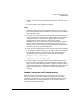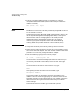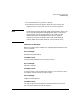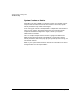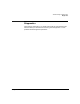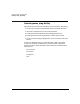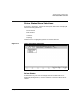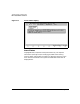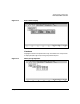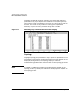HP PCI Multiplexer Family Cabling, Diagnostics, and Troubleshooting Manual
Troubleshooting and Diagnostics
Troubleshooting
Chapter 6 71
• The port and printer are mismatched on baud rate, character size or
parity
• Printer losing stty settings after closing port
Tests:
1. Use emux_diag Diagnostics to send data to the printer. Verify that
cables and connectors are attached firmly and the printer is powered
on and placed on-line.
2. If no data prints in step 1 above, check the port by placing a terminal
in place of the printer and use emux_diag Diagnostics to send data. If
the terminal works, and the printer doesn’t, check your printer
documentation to see if the printer requires any special
handshaking. If this is the case, your printer may require a special
cable. If neither device works, the problem may lie with the port.
Make sure that you’re using the correct device name. Try the printer
on another port that you’ve verified works.
3. If your printer is overflowing, the port may be losing its stty settings.
This sometimes happens when the print spooler opens and closes the
port between print jobs. To keep the port open and always force
software flow control on the ports, enter these two commands:
emux_stty +lp < /dev/tty1a1
emux_stty + ixon < /dev/tty1a1
4. If you still have an overflow problem, lower the baud rate to a low
baud rate such as 300 baud. If the overflow doesn’t happen at 300
baud, you have a handshaking problem. Check your printer setup or
switches and make sure XON/XOFF handshaking is setup. Also see
the printer setup section in your HP-UX system administration
manuals.
Modem Connection and Troubleshooting
After successfully installing terminals and printers on your HP-UX
system, you may want to add a modem for communication to other
computers. The following is a step by step quick reference for doing so,
but we suggest that you refer to the HP-UX system administration
manuals for detailed information.