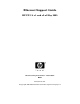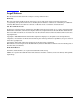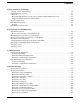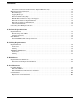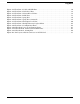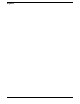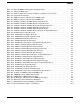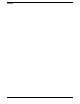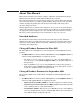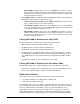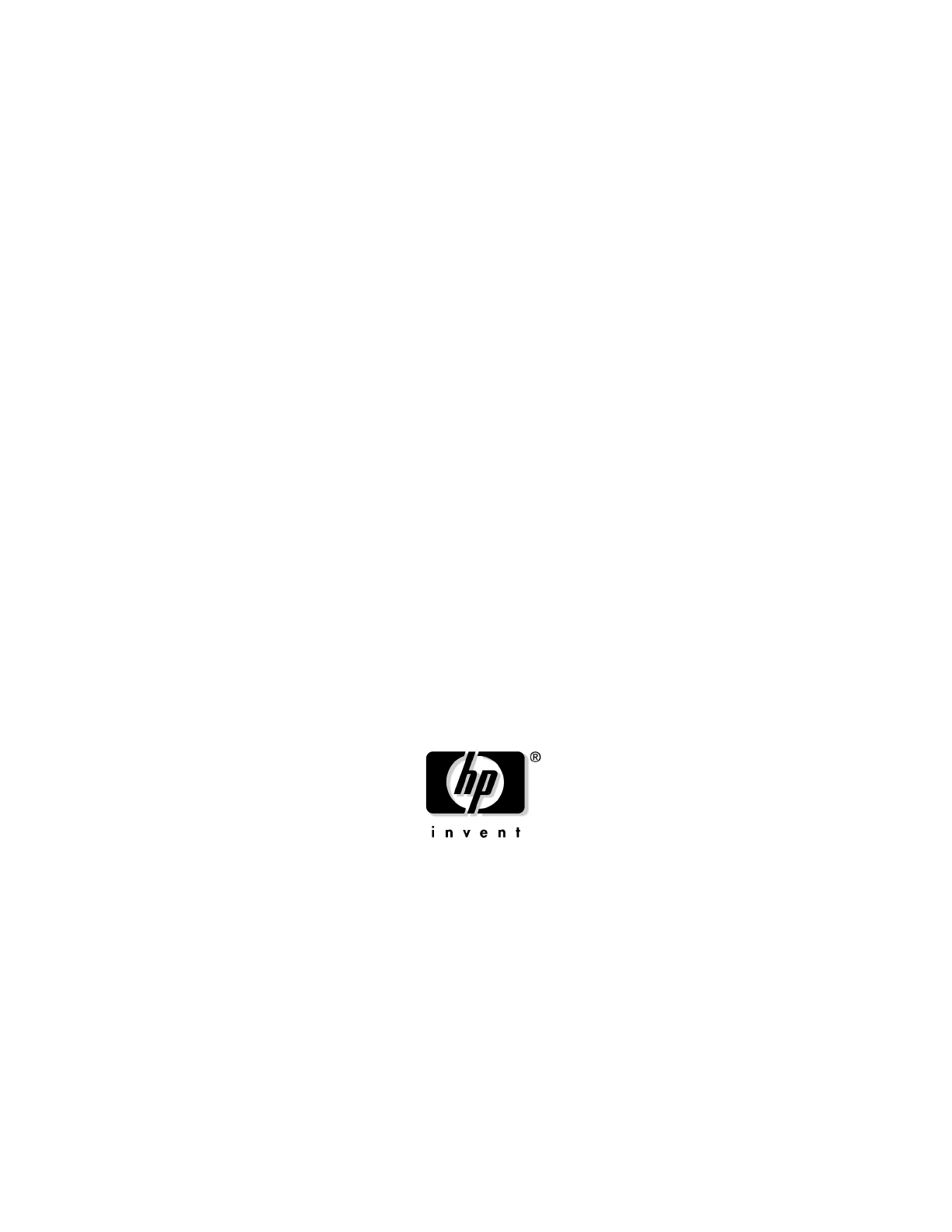Ethernet Support Guide HP-UX 11i v1 and v2 of May 2005 Manufacturing Part Number : J5683-90017 E0505 Printed in the U.S. © Copyright 2003-2005 Hewlett-Packard Development Company, L.P.
Legal Notices The information in this document is subject to change without notice. Warranty The only warranties for HP products and services are set forth in the express warranty statements accompanying such products and services. Nothing herein should be construed as constituting an additional warranty. HP shall not be liable for technical or editorial errors or omissions contained herein. U.S. Government License Proprietary computer software. Valid license from HP required for possession, use or copying.
Contents 1. Introduction to Technology “Gigabit” Versus “Fast” Ethernet . . . . . . . . . . . . . . . . . . . . . . . . . . . . . . . . . . . . . . . . . . . . . . . . . . . . . . . Gigabit Ethernet Overview . . . . . . . . . . . . . . . . . . . . . . . . . . . . . . . . . . . . . . . . . . . . . . . . . . . . . . . . . . . . Features. . . . . . . . . . . . . . . . . . . . . . . . . . . . . . . . . . . . . . . . . . . . . . . . . . . . . . . . . . . . . . . . . . . . . . . . . .
Contents Network Level Test for Jumbo Frames (Gigabit Ethernet only) . . . . . . . . . . . . . . . . . . . . . . . . . . . . . Ethernet-Specific Information. . . . . . . . . . . . . . . . . . . . . . . . . . . . . . . . . . . . . . . . . . . . . . . . . . . . . . . . . . Error Messages . . . . . . . . . . . . . . . . . . . . . . . . . . . . . . . . . . . . . . . . . . . . . . . . . . . . . . . . . . . . . . . . . . . . Logging Messages . . . . . . . . . . . . . . . . . . . . . . . . . . . . . . . . . . . .
Figures Figure 4-1. Flowchart 1: Cable and LED Test . . . . . . . . . . . . . . . . . . . . . . . . . . . . . . . . . . . . . . . . . . Figure 4-2. Flowchart 2: Link Level Test . . . . . . . . . . . . . . . . . . . . . . . . . . . . . . . . . . . . . . . . . . . . . . Figure 4-3. Flowchart 3: Network Level Tests . . . . . . . . . . . . . . . . . . . . . . . . . . . . . . . . . . . . . . . . . . Figure 4-4. Flowchart 4: ARP Test . . . . . . . . . . . . . . . . . . . . . . . . . . . . . . . . . . . . . . . .
Figures 4
Tables Table 1-1. HP-UX 1000Base-T Supported Configurations. . . . . . . . . . . . . . . . . . . . . . . . . . . . . . . . . Table 3-1. Allowable MTU Sizes . . . . . . . . . . . . . . . . . . . . . . . . . . . . . . . . . . . . . . . . . . . . . . . . . . . . . Table 3-2. Link Card Parameters that lanadmin can Display (-x) or Set (-X) . . . . . . . . . . . . . . . . . Table 4-1. Diagnostic Flowcharts . . . . . . . . . . . . . . . . . . . . . . . . . . . . . . . . . . . . . . . . . . . . . . . . . . . .
Tables 6
About This Manual This manual describes how to install, configure, administer, and troubleshoot Gigabit Ethernet Network Interface Cards (NICs) for HP-UX 11i v1 and v2. The manual’s printing date and part number indicate the current edition. The printing date will change when a new edition is printed. Minor changes may be made at reprint without changing the printing date. The manual’s part number will change when extensive changes are made.
— HP-UX LAN provider support. You can use WBEM-based clients to access the LAN Provider and collect information about the Ethernet links on your system. For details on the LAN provider, please refer to the documentation for the LAN Provider on http://docs.hp.com. • The GigEther-00 driver software bundle (gelan driver) and the always-installed Fast Ethernet btlan driver are updated to provide: — 64-bit management information base (MIB) statistics.
Publishing History Document Manufacturing Part Number Operating Systems Supported Publication Dates J5683-90017 11i v1 and v2 May 2005 J5683-90014 11i v2 September 2004 J5683-90010 11.0 11i v1 11i v2 for Itanium pre 0904 December 2003 J5683-90009 11.
Typographical Conventions This document uses the following conventions. 10 audit (5) An HP-UX manpage. In this example, audit is the name and 5 is the section in the HP-UX Reference. On the Web and on the Instant Information CD, it may be a hot link to the manpage itself. From the HP-UX command-line, you can enter man audit or man 5 audit to view the manpage. See man (1). Book Title The title of a book. On the Web and on the Instant Information CD, it may be a hot link to the book itself.
HP-UX Release Name and Release Identifier Each HP-UX 11i release has an associated release name and release identifier. The uname (1) command with the -r option returns the release identifier. This table shows the releases available for HP-UX 11i. Release Identifier Release Name Supported Processor Architecture B.11.11 HP-UX 11i v1 PA-RISC B.11.20 HP-UX 11i v1.5 Intel Itanium B.11.22 HP-UX 11i v1.6 Intel Itanium;Itanium2 B.11.23 HP-UX 11i v2 (Sept 2003) Intel Itanium; B.11.
12
1 Introduction to Technology This chapter provides an overview of Ethernet technology and its features.
Introduction to Technology “Gigabit” Versus “Fast” Ethernet “Gigabit” Versus “Fast” Ethernet Throughout this document, the terms “Fast” and “Gigabit” Ethernet will be used. These terms refer to the following Ethernet technologies: • “Ethernet” refers to the original10Base-T Ethernet technology. • “Fast” Ethernet refers to the 100Base-T Ethernet technology. • “Gigabit” Ethernet is a generic reference to1000Base Ethernet.
Introduction to Technology Gigabit Ethernet Overview Gigabit Ethernet Overview Gigabit Ethernet is a high-performance, Ethernet networking solution for HP servers and workstations. The Local Area Network cards are data link cards that support the IEEE 802.3z standard for 1000Base-SX operation over multimode fiber, and the IEEE 802.3ab standard for 1000Base-T operation over 4-pair Cat-5 or Cat-5E UTP copper wiring.
Introduction to Technology Gigabit Ethernet Overview Set the ports on the card and on your switch according to the following table. The newest supported configuration is shown in the second row.
Introduction to Technology Gigabit Ethernet Overview • Jumbo Frames support: — Large 9000-byte maximum transmission unit (MTU) for improved efficiency and performance with bulk data transfer. On HP-UX 11i v2, the jumbo frames range is 1501 - 9000.
Introduction to Technology Gigabit Ethernet Overview Optional: If desired, you can also use the lanadmin -X command to temporarily set these values; but if you use the lanadmin command, your settings will not be saved across a reboot. The exact lanadmin commands are as follows (note that the -X is capitalized in these commands): lanadmin -X send_cko_on ppa lanadmin -X recv_cko_on ppa Please refer to the lanadmin man page for details of these CKO options.
Introduction to Technology Gigabit Ethernet Overview NOTE Currently only two values are allowed for the tunable “vmtu”: 0 and 32160. Setting “vmtu” to 0 (default) disables the TSO feature, and setting it to 32160 enables it. Changes to the Output of Current Commands If you are using NetTL or tcpdump to trace outbound packets may see differences from current behavior.
Introduction to Technology Gigabit card Overview Gigabit card Overview The Gigabit Ethernet intelligent cards are designed to maximize host CPU efficiency by performing functions such as TCP/IP checksum and interrupt coalescing. Bulk data transfers can be optimized by using Jumbo Frames; the large 9000-byte maximum transfer unit (MTU) improves system efficiency. The 1000Base-T cards are trispeed cards that support autonegotiation and autosensing.
Introduction to Technology Fast Ethernet Overview Fast Ethernet Overview Ethernet, or 10Base-T, is a standard for physically connecting computers into a local area network. It is a communications protocol that lets those computers share data. The most commonly installed Ethernet systems are 100Base-T and provide transmission speeds up to 100 Mbit/s. Fast Ethernet is a local area network (LAN) transmission standard that provides a data rate of 100 Mbit/s (referred to as “100Base-T”).
Introduction to Technology Fast Ethernet card Overview Fast Ethernet card Overview The Fast Ethernet La cards are data link cards that support the IEEE 802.3u-1995 standard for PCI-X 10/100Base-TX LAN operation over multiple-pairs of Cat-5 copper cables. For more detailed information on the Fast Ethernet cards and the platforms that support them, see the HP-UX Ethernet Driver Support Matrix, Edition 1 (for Releases up to March2004) on http://docs.hp.com under “Networking and Communications.
2 Installation and Configuration This chapter describes how to install your Ethernet card and configure the Ethernet parameters using the lanadmin(1M) command-line interface.
Installation and Configuration Installation Overview Installation Overview Installing Fast Ethernet or Gigabit Ethernet cards consists of the following steps: • Power down your system, or card section (if applicable) • Insert the card in the card cage • Power up your system, or card section (if applicable) • Install the appropriate driver(s) if necessary. • Configure the card • Verify the installation This chapter provides detailed instructions to install and configure your card.
Installation and Configuration HP-UX Ethernet Card, Driver, Version Matrix HP-UX Ethernet Card, Driver, Version Matrix The drivers for all of the HP-UX 11i-based networking and I/O cards can be found online in the HP-UX Ethernet Driver Support Matrix, Edition 2 (for Releases of Sept 2004 and Later). This matrix is a reference table, located in the Networking and Communications section of docs.hp.com.
Installation and Configuration How to Verify that the Correct Driver is in the Kernel How to Verify that the Correct Driver is in the Kernel The operating environment is HP-UX 11i v2. The operating environment version should show as B.11.23 when you type: uname -a at the system prompt. For the September 2004 release of HP-UX 11i v2, the driver can be one of three Gigabit Ethernet drivers depending on which GigE cards are installed.
Installation and Configuration Installation and Configuration Installation and Configuration This section describes the process of installing and configuring either Gigabit or Fast Ethernet products. The process is the same for both, except for configuring Jumbo Frames size. Jumbo Frames is a feature which is only available for Gigabit Ethernet cards. The process for configuring Jumbo Frames size is shown as an optional step in the installation process.
Installation and Configuration Installation and Configuration Step 4: Prepare to install the software 1. Log in as root. 2. Check that the /usr/bin, /usr/sbin and /sbin directories are in your PATH by using the echo $PATH command. 3. Check the HP-UX version by entering: uname -r # uname -r B.11.xx 4. Install the appropriate patches for your system as described in the “Required Software” section of the Release Notes, which is available on the Web at http://docs.hp.com under Networking and Communications.
Installation and Configuration Installation and Configuration 2. Run the System Administration Manager by entering sam. 3. Double-click Networking and Communications. 4. Double-click Network Interface Cards. 5. Highlight the Gigabit Ethernet card and choose Configure from the Actions menu. 6. Fill in the form according to the instructions using the “Network card Configuration Worksheet” located in Appendix C. 7.
Installation and Configuration Installation and Configuration • use the GUI-based system admin manager (SAM). To use SAM, type sam at the HP-UX system prompt; then double-click Networking and Communications. Verify the MTU size by performing the next step (step 4); or edit the gigabit ethernet driver configuration file using an editor such as “vi.” Depending on which driver your La card uses, it can be any one of the following Gigabit Ethernet configuration files: — /etc/rc.config.d/hpietherconf — /etc/rc.
Installation and Configuration Configuring Remote Network Connectivity Using SAM Configuring Remote Network Connectivity Using SAM This section describes how to configure remote connectivity using SAM.
Installation and Configuration Configuring Remote Network Connectivity Using SAM SAM updates the object list to include the remote system you configured. NOTE You can modify or remove remote systems and modify default gateways by highlighting the Remote System Name from the object list and choosing Modify, Remove, or Modify Default Gateway from the Actions menu. 6. Choose Exit from the File menu. 7. At the Networking Communications window, choose Exit SAM from the File menu to leave SAM. 8.
Installation and Configuration Manual Speed and Duplex Mode Configuration Manual Speed and Duplex Mode Configuration HP PCI-X Ethernet cards support both half- and full-duplex operation. Full-duplex mode is most commonly found in 10 Mbit/s, 100 Mbit/s, or 1000 Mbit/s switches. Full-duplex mode may provide a throughput advantage under some circumstances, but the degree of the advantage is application-dependent.
Installation and Configuration Manual Speed and Duplex Mode Configuration If you want the Duplex Mode setting to be effective in all subsequent reboots, you must enter the information in the following file: /etc/rc.config.d/hpbtlanconf Manually configuring the speed or duplex setting of a switch port on some switches may disable that switch port from doing autonegotiation. Verify that both the card and the switch port are operating according to the Supported Configurations shown in chapter 1.
Installation and Configuration Removing a Card Removing a Card The exact steps involved in removing a card will vary depending on the type of system in which the card is installed. However, the process is not difficult and you should be able to successfully remove a card without receiving any error messages by using the following process: 1. Edit any of the following files that contain Ethernet card configuration entries: /etc/re.config.d/netconf /etc/rc.config.
Installation and Configuration Replacing a Card Replacing a Card The exact steps involved in replacing a card will vary depending on the type of system in which the card is installed. However, the process is not difficult and you should be able to successfully replace a card without receiving any error messages by using the following process: 1. Determine which slot has the card to be removed, and which slot is to receive the replacement card.
3 Administration This chapter provides information that will help with the administration of your Ethernet network.
Administration Gigabit-Specific Information Gigabit-Specific Information This section provides information that will help administer your Gigabit Ethernet products. Logging and Auditing Events are logged with NetTL. This is common to Gigabit Ethernet. The following log files are created by NetTL: • For releases prior to HP-UX 11i: nettl.LOG-00 and nettl.LOG-01 • For release HP-UX 11i and later: nettl.LOG000 and nettl.LOG001 See Chapter 4, “Troubleshooting,” on page 47 for more information about NetTL.
Administration Gigabit-Specific Information Table 3-1 Allowable MTU Sizes (Continued) gelan HP-UX 11i v2 (11.23) Full range = 1024 through 9000; jumbo frames = 1501 - 9000 igelan Full range = 1024 through 9000; jumbo frames = 1501 - 9000 iether Full range = 1024 through 9000; jumbo frames = 1501 - 9000 Link Parameters • Speed, Duplexity and Autonegotiation The exact steps involved in configuring your Gigabit Ethernet card will vary depending on the type of card you have.
Administration Gigabit-Specific Information Link Speed Parameter 10 Full-duplex 10fd 100 Half-duplex 100hd 100 Full-duplex 100fd For example, to set a 1000Base-T card to 100 Mbit/s, full-duplex, the configuration file entry would be: HP_GELAN_SPEED=100fd or HP_IGELAN_SPEED=100fd — 1000Base-SX cards To configure the card for autonegotiation, enter the 1 parameter in the driver configuration file: HP_GELAN_AUTONEG=1 Since the 1000Base-SX card only works at 1000 Mbit/s, there is no need to set a speed
Administration Gigabit-Specific Information $ lanadmin -A station_addr ppa In this command, ppa is the Card Instance Number (also known as physical point of attachment or PPA) (for HP-UX 11.0 and later). PPA may be obtained from the lanscan(1M) output. • To get and display settings corresponding to option specified by get_options of the interface corresponding to PPA, enter the following: $ lanadmin -g get_options where: get_options is optional and is case insensitive.
Administration Gigabit-Specific Information Table 3-2 Link Card Parameters that lanadmin can Display (-x) or Set (-X) Option Setting -x card_info Displays card and driver revision and settings auto_on Turns on auto-negotiation mode auto_off Turns off autonegotiation mode for a 1000Base-SX fctrl on Turns on receive flow control fctrl off Turns off receive flow control -x speed Displays peed and duplexity of the link 10hd Sets speed of a 1000Base-T to 10 Mbit/s half-duplex 10fd Sets speed o
Administration Gigabit-Specific Information Card Information Example To display the card information, enter: $ lanadmin -x card_info ppa *********** Version Information *********** Driver version: B.11.23.05 Firmware version: 12.4.
Administration Gigabit-Specific Information Speed Example: To set the speed to 100 Mbit/s full-duplex on 1000Base-T, enter: $ lanadmin -X 100fd ppa NOTE The lanadmin -S option to set the speed is not supported on Gigabit Ethernet.
Administration Gigabit-Specific Information parameters. One of the two parameters specifies the number of data buffers that the card must transmit (or receive) before interrupting, and the other specifies the amount of time that must elapse before interrupting.
Administration Fast Ethernet-Specific Information Fast Ethernet-Specific Information This section provides information that will help administer and manage your Fast Ethernet products. Logging and Auditing Events are logged with NetTL. This is common to Fast Ethernet. The following log files are created by NetTL: • For releases prior to HP-UX 11i: nettl.LOG-00 and nettl.LOG-01 • For release HP-UX 11i and later: nettl.LOG000 and nettl.
4 Troubleshooting This chapter provides flowcharts that will help diagnose Ethernet hardware and software problems.
Troubleshooting Troubleshooting Overview Troubleshooting Overview As with any troubleshooting process, a systematic approach is helpful. The following table and flowcharts provide a logical sequence of steps to follow when troubleshooting either Gigabit or Fast Ethernet. Using the diagnostic flowcharts: 1. Identify whether the problem is with Ethernet or any of the connections to the switch, or if the problem is in some other part of the network. 2. Verify your assumptions. 3.
Troubleshooting Diagnostic Flowcharts Diagnostic Flowcharts Table 4-1 summarizes the types of network tests in the diagnostic flowcharts. Table 4-1 Diagnostic Flowcharts Chart Chapter 4 Type of Test Purpose 1 Cable and LED Test Checks that hardware, cables and connectors between your system and card are operational. 2 Link Level Test Checks communication between link levels on source and target host using linkloop(1M).
Troubleshooting Diagnostic Flowcharts Flowchart 1: Cable and LED Test Use the process in this flowchart to ensure that the hardware, cables and connectors between your system and card are operational.
Troubleshooting Diagnostic Flowcharts • Check the dmesg/syslog output and look for error messages pertaining to gelan/igelan or btlan. Also, check the nettl log messages. If there are errors, check the card installation and reset or re seat the card. The following log files are created by NetTL: — For releases prior to HP-UX 11i: nettl.LOG-00 and nettl.LOG-01 — For release HP-UX 11i and later: nettl.LOG000 and nettl.LOG001 NOTE Chapter 4 • Verify the status of the card’s LEDs.
Troubleshooting Diagnostic Flowcharts Flowchart 2: Link Level Test Use the process in this flowchart to check communications between link levels on the source and target host by using linkloop(1M).
Troubleshooting Diagnostic Flowcharts Flowchart 2 Procedures The procedures in Flowchart 2 are: Chapter 4 • Enter linkloop(1M) to the remote host’s MAC address. If the linkloop result is successful, continue to the Network Level Tests (Flowchart 3). Otherwise, note which error was returned.
Troubleshooting Diagnostic Flowcharts Flowchart 3: Network Level Tests Use the process in Flowchart 3 to validate arp(1M) entries and remote host availability. This process also checks communication between network layers (see Figure 4-4 ) on source and target host using ping(1M) (see Figure 4-5).
Troubleshooting Diagnostic Flowcharts Flowchart 4: ARP Test Use the process in Flowchart 4 to validate arp(1M) entries and remote host availability.
Troubleshooting Diagnostic Flowcharts Flowchart 5: ping Test Use the process in Flowchart 5 to check communication between network layers on the source and target host by using ping(1M). Figure 4-5 Flowchart 5: ping Test ping Test Enter ping 2000 NO YES Enter netstat -in.
Troubleshooting Diagnostic Flowcharts Flowchart 5 Procedures The procedures in Flowchart 5 are: Chapter 4 • Enter ping(1M) to the remote host. If ping is successful, continue to the Transport Level Test (Flowchart 6). • If ping is not successful, enter netstat -in to verify MTU size. Ensure that the MTU size is the same on both the local and remote hosts (9000 for Jumbo Frames and 1500 for standard frames) by entering lanadmin -M new_mtu ppa, and repeat the ping Test.
Troubleshooting Diagnostic Flowcharts Flowchart 5 (continued) Figure 4-6 Flowchart 5: ping Test (continued) ping not successful YES Network unreachable? error? Configuration Tests NO YES No response from ping? YES NO Unknown host error? Do switches in the path support Jumbo Frames? Using jumbo frames (Gigabit only)? NO YES Reconfigure network ping Test Cable and LED Test Correct BIND, YP, or /etc/hosts configuration NO No route to host error? YES NO ping Test YES Add route table entr
Troubleshooting Diagnostic Flowcharts destination host. Otherwise, reconfigure the network path and repeat the ping Test. If you are not using Jumbo Frames, or the switches and path MTU are correctly set for Jumbo Frames (9000 bytes), go to the Cable and LED Test (Flowchart 1). Chapter 4 • If you receive an unknown host error, add the missing host name and repeat the ping Test.
Troubleshooting Diagnostic Flowcharts Flowchart 6: Transport Level Test Use the process in Figure 4-7 to check communications between transport layers on the source and target host by using telnet and ftp sessions.
Troubleshooting Diagnostic Flowcharts Chapter 4 • If the process is not successful, try to establish an ftp link to a remote host. Unlike telnet, ftp does not use a pseudoterminal (pty) driver on your system. This will determine if pty is why telnet failed. If ftp is successful, call your HP representative to determine why you have a problem with pty. • If ftp fails, check to see if TCP is configured on both hosts by verifying the /etc/protocols file.
Troubleshooting Diagnostic Flowcharts Flowchart 7: Bridge/Gateway Loopback Test Use the process in Figure 4-8 to check the general network connections through a gateway.
Troubleshooting Diagnostic Flowcharts Chapter 4 • Enter ping(1M) from a known good host through a gateway to another known good host. This will test connectivity through the bridge/gateway level. If successful, run netstat -r and examine the route table on the problem host and all hosts in the path. If necessary, correct the routing table and go to Network Level Tests (Figure 4-3). • If ping fails, examine the gateway to see if it is an HP or non-HP product.
Troubleshooting Diagnostic Flowcharts Flowchart 8: Configuration Tests Use the process in Figure 4-9 to verify configuration of a network interface on a host by using ioscan(1M), lanscan(1M), netfmt(1M), lanadmin(1M) and ifconfig(1M).
Troubleshooting Diagnostic Flowcharts Flowchart 9: ioscan and lanscan Tests Use the process in Figure 4-10 (Flowchart 9) to verify the configuration of a network interface on a host using ioscan(1M) and lanscan(1M).
Troubleshooting Diagnostic Flowcharts Flowchart 9 Procedures The procedures in Figure 4-10 (Flowchart 9) are: • Enter ioscan(1M) as follows: ioscan -kfd drivername In this command, drivername is either btlan, gelan or igelan. Verify that the output from ioscan shows that the card is “CLAIMED” by the system. IMPORTANT Do not proceed to the next step until this step has been done! It is possible for a card’s bulkhead LED to indicate that the card is “present” when, in fact, ioscan will show that it is not.
Troubleshooting Diagnostic Flowcharts Flowchart 10: netfmt and lanadmin Tests Use the process in Figure 4-11 (Flowchart 10) to verify the configuration of the network interface on a host using netfmt(1M) and lanadmin(1M). Figure 4-11 Flowchart 10: netfmt and lanadmin Tests netfmt (logging) and lanadmin Test Enter netfmt.
Troubleshooting Diagnostic Flowcharts Flowchart 10 Procedures The procedures in Figure 4-11 (Flowchart 10) are: • Enter netfmt(1M) and view the error and disaster log messages. For example: netfmt -vf /var/adm/nettl.LOG00 It will help to use the time stamp to find proper logs. Ensure you are looking at Ethernet information. Note that the names of the NetTL log files are: — For releases prior to HP-UX 11i: nettl.LOG-00 and nettl.LOG-01 — For release HP-UX 11i and later: nettl.LOG000 and nettl.
Troubleshooting Diagnostic Flowcharts Flowchart 11: ifconfig Test Use the process in Figure 4-12 (Flowchart 11) to verify configuration of the network interface on a host using ifconfig(1M). Figure 4-12 Flowchart 11: ifconfig Test ifconfig Test Enter ifconfig netmask up. Enter ifconfig ifconfig successful ? NO Are flags correct? YES NO Correct ifconfig flag settings YES Call HP ifconfig entry in YES /etc/rc.config.
Troubleshooting Diagnostic Flowcharts ifconfig lan1 192.6.1.17 netmask 255.255.255.0 up Next, enter ifconfig interface to test and verify flag setting is UP and correct IP address is displayed. For example: ifconfig lan1 • If the IP and flags are correct, verify there is an entry for the card interface in /etc/rc.config.d/netconf. If so, go to Network Level Tests (Flowchart 3). Otherwise, add the correct interface parameters to /etc/rc.config.d/netconf file and reboot.
Troubleshooting Ethernet-Specific Information Ethernet-Specific Information This section provides references to information and useful tools for installing, configuring and maintaining Ethernet products. Error Messages Gigabit Ethernet comes with an online message catalog that is used to report networking problems. You must use the nettl logging and tracing utility to display the probable cause and action for a message.
Troubleshooting Ethernet-Specific Information • To examine just the log messages in the log file, enter: $ netfmt -f /var/adm/nettl.LOG000 • To check network logging and tracing status, enter: $ nettl -status • To start Ethernet tracing on the file /tmp/tracefile.TRC000, enter: nettl -traceon all -entity gelan -file /tmp/tracefile or $ nettl -traceon all -entity igelan -file /tmp/tracefile Note: nettl(1M) adds the .TRC000 postfix for you.
Troubleshooting Ethernet-Specific Information Other possible causes of a fault condition could be: • A defective cable • A cable not connected to an active hub or switch • A defective card HP-UX Manual Reference Pages (manpages) While installing, configuring, or troubleshooting Ethernet, you may need to refer to any of the following online manual reference pages (manpages) for useful HP-UX operating system or Ethernet commands.
Troubleshooting Ethernet-Specific Information Manuals Available for Gigabit Ethernet See the Installation Guide for your specific card for step-by-step instructions on how to install and configure Gigabit Ethernet hardware and software. The documents are available on the Web at http://docs.hp.com under networking and communications .
Troubleshooting Contacting Your HP Representative Contacting Your HP Representative If you have no service contract with HP, you may use the following procedure, but you will be billed accordingly for time and materials. If you have a service contract with HP, document the problem as a Service Request (SR) and forward it to your HP representative. Include the following information where applicable: • A characterization of the problem. Describe the events leading up to and including the problem.
Troubleshooting Contacting Your HP Representative • Prepare a listing of the HP-UX I/O configuration you are using for your HP representative to further analyze. Use the ioscan(1M) command to help collect this information. • Try to determine the general area within the software where you think the problem exists. See the appropriate reference manual and follow the guidelines on gathering information for that product. • Document your interim, or workaround, solution.
A Technical Specifications This appendix contains technical specifications for various Ethernet cards and their cabling requirements.
Technical Specifications Gigabit Ethernet Gigabit Ethernet This section provides technical specifications for Gigabit Ethernet cards. The Meaning of the LEDs The Link LED indicates the card’s status and must be on for the card to function properly. Note that there is no Link LED on the 1000Base-T card. In its place are three LEDs that indicate what speed (10, 100, or 1000 Mbit/s) the link has been established.
Technical Specifications Gigabit Ethernet Table A-2 LED Description and Status for 1000Base-T (Continued) LED Description and Color ACT (Activity) Amber (Green on A6794A) On (Steady) Data detected Flashing Data detected Off No data detected Card Specifications For compliance with European directives and related specifications, see the Declaration of Conformity statement.
Technical Specifications Gigabit Ethernet Table A-7 A4924A / A4925A / A4926A Altitude Specifications (Continued) Non operating: Table A-8 35,000 ft.
Technical Specifications Gigabit Ethernet Table A-14 A4929A Electromagnetic Compatibility Specifications (Continued) CISPR-22/EN55022 Class A International and Europe EN55082-1 Europe VCCI Class A Japan A6825A/A6847A Specifications The following tables provide the physical, electrical, environmental, humidity, altitude and electromagnetic compatibility specifications for the A6825A / A6847A products. Table A-15 A6825A / A6847A Physical Specifications Dimensions: Table A-16 6.6 in by 2.
Technical Specifications Fast Ethernet Fast Ethernet PCI-X 10/100Base-TX card Specifications The following tables provide the physical, electrical, environmental and electromagnetic compatibility specifications for the PCI-X 10/100Base-TX cards. One-Port cards (B5509AA/A5230A) Table A-21 B5509AA / A5230A Physical Specifications Dimensions (B5509AA and A5230A): Table A-22 B5509AA / A5230A Electrical Specifications Power requirement: Table A-23 Table A-24 5.075 in by 3.9 in +5.Volts @ 1.
Technical Specifications Fast Ethernet Table A-27 Table A-28 A5506A Environmental Specifications Operating temperature: 0o C to 50o C Shipping/storage environment: -40o C to 70o C ambient Relative humidity: 5% to 85% non condensing Altitude: 3000m maximum (approximately 10,000ft) A5506A Electromagnetic Compatibility Specifications FCC part 15 Class A USA, Canada and Latin America CISPR-22 Class A European Community EN55022 Class A EN50082-1:1992 AS/NZS 3548:1995 Appendix A Australia, New Ze
Technical Specifications Fast Ethernet 84 Appendix A
B Cabling Requirements This appendix contains information about the cabling requirements for Ethernet cards.
Cabling Requirements Gigabit Ethernet Gigabit Ethernet Connectors The connectors on La cards adhere to appropriate standards agreed upon by various standards bodies and are widely available. The 1000Base-SX port is compatible with the IEEE 802.3z standard and uses SC or LC connectors. The 1000Base-T port is compatible with the IEEE 802.3ab standard and uses an RJ-45 connector. Cabling Incorrectly wired or installed cabling is the most common cause of communications problems for local area networks.
Cabling Requirements 10/100Base-TX Ethernet 10/100Base-TX Ethernet Connectors The connectors on La cards adhere to appropriate standards agreed upon by various standards bodies and are widely available. This section includes pin usage information for the RJ-45 twisted pair connector. PCI-X 10/100Base-TX card Twisted-Pair Connector The same connector on the card is used for either 10Base-T or 100Base-TX operation.
Cabling Requirements 10/100Base-TX Ethernet Connector Pin Usage for 100- Mbit/s Twisted-Pair Connector Use Category 5 unshielded twisted-pair cables that comply with the IEEE 802.3u 100Base-TX standard. Table B-3 shows the pins and signal TX end node. Table B-3 IEEE 802.
Cabling Requirements 10/100Base-TX Ethernet For more information on cable lengths and number of nodes supported by 10/100Base-TX, see the IEEE 802.3u Specification and Fast Ethernet, Dawn of a New Network by Howard W. Johnson (published 1996 by Prentice Hall PTR, Upper Saddle River, New Jersey 07458. Phone 800-382-3419. The ISBN number is 0-13-352643-7).
Cabling Requirements 10/100Base-TX Ethernet 90 Appendix B
C Worksheets This appendix contains various worksheets that you can use to collect and record information needed during the setup or configuration of your Ethernet cards.
Worksheets Gigabit Ethernet Worksheets Gigabit Ethernet Worksheets This section contains a user worksheet for Gigabit Ethernet cards. Worksheets are presented, one worksheet to a page, so that you may easily make working copies for installation, configuration or operation of the product. The worksheets included are: • Ethernet card Configuration Worksheet Network Card Configuration Worksheet Fill out one worksheet for each network card you are installing.
Worksheets Gigabit Ethernet Worksheets Table C-1 Ethernet Card Configuration Worksheet (Continued) Data Type Require d/ Optional Default How to Configure (see Note 1) Example MTU (Maximum Transmission Unit): Jumbo Frames Optional 1500 bytes SAM or edit /etc/rc.config. d/hpietherconf or temporarily: lanadmin -M lanadmin -M 9000 ppa# (see Note 3 below) Receive flow control Optional On SAM or edit /etc/rc.config.
Worksheets Gigabit Ethernet Worksheets 94 Appendix C
D Card Statistics This appendix interprets the statistics for the Gigabit Ethernet products.
Card Statistics lanadmin Display lanadmin Display This page shows a sample of a lanadmin(1M) command display. The fields are defined in the following sections.
Card Statistics lanadmin Display RFC 1213 MIB II The following list provides descriptions of the statistics fields in the lanadmin(1M) command display. For more detailed information about the fields, see RFC 1213. Field Description Network Management ID A unique ID assigned by the system for the network management of each network interface. PPA Number A unique number assigned to each network interface. Description A textual string containing information about the interface.
Card Statistics lanadmin Display Table 14 Operation Status (ifOper): Valid Values (Continued) testing(3) 98 In test mode Last Change The value of SysUpTime at the time the interface entered its current operational state. If the current state was entered prior to the last reinitialization of the local network management subsystem, then this object contains a 0 value. Inbound Octets The total number of octets received on the interface, including framing characters.
Card Statistics lanadmin Display RFC 1284 Ethernet-Like Interface Statistics The following list provides descriptions of the Ethernet-like statistics fields in the lanadmin(1M) command display: Appendix D Field Description Index A value that uniquely identifies an interface to an 802.3 medium. Alignment Errors A count of frames received on a particular interface that are not an integral number of octets in length and do not pass the FCS check.
Card Statistics Card Statistics Card Statistics This section defines the card statistics that are output from the lanadmin(1M) command. The following is a sample card statistics output. An explanation of the statistics is in the following section.
Card Statistics Card Statistics ifOutMulticastPkts_high ifOutBroadcastPkts_low ifOutBroadcastPkts_high Appendix D 0 0 0 101
Card Statistics Card Statistics Explanation of Card Statistics The following list provides descriptions of the card statistics that are output from the lanadmin(1M) command: Field Description Driver Statistics In Packet Error Number of inbound packets discarded because they were received when the driver was not operational or the packet length was incorrect.
Glossary Numerics E 802.1p: IEEE Standard supplement, now incorporated in IEEE 802.1D. Defines 8 priority levels for traffic classification at the data link level and suggests how they might be used. Ethernet: A 10 Mbit/s LAN, developed by Digital Equipment Corporation, Intel and Xerox Corporation, upon which the IEEE 802.3 network is based. 802.1Q: IEEE Standard that specifies the architecture for VLAN tagging, association, and VLAN-capable bridges.
Glossary IEEE 802.3u-1995 network: A 10- or 100- Mbit/s LAN, specified in the IEEE 802.3u-1995 Standard for LANs. It uses the Carrier Sense Multiple Access/Collision Detection (CSMA/CD) network access method to give every node equal access to the network. Internet Address: The network address of a computer node. This address identifies both which network the host is on and which host it is. See the Installing and Administering LAN/9000 Software manual for detailed information about network addressing.
Glossary R RJ-45: The name for the connector type used with UTP cabling. Topology: The physical and logical geometry governing placement of nodes in a computer network. Also, the layout of the transmission medium for a network. S U SNMP: Simple Network Management Protocol. A widely used network monitoring and control protocol. It uses devices or software processes called SNMP agents to return information about network devices. The information is collected into a MIB (Management Information Base).
Glossary 106 Glossary
Index Numerics 10/100Base-TX adapters. See Fast Ethernet adapters 1000Base-SX Ethernet adapters cabling requirements, 86 definition, 14, 103 features, 15 installation considerations, 27 LED description, 78 operating restrictions, 20 See also Gigabit Ethernet adapters 1000Base-T Ethernet adapters cabling requirements, 86 definition, 14, 103 features, 15 installation considerations, 27 LED description, 78 speed and duplexity settings, 39 See also Gigabit Ethernet adapters 100Base Ethernet adapters.
Index E electrical specifications, 79 electromagnetic compatibility specifications, 80 environmental specifications, 79 error messages accessing, 71 linkloop, 53 netfmt test, 68 ping test, 58 Ethernet definition, 21, 103 speeds of, 14 See also Fast Ethernet adapters See also Gigabit Ethernet adapters Ethernet Station Address, 38 Excessive Collisions, 99 F Fast Ethernet adapters cabling requirements, 88 connector information, 87 definition, 14, 103 error/logging messages, 71 installation/configuration, 27 la
Index J Jumbo Frames Gigabit Ethernet features, 17, 20 installation considerations, 27, 29 testing, 57, 58, 70 L LAN (Local Area Network) connectors and cabling, 87 definition, 104 interface status displays, 96 standards for, 15 See also Fast Ethernet adapters See also Gigabit Ethernet adapters LAN provider support, 16 lanadmin command Fast Ethernet, 96 function, 73 Gigabit Ethernet, 40, 96 testing, 67 lanscan command, 65, 73 Last Change, 98 Late Collisions, 99 LEDs Gigabit Ethernet description, 78 speed, 2
Index protocol, definition, 104 See also Ethernet R rad command, 73 Receive Buffer Coalescing Threshold, 44 receive interrupt, 45 Receive Interrupt Coalescing Ticks, 43, 44 release identifier, 11 remote connectivity, Fast Ethernet, 31 remote host, testing availability of, 54 RFC 1213 MIB II lanadmin display, 97 RFC 1284 Ethernet-like interface statistics, 99 RJ-45 connector, 87, 105 route command, 73 S SAM (System Administration Manager) Fast Ethernet configuration, 31 Gigabit Ethernet configuration, 28 per