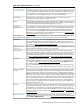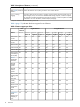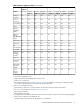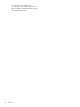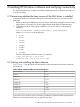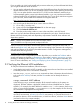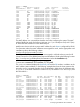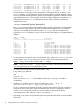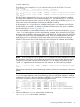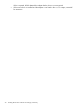Ethernet Support Guide for HP-UX 11i v3
If you are adding in a LAN card yourself and just want to make sure you have the latest LAN driver,
you can get the software driver as follows:
• You can get the software bundle containing the Gigabit Ethernet driver from the latest quarterly
release software media. You do not necessarily have to load the entire operating environment
(OE). You can either load the entire HP-UX 11i v3 OE from the distribution media and you
will automatically get the correct LAN software bundles, or you can just select and load the
software bundle such as GigEther-01 required for the card. To see which LAN driver supports
your LAN card, see the latest HP-UX Ethernet Card Support Matrix at:
http://www.hp.com/go/hpux-iocards-11iv3-docs
• You can also get the latest LAN driver version online as follows:
Go to: http://www.hp.com/1.
2. Locate and click the Support & Drivers link on the main page.
3. Click the Drivers & Software tab.
4. Enter the product order number or name in the search box, and click Search.
Make sure you have the latest Ethernet patches and updates for your driver. Search the driver
release notes for the latest patch and dependency requirements. Install all driver software and
dependency patches.
NOTE: Patches are available from the Software Depot website:
https://h20392.www2.hp.com/portal/swdepot/index.do
Once you have the correct driver and the latest patches installed, configure the LAN card’s IP
address and subnet mask, and set up your LAN card according to the instructions for configuring
and verifying Ethernet in the HP-UX System Administrator's Guide: Configuration Management,
available at the following location:
www.hp.com/go/hpux-systemadmin-docs
Each driver has a set of configurable parameters that allow you to set the MAC address and to
control such features as duplexity, autonegotiation, flow control, maximum transmission unit size
(enabling or disabling Jumbo Frames), TCP segmentation offload, TCP segment reassembly, and
more. For more information, see “Setting and displaying driver Ethernet parameters” (page 21).
2.3 Verifying the Ethernet LAN installation
To verify the Ethernet LAN installation, follow these steps:
• Verify that the LAN card’s Link LED is steadily on (this means the card and driver are installed
successfully and the card is connected to a network).
• Issue the nwmgr, ioscan, and lanscan commands to obtain information about the device,
such as the MAC address, link state, and the PPA number used to identify the device or
function.
nwmgr command: MAC address
In the following nwmgr command example, all the network interfaces in the system are
displayed. The MAC address is displayed in the third column (identified here as “Station
Address”). For example, the MAC address for interface lan8 — in this instance, the first port
of the iocxgbe driver's adapter — is 0x984BE12F3598 (in the example, the line showing
this information is highlighted in bold typeface).
NOTE: “Interface” refers to LAN devices, where a LAN device might be a port (in a
non-Flex-10 environment), a function (in a Flex-10 environment), or a pseudo-device such as
the LAN9xx devices, which are APA devices, or LAN5xxx devices, which are VLAN devices
(not listed in this nwmgr output example).
16 Installing HP-UX driver software and verifying connectivity