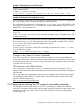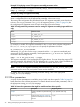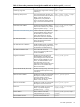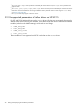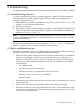Ethernet Support Guide for HP-UX 11i v3
4 Troubleshooting
This chapter provides flowcharts that will help diagnose Ethernet hardware and software problems.
4.1 Troubleshooting overview
As with any troubleshooting process, a systematic approach is helpful. The following table and
subsequent flowcharts provide a logical sequence of steps to follow when troubleshooting.
Using the diagnostic flowcharts:
1. Identify whether the problem is with Ethernet or any of the connections to the switch, or if the
problem is in some other part of the network.
2. Verify your assumptions.
3. If the problem is limited to Ethernet software or hardware, use the diagnostic flowcharts in this
chapter to help identify and fix the problem. In addition, see the hardware troubleshooting
suggestions in Section 4.2 (page 39).
NOTE: To help ensure operation without degraded performance, ensure that both link partners
are set to autonegotiate; alternatively, if using manual settings, ensure that each side is set to the
same speed and duplexity.
If you cannot solve the problem on your own, call your HP representative. To help you communicate
the nature of the problem effectively, use the guidelines in Section 5.1.1 (page 56). The Ethernet
products use diagnostic tools compatible with the HP LAN Link product.
4.2 Basic troubleshooting tips
The following list provides some tips on troubleshooting common hardware problems. Refer to this
information when you are trying to identify Ethernet hardware problems.
• Check the network cables. Make sure the network cable connections are secure and that the
cables are not damaged. If you find any connections that are loose, or cables that are
damaged, fix the problem and then see if your computer can communicate on the network.
• Check to be sure that configuration settings are correct. If you suspect that a card is faulty,
do the following:
◦ Use a different cable
◦ Move the suspected card to another slot
◦ Check to be sure that your system has the correct driver version
◦ If the driver is the correct version, try re-installing it
◦ Reboot the system
• Verify that the device at the other end of the connecting cable is an Ethernet device, and that
it is receiving power.
• Check to be sure that the connecting cable is of the correct category and length.
• Check the Link LED on the LAN card bulkhead. If the Link LED is ON and there still is a fault,
enter the dmesg command at the HP-UX command prompt and view the output on your screen
to see if any error messages exist.
4.1 Troubleshooting overview 39