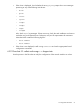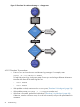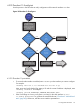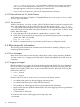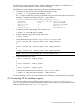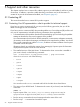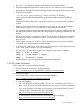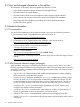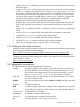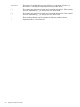Ethernet Support Guide for HP-UX 11i v3
/etc/rc.config.d/netconf file and reboot. If the flags are incorrect, correct them
with ifconfig and repeat this test. Otherwise, if ifconfig is not successful and error
messages appear, correct them accordingly and repeat this test.
• If you cannot correct the errors, call your HP representative for assistance.
4.3.13 Network-level test for Jumbo Frames
Jumbo Frames only apply to Gigabit or 10 Gigabit Ethernet. If you are using Fast Ethernet cards,
you may ignore this section.
4.3.13.1 Test procedure
Within a LAN (that is, not across a router), MTUs of all the end stations must be set equal to each
other, and greater than or equal to 1500. You can verify this using the nwmgr [-g] -A mtu
-c lanppa administrative command on HP-UX systems. The MTU for bridges and layer 2 switches
in the LAN must be set to the MTU value of the end stations, or to a greater value. To test for Jumbo
Frames, follow these steps:
1. Ensure that the MTU of all end stations is greater than, or equal to, 1500.
2. Check the IP level connectivity by using the ping command (ping(1m)) with a message size
greater than 1480. For example:
ping 192.6.20.2 2000
3. If there is a response to the ping command, Jumbo Frames is configured correctly.
4.4 Ethernet-specific information
This section provides references to information and useful tools for installing, configuring, and
maintaining Ethernet products.
4.4.1 Error messages
Many drivers come with an online message catalog that is used to report networking problems.
You must use the nettl logging and tracing utility to display the probable cause and action for
a message.
4.4.2 Logging messages
Ethernet uses the nettl logging and tracing facility supplied with HP-UX. (For more information,
refer to the nettl(1m) manpage.) You may access the logging and tracing utility using either the
graphical user interface (GUI) version or the command-line interface. The names of the log files
produced by NetTL are:
• nettl.LOG000
• nettl.LOG001
Features of the GUI version, which are now a part of your HP system, include:
• An interface that guides you through logging and tracing tasks
• An interface that allows you to create and format reports
• The capability to collect logging and tracing subsystem-specific information
• Report screens that are updated instantaneously with current logging and tracing information
by the subsystem
• Context-sensitive online help
To access the GUI version of the logging and tracing utility, enter:
$ nettladm
54 Troubleshooting