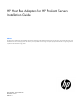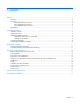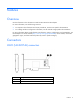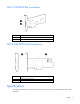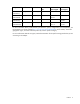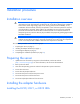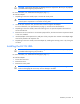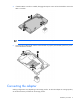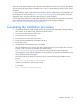HP Host Bus Adapters for HP ProLiant Servers Installation Guide
Installation procedure 10
Cables for connecting the adapter to other devices are provided with most HP server products. The adapter
supports external Mini-SAS cables with lengths from 1 m to 6 m. All HP cables are keyed to ensure correct
installation.
For more information about product features, specifications, options, configurations, and compatibility, see
the QuickSpecs on the HP website (http://www.hp.com/go/productbulletin). At the website, choose the
geographic region, and then locate the product by name or product category.
You can order extra cables from an authorized HP reseller or authorized HP service provider. For the name
of the nearest HP authorized reseller, see the Contact HP worldwide (in English) webpage
(http://welcome.hp.com/country/us/en/wwcontact.html).
Completing the installation procedure
1. Verify that all cables are routed correctly and are not restricting other components or being pinched by
them. For the correct cable routing, see the server documentation.
2. Connect the peripheral devices to the server.
3. Connect the power cord to the server.
4. Connect the power cord to the power source.
5. Power up all peripheral devices connected to the server.
6. Power up the server.
7. Install the latest firmware and drivers for the adapter.
HP now distributes firmware, drivers, and other support software for servers through Service Pack for
ProLiant, or SPP, which you can download from the HP website
(http://www.hp.com/go/spp/download). Be sure to use the latest SPP version for the server.
If you installed an OS by using the Intelligent Provisioning software, its Configure and Install feature may
have provided the latest driver support.
To directly locate the OS drivers for a particular server, enter the following web address into the
browser:
http://www.hp.com/support/<servername>
In place of <servername>, enter the server name.
For example:
http://www.hp.com/support/dl360g7