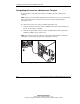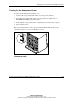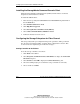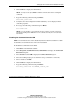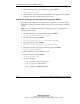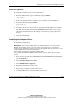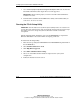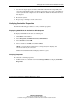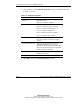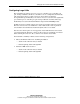Compaq ProLiant Cluster HA/F500 Administrator Guide
Setting Up the ProLiant Cluster HA/F500 with Hubs
ProLiant Cluster HA/F500 for MA8000 Administrator Guide 2-11
COMPAQ CONFIDENTIAL
Writer: Woody Jernigan File Name: c-ch2
Codename: Chargers Part Number: 355220-006 Last Saved On: 7/26/02 2:48 PM
Discovering Devices
To enable the controller to discover the disk drives:
1. From the CLI window, type the following and press Enter:
run config
2. Wait a few minutes for the controller to scan and discover the disk drives.
3. Type the following and press Enter:
show devices
4. Verify that the devices discovered are consistent with the disk drives installed.
The disk drives will be named in the DISK##### format. Refer to the storage
subsystem documentation for the naming conventions for storage subsystem
devices.
5. Close the CLI window.
Installing the Adapter Driver
To install the adapter driver:
IMPORTANT: If the host bus adapter drivers are being installed on a new system with a
Windows NT operating system, you need to make sure an older version of the driver is
installed on the system first to prevent an error with the upgrade utility. An older version of the
host bus adapter driver can be downloaded from
www.compaq.com/products/storageworks/adapters.html.
A new system with a Windows 2000 operating system does not require a previous driver
version.
1. Insert the storage subsystem CD-ROM from the HSG80 NT Intel platform kit in
the CD-ROM drive.
2. Select Solution Software for ACS.
3. Select KGPSA Driver Upgrade.
4. Follow the instructions on the screen.
5. Repeat steps 1 through 4 on the other servers.
6. Verify the HBA driver version installed on the server.