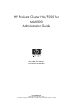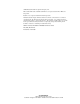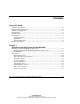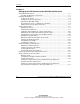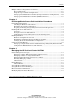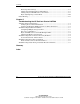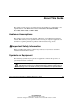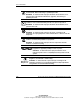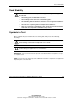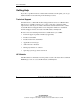HP ProLiant Cluster HA/F500 for MA8000 Administrator Guide May 2003 (First Edition) Part Number 324546-001 HP CONFIDENTIAL Writer: Bill Akers File Name: a-frnt Codename: Chargers II Part Number: 324546-001 Last Saved On: 4/4/03 10:11 AM
© 2003 Hewlett-Packard Development Company, L.P. Microsoft®, Windows®, and Windows NT® are U.S. registered trademarks of Microsoft Corporation. Intel® is a U.S. registered trademark of Intel Corporation. Hewlett-Packard Company shall not be liable for technical or editorial errors or omissions contained herein. The information in this document is provided “as is” without warranty of any kind and is subject to change without notice.
Contents About This Guide Audience Assumptions..................................................................................................... vii Important Safety Information ........................................................................................... vii Symbols on Equipment .................................................................................................... vii Rack Stability ..............................................................................................
Contents Chapter 2 Setting Up the HP ProLiant Cluster HA/F500 with Switches Preinstallation Instructions ..............................................................................................2-1 Checking the Hardware and Software.......................................................................2-1 Installing the Hardware....................................................................................................2-4 Setting Up the Servers..................................................
Contents Multiple Cluster Configurations for Switches............................................................... 2-33 Key Considerations................................................................................................. 2-33 Single Storage Controller Configurations............................................................... 2-34 Setting Up Dual Redundant Controllers (Transparent Failover Configurations) ... 2-36 Setting Up Dual Redundant Controllers (Multibus Failover) ................
Contents Removing Shared Storage .........................................................................................4-7 Adding and Configuring Physical Hard Drives.........................................................4-7 Adding a Physical Disk Resource to the Cluster.......................................................4-9 Physically Replacing a Cluster Node ......................................................................4-10 Cluster Backup...................................................
About This Guide This guide provides step-by step instruction for the installation, configuration, and implementation of the HP ProLiant Cluster HA/F500 for RA8000, MA8000, ESA12000, EMA12000, and EMA16000. Audience Assumptions This guide is for the person who installs, administers, and troubleshoots ProLiant clusters. HP assumes you are qualified in the servicing of computer equipment and trained in recognizing hazards in products with hazardous energy levels.
About This Guide This symbol indicates the presence of hazardous energy circuits or electric shock hazards. Refer all servicing to qualified personnel. WARNING: To reduce the risk of injury from electric shock hazards, do not open this enclosure. Refer all maintenance, upgrades, and servicing to qualified personnel. This symbol indicates the presence of electric shock hazards. The area contains no user or field serviceable parts. Do not open for any reason.
About This Guide Rack Stability WARNING: To reduce the risk of personal injury or damage to the equipment, be sure that: • The leveling jacks are extended to the floor. • The full weight of the rack rests on the leveling jacks. • The stabilizing feet are attached to the rack if it is a single-rack installation. • The racks are coupled together in multiple-rack installations. • Only one component is extended at a time.
About This Guide Getting Help If you have a problem and have exhausted the information in this guide, you can get further information and other help in the following locations. Technical Support In North America, call the HP Technical Support Phone Center at 1-800-652-6672. This service is available 24 hours a day, 7 days a week. For continuous quality improvement, calls may be recorded or monitored. Outside North America, call the nearest HP Technical Support Phone Center.
About This Guide Authorized Reseller For the name of your nearest authorized reseller: • In the United States, call 1-800-345-1518. • In Canada, call 1-800-263-5868. • Elsewhere, see the HP website for locations and telephone numbers. Reader’s Comments HP welcomes your comments on this guide. Please send your comments and suggestions by e-mail to ServerDocumentation@hp.com.
1 Overview of the HP ProLiant Cluster HA/F500 The HP ProLiant Cluster HA/F500 is a two-to-eight-node cluster solution composed of HP ProLiant servers and StorageWorks storage components by HP. It executes on a Microsoft® Windows® Server 2003, Enterprise Edition; Microsoft Windows NT® Server 4.0, Enterprise Edition platform with Microsoft Cluster Server (MSCS); or Microsoft Windows 2000 Advanced Server with Microsoft Cluster Service (MCS).
Overview of the HP ProLiant Cluster HA/F500 The HP ProLiant Cluster HA/F500 is composed of several different hardware and software products.
Overview of the HP ProLiant Cluster HA/F500 HP ProLiant Cluster HA/F500 Configurations with Switches The HP ProLiant Cluster HA/F500 can be set up in several different configurations involving servers, switches, and storage subsystems connected through a Fibre Channel Switched Fabric (FC-SW): • The basic configuration is a cluster with a single host bus adapter (HBA) in each server, one switch, and one or two storage controllers.
Overview of the HP ProLiant Cluster HA/F500 Single Storage Controller Figure 1-1 shows a configuration with a single connection between the switch and the storage controller. Failures in the server, server software, HBA, or cable from the HBA to the switch cause Microsoft cluster software failover to the second server, and the cluster continues to service data requests from the second server. NOTE: The dashed lines indicate maximum configuration.
Overview of the HP ProLiant Cluster HA/F500 Dual Storage Controllers Figure 1-2 shows a second storage controller and a second cable between the switch and the additional storage controller. This configuration results in a higher level of availability because of the additional redundant components. NOTE: The dashed lines indicate maximum configuration.
Overview of the HP ProLiant Cluster HA/F500 Enhanced Configuration with Switches Figure 1-3 shows a configuration without any single points of failure. It improves on the basic configuration shown in Figure 1-1 by adding a second HBA to each server and a second switch. The combination of second adapter, switch, and controller form a second independent path to the storage subsystem. To allow dual paths to the storage, the Secure Path software must be installed on all servers.
Overview of the HP ProLiant Cluster HA/F500 • A controller failure causes the second controller to take over for the failed controller. Secure Path then routes the data requests to the second controller. In all of the previous cases, interruptions to the end user are minimal and, in some cases, might not even be noticeable.
Overview of the HP ProLiant Cluster HA/F500 Multiple Cluster Configurations with Switches Up to four clusters can be combined into a single HA/F500 configuration with the clusters accessing the same group of storage subsystems. A sample configuration with four clusters is shown in Figure 1-4. The figure shows four storage subsystems.
Overview of the HP ProLiant Cluster HA/F500 Switch Maximums For a current list of switch maximums, refer to the High Availability website at www.hp.com/servers/highavailability. For cascading switches, refer to the StorageWorks documentation.
Overview of the HP ProLiant Cluster HA/F500 Components The following sections provide information on the components supported in a ProLiant Cluster HA/F500 for MA8000. HP ProLiant Servers The HA/F500 supports high-end and high-density ProLiant servers.
Overview of the HP ProLiant Cluster HA/F500 Host Bus Adapters An HBA is a PCI card that connects one HP ProLiant server to a Fibre Channel switch, to which the storage subsystem and second server are also connected. Depending on the availability requirements of the cluster, each HP ProLiant server can have one or two HBAs. The basic configurations (described previously) require one HBA in each server; the enhanced configuration requires two HBAs and Secure Path software in each server.
Overview of the HP ProLiant Cluster HA/F500 Storage Controllers The storage controller is a dual-port Fibre Channel RAID controller installed in the storage subsystem. It manages drives and connects the storage subsystem to the switches.
Overview of the HP ProLiant Cluster HA/F500 The storage controllers can be configured as follows: • For the basic configuration using one controller, the single storage controller is configured as active. The storage controller is connected through a fiber optic cable to the switch. • For the basic configuration using two storage controllers, the controllers are configured in transparent mode.
Overview of the HP ProLiant Cluster HA/F500 Storage Subsystem The storage subsystems for the ProLiant Cluster HA/F500 are the HP StorageWorks RAID Array 8000 (RA8000), the HP StorageWorks Enterprise Storage Array 12000 (ESA12000), the HP StorageWorks Modular Array 8000 (MA8000), the HP StorageWorks Enterprise Modular Array 12000 (EMA12000), and the HP StorageWorks Enterprise Modular Array 16000 (EMA16000).
Overview of the HP ProLiant Cluster HA/F500 The cluster nodes use the interconnect data path to: • Communicate individual resource and overall cluster status. • Send and receive heartbeat signals. • Update modified registry information. IMPORTANT: TCP/IP must be used as the cluster communication protocol. When configuring the interconnects, be sure to enable TCP/IP.
Overview of the HP ProLiant Cluster HA/F500 Interconnect Adapters Ethernet adapters and switches are supported as interconnects in ProLiant clusters. Either 10-Mb/sec or 100-Mb/sec Ethernet may be used. NOTE: For a list of supported interconnect adapters, refer to the Microsoft Windows NT, Windows 2000 Advanced Server, and Microsoft cluster software compatibility list available from the Microsoft website at www.microsoft.com. Be sure that the adapter you choose is on the list.
Overview of the HP ProLiant Cluster HA/F500 To configure the networks for MSCS after installing Windows Server 2003 or Windows 2000: 1. Right-click the cluster name in Cluster Administrator. 2. Select Properties. 3. Choose the Network Priority tab from the dialog box. 4. Configure the network roles as necessary.
Overview of the HP ProLiant Cluster HA/F500 Local Area Network Every client/server application requires a LAN, over which client computers and servers communicate. The components of the LAN on a cluster are no different than with a stand-alone server configuration. Since clients desiring the full advantage of the cluster can now connect to the cluster rather than to a specific server, configuring client connections differs from those for a stand-alone server.
2 Setting Up the HP ProLiant Cluster HA/F500 with Switches Preinstallation Instructions Before setting up the ProLiant Cluster HA/F500 with switches, verify that the hardware and software kits are appropriate for this installation. The following section gives more details about the different installation configurations. Checking the Hardware and Software Verify that the appropriate hardware and software installation kits were received.
Setting Up the HP ProLiant Cluster HA/F500 with Switches In the following tables, the numbers in parentheses refer to configurations with N (where N = 2, 3, or 4) storage subsystems.
Setting Up the HP ProLiant Cluster HA/F500 with Switches Table 2-3: Enhanced Configuration for Switches Quantity Description 2 ProLiant servers 4 Host bus adapters 1(N) 1 2(2N) Storage subsystem with two storage controllers per subsystem Storage controller platform kit ACS Controller software 2 8- or 16-port Fibre Channel switches 1 ProLiant Cluster HA/F500 Enhanced Kit containing Ethernet crossover cable for the server interconnect and StrorageWorks Secure Path Software 1 Microsoft operating
Setting Up the HP ProLiant Cluster HA/F500 with Switches Installing the Hardware The following sections provide information on installing the hardware components used in a ProLiant cluster. Setting Up the Servers Follow the installation instructions in the ProLiant server documentation to set up each server as a stand-alone server. Then use the instructions in the following sections to configure the cluster.
Setting Up the HP ProLiant Cluster HA/F500 with Switches To install a disk drive: 1. Insert a disk drive (1) into the shelf guide slot. 2. Slide the disk drive into the shelf and use the attached lever to push it into place. NOTE: For optimum SCSI bus distribution, install the disk drives along different SCSI buses. To install a storage controller: 1. Insert the storage controller (2) into the top shelf guide slot. 2. Slide the storage controller into the shelf until the mounting tabs snap into place.
Setting Up the HP ProLiant Cluster HA/F500 with Switches Installing the Host Bus Adapter Follow the installation instructions in the server documentation to install the HBA in the servers. Install one adapter in each server. For the basic configurations (single HBA, single or dual storage controllers), only one adapter is installed per server. Chapter 3 discusses the enhanced configuration (dual HBAs, dual storage controllers) in which a second adapter is installed.
Setting Up the HP ProLiant Cluster HA/F500 with Switches To connect the server to the storage controller: 1. Connect the RJ-12 connector on the communications cable to the maintenance port (1) on the storage controller. 2. Connect the 9-pin serial connector on the communications cable to either the COM1 or COM2 port (2) on the server. NOTE: Note which serial port is used. This information will be needed when setting up the communications program and configuring the controller.
Setting Up the HP ProLiant Cluster HA/F500 with Switches Turning On the Storage Subsystem Power To power on the subsystem: 1. Connect the storage subsystem cabinet to an AC power outlet (1). 2. Switch the storage subsystem power to the on position (2). (This step refers to RA8000/ESA12000 storage subsystems only, as the other supported systems are powered on through connected devices.) 3. Wait until the storage subsystem is completely booted and ready to operate. 4. Power on both servers.
Setting Up the HP ProLiant Cluster HA/F500 with Switches Setting Up the Switch Refer to the following sections to set up the switch. For more information about the switch, refer to the documentation that shipped with the switch. Installing the Switch For current installation and configuration instructions, refer to the documentation included with the switch. 1. Connect the AC power cable to the switch AC connector. 2. Switch on the AC power. The Power-On Self-Test (POST) runs automatically.
Setting Up the HP ProLiant Cluster HA/F500 with Switches Combining Switch Models in a Cluster Configuration Different SAN switch models can be combined in a cluster configuration. However, if you experience difficulty establishing communication between different switch models: 1. Disable the SAN switches. 2. On the SAN switches, set the following parameter: vcencode mode = 1 3. Re-enable the SAN switches.
Setting Up the HP ProLiant Cluster HA/F500 with Switches Setting the Controller to No Failover To set the storage controller to no failover: 1. Click Start on the taskbar. 2. Select Programs, Command Console, CLI Window to display the Connection Selection dialog box. 3. Select Serial and click OK to display the Connect Serial dialog box. 4. Select the COM port (the port to which the storage controller is connected). 5. Select a baud rate of 9600. 6. Click Connect to display the CLI window.
Setting Up the HP ProLiant Cluster HA/F500 with Switches Disabling the Command Console LUN NOTE: The Command Console LUN is disabled by default for SCSI mode SCSI-2. For SCSI mode SCSI-3, the Command Console LUN cannot be disabled. To disable the Command Console LUN: 1. Click Start on the Windows taskbar. 2. Select Programs, Command Console, CLI Window to display the Connection Selection dialog box. 3. Select Serial and click OK to display the Connect Serial dialog box. 4.
Setting Up the HP ProLiant Cluster HA/F500 with Switches Setting Port Topology Depending on the configuration, you might need to change the port topology settings. To set port topology settings: NOTE: Refer to the HSG80 documentation for more details on changing the port topology settings. 1. From the CLI window, type the following command and press Enter: set this_controller port_1_topology=fabric 2. Type the following command and press Enter: set this_controller port_2_topology=offline 3.
Setting Up the HP ProLiant Cluster HA/F500 with Switches Installing the Adapter Driver To install the adapter driver: IMPORTANT: If the HBA drivers are being installed on a new system with a Windows NT operating system, you must be sure an older version of the driver is installed on the system first to prevent an error with the upgrade utility. An older version of the HBA driver can be downloaded from www.hp.com/servers/proliant. Click Storage and check for the version.
Setting Up the HP ProLiant Cluster HA/F500 with Switches Running the Fibre Channel Fabric Setup Utility IMPORTANT: Run this utility before any NT File System (NTFS) volumes are created on the storage subsystem. If NTFS volumes exist, running Fibre Channel Fabric Setup and rebooting might reassign drive letters. Refer to the storage subsystem documentation for details on drive letter reassignment.
Setting Up the HP ProLiant Cluster HA/F500 with Switches Verifying Controller Properties Perform the following procedures to verify controller properties. Displaying SCSI Disks in the Devices Windowpane To display SCSI disks in the devices windowpane: 1. Click Start on the taskbar. 2. Select Programs, Command Console, CLI Window. 3. Select Serial, and click OK. 4. Select a baud rate of 9600, and click Connect.
Setting Up the HP ProLiant Cluster HA/F500 with Switches Verifying Properties To verify the controller properties: 1. Double-click a controller icon in the Storage window to display Controller Properties. 2. Click the tabs of the Controller Properties screen to confirm that the values in Table 2-4 are set.
Setting Up the HP ProLiant Cluster HA/F500 with Switches Configuring Large LUNs Refer to the HP StorageWorks Secure Path documentation. Configuring a Storageset To configure a storageset: NOTE: If errors are encountered while creating storagesets, refer to the installation troubleshooting tips in Chapter 5. 1. Select Storage in the Storage window menu line. 2. Select Add Virtual Disk to begin step 1 of the Add Virtual Disk Wizard. 3. Select one of the available RAID level settings. 4.
Setting Up the HP ProLiant Cluster HA/F500 with Switches 12. Click Finish to create the virtual disk. The Storage window displays the virtual disk you created. The hourglass on the disk icon indicates that the storageset is being initialized. The drives you used to create the RAID set are highlighted in the Devices window. 13. Repeat steps 1 through 12 to create other virtual disks. 14. Wait for the virtual disk initialization to complete before proceeding.
Setting Up the HP ProLiant Cluster HA/F500 with Switches 10. Select the COM port (the port to which the storage controller is connected). 11. Select a baud rate of 9600. 12. Click Connect to display the CLI window. 13. Press Enter to initialize communications. 14. Type the following command and press Enter: show connections NOTE: There should only be one connection, if you have a basic configuration. If not, delete all connections, reboot the server, and repeat the process. 15.
Setting Up the HP ProLiant Cluster HA/F500 with Switches 21. Type the following command and press Enter to rename the connection for the second server. NOTE: The XX in !NEWCONXX refers to the connection number. Use a naming convention that will be easy to understand and remember. For example: NODE2T where Node2 is the name of the server. T stands for the top storage controller in the storage subsystem.
Setting Up the HP ProLiant Cluster HA/F500 with Switches 11. Type the following command and press Enter: set unit name disable_access_path=ALL NOTE: The ALL access must be removed and set to NONE before adding the connection names defined earlier. 12. Type the following command and press Enter: show units full 13. Verify that the access is now set to NONE. If not, repeat the command. NOTE: Access will now consist of the connection names defined earlier. 14.
Setting Up the HP ProLiant Cluster HA/F500 with Switches Volume Creation To create storageset volumes: 1. Run Disk Administrator or Disk Management from one server. Make sure the second server is powered off. NOTE: To prevent Windows Server 2003, Windows 2000 Advanced Server, or Windows NT from reassigning the local server disks to different drive letters, make them “sticky” by assigning them the drive letters they currently have. This will also prevent drive C from being renamed to a higher letter. 2.
Setting Up the HP ProLiant Cluster HA/F500 with Switches Cluster Installation and Verification The following sections conver installing and verifying the cluster. Installing the Cluster Software Install and configure Microsoft cluster software on the host servers as described in the manual provided with Microsoft Windows Server 2003, Windows 2000 Advanced Server, or Windows NT Server 4.0, Enterprise Edition. Verifying Creation of the Cluster To verify the creation of the cluster: 1.
Setting Up the HP ProLiant Cluster HA/F500 with Switches Verifying Node Failover IMPORTANT: Do not run any client activity while testing failover events. To verify failover of a cluster node: 1. From the desktop on both servers, select Start, Programs, Administrative Tools (Common), Cluster Administrator. 2. When you are prompted for the Cluster Name or Server Name, enter the name or IP address of the cluster. 3. Be sure that all cluster resources and cluster groups are online.
Setting Up the HP ProLiant Cluster HA/F500 with Switches 2. For each hard disk in the shared storage, Microsoft cluster software automatically creates a cluster group that consists of a single resource, the disk drive. Using Cluster Administrator, add an unused IP address as another resource to one of these groups. (Do not use the Cluster Group.) Bring the newly created IP resource online. 3. Open a Command Prompt window on a network client machine. 4.
Setting Up the HP ProLiant Cluster HA/F500 with Switches Setting Up Cluster Groups and Cluster Resources The clustering hardware is now set up and configured. The Microsoft operating system with Microsoft cluster software is installed on both servers. You have performed minimal validation of the cluster, and everything is working as planned. Now it is time to set up the applications to use the capabilities of clustering.
Setting Up the HP ProLiant Cluster HA/F500 with Switches Hardware Setup To set up the hardware: 1. Click Start on the taskbar. 2. Select Program, Command Console, CLI Window. 3. Click CLI Window to display the Connection Selection dialog box. 4. Select Serial, and click OK to display the Connect Serial dialog box. 5. Select the COM port (the port to which the storage controller is connected). 6. Select a baud rate of 9600. 7. Click Connect to display the CLI window. 8.
Setting Up the HP ProLiant Cluster HA/F500 with Switches 13. Install the second storage controller into the empty slot. Figure 2-4: Installing the second storage controller (RA8000 shown) 14. Install the PCMCIA card into the controller.
Setting Up the HP ProLiant Cluster HA/F500 with Switches 15. Connect port 1 (the left port) of the second controller to the Fibre Channel switch. 16. Power on the storage subsystem. 17. Power on both host servers. Configuring Controllers for Failover Mode NOTE: To use two storage controllers and one HBA in each server, you need to configure the controllers to Transparent Failover mode. 1. Click Start on the taskbar. 2. Select Program, Command Console, CLI Window. 3.
Setting Up the HP ProLiant Cluster HA/F500 with Switches Verifying the System Restart both servers and inspect the cluster and the event logs of the hosts to verify that the system is functioning without errors. Setting Up a Single Cluster with an Additional Storage Subsystem (Single Controller Configuration) 1. Set up the cluster with the first storage subsystem according to the instructions in this chapter starting on page 2-4. 2.
Setting Up the HP ProLiant Cluster HA/F500 with Switches Setting Up a Single Cluster with an Additional Storage Subsystem (Dual Controller Configuration, Transparent Failover) 1. Set up the cluster with the first storage subsystem, according to the instructions in this chapter starting, on page 2-4. 2. Follow the cluster installation instructions in this chapter to set up the second, third, or fourth storage subsystem, with the important exceptions included in Table 2-6.
Setting Up the HP ProLiant Cluster HA/F500 with Switches Multiple Cluster Configurations for Switches This section contains instructions for configuring multiple clusters using the same storage subsystem. This section will refer to steps that can be found in Chapters 2 and 3 of this guide.
Setting Up the HP ProLiant Cluster HA/F500 with Switches Server-to-Storage Connection Paths Server-to-storage connection paths must be defined when using a switch environment because additional clusters will be able to see all drives on a switch. The connection path setting helps segregate the logical units among the clusters. Single Storage Controller Configurations The following sections provide information on setting up single storage controller configurations.
Setting Up the HP ProLiant Cluster HA/F500 with Switches Table 2-8: Setting Up the Second Cluster (Single Controller Configuration, Single Storage Subsystem) continued Chapter 2 Section Heading Page Action Verifying Controller Properties 2-16 Omit Verifying Access 2-21 Step 12: Delete only the connections that have !NEWCONXX. Leave the connection paths you renamed previously. Only add the connection names that need access to the new logical units.
Setting Up the HP ProLiant Cluster HA/F500 with Switches Setting Up Dual Redundant Controllers (Transparent Failover Configurations) The following text provides instructions for setting up a multiple cluster configuration with dual redundant controllers (transparent failover). Setting Up an Additional Cluster with a Single Storage Subsystem To set up an additional cluster with a single storage subsystem: 1. Set up the first cluster according to the instructions starting on page 2-4. 2.
Setting Up the HP ProLiant Cluster HA/F500 with Switches Setting Up Additional Clusters and Storage Subsystems NOTE: When installing an additional clusters and additional storage subsystems, minimize rebooting the existing cluster nodes because connection paths will be established on the new storage subsystem for all servers that reboot and rescan for all available logical units. This can become cumbersome when trying to establish permanent connection path names for the new servers.
Setting Up the HP ProLiant Cluster HA/F500 with Switches Table 2-11: Setting Up the Second Cluster (Single Controller Configuration) continued Chapter 2 and 3 Section Heading Page Action Verifying Controller Properties 2-16 Omit Verifying Access 2-21 Step 12: Delete only the connections that have !NEWCONXX. Leave the connection paths you renamed previously. Only add the connection names that need access to the new logical units.
Setting Up the HP ProLiant Cluster HA/F500 with Switches Setting Up Additional Clusters and Storage Subsystems NOTE: When installing additional clusters and additional storage subsystems, minimize rebooting the existing cluster nodes because connection paths will be established on the new storage subsystem for all servers that reboot and rescan for all available logical units. This can become cumbersome when trying to establish permanent connection path names for the new servers.
3 HP StorageWorks Secure Path Installation Procedures Preinstallation Instructions Before installing HP StorageWorks Secure Path, verify that the hardware and software are appropriate to this installation. The following section provides more details about the hardware and software.
HP StorageWorks Secure Path Installation Procedures Examining the Current Configuration If you have just performed the steps outlined in Chapter 2, then the basic cluster configuration conforms to the requirements listed in this section. You may omit this and the next section and proceed directly to “Installing Secure Path Software.” Otherwise, be sure that the existing single path configuration conforms to Secure Path requirements. The requirements include: 1.
HP StorageWorks Secure Path Installation Procedures Preparing an Existing Storage Subsystem for Secure Path Operation Follow normal procedures to back up the data stored on all drives configured on the storage subsystem before proceeding to installation procedures if you have an existing storage subsystem that is currently being used in a production environment and plan to reconfigure for Secure Path operation.
HP StorageWorks Secure Path Installation Procedures Installing HP Secure Path Software The following sections explain how to install the Secure Path software.
HP StorageWorks Secure Path Installation Procedures Configuring the Storage Subsystem for Secure Path Operation This section describes how to configure the storage subsystem controllers for a Secure Path environment, which includes: • Setting the controllers to the multibus failover mode • Preferring (specifying) which storage controller the I/O of each disk is assigned to upon system boot Setting Storage Controllers to Multibus Failover Secure Path operation requires that the storage controllers be co
HP StorageWorks Secure Path Installation Procedures 9. Type the following command, and press Enter: set multibus copy=this_controller The controllers restart in multibus mode. Wait two minutes for the controllers to restart. 10. Verify that both controllers are configured for multibus failover mode by issuing the following commands and viewing the results: show this_controller show other_controller The controllers are now configured for multibus operation.
HP StorageWorks Secure Path Installation Procedures 3. Verify that the preceding changes were made by entering the following command: show units full You have completed the software configuration required to support the Secure Path environment. Proceed to the next section to cable the second path. Then you are ready to monitor and manage Secure Path activity using the Secure Path Manager.
HP StorageWorks Secure Path Installation Procedures Establishing a Redundant Path for the Microsoft Cluster To establish two individual Fibre Channel fabrics between clustered host servers and a storage subsystem where only one fabric currently exists: IMPORTANT: Before proceeding, be sure that the Secure Path software is installed. 1. Open the CLI window, and press Enter to initialize communication. 2. Enter the following commands: shutdown other_controller shutdown this_controller 3.
HP StorageWorks Secure Path Installation Procedures 18. Verify that there is only one new connection (!NEWCONXX) for Server 1. NOTE: The “XX” in “!NEWCONXX” denotes the connection number. 19. Type the following command and press Enter to rename the single connection to be available for the redundant path: NOTE: The “XX” in “!NEWCONXX” denotes the connection number. NOTE: Use a naming convention that is easy to understand and remember.
HP StorageWorks Secure Path Installation Procedures 25. Type the following command, and press Enter to rename the second server connection: NOTE: The “XX” in “!NEWCONXX” denotes the connection number. NOTE: Use a naming convention that is easy to understand and remember. For example: NODE2B where Node 2 is the server. B stands for the top storage controller in the storage subsystem. B assumes that the maintenance cable is plugged into the other controller.
HP StorageWorks Secure Path Installation Procedures Verifying the Secure Path Hardware Configuration After system bootup, check the operating system event log for successful start events for the RaiDisk and HszDisk. Using Secure Path Manager This section outlines the use of Secure Path Manager to monitor and manage a Secure Path for a Windows Server 2003, Windows 2000, or Windows NT environment.
HP StorageWorks Secure Path Installation Procedures Setting Up a Single Cluster with an Additional Storage Subsystem (Dual Controller Configuration, Multibus Failover) with Switches To set up a single cluster with an additional storage subsystem: 1. Set up the cluster with the first storage subsystem according to the instructions in Chapters 2 and 3 of this guide. 2.
HP StorageWorks Secure Path Installation Procedures Table 3-2: Setting Up a Single Cluster with an Additional Storage Subsystem (Dual Controller Configuration, Multibus Failover) with Switches continued Chapters 3 and 4 Section Heading Page Action Establishing a Redundant Path for the Microsoft Cluster 3-8 Step 2: Perform on all storage subsystems. Steps 4-5: Omit. Step 6: Connect the top controller to the first switch. Connect the bottom controller to the second switch.
4 Managing the HP ProLiant Cluster HA/F500 Throughout the life of a cluster, you encounter the need to improve performance, upgrade hardware components, upgrade software, increase storage capacity, restructure cluster groups, back up the cluster data, or monitor ongoing activities. This chapter describes these management concepts as they pertain to clusters. The chapter also details the utilities and programs used in the ongoing management of the ProLiant Cluster HA/F500.
Managing the HP ProLiant Cluster HA/F500 3. Determine how critical it is to repair the problem. a. If the problem is considered noncritical, wait until a nonpeak time to service the problem. b. If the problem is considered critical, fail over all clustered applications and resources to the other server before servicing the problem. Managing Network Clients Connected to a Cluster An important aspect of managing network clients is to inform end users that their applications are now running on a cluster.
Managing the HP ProLiant Cluster HA/F500 Insight Manager 7 Insight Manager 7 is the strategic direction for HP to provide systems management and administration from the Web. Incorporated within Insight Manager 7 is Cluster Monitor, a real-time cluster monitoring system for HP ProLiant clusters using the Microsoft operating system with Microsoft Cluster software. The combination of Insight Manager 7 and Cluster Monitor provides complete systems and cluster monitoring and management.
Managing the HP ProLiant Cluster HA/F500 Insight Manager 7 generates subsystem and component views through direct access to networked devices by means of a standard Web browser, offering customers a quick and convenient way to diagnose system status. Insight Manager 7 and Cluster Monitor helps you focus on your computing environment from the perspective of Microsoft Cluster software clusters and their attributes. Cluster Monitor Cluster Monitor is a Web-based monitoring subsystem for Insight Manager 7.
Managing the HP ProLiant Cluster HA/F500 • Emergency contacts in the event of cluster state changes • Application software installed Use Cluster Monitor to: • Stay informed of changes in cluster status through cluster alert notifications. • Monitor cluster status by viewing a list of cluster alerts. • Investigate the sources of specific alerts. • Browse cluster and component status in a tree hierarchy. • Display utilization or status data for specific cluster attributes.
Managing the HP ProLiant Cluster HA/F500 StorageWorks Secure Path Manager StorageWorks Secure Path Manager is a component of the Secure Path software included in the HP ProLiant Cluster HA/F500 Enhanced Cluster Kit. Secure Path Manager is the client application used to manage multipath storage subsystem configurations. It displays a graphical representation of the current multipath environment and indicates the location and state of all configured storagesets on each of the paths.
Managing the HP ProLiant Cluster HA/F500 Modifying Physical Cluster Resources The following sections provide information on modifying the physical cluster resources. Removing Shared Storage Each cluster node, and the cluster as a whole, depends on the shared storage for data, log, and possibly application program files. If the shared storage is removed, all clustered applications that are dependent on that shared storage system will be offline.
Managing the HP ProLiant Cluster HA/F500 6. Wait for Node B to join the cluster. 7. Shut down and power off Node A. Wait for the cluster resources to failover to Node B. Alternate Configuration of Hard Disks 1. Open Hyperterminal. 2. Connect to the storage unit. 3. Enable access for the new disks on their given port. Configuring a New NTFS Volume 1. Open Disk Administrator or Disk Management for Windows Server 2003 or Windows 2000. A pop-up window displays, informing you that a new disk has been added.
Managing the HP ProLiant Cluster HA/F500 Adding a Physical Disk Resource to the Cluster To add a disk resource to the cluster: 1. Open Cluster Administrator and connect to the cluster. 2. If you want to add the disk resource to an existing group, go to step 5. Otherwise, select File, New, Group from the menu bar. 3. Enter a name (description is optional) for the new group. Click Next. 4. Select the preferred nodes and preference order for this group. Click Finish. Click OK after creating the new group. 5.
Managing the HP ProLiant Cluster HA/F500 Physically Replacing a Cluster Node At some time you might need to permanently replace one of the nodes in the cluster. For example, over time you might slowly increase the number of applications running on the cluster, which might require you to replace an existing node with a new, more powerful and expandable cluster node.
Managing the HP ProLiant Cluster HA/F500 Verifying Integration of the Replacement Node After you have installed the replacement node and the new Microsoft operating system boot drive (if necessary), verify integration of the replacement node into the cluster. Start Microsoft Cluster Administrator and verify that all groups, resources, and nodes are visible. When applicable, fail back applications and resources from the original cluster node to the newly integrated node.
Managing the HP ProLiant Cluster HA/F500 Cluster Backup Cluster backup is essential for both business-critical and nonbusiness-critical data. As data becomes an increasingly valued company asset, it must be backed up on a regular basis. The process of backing up data ensures that company assets are secure and available when a disaster strikes. The cluster itself provides a high degree of application availability but does not prevent a user from deleting or corrupting a file or set of files.
5 Troubleshooting the HP ProLiant Cluster HA/F500 This chapter addresses potential problems you might encounter as you install, configure, test, and operate the ProLiant Cluster HA/F500. Verifying Cluster Configuration The following sections provide information on verifying the cluster configuration. Verifying Device Driver Initialization A problem with the Windows NT Hardware Abstraction Layer (HAL) might prevent the HBA device driver (LP6NDS35.SYS) from initializing during system boot.
Troubleshooting the HP ProLiant Cluster HA/F500 The problem is caused by the Windows NT HAL reconfiguring the PCI adapter with conflicting resources. The following workaround causes the HAL to use the BIOSassigned defaults and not reassign PCI resources. 1. Use Notepad or Edit to edit the BOOT.INI file as follows: a. Remove the read-only file attribute. Example: attrib –r –h -s c:\boot.ini b. Add the /PCILOCK option to the system boot entry.
Troubleshooting the HP ProLiant Cluster HA/F500 Troubleshooting Installation Problems The following sections provide information on troubleshooting the HP ProLiant Cluster HA/F500. For troubleshooting installation problems with the Microsoft operating system or Microsoft cluster software, refer to the Microsoft website at http://support.microsoft.com. Also refer to the Microsoft white paper Microsoft Cluster Server Troubleshooting and Maintenance.
Troubleshooting the HP ProLiant Cluster HA/F500 Physical Disk Resources Cannot Be Brought Online • For Windows NT, both cluster nodes should be rebooted after installing Microsoft Cluster software. If you have not done so, reboot the two nodes. • Verify that there are no hardware errors or transport problems by using Event Viewer. Look in the Event Log for disk I/O error messages or indications of problems with the communications transport.
Troubleshooting the HP ProLiant Cluster HA/F500 Troubleshooting Shared Storage Problems This section addresses potential problems arising from the use of the StorageWorks storage subsystem as a shared storage device in a cluster. This section does not address problems that are specific to the storage subsystem itself or to the use of the storage system in a stand-alone server configuration. For those issues, refer to the documentation provided with the storage subsystem.
Glossary ACS See array controller software. active/active A dual controller, dual adapter, storage subsystem configuration in which both controlleradapter I/O paths have access to separate logical units (LUNs). Also known as multibus. active/standby A dual controller, single adapter storage subsystem configuration in which one controller is in an online state and has control of the logical storage units. The other controller is in a standby state. Also known as transparent.
Glossary array controller software (ACS) Software contained on a removable ROM program card that provides the operating system for the array controller. availability A measure of how well a computer system or cluster can continuously deliver services to its clients. Availability is typically expressed as a percentage, with 100 percent being the best possible rating. CLI See command line interpreter.
Glossary dual-redundant configuration A controller configuration consisting of two active controllers operating as a single controller. If one controller fails, the other controller assumes control of the failing controller devices. Ethernet A standard network protocol that operates mostly on a physical level, using network interface cards and cabling to transmit data between computers. Transfer rates are normally 10 or 100 megabits per second.
Glossary heartbeat A signal transmitted between cluster nodes to indicate whether the nodes are operating. high availability A term used to identify a computer system that can continuously deliver services to its clients. host The primary or controlling computer to which a storage subsystem is attached. host bus adapter A device that connects a host system to a SCSI bus. The host bus adapter usually performs the lowest layers of the SCSI protocol.
Glossary logical unit number 1. A value that identifies a specific logical unit belonging to a SCSI target ID number. 2. A number associated with a physical device unit during the I/O operations of a task. Each task in the system must establish its own correspondence between logical unit numbers and physical devices. loop See arbitrated loop. LUN See logical unit (LUN). maintenance terminal An EIA-423-compatible terminal used with the controller.
Glossary partition A logical division of a container, represented to the host as a logical unit. PCMCIA Personal Computer Memory Card Industry Association. An international association formed to promote a common standard for PC card-based peripherals to be plugged into notebook computers. The card, commonly known as a PCMCIA card, is about the size of a credit card. port 1. In general terms, a logical channel in a communication system. 2.
Glossary shared resource A type of cluster organization in which some resources are accessible to all systems in the cluster. static load balancing A method for manually balancing the amount of work undertaken by each storage controller in a single storage subsystem. storageset A group of devices configured with RAID techniques to operate as a single container. storage subsystem The controllers, storage devices, shelves, cables, and power supplies used to form a mass storage subsystem.
Index A access, verifying 2-21 authorized reseller xi B balancing static load 1-6, 4-6 storagesets 3-6 basic configuration dual storage controller 1-5 single storage controller 1-4 switches 1-3 cluster components 1-10 managing 4-1 Secure Path 3-1 switch configuration 2-1 troubleshooting 5-1 Cluster Administrator verifying cluster 2-24 verifying failover 2-25 Cluster Monitor 4-4 Command Console LUN disabling 2-12 tab 2-17 communication protocol, TCP/IP 1-15, 3-4 communications cable 2-7 C cable adapter 1
Index configuration ACS support 1-2 controller 2-11 controllers to multibus failover 3-5 dual controller, transparent failover 2-32 dual redundant controllers 2-36 enhanced 1-3 hard drives 4-7 hardware 3-7 large LUN 2-18 maximum, switch environment 2-33 multiple cluster 2-33 multiple storagesets error 5-3 new NTFS volume 4-8 second cluster 2-34 Secure Path 3-11 single cluster with additional storage 2-31 single storage controller 2-31 storage subsystem 2-10, 3-5 storageset 2-18 transparent failover 2-32 ve
Index I N Insight Manager 7 4-3 installation adapter drivers 2-14 disk drive 2-5 dual controllers 2-27 hardware 2-4 host bus adapter 2-6 Microsoft clustering software 2-24 PCMICA program card 2-5 Secure Path 3-4 server 2-4 storage controller 2-5 storage subsystems 2-4 switch 2-9 troubleshooting 5-3 interconnect 1-14 intra-cluster communication 1-14 network clients managing 4-2 verifying failover 2-25 network, local area 1-18 NIC Teaming 1-15 no failover mode 2-11 nodes connectivity failure 5-4 verifying
Index server designating maintenance terminal 2-6 setting up 2-4 server-to-storage connection paths 2-34 shared storage removing from a cluster 4-7 troubleshooting 5-5 single points of failure 1-16 single storage controller switches 1-4, 2-31 software Cluster Monitor 4-4 Insight Manager 7 4-3 Microsoft Cluster Administrator 4-6 Microsoft clustering 2-24 SANworks Secure Path 3-4 Secure Path 4-6 StorageWorks Command Console 2-10, 4-5 verifying 2-1 static load balancing 1-6, 4-6 storage controllers, installat