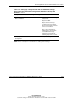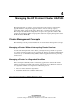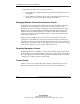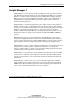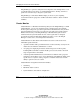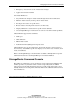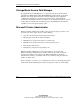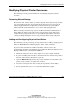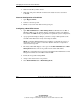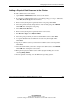HP ProLiant Cluster HA/F500 for MA8000 Administrator Guide
Managing the HP ProLiant Cluster HA/F500
Modifying Physical Cluster Resources
The following sections provide information on modifying the physical cluster
resources.
Removing Shared Storage
Each cluster node, and the cluster as a whole, depends on the shared storage for data,
log, and possibly application program files. If the shared storage is removed, all
clustered applications that are dependent on that shared storage system will be
offline. Network clients will not have access to the clustered applications.
Before removing a shared storage system, use Microsoft Cluster Administrator to
bring offline all cluster groups and resources on both cluster nodes. This action
ensures that the groups and resources are gracefully brought offline, rather than
causing an abrupt interruption of service by powering off the storage subsystem.
Adding and Configuring Physical Hard Drives
The following sections provide step-by-step instructions for adding a single physical
disk to an HA/F500 cluster while keeping the cluster online at all times.
If you need more information on Microsoft Cluster software, refer to the
documentation included on the Windows Server 2003 CD, Windows NT Server 4.0,
Enterprise Edition CD, or the Windows 2000 CD.
1. Shut down and power off one of the cluster servers (for example: Node B).
2. If you are installing new hard drives, insert them into the external storage unit at
this time. Allow the new hard drives to spin up.
3. Open the HSG80 Storage window. If you have installed a new hard drive, then
get the storage system to recognize that new drive.
4. Create the new logical unit. After creating the logical unit, exit the utility.
5. Power up Node B. Log on to an account with administrator rights.
HP ProLiant Cluster HA/F500 for MA8000 Administrator Guide 4-7
HP CONFIDENTIAL
Writer: Bill Akers File Name: e-ch4
Codename: Charger II Part Number: 324546-001 Last Saved On: 4/4/03 10:31 AM