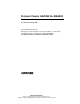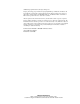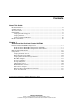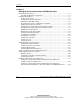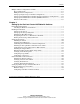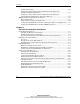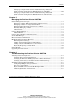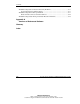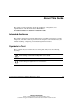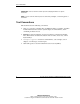ProLiant Cluster HA/F500 for MA8000 Administrator Guide Part Number 355220-006 August 2002 (Sixth Edition) This guide provides information about the installation, configuration, and implementation of the ProLiant Cluster HA/F500 for RA8000/MA8000/ESA12000/EMA12000/EMA16000.
© 2002 Compaq Information Technologies Group, L.P. Compaq, the Compaq logo, ProLiant, Compaq Insight Manager, SANworks, SmartStart, and StorageWorks are trademarks of Compaq Information Technologies Group, L.P. in the U.S. and/or other countries. Microsoft, MS-DOS, Windows, and Windows NT are trademarks of Microsoft Corporation in the U.S. and/or other countries. All other product names mentioned herein may be trademarks of their respective companies.
Contents About This Guide Intended Audience............................................................................................................. ix Symbols in Text................................................................................................................. ix Text Conventions ................................................................................................................x Getting Help ................................................................................
Contents Chapter 2 Setting Up the ProLiant Cluster HA/F500 with Hubs Preinstallation Instructions ..............................................................................................2-1 Checking the Hardware and Software.......................................................................2-1 Installing the Hardware....................................................................................................2-3 Setting Up the Servers.........................................................
Contents Multiple Cluster Configurations for Hubs..................................................................... 2-31 Key Considerations................................................................................................. 2-31 Multiple Cluster Configurations ............................................................................. 2-33 Setting Up Single Storage Controller Configurations.............................................
Contents Verifying the System...............................................................................................3-32 Setting Up a Single Cluster with an Additional Storage Subsystem (Single Controller Configuration) ...........................................................................3-33 Setting Up a Single Cluster with an Additional Storage Subsystem (Dual Controller Configuration, Transparent Failover) ..........................................
Contents Setting Up a Single Cluster with an Additional Storage Subsystem (Dual Controller Configuration, Multibus Failover) with Hubs ............................. 4-20 Setting Up a Single Cluster with an Additional Storage Subsystem (Dual Controller Configuration, Multibus Failover) with Switches ....................... 4-22 Chapter 5 Managing the ProLiant Cluster HA/F500 Cluster Management Concepts........................................................................................
Contents Troubleshooting Node-to-Node Connectivity Problems .................................................6-5 Second Node Cannot Join the Cluster .......................................................................6-5 Troubleshooting Shared Storage Problems......................................................................6-5 Nodes Cannot Connect to the Shared Drives ............................................................6-6 Troubleshooting Cluster Group and Cluster Resource Problems ........
About This Guide This guide provides information about the installation, configuration, and implementation of the ProLiant Cluster HA/F500 for RA8000/MA8000/ESA12000/EMA12000/EMA16000. Intended Audience This guide is designed for network administrators, installation technicians, systems integrators, and other technical personnel in the enterprise environment whose jobs include installing, configuring, and maintaining ProLiant clusters. Symbols in Text These symbols may be found in the text of this guide.
About This Guide IMPORTANT: Text set off in this manner presents clarifying information or specific instructions. NOTE: Text set off in this manner presents commentary, sidelights, or interesting points of information. Text Conventions This document uses the following conventions: x • Italic type is used for complete titles of published guides or variables. Variables include information that varies in system output, in command lines, and in command parameters in text.
About This Guide Getting Help If you have a problem and have exhausted the information in this guide, you can get further information and other help in the following locations. Compaq Technical Support In North America, call the Compaq Technical Support Phone Center at 1-800-652-6672. This service is available 24 hours a day, 7 days a week. For continuous quality improvement, calls may be recorded or monitored. Outside North America, call the nearest Compaq Technical Support Phone Center.
About This Guide Compaq Authorized Reseller For the name of your nearest Compaq authorized reseller: • In the United States, call 1-800-345-1518. • In Canada, call 1-800-263-5868. • Elsewhere, see the Compaq website for locations and telephone numbers. Reader’s Comments Compaq welcomes your comments on this guide. Please send your comments and suggestions by email to ServerDocumentation@compaq.com.
1 Overview of the ProLiant Cluster HA/F500 The ProLiant™ Cluster HA/F500 is a two-, three-, or four-node cluster solution composed of Compaq ProLiant servers and StorageWorks™ storage components by Compaq; it executes on a Microsoft Windows NT Server 4.0, Enterprise Edition platform with Microsoft Cluster Server (MSCS), Microsoft Windows 2000 Advanced Server with Microsoft Cluster Service, or Microsoft Windows 2000 Datacenter Server with Microsoft Cluster Service.
Overview of the ProLiant Cluster HA/F500 The ProLiant Cluster HA/F500 is composed of a number of different hardware and software products. The “Components” section of this chapter discusses how each of these products plays a role in bringing a complete clustering solution to your computing environment.
Overview of the ProLiant Cluster HA/F500 ProLiant Cluster HA/F500 Configurations The ProLiant Cluster HA/F500 configurations can involve either hubs or switches. The following text is divided into two sections: a discussion of configurations using hubs, followed by a discussion of configurations using switches. The ProLiant Cluster HA/F500 configurations support both Fibre Channel hubs and Fibre Channel switches with the Array Controller Software (ACS) version 8.6. ACS 8.
Overview of the ProLiant Cluster HA/F500 Basic Configurations with Hubs The basic configurations with hubs are shown in Figure 1-1 and Figure 1-2. Each of the configurations contains a single host bus adapter in each server and a single hub. Single Storage Controller Figure 1-1 shows a configuration with a single connection between the hub and the storage controller.
Overview of the ProLiant Cluster HA/F500 Dual Storage Controllers Figure 1-2 adds a second storage controller and a second cable between the hub and the additional storage controller. This configuration results in a higher level of availability because of the additional redundant components. NOTE: The dashed lines indicate maximum configuration.
Overview of the ProLiant Cluster HA/F500 Enhanced Configuration with Hubs Figure 1-3 shows a configuration without any single points of failure. It improves on the basic configuration shown (see Figure 1-2) by adding a second host bus adapter in each server and a second hub. The combination of second adapter, hub, and controller form a second independent path to the storage subsystem. To allow dual paths to the storage, the Secure Path software must be installed on both servers.
Overview of the ProLiant Cluster HA/F500 • A hub or cable failure will be detected as a host bus adapter failure, and a failover to the second adapter, which is using the remaining good hub and good cables, will occur. • A controller failure will cause the second controller to take over for the failed controller. Secure Path will then route the data requests to the second controller. In all of the previous cases, interruptions to the end user are minimal and in some cases may not even be noticeable.
Overview of the ProLiant Cluster HA/F500 ProLiant Cluster HA/F500 Configurations with Switches The ProLiant Cluster HA/F500 can be set up in a number of different configurations involving servers, switches, and storage subsystems connected through a Fibre Channel switch fabric (FC-SW). • The basic configuration is a cluster with a single host bus adapter in each server, one switch, and one or two storage controllers.
Overview of the ProLiant Cluster HA/F500 Single Storage Controller Figure 1-5 shows a configuration with a single connection between the switch and the storage controller. Failures in the server, server software, host bus adapter, or cable from the host bus adapter to the switch will cause Microsoft cluster software failover to the second server, and the cluster will continue to service data requests from the second server. NOTE: The dashed lines indicate maximum configuration.
Overview of the ProLiant Cluster HA/F500 Dual Storage Controllers Figure 1-6 adds a second storage controller and a second cable between the switch and the additional storage controller. This results in a higher level of availability because of the additional redundant components. NOTE: The dashed lines indicate maximum configuration.
Overview of the ProLiant Cluster HA/F500 Enhanced Configuration with Switches Figure 1-7 is a configuration without any single points of failure. It improves on the basic configuration shown in Figure 1-6 by adding a second host bus adapter to each server and a second switch. The combination of second adapter, switch, and controller form a second independent path to the storage subsystem. To allow dual paths to the storage, the Secure Path software must be installed on all servers.
Overview of the ProLiant Cluster HA/F500 • A switch or cable failure will be detected as a host bus adapter failure, and a failover to the second adapter, which is using the remaining good switch and good cables, will occur. • A controller failure will cause the second controller to take over for the failed controller. Secure Path will then route the data requests to the second controller.
Overview of the ProLiant Cluster HA/F500 Microsoft Datacenter HA/F500 Configuration with Switches Microsoft Datacenter is an enhanced configuration with switches. It improves on the enhanced configuration shown in Figure 1-7 by adding one or two more nodes. Figure 1-8 shows a four-node Microsoft Datacenter configuration.
Overview of the ProLiant Cluster HA/F500 Multiple Cluster Configurations with Switches Up to eight clusters can be combined into a single HA/F500 configuration with the clusters accessing the same group of storage subsystems. A sample configuration with four clusters is shown in Figure 1-9. The figure shows four storage subsystems.
Overview of the ProLiant Cluster HA/F500 Hub and Switch Maximums ProLiant Cluster HA/F500 configurations can involve either hubs or switches. Table 1-1 shows the numerical maximums for hub and switch configurations. Hub cascading is not supported. For cascading switches, refer to the StorageWorks documentation.
Overview of the ProLiant Cluster HA/F500 Components The following sections provide information on the components supported in a ProLiant Cluster HA/F500 for MA8000. Compaq ProLiant Servers The HA/F500 supports high-end and high-density Compaq ProLiant servers.
Overview of the ProLiant Cluster HA/F500 Compaq Fibre Channel Storage Switches The ProLiant Cluster HA/F500 supports the use of the following Compaq Fibre Channel storage switches: • Compaq StorageWorks Fibre Channel SAN Switch 8 (8 ports) • Compaq StorageWorks Fibre Channel SAN Switch 16 (16 ports) • Compaq StorageWorks Fibre Channel SAN Switch 8-EL (8 ports) • Compaq StorageWorks Fibre Channel SAN Switch 16-EL (16 ports) • Compaq StorageWorks Fibre Channel SAN Switch (2 Gb) 16 ports • Compaq S
Overview of the ProLiant Cluster HA/F500 Storage Controllers The storage controller (see Figure 1-10) is a dual-port Fibre Channel RAID controller installed in the storage subsystem. It manages drives and connects the storage subsystem to hubs or switches.
Overview of the ProLiant Cluster HA/F500 The storage controllers can be configured as follows: • For the basic configuration using one controller, the single storage controller is configured as active. The storage controller is connected through a fiber optic cable to the hub or switch. • For the basic configuration using two storage controllers, the controllers are configured in transparent mode.
Overview of the ProLiant Cluster HA/F500 Storage Subsystem The storage subsystems for the ProLiant Cluster HA/F500 are the Compaq StorageWorks RAID Array 8000 (RA8000), the Compaq StorageWorks Enterprise Storage Array 12000 (ESA12000), the Compaq StorageWorks Modular Array 8000 (MA8000), the Compaq StorageWorks Enterprise Modular Array 12000 (EMA12000), and the Compaq StorageWorks Enterprise Modular Array 16000 (EMA16000).
Overview of the ProLiant Cluster HA/F500 The cluster nodes use the interconnect data path to: • Communicate individual resource and overall cluster status • Send and receive heartbeat signals • Update modified registry information IMPORTANT: TCP/IP must be used as the cluster communication protocol. When configuring the interconnects, be sure to enable TCP/IP.
Overview of the ProLiant Cluster HA/F500 Interconnect Adapters Ethernet adapters and switches are supported as interconnects in ProLiant clusters. Either 10-Mb/sec or 100-Mb/sec Ethernet may be used. NOTE: For a list of supported interconnect adapters, see the Microsoft Windows NT, Windows 2000 Advanced Server, Windows 2000 Datacenter Server, and Microsoft cluster software compatibility list available from the Microsoft website at www.microsoft.com. Be sure that the adapter you choose is on the list.
Overview of the ProLiant Cluster HA/F500 Use the following steps to configure the networks for MSCS use after installing Windows 2000: 1. Right-click the cluster name in Cluster Administrator. 2. Select Properties. 3. Choose the Network Priority tab from the dialog box. 4. Configure the network roles as necessary. Microsoft Datacenter Ethernet Connection The Microsoft Datacenter configuration uses Ethernet hubs and cables for the dedicated interconnect.
2 Setting Up the ProLiant Cluster HA/F500 with Hubs Preinstallation Instructions Before setting up the ProLiant Cluster HA/F500 with hubs, verify that the hardware and software kits are appropriate for this installation. The following section gives more details about the different installation configurations. IMPORTANT: ACS 8.6 supports the use of hubs. ACS 8.7 does not support the use of hubs.
Setting Up the ProLiant Cluster HA/F500 with Hubs Table 2-1: Basic Configuration with Hubs (Single Storage Controller) continued Quantity 1 1 (2) Description Storage controller platform kit ACS Controller software 1 7- or 12-port Fibre Channel hub 1 ProLiant Cluster HA/F500 Basic Kit with Ethernet crossover cable for the server interconnect 1 Microsoft operating system, which includes Microsoft cluster software As required Optical Fibre Channel interconnect hardware Table 2-2: Basic Configuratio
Setting Up the ProLiant Cluster HA/F500 with Hubs Table 2-3: Enhanced Configuration with Hubs Quantity Description 2 ProLiant servers 4 Host bus adapters 1 (2) 1 2 (4) Storage subsytem with two storage controllers per subsystem Storage controller platform kit ACS Controller software 2 7- or 12-port Fibre Channel hubs 1 ProLiant Cluster HA/F500 Enhanced Kit containing an Ethernet crossover cable for the server interconnect and Secure Path software 1 Microsoft operating system, which includes Mi
Setting Up the ProLiant Cluster HA/F500 with Hubs Setting Up the Storage Subsystem Refer to the documentation that was shipped with the storage subsystem for detailed installation instructions. Installing the Disk Drives, Storage Controller, and Program Card The storage subsystem uses hard drives, storage controllers, and PCMCIA program cards that must be installed (see Figure 2-1). IMPORTANT: If you are setting up a basic configuration, verify that only one controller is installed.
Setting Up the ProLiant Cluster HA/F500 with Hubs To install the PCMCIA program card (3) in the storage controller: 1. Remove the program card cover (4) from the controller PCMCIA slot. 2. Insert the PCMCIA program card (3) into the top controller slot. 3. Replace the program card cover (4) over the controller slot.
Setting Up the ProLiant Cluster HA/F500 with Hubs Designating the Server as a Maintenance Terminal A server must be connected to the storage controller to provide a maintenance terminal. NOTE: Only one server should be designated as the maintenance server. It is recommended that a separate stand-alone server that is not part of the cluster be designated as the maintenance server. To connect the server to the storage controller (see Figure 2-2): 1.
Setting Up the ProLiant Cluster HA/F500 with Hubs Turning On the Subsystem Power To power on the subsystem (see Figure 2-3): 1. Connect the storage subsystem cabinet to an AC power outlet (1). 2. Turn the storage subsystem power to the on position (2). (This refers to RA8000/ESA12000 storage subsystems.) 3. Wait until the storage subsystem is completely booted and ready to operate. 4. Turn on both servers.
Setting Up the ProLiant Cluster HA/F500 with Hubs Installing the StorageWorks Command Console Client Install the StorageWorks Command Console (SWCC) Client software on the host designated as the maintenance terminal. To install the SWCC Client: 1. Insert the storage subsystem CD-ROM from the HSG80 NT Intel platform kit in the CD-ROM drive. 2. Select Solution Software for ACS. 3. Click Skip Driver Upgrade. 4. Select StorageWorks Command Console (SWCC). 5. Select CLI, Command Window, HSG80 or Newer. 6.
Setting Up the ProLiant Cluster HA/F500 with Hubs 6. Click Connect to display the CLI window. NOTE: You may need to press Enter to initialize communications before entering CLI commands. 7. Type the following command and press Enter: show this_controller 8. Verify that the “Not Configured for Dual-redundancy” text is displayed in the controller properties. 9.
Setting Up the ProLiant Cluster HA/F500 with Hubs 8. After the prompt returns, type the following and press Enter: show this_controller 9. Verify that the “Command Console LUN disabled” text appears in the controller properties. If so, then continue with the next section. Setting Port Topologies and the Arbitrated Loop Physical Address Depending on the configuration, you may need to change the port topology and the Arbitrated Loop Physical Address (ALPA) settings.
Setting Up the ProLiant Cluster HA/F500 with Hubs Discovering Devices To enable the controller to discover the disk drives: 1. From the CLI window, type the following and press Enter: run config 2. Wait a few minutes for the controller to scan and discover the disk drives. 3. Type the following and press Enter: show devices 4. Verify that the devices discovered are consistent with the disk drives installed. The disk drives will be named in the DISK##### format.
Setting Up the ProLiant Cluster HA/F500 with Hubs 7. Go to www.compaq.com/products/storageworks/adapters.html and check for the latest Fibre Channel host bus adapter driver version supported. IMPORTANT: Skip the following step if you have the latest Fibre Channel HBA driver installed on the server. 8. Download the latest Fibre Channel HBA driver utility and install the utility on each server, one server at a time.
Setting Up the ProLiant Cluster HA/F500 with Hubs 7. Set the host adapter physical address. The Fibre Channel AL Setup Utility will set up the required NT registry parameters and prompt you to select an ALPA for each of your host bus adapters. Use 01 for Host A and 02 for Host B for the host bus adapters. 8. Restart the system. 9. Repeat steps 1 through 8 on the other server. Verifying Controller Properties Perform the following procedures to verify controller properties.
Setting Up the ProLiant Cluster HA/F500 with Hubs 2. Click on the tabs of the Controller Properties screen to confirm that the values in Table 2-4 are set.
Setting Up the ProLiant Cluster HA/F500 with Hubs Configuring Large LUNs The maximum logical units a host can access per controller port or controller port pair, if using redundant controllers, is 64. This access is accomplished automatically with ACS 8.6 and ACS 8.7. Older versions of ACS software required the StorageWorks Large LUN Utility to be run for a host to access more than eight LUNs per controller port or controller port pair if using redundant controllers.
Setting Up the ProLiant Cluster HA/F500 with Hubs Configuring a Storageset To configure a storageset: NOTE: If errors are encountered while creating multiple storagesets, refer to the installation troubleshooting tips in Chapter 6. 1. Select Storage in the Storage window menu line. 2. Select Add Virtual Disk to begin step 1 of the Add Virtual Disk Wizard. 3. Select one of the available RAID level settings. 4. Click Next for step 2 of the Add Virtual Disk Wizard. 5.
Setting Up the ProLiant Cluster HA/F500 with Hubs 14. Wait for the virtual disk initialization to complete before proceeding (this may take some time, depending on the size and RAID level of the virtual disk created). 15. Close the Storage window. Setting Up Connections To set up HBA connections: NOTE: Perform the following steps on one HBA at a time for an enhanced configuration. 1.
Setting Up the ProLiant Cluster HA/F500 with Hubs 14. Type the following command and press Enter: show connections NOTE: There should only be one connection, if you have a basic configuration. If not, delete all connections, reboot the server, and repeat the process. 15. Type the following command and press Enter to rename the single connection to make it available to the cluster. NOTE: The XX in !NEWCONXX refers to the connection number.
Setting Up the ProLiant Cluster HA/F500 with Hubs 21. Type the following command and press Enter to rename the connection for the second server. NOTE: The XX in !NEWCONXX refers to the connection number. Use a naming convention that will be easy to understand and remember. For example: NODE2T where Node2 is the name of the server. T stands for the top storage controller in the storage subsystem.
Setting Up the ProLiant Cluster HA/F500 with Hubs 11. Type the following command and press Enter: set unit name disable_access_path=ALL NOTE: The ALL access must be removed and set to NONE before adding the connection names defined earlier. 12. Type the following command and press Enter: show units full 13. Verify that the access is now set to NONE. If not, repeat the command. NOTE: Access will now consist of the connection names defined earlier. 14.
Setting Up the ProLiant Cluster HA/F500 with Hubs Volume Creation To create storageset volumes: 1. Run Disk Administrator or Disk Management from one server. Make sure the second server is powered off. NOTE: To prevent Windows NT or Windows 2000 from reassigning the local server disks to different drive letters, make them “sticky” by assigning them the drive letters they currently have. This will also prevent drive C: from being renamed to a higher letter. 2.
Setting Up the ProLiant Cluster HA/F500 with Hubs Cluster Installation and Verification The following sections install and verify the cluster installation. Installing the Cluster Software Install and configure Microsoft cluster software on the host servers as described in the manual provided with Microsoft Windows NT Server 4.0, Enterprise Edition, Windows 2000 Advanced Server, or Windows 2000 Datacenter Server. Verifying Creation of the Cluster To verify the creation of the cluster: 1.
Setting Up the ProLiant Cluster HA/F500 with Hubs Verifying Node Failover IMPORTANT: Do not run any client activity while testing failover events. To verify failover of a cluster node: 1. From the desktop on both servers, select Start, Programs, Administrative Tools (Common), Cluster Administrator. 2. When you are prompted for the Cluster Name or Server Name, enter the name or IP address of the cluster. 3. Be sure that all cluster resources and cluster groups are online.
Setting Up the ProLiant Cluster HA/F500 with Hubs Verifying Network Client Failover Now that you have verified that the server is correctly running as a cluster node, the next step is to verify that network clients can interact with the cluster. To verify network client failover: 1. Be sure that both cluster nodes are running and verify through Cluster Administrator that all groups and resources are online. 2.
Setting Up the ProLiant Cluster HA/F500 with Hubs 6. After the manual failover completes, execute the PING command again. As soon as the other node brings the cluster group online, a response similar to the one noted in step 4 should be returned. If the client successfully accessed the failed-over IP address resource, the cluster is working.
Setting Up the ProLiant Cluster HA/F500 with Hubs Compaq has worked directly with several application vendors throughout the development of ProLiant Clusters. As a result of these efforts, Compaq has provided a number of integration documents to assist you with installing these applications in a ProLiant Cluster environment. Integration documents are available at www.compaq.com/highavailability.
Setting Up the ProLiant Cluster HA/F500 with Hubs 13. Install the second storage controller into the empty slot. Figure 2-4: Installing the second storage controller (RA8000 shown) 14. Install the PCMCIA card in the controller. Figure 2-5: Installing the PCMCIA card into the second storage controller (RA8000 shown) 15. Connect port 1 (the left port) of the second controller to the hub.
Setting Up the ProLiant Cluster HA/F500 with Hubs 16. Power on the storage subsystem. 17. Power on both host servers. Configuring Controllers for Failover Mode NOTE: To use two storage controllers and one HBA in each server, you need to configure the controllers to Transparent Failover mode. 1. Click Start on the taskbar. 2. Select Programs, Command Console, CLI Window. 3. Click CLI Window to display the Connection Selection dialog box. 4.
Setting Up the ProLiant Cluster HA/F500 with Hubs Installing Additional Storage Subsystems The following sections provide information on installing an additional storage subsystem to the cluster. Setting Up a Single Cluster with an Additional Storage Subsystem (Single Controller Configuration) 1. Set up the cluster with the first storage subsystem according to the instructions starting on page 2-4. 2.
Setting Up the ProLiant Cluster HA/F500 with Hubs Setting Up a Single Cluster with an Additional Storage Subsystem (Dual Controller Configuration, Transparent Failover or Multibus Failover) 1. Set up the cluster with the first storage subsystem according to instructions starting on page 2-4. 2. To add a second storage subsystem, follow the installation instructions starting on page 2-4 with the important exceptions included in Table 2-6.
Setting Up the ProLiant Cluster HA/F500 with Hubs Multiple Cluster Configurations for Hubs This section contains instructions for setting up two clusters with hubs on the same storage system. This section will refer to steps that can be found in Chapters 2 and 4 of this guide.
Setting Up the ProLiant Cluster HA/F500 with Hubs ALPA Assignment All HA/F500 configurations require a LOOP_HARD topology. Changing the port topology to LOOP_HARD requires an ALPA for the controller port. The ALPA is used to identify the device on the arbitrated loop whenever the loop initialization process (LIP) occurs. Having an ALPA value assigned increases the likelihood that the value will be available for that device when the LIP occurs.
Setting Up the ProLiant Cluster HA/F500 with Hubs Multiple Cluster Configurations The following illustrations depict two multiple cluster configurations for use with a storage subsystem. Figure 2-6 shows two basic cluster configurations connected to a single storage controller in a single storage subsystem. The storage controller is configured as active/active.
Setting Up the ProLiant Cluster HA/F500 with Hubs Figure 2-7 shows two enhanced cluster configurations connected to dual storage controllers in a single storage subsystem. The storage controllers are configured as active/active (multibus failover).
Setting Up the ProLiant Cluster HA/F500 with Hubs 3. Follow the cluster installation instructions in this chapter to set up the second cluster, with the important exceptions included in Table 2-8.
Setting Up the ProLiant Cluster HA/F500 with Hubs Setting Up Dual Redundant Controllers (Transparent Failover Configuration) To set up a multiple cluster configuration with dual redundant controllers (transparent failover): 1. Set up the first cluster according to instructions starting on page 2-3. 2. After you set up the first cluster, follow the steps on page 2-10 of this chapter to set the port topology and the ALPA settings for the storage controller. 3.
Setting Up the ProLiant Cluster HA/F500 with Hubs Setting Up Dual Redundant Controllers (Multibus Failover) To set up a multiple cluster configuration with dual redundant controllers (multibus failover), refer to Figure 2-7 for an example of this configuration. Since all four ports are active, the unit offsets are not assigned automatically and must be configured manually. 1. Set up the first cluster according to instructions in Chapters 2 and 4. 2.
Setting Up the ProLiant Cluster HA/F500 with Hubs Table 2-10: Setting Up the Second Cluster (Multibus Failover Configuration) continued Chapters 2 and 4 Section Heading Page Action Verifying Controller Properties 2-13 In Table 2-4, use the following text for Host Ports: • Host Port 2 Requested Topology: Loop Hard • Host Port 2 Requested Port Address: 72 • Host Port 2 Actual Port Address: 72 Configuring a Storageset 2-16 Use the following text for step 9: Enter the virtual disk name.
Setting Up the ProLiant Cluster HA/F500 with Hubs Referenced Procedures The following three procedures are referenced in this chapter as part of the configuration setup instructions. Apply these procedures only as indicated by the instructions and tables in this chapter. Setting Port Topology and the Arbitrated Loop Physical Address NOTE: Please note that you are now setting port topology to port 2. 1. From the CLI window, type the following command and press Enter: set this_controller port_2_al_pa=72 2.
Setting Up the ProLiant Cluster HA/F500 with Hubs 8. Type the following and press Enter: show other_controller NOTE: This command assumes that the maintenance port cable is connected to the top controller of the pair. 9. Verify the following: port_2_topology=loop_hard (loop up) port_2_al_pa=72 (72 negotiated) NOTE: Refer to the HSG80 documentation if you need more information about the port topology and ALPA settings.
Setting Up the ProLiant Cluster HA/F500 with Hubs 7. Rename each connection by typing the following command and pressing Enter: rename !newconxx xxxxxxxxx NOTE: You may use a maximum of nine alphanumeric characters. Example: rename !NEWCONXX CLU2NODE1 8. Type the following command and press Enter: set unit name disable_access_path=ALL NOTE: The ALL access must be removed and set to NONE before adding the connection names defined earlier. 9.
Setting Up the ProLiant Cluster HA/F500 with Hubs 3. Power on Server 2 in Cluster 2. (This server should have ALPA 8.) NOTE: Do not power on any server in Cluster 1. 4. From the CLI window, type the following command and press Enter: show connections 5. Write down the connections that are OL THIS or OL OTHER (OL = Online) for renaming the connection in step 7. 6. Check the ALPA value of each connection. It should be 4 for Server 1 and 8 for Server 2 from Cluster 2.
3 Setting Up the ProLiant Cluster HA/F500 with Switches Preinstallation Instructions Before setting up the ProLiant Cluster HA/F500 with switches, verify that the hardware and software kits are appropriate for this installation. The following section gives more details about the different installation configurations. Checking the Hardware and Software Verify that the appropriate hardware and software installation kits were received.
Setting Up the ProLiant Cluster HA/F500 with Switches In the following tables, the numbers in parentheses refer to configurations with N (where N = 2, 3, or 4) storage subsystems.
Setting Up the ProLiant Cluster HA/F500 with Switches Table 3-3: Enhanced Configuration for Switches Quantity Description 2 ProLiant servers 4 Host bus adapters 1(N) 1 2(2N) Storage subsystem with two storage controllers per subsystem Storage controller platform kit ACS Controller software 2 8- or 16-port Fibre Channel switches 1 ProLiant Cluster HA/F500 Enhanced Kit containing Ethernet crossover cable for the server interconnect and Secure Path Software 1 Microsoft operating system, which inc
Setting Up the ProLiant Cluster HA/F500 with Switches Table 3-4: Datacenter Configuration with Switches Quantity Description 4 ProLiant servers 8 Host bus adapters 1 Storage subsystem with two storage controllers per subsystem 1 Storage controller platform kit 2 ACS Controller software 2 8- or 16-port Fibre Channel switches 1 ProLiant Cluster HA/F500 Enhanced Kit, includes two Secure Path Software licenses 4 Microsoft operating system, which includes Microsoft cluster software As required
Setting Up the ProLiant Cluster HA/F500 with Switches Installing the Hardware The following sections provide information on installing the hardware components used in a ProLiant cluster. Setting Up the Servers Follow the installation instructions in the Compaq ProLiant server documentation to set up each server as a stand-alone server. Then use the instructions in the following sections to configure the cluster.
Setting Up the ProLiant Cluster HA/F500 with Switches To install a storage controller (2): 1. Insert the storage controller into the top shelf guide slot. 2. Slide the storage controller into the shelf until the mounting tabs snap into place. To install a PCMCIA program card (3) in the storage controller: 1. Remove the program card cover (4) from the controller PCMCIA slot. 2. Insert the PCMCIA program card (3) into the top controller slot. 3. Replace the program card cover (4) over the controller slot.
Setting Up the ProLiant Cluster HA/F500 with Switches Installing the Host Bus Adapter Follow the installation instructions in the server documentation to install the host bus adapter in the servers. Install one adapter in each server. For the basic configurations (single host bus adapter, single or dual storage controllers), only one adapter is installed per server. Chapter 4 discusses the enhanced configuration (dual host bus adapters, dual storage controllers) in which a second adapter is installed.
Setting Up the ProLiant Cluster HA/F500 with Switches To connect the server to the storage controller: 1. Connect the RJ-12 connector on the communications cable to the maintenance port (1) on the storage controller. 2. Connect the 9-pin serial connector on the communications cable to either the COM1 or COM2 port (2) on the server. NOTE: Note which serial port is used. This information will be needed when setting up the communications program and configuring the controller.
Setting Up the ProLiant Cluster HA/F500 with Switches Turning On the Storage Subsystem Power To power on the subsystem: 1. Connect the storage subsystem cabinet to an AC power outlet (1). 2. Turn the storage subsystem power to the on position (2). (This refers to RA8000/ESA12000 storage subsystems.) 3. Wait until the storage subsystem is completely booted and ready to operate. 4. Turn on both servers.
Setting Up the ProLiant Cluster HA/F500 with Switches Setting Up the Switch Refer to the following sections to set up the switch. For more information about the switch, refer to the documentation that shipped with the switch. Installing the Switch For current installation and configuration instructions, refer to the documentation included with the switch. 1. Connect the AC power cable to the switch AC connector. 2. Turn on the AC power switch. The Power-On Self-Test (POST) runs automatically.
Setting Up the ProLiant Cluster HA/F500 with Switches Combining Switch Models in a Cluster Configuration Different SAN switch models can be combined in a cluster configuration. However, if you experience difficulty establishing communication between different switch models, perform the following steps: 1. Disable the SAN switches. 2. On the SAN switches, set the following parameter: vcencode mode = 1 3. Re-enable the SAN switches.
Setting Up the ProLiant Cluster HA/F500 with Switches Setting Controller to No Failover To set the storage controller to no failover: 1. Click Start on the taskbar. 2. Select Programs, Command Console, CLI Window to display the Connection Selection dialog box. 3. Select Serial and click OK to display the Connect Serial dialog box. 4. Select the COM port (the port to which the storage controller is connected). 5. Select a baud rate of 9600. 6. Click Connect to display the CLI window.
Setting Up the ProLiant Cluster HA/F500 with Switches Disabling the Command Console LUN NOTE: The Command Console LUN is disabled by default for SCSI mode SCSI-2. For SCSI mode SCSI-3 the Command Console LUN cannot be disabled. To disable the Command Console LUN: 1. Click Start on the Windows taskbar. 2. Select Programs, Command Console, CLI Window to display the Connection Selection dialog box. 3. Select Serial and click OK to display the Connect Serial dialog box. 4.
Setting Up the ProLiant Cluster HA/F500 with Switches Setting Port Topology Depending on the configuration, you may need to change the port topology settings. To set port topology settings: NOTE: Refer to the HSG80 documentation for more details on changing the port topology settings. 1. From the CLI window, type the following and press Enter: set this_controller port_1_topology=fabric 2. Type the following and press Enter: set this_controller port_2_topology=offline 3.
Setting Up the ProLiant Cluster HA/F500 with Switches Installing the Adapter Driver To install the adapter driver: IMPORTANT: If the host bus adapter drivers are being installed on a new system with a Windows NT operating system, you need to make sure an older version of the driver is installed on the system first to prevent an error with the upgrade utility. An older version of the host bus adapter driver can be downloaded from www.compaq.com/products/storageworks/adapters.html.
Setting Up the ProLiant Cluster HA/F500 with Switches Running the Fibre Channel Fabric Setup Utility IMPORTANT: Run this utility before any NTFS volumes are created on the storage subsystem. If NTFS volumes exist, running Fibre Channel Fabric Setup and rebooting may reassign drive letters. Refer to the storage subsystem documentation for details on drive letter reassignment.
Setting Up the ProLiant Cluster HA/F500 with Switches Verifying Controller Properties Perform the following procedures to verify controller properties. Displaying SCSI Disks in the Devices Windowpane To display SCSI disks in the devices windowpane: 1. Click Start on the taskbar. 2. Select Programs, Command Console, CLI Window. 3. Select Serial and click OK. 4. Select a baud rate of 9600, and click Connect.
Setting Up the ProLiant Cluster HA/F500 with Switches Verifying Properties To verify the controller properties: 1. Double-click a controller icon in the Storage window to display Controller Properties. 2. Click the tabs of the Controller Properties screen to confirm that the values in Table 3-5 are set.
Setting Up the ProLiant Cluster HA/F500 with Switches Configuring Large LUNs The maximum logical units a host can access per controller port or controller port pair, if using redundant controllers, is 64. This access is accomplished automatically with ACS 8.6 and ACS 8.7. Older versions of ACS software required the StorageWorks Large LUN Utility to be run for a host to access more than eight LUNs per controller port or controller port pair, if using redundant controllers.
Setting Up the ProLiant Cluster HA/F500 with Switches Configuring a Storageset To configure a storageset: NOTE: If errors are encountered while creating storagesets, see the installation troubleshooting tips in Chapter 6. 1. Select Storage in the Storage window menu line. 2. Select Add Virtual Disk to begin step 1 of the Add Virtual Disk Wizard. 3. Select one of the available RAID level settings. 4. Click Next for step 2 of the Add Virtual Disk Wizard. 5.
Setting Up the ProLiant Cluster HA/F500 with Switches 12. Click Finish to create the virtual disk. The Storage window displays the virtual disk you created. The hourglass on the disk icon indicates that the storageset is being initialized. The drives you used to create the RAID set are highlighted in the Devices window. 13. Repeat steps 1 through 12 to create other virtual disks. 14. Wait for the virtual disk initialization to complete before proceeding.
Setting Up the ProLiant Cluster HA/F500 with Switches 10. Select the COM port (the port to which the storage controller is connected). 11. Select a baud rate of 9600. 12. Click Connect to display the CLI window. 13. Press Enter to initialize communications. 14. Type the following command and press Enter: show connections NOTE: There should only be one connection, if you have a basic configuration. If not, delete all connections, reboot the server, and repeat the process. 15.
Setting Up the ProLiant Cluster HA/F500 with Switches 21. Type the following command and press Enter to rename the connection for the second server. NOTE: The XX in !NEWCONXX refers to the connection number. Use a naming convention that will be easy to understand and remember. For example: NODE2T where Node2 is the name of the server. T stands for the top storage controller in the storage subsystem.
Setting Up the ProLiant Cluster HA/F500 with Switches 11. Type the following command and press Enter: set unit name disable_access_path=ALL NOTE: The ALL access must be removed and set to NONE before adding the connection names defined earlier. 12. Type the following command and press Enter: show units full 13. Verify that the access is now set to NONE. If not, repeat the command. NOTE: Access will now consist of the connection names defined earlier. 14.
Setting Up the ProLiant Cluster HA/F500 with Switches Volume Creation To create storageset volumes: 1. Run Disk Administrator or Disk Management from one server. Make sure the second server is powered off. NOTE: To prevent Windows NT or Windows 2000 from reassigning the local server disks to different drive letters, make them “sticky” by assigning them the drive letters they currently have. This will also prevent drive C: from being renamed to a higher letter. 2.
Setting Up the ProLiant Cluster HA/F500 with Switches Cluster Installation and Verification The following sections install and verify the cluster installation. Installing the Cluster Software Install and configure Microsoft cluster software on the host servers as described in the manual provided with Microsoft Windows NT Server 4.0, Enterprise Edition, Windows 2000 Advanced Server, or Windows 2000 Datacenter Server. Verifying Creation of the Cluster To verify the creation of the cluster: 1.
Setting Up the ProLiant Cluster HA/F500 with Switches Verifying Node Failover IMPORTANT: Do not run any client activity while testing failover events. To verify failover of a cluster node: 1. From the desktop on both servers, select Start, Programs, Administrative Tools (Common), Cluster Administrator. 2. When you are prompted for the Cluster Name or Server Name, enter the name or IP address of the cluster. 3. Be sure that all cluster resources and cluster groups are online.
Setting Up the ProLiant Cluster HA/F500 with Switches 2. For each hard disk in the shared storage, Microsoft cluster software automatically creates a cluster group that consists of a single resource, the disk drive. Using Cluster Administrator, add an unused IP address as another resource to one of these groups. (Do not use the Cluster Group.) Bring the newly created IP resource online. 3. Open a Command Prompt window on a network client machine. 4.
Setting Up the ProLiant Cluster HA/F500 with Switches Setting Up Cluster Groups and Cluster Resources The clustering hardware is now set up and configured. The Microsoft operating system with Microsoft cluster software is installed on both servers. You have done minimal validation of the cluster and everything is working as planned. Now it is time to set up the applications to use the capabilities of clustering.
Setting Up the ProLiant Cluster HA/F500 with Switches Hardware Setup To set up the hardware: 1. Click the Start button on the taskbar. 2. Select Program, Command Console, CLI Window. 3. Click CLI Window to display the Connection Selection dialog box. 4. Select Serial and click OK to display the Connect Serial dialog box. 5. Select the COM port (the port to which the storage controller is connected). 6. Select a baud rate of 9600. 7. Click Connect to display the CLI window. 8.
Setting Up the ProLiant Cluster HA/F500 with Switches 13. Install the second storage controller into the empty slot (see Figure 3-4). Figure 3-4: Installing the second storage controller (RA8000 shown) 14. Install the PCMCIA card into the controller (see Figure 3-5). 15. Connect port 1 (the left port) of the second controller to the Fibre Channel switch.
Setting Up the ProLiant Cluster HA/F500 with Switches 16. Power on the storage subsystem. 17. Power on both host servers. Configuring Controllers for Failover Mode NOTE: To use two storage controllers and one HBA in each server, you need to configure the controllers to Transparent Failover mode. 1. Click the Start button on the taskbar. 2. Select Program, Command Console, CLI Window. 3. Click CLI Window to display the Connection Selection dialog box. 4.
Setting Up the ProLiant Cluster HA/F500 with Switches Setting Up a Single Cluster with an Additional Storage Subsystem (Single Controller Configuration) 1. Set up the cluster with the first storage subsystem according to the instructions in this chapter starting on page 3-5. 2. Follow the cluster installation instructions in this chapter to set up the second, third, or fourth storage subsystem, with the important exceptions included in Table 3-6.
Setting Up the ProLiant Cluster HA/F500 with Switches Setting Up a Single Cluster with an Additional Storage Subsystem (Dual Controller Configuration, Transparent Failover) 1. Set up the cluster with the first storage subsystem according to the instructions in this chapter starting on page 3-5. 2. Follow the cluster installation instructions in this chapter to set up the second, third, or fourth storage subsystem, with the important exceptions included in Table 3-7.
Setting Up the ProLiant Cluster HA/F500 with Switches Multiple Cluster Configurations for Switches This section contains instructions for configuring multiple clusters using the same storage subsystem. This section will refer to steps that can be found in Chapters 3 and 4 of this guide.
Setting Up the ProLiant Cluster HA/F500 with Switches Server-to-Storage Connection Paths Server-to-storage connection paths must be defined when using a switch environment because additional clusters will be able to see all drives on a switch. The connection path setting helps segregate the logical units among the clusters. Single Storage Controller Configurations The following sections provide information on setting up single storage controller configurations.
Setting Up the ProLiant Cluster HA/F500 with Switches Table 3-9: Setting Up the Second Cluster (Single Controller Configuration, Single Storage Subsystem) continued Chapter 3 Section Heading Page Action Verifying Controller Properties 3-17 Omit Verifying Access 3-21 Step 12: Delete only the connections that have !NEWCONXX. Leave the connection paths you renamed previously. Only add the connection names that need access to the new logical units.
Setting Up the ProLiant Cluster HA/F500 with Switches Setting Up Dual Redundant Controllers (Transparent Failover Configurations) The following text provides instructions for setting up a multiple cluster configuration with dual redundant controllers (transparent failover). Setting Up an Additional Cluster with a Single Storage Subsystem To set up an additional cluster with a single storage subsystem: 1. Set up the first cluster according to the instructions starting on page 3-5. 2.
Setting Up the ProLiant Cluster HA/F500 with Switches Setting Up Additional Clusters and Storage Subsystems NOTE: When installing an additional clusters and additional storage subsystems, minimize rebooting the existing cluster nodes because connection paths will be established on the new storage subsystem for all servers that reboot and rescan for all available logical units. This can become cumbersome when trying to establish permanent connection path names for the new servers.
Setting Up the ProLiant Cluster HA/F500 with Switches 2. Follow the cluster installation instructions in Chapters 3 and 4 to set up the second, third, or fourth cluster with the important exceptions included in Table 3-12.
Setting Up the ProLiant Cluster HA/F500 with Switches Setting Up Additional Clusters and Storage Subsystems NOTE: When installing additional clusters and additional storage subsystems, minimize rebooting the existing cluster nodes because connection paths will be established on the new storage subsystem for all servers that reboot and rescan for all available logical units. This can become cumbersome when trying to establish permanent connection path names for the new servers.
4 Secure Path Installation Procedures Preinstallation Instructions Before installing Secure Path, verify that the hardware and software are appropriate to this installation. The following section provides more details about the hardware and software. Checking the Hardware and Software Please verify that you have received the following hardware (not installed in Chapter 2) and the following software: NOTE: Depending on the configuration, you may have either Fibre Channel hubs or Fibre Channel switches.
Secure Path Installation Procedures Table 4-1: Storage Subsystem with Microsoft Clusters continued Quantity Description 1 8-port Fibre Channel switch OR 16-port Fibre Channel switch 1 Fibre Channel interconnect hardware If you are missing any component required for your Secure Path environment, contact your local sales representative or call 1-800-OK-COMPAQ.
Secure Path Installation Procedures Preparing an Existing Storage Subsystem for Secure Path Operation Perform the following steps before proceeding to installation procedures if you have an existing storage subsystem that is currently being used in a production environment and plan to reconfigure for Secure Path operation. 1. Follow normal procedures to back up the data stored on all drives configured on the storage subsystem.
Secure Path Installation Procedures Installing Secure Path Software The following sections explain how to install the Secure Path software.
Secure Path Installation Procedures Configuring the Storage Subsystem for Secure Path Operation This section describes how to configure the storage subsystem controllers for a Secure Path environment, which includes: • Setting the controllers to the multibus failover mode • Preferring (specifying) which storage controller the I/O of each disk will be assigned to upon system boot Setting Storage Controllers to Multibus Failover Secure Path operation requires that the storage controllers be configured fo
Secure Path Installation Procedures 9. Type the following and press Enter: set multibus copy=this_controller The controllers will restart in multibus mode. Wait two minutes for the controllers to restart. 10. Verify that both controllers are configured for multibus failover mode by issuing the following commands and viewing the results: show this_controller show other_controller The controllers are now configured for multibus operation.
Secure Path Installation Procedures 3. Verify that the preceding changes were made by entering the following command: show units full You have completed the software configuration required to support the Secure Path environment. Proceed to the next section to cable the second path. Then you will be ready to monitor and manage Secure Path activity using the SANworks Secure Path Manager.
Secure Path Installation Procedures For Hubs Only To establish two individual Fibre Channel loops between clustered host servers and a storage subsystem where one loop currently exists: IMPORTANT: Before proceeding, be sure that the Secure Path software is installed. 1. Open the CLI window and press Enter to initialize communication. 2. Enter the following commands: shutdown other_controller shutdown this_controller 3. Shut down and power off the servers and external storage subsystem. 4.
Secure Path Installation Procedures 17. There should only be one new connection (!NEWCONXX) for Server 1. NOTE: The “XX” in “!NEWCONXX” refers to the connection number. 18. Type the following command and press Enter to rename the single connection to be available for the redundant path: NOTE: The “XX” in “!NEWCONXX” refers to the connection number. NOTE: Use a naming convention that will be easy to understand and remember.
Secure Path Installation Procedures 24. Type the following command and press Enter to rename the second server connection: NOTE: The “XX” in “!NEWCONXX” refers to the connection number. NOTE: Use a naming convention that will be easy to understand and remember. For example: NODE2B where Node 2 is the server. B stands for the top storage controller in the storage subsystem. B assumes that the maintenance cable is plugged into the other controller.
Secure Path Installation Procedures For Switches Only To establish two individual Fibre Channel fabrics between clustered host servers and a storage subsystem where only one fabric currently exists: IMPORTANT: Before proceeding, be sure that the Secure Path software is installed. 1. Open the CLI window and press Enter to initialize communication. 2. Enter the following commands: shutdown other_controller shutdown this_controller 3. Shut down and power off the servers and external storage subsystem. 4.
Secure Path Installation Procedures 18. Verify that there is only one new connection (!NEWCONXX) for Server 1. NOTE: The “XX” in “!NEWCONXX” refers to the connection number. 19. Type the following command and press Enter to rename the single connection to be available for the redundant path: NOTE: The “XX” in “!NEWCONXX” refers to the connection number. NOTE: Use a naming convention that will be easy to understand and remember.
Secure Path Installation Procedures 25. Type the following command and press Enter to rename the second server connection: NOTE: The “XX” in “!NEWCONXX” refers to the connection number. NOTE: Use a naming convention that will be easy to understand and remember. For example: NODE2B where Node 2 is the server. B stands for the top storage controller in the storage subsystem. B assumes that the maintenance cable is plugged into the other controller.
Secure Path Installation Procedures Verifying the Secure Path Hardware Configuration After system bootup, check the operating system event log for successful start events for the RaiDisk and HszDisk. Using Secure Path Manager This section describes how to use Secure Path Manager to monitor and manage a Secure Path for a Windows NT or Windows 2000 environment.
Secure Path Installation Procedures Path and Drive Status Monitor The two paths (Path 0 and Path 1) are displayed in green by the SecurePath Manager when both paths (host bus adapters, cabling, and controllers) are functioning normally. The Manager keeps track of the primary path (bus assignment) for each disk in the storage subsystem. When operating normally, the Manager displays each disk on the primary path to which it has been assigned as a disk icon, shaded yellow and gray.
Secure Path Installation Procedures 3. Drop the disk icon anywhere you see the squared arrow along the “new” primary (formerly alternate). When the primary path reassignment of a disk completes, its icon is displayed in original form, shaded gray and yellow, on the new path. (It may appear above or beneath the path line, depending on your exact placement of the mouse). Repeat this procedure for each disk that is to be assigned a new primary path.
Secure Path Installation Procedures Defining a Persistent Secure Path Storage Subsystem Drive Configuration When the primary path for a drive is changed using the Manager, the preferred path assignment for the corresponding storage unit on the storage subsystem does not change. If the preferred path is not changed to the new path, the unit reverts to its original preferred path if both the storage subsystem and host server are power cycled together.
Secure Path Installation Procedures Automatic Failover Detection and Status Reporting The Secure Path software continuously monitors the operational status of drives configured on each path. If the Secure Path software detects the failure of an I/O to complete a drive, it will immediately move that drive to its alternate path and reroute outstanding I/O accordingly.
Secure Path Installation Procedures Failback Methods Failed-over drives may be restored to their primary path using one of the following failback methods: • Double-click on the disk icon to be failed back. • From the Failback drop-down menu, select the Failback option, select the disk, then click OK. • In the Manager Toolbar, click Failback, select the disk, then click OK.
Secure Path Installation Procedures 2. Follow the procedures in the “Configuring a Storageset” section in Chapter 2 to configure a new storageset unit. 3. Use the CLI window to assign a preferred path to the new unit. 4. Use appropriate procedures to add a new volume to the server or cluster. 5. Restart both host servers so that Windows NT or Windows 2000 and the Secure Path software can configure the new unit. Refer to the Microsoft Cluster Server Administrator Guide to include new volumes in the cluster.
Secure Path Installation Procedures 2. Follow the cluster installation instructions in Chapters 2 and 4 of this guide to set up the second, third, or fourth storage subsystem, with the important exceptions included in Table 4-3.
Secure Path Installation Procedures Setting Up a Single Cluster with an Additional Storage Subsystem (Dual Controller Configuration, Multibus Failover) with Switches To set up a single cluster with an additional storage subsystem: 1. Set up the cluster with the first storage subsystem according to the instructions in Chapters 3 and 4 of this guide. 2.
Secure Path Installation Procedures Table 4-4: Setting Up a Single Cluster with an Additional Storage Subsystem (Dual Controller Configuration, Multibus Failover) with Switches continued Chapters 3 and 4 Section Heading Page Action Establishing a Redundant Path for the Microsoft Cluster 4-11 Step 2: Perform on all storage subsystems For Switches Only Steps 4-5: Omit Step 6: Connect the top controller to the first switch. Connect the bottom controller to the second switch.
5 Managing the ProLiant Cluster HA/F500 Throughout the life of the cluster, you will encounter the need to improve performance, upgrade hardware components, upgrade software, increase storage capacity, restructure cluster groups, back up the cluster data, or monitor ongoing activities. This chapter describes these management concepts as they pertain to clusters. The chapter also details the utilities and programs used in the ongoing management of the ProLiant Cluster HA/F500.
Managing the ProLiant Cluster HA/F500 2. Determine whether the condition will continue to worsen. 3. Determine how critical it is to repair the problem. a. If the problem is considered noncritical, wait until a nonpeak time to service the problem. b. If the problem is considered critical, fail over all clustered applications and resources to the other server before servicing the problem.
Managing the ProLiant Cluster HA/F500 Compaq Insight Manager 7 Compaq Insight Manager 7 is the strategic direction for Compaq to provide systems management and administration from the Web. Incorporated within Compaq Insight Manager 7 is Cluster Monitor, a real-time cluster monitoring system for ProLiant clusters using the Microsoft operating system with Microsoft Cluster software.
Managing the ProLiant Cluster HA/F500 Compaq Insight Manager 7 generates subsystem and component views through direct access to networked devices by means of a standard Web browser, offering customers a quick and convenient way to diagnose system status. Compaq Insight Manager 7 and Cluster Monitor helps you focus on your computing environment from the perspective of Microsoft Cluster software clusters and their attributes.
Managing the ProLiant Cluster HA/F500 • Emergency contacts in the event of cluster state changes • Application software installed Use Cluster Monitor to: • Stay informed of changes in cluster status through cluster alert notifications. • Monitor cluster status by viewing a list of cluster alerts. • Investigate the sources of specific alerts. • Browse cluster and component status in a tree hierarchy. • Display utilization or status data for specific cluster attributes.
Managing the ProLiant Cluster HA/F500 Compaq StorageWorks Command Console The Compaq StorageWorks Command Console (SWCC) is a graphical user interface (GUI) used to create and manage storage subsystems. While the CLI window provides very detailed control over the storage subsystem, the SWCC replicates most of the CLI window functions in a graphic form and provides a user-friendly method of executing CLI commands. Refer to the SWCC documentation for more information.
Managing the ProLiant Cluster HA/F500 Microsoft Cluster Administrator can be run remotely or on a cluster node. If Microsoft Cluster Administrator is installed remotely, the remote node must be in the same domain as the cluster node. When running Microsoft Cluster Administrator remotely, you should connect to the cluster by using the cluster IP address or cluster name.
Managing the ProLiant Cluster HA/F500 2. If you are installing new hard drives, insert them into the external storage unit at this time. Allow the new hard drives to spin up. 3. Open the HSG80 Storage window. If you have installed a new hard drive, then get the storage system to recognize that new drive. 4. Create the new logical unit. After creating the logical unit, exit the utility. 5. Power up Node B. Log on to an account with administrator rights. 6. Wait for Node B to join the cluster. 7.
Managing the ProLiant Cluster HA/F500 4. Format the new partition using NTFS. 5. Assign a drive letter for the new partition. 6. Close Disk Administrator or Disk Management. Adding a Physical Disk Resource to the Cluster To add a disk resource to the cluster: 1. Open Cluster Administrator and connect to the cluster. 2. If you want to add the disk resource to an existing group, then skip to step 5. Otherwise, select File, New, Group from the menu bar. 3.
Managing the ProLiant Cluster HA/F500 Physically Replacing a Cluster Node At some time you may need to permanently replace one of the nodes in the cluster. For example, over time you may slowly increase the number of applications running on the cluster, which may require you to replace an existing node with a new, more powerful and expandable cluster node.
Managing the ProLiant Cluster HA/F500 6. If the new node is part of a rack system, place the server in the rack. Attach the interconnect, LAN, Fibre Channel, and power cables. If you are using the Microsoft operating system boot drives from the replaced node in the new node, power on the new node and follow the steps described in the “Verifying Integration of the Replacement Node” section later in this chapter.
Managing the ProLiant Cluster HA/F500 Start Microsoft Cluster Administrator and verify that all groups, resources, and nodes are visible. When applicable, fail back applications and resources from the original cluster node to the newly integrated node. At this point, the cluster should be running in a normal state. If you encounter problems, the first troubleshooting activity should be to bring all applications offline on each node and shut down the servers.
Managing the ProLiant Cluster HA/F500 Upgrading the ACS Version To upgrade the ACS version on a ProLiant Cluster with a Windows 2000 operating system, perform a shutdown upgrade. Do not perform a rolling upgrade; all servers will need to be shut down during the upgrade process. Each Windows 2000 cluster node must be rebooted independently from each other so that the proper drive discovery can occur after the upgrade. Follow the procedures included with the ACS platform kit.
6 Troubleshooting the ProLiant Cluster HA/F500 This chapter addresses potential problems you may encounter as you install, configure, test, and operate the ProLiant Cluster HA/F500. Verifying Cluster Configuration The following sections provide information on verifying the cluster configuration. Verifying Device Driver Initialization A problem with the Windows NT Hardware Abstraction Layer (HAL) may prevent the host bus adapter device driver (LP6NDS35.SYS) from initializing during system boot.
Troubleshooting the ProLiant Cluster HA/F500 The problem is caused by the Windows NT HAL reconfiguring the PCI adapter with conflicting resources. The following workaround causes the HAL to use the BIOS-assigned defaults and not reassign PCI resources. 1. Use Notepad or Edit to edit the BOOT.INI file as follows: a. Remove the read-only file attribute. Example: attrib –r –h -s c:\boot.ini b. Add the /PCILOCK option to the system boot entry.
Troubleshooting the ProLiant Cluster HA/F500 Verifying Connectivity to the Fibre Channel Arbitrated Loop Verify that the storage subsystem and the host servers are properly connected to the Fibre Channel Arbitrated Loop. Storage Subsystem Connectivity to the Loop Enter the CLI command show this_controller to ensure that the storage controller is connected to the loop. If the port 1 topology is in an offline state, refer to the HSG80 documentation for more information.
Troubleshooting the ProLiant Cluster HA/F500 Configuring Multiple Storagesets Error When configuring multiple storagesets, the following error may occur: Error 8020: No metadata found on container. An INITIALIZE DISKxxxxx must be issued before this container is used To correct this error: 1. Allow enough time for the previous storagesets to initialize before continuing. 2. Recreate the storageset that erred and then continue configuring the remaining storagesets.
Troubleshooting the ProLiant Cluster HA/F500 Amber Light Flashes on Switch Port If an amber light flashes while verifying access during switch installation, restart the switch and begin again. Troubleshooting Node-to-Node Connectivity Problems The following sections provide node-to-node connectivity troubleshooting.
Troubleshooting the ProLiant Cluster HA/F500 Nodes Cannot Connect to the Shared Drives • Verify that a physical connection exists from the second node to the Fibre Channel storage hub or switch: — Verify that the shortwave Gigabit Interface Converters (GBICs) are properly seated. — Verify that all Fibre Channel cables are properly connected to their GBICs. • Verify that the shared drives are assigned the same drive letters on both nodes.
A Versions of Referenced Software The following table is a list of all software and firmware versions mentioned in this guide. IMPORTANT: Refer to the HA/F500 order and configuration guide on the Compaq High Availability website (www.compaq.com/highavailability) for information about software and firmware updates recommended or required for the ProLiant cluster. Table A-1: Referenced Software Software Package Version Number SmartStart CD 5.40 or later Compaq Support Paq for Windows 5.
Versions of Referenced Software Table A-1: Referenced Software continued Software Package Version Number KGPSA-BC Host Bus Adapter Firmware 3.20x7 KGPSA-CB Host Bus Adapter Firmware 3.82a1/1.60a4 FCA 2101 Host Bus Adapter Firmware 3.82a1/1.60a5 Platform kits Compaq Array Controller Software Solution v8.6-4 Solution kit or Compaq Array Controller Software v8.6+ Solution kit or Compaq Array Controller Software v8.7 Solution kit Microsoft Windows NT Server, Enterprise Edition 4.
Glossary ACS See array controller software. active/active A dual controller, dual adapter, storage subsystem configuration in which both controlleradapter I/O paths have access to separate logical units (LUNs). Also known as multibus. active/standby A dual controller, single adapter storage subsystem configuration in which one controller is in an online state and has control of the logical storage units. The other controller is in a standby state. Also known as transparent.
Glossary array controller software (ACS) Software contained on a removable ROM program card that provides the operating system for the array controller. availability A measure of how well a computer system or cluster can continuously deliver services to its clients. Availability is typically expressed as a percentage, with 100 percent being the best possible rating. CLI See command line interpreter.
Glossary dual-redundant configuration A controller configuration consisting of two active controllers operating as a single controller. If one controller fails, the other controller assumes control of the failing controller devices. Ethernet A standard network protocol that operates mostly on a physical level, using network interface cards and cabling to transmit data between computers. Transfer rates are normally 10 or 100 megabits per second.
Glossary heartbeat A signal transmitted between cluster nodes to indicate whether the nodes are operating. high availability A term used to identify a computer system that can continuously deliver services to its clients. host The primary or controlling computer to which a storage subsystem is attached. host bus adapter A device that connects a host system to a SCSI bus. The host bus adapter usually performs the lowest layers of the SCSI protocol.
Glossary logical unit number 1. A value that identifies a specific logical unit belonging to a SCSI target ID number. 2. A number associated with a physical device unit during the I/O operations of a task. Each task in the system must establish its own correspondence between logical unit numbers and physical devices. loop See arbitrated loop. LUN See logical unit (LUN). maintenance terminal An EIA-423-compatible terminal used with the controller.
Glossary partition A logical division of a container, represented to the host as a logical unit. PCMCIA Personal Computer Memory Card Industry Association. An international association formed to promote a common standard for PC card-based peripherals to be plugged into notebook computers. The card, commonly known as a PCMCIA card, is about the size of a credit card. port 1. In general terms, a logical channel in a communication system. 2.
Glossary shared resource A type of cluster organization in which some resources are accessible to all systems in the cluster. static load balancing A method for manually balancing the amount of work undertaken by each storage controller in a single storage subsystem. storageset A group of devices configured with RAID techniques to operate as a single container. storage subsystem The controllers, storage devices, shelves, cables, and power supplies used to form a mass storage subsystem.
Index A access, verifying 2-19, 3-23 ACS, upgrading 5-13 adapters See host bus adapters adding storagesets 4-19 Arbitrated Loop Physical Address (ALPA) assignment 2-32 setting 2-10, 2-39 automatic failover 4-17 B balancing I/O load 4-16 static load 1-6, 1-11, 5-6 storagesets 4-6 basic configuration dual storage controller 1-5, 1-10 hubs 1-4 overview See also installation single storage controller 1-4, 1-9 switches 1-8 boot drive, installing 5-11 C cable adapter 1-20 communication 2-6, 3-8 Ethernet crosso
Index controllers to multibus failover 4-5 dual controller, transparent failover 2-30, 3-34 dual redundant controllers 2-36, 3-38 enhanced 1-6, 1-8, 2-34 hard drives 5-7 hardware 4-7 large LUN 2-15, 3-19 maximum, switch environment 3-35 maximums 1-15 Microsoft Datacenter 1-13 multibus failover 2-30 multiple cluster 2-31, 3-35 multiple storagesets error 6-4 new NTFS volume 5-8 second cluster 2-36, 3-36 Secure Path 4-14, 4-17 single cluster with additional storage 2-29, 3-33, 4-20 single storage controller 2
Index switch installation 3-5 verifying 2-1, 3-1 hardware abstraction layer (HAL) 6-1 help resources xi host bus adapters configurations 2-1, 3-1, 4-1 driver installation 2-11, 3-15 installation 2-5, 3-7, 4-7 maximums 1-15 overview 1-17 troubleshooting 6-1 host server, verifying connectivity to loop 6-3 hubs components 1-16 configuration options 1-3 failure 1-7 maximums 1-15 Secure Path setup 4-20 setting up cluster 2-1 switch 3-10 troubleshooting 6-3 interconnect 1-20 intra-cluster communication 1-20 I
Index network, local area 1-3, 1-23 NIC Teaming 1-21 no failover mode 2-8, 3-12 nodes connectivity failure 6-5 verifying failover 2-23, 3-27 P path status monitor 4-15 PCMCIA program card 2-5, 3-6 physical disk, adding to cluster 5-7 PING command 2-24, 3-28 port N 1-19 port topology 2-10, 2-39 ports 1-18 preferring storage unit paths 4-6 primary paths, assigning 4-15 ProLiant Cluster HA/F500 basic kit 2-2, 3-2 components 1-2 enhanced kit 2-3, 3-3 overview 1-1 ProLiant servers 1-16 R redundant path hubs 4
Index hubs 2-16 Secure Path 4-19 switches 3-20 StorageWorks Command Console (SWCC) description 5-6 installing 2-8, 3-11 StorageWorks website 1-20 subsystem power 2-7, 3-9 SWCC Client installation 2-8, 3-11 switches configuration overview 1-8 failure 1-12 installation 3-10 maximums 1-15 Secure Path setup 4-11 supported 1-17 symbols in text ix system, verifying 2-28, 3-32 T TCP/IP 1-21, 4-4 technical support xi telephone numbers xi, xii, 2-3, 3-4 testing cluster operation 2-22, 3-26 text conventions x tran