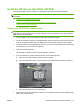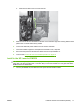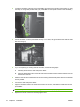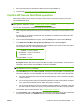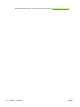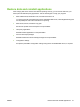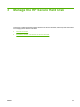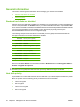HP High-Performance Secure Hard Disk Setup Guide
General information
This section contains general information about managing your HP Secure Hard Disk.
●
Standard hard disks are disabled
●
Hard disk priority
Standard hard disks are disabled
After the HP Secure Hard Disk is installed, any standard (non-encrypted) EIO or internal hard disks that
remain in the printer/MFP are disabled. Also, if you install a standard hard disk in a printer/MFP after
an HP Secure Hard Disk is installed, that standard hard disk is automatically disabled. Disabled standard
(non-encrypted) hard disks are inaccessible, but are reported as physically present by the
HP embedded Web server and on the configuration page.
The following example shows the status of a standard (non-encrypted) internal hard disk after an
HP High-Performance Secure EIO Hard Disk is installed:
Hard Disk: Internal (Not encryptable)
Serial Number: ABCDE1234567890abcde
Drive Status: Disabled
Encryption Status: Another encrypted drive present
Hard Disk: EIO 1 (encryptable)
Serial Number: ABCDE1234567890abcde
Drive Status: Enabled
Encryption Status: Encrypted
Notice that the Drive Status of the standard hard disk is Disabled and that the Encryption Status is
Another encrypted drive present.
CAUTION: After installation, if the HP Secure Hard Disk is removed from the printer/MFP, any
standard (non-encrypted) hard disks that were previously disabled are again accessible.
Hard disk priority
A printer/MFP can contain one locked HP Secure Hard Disk. If you install multiple hard disks in a printer/
MFP, the system uses the following priority to determine the active hard disk:
●
Internal encrypted
●
EIO encrypted
●
Internal not encrypted
●
EIO not encrypted
24 Chapter 3 Manage the HP Secure Hard Disk ENWW