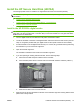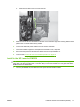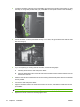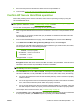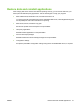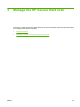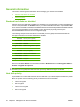HP High-Performance Secure Hard Disk Setup Guide
7. Connect the data and power cables.
8. Close the formatter cage door making sure that it is properly latched to the formatter cage.
9. Carefully align the formatter board and slide it back into the digital sender.
10. Tighten the thumb screws.
11. Reconnect the power and all interface cables and turn the digital sender on.
12. Continue with
Confirm HP Secure Hard Disk operation on page 19.
Install in the HP LaserJet M4345, M5025/M5035, or M9040/M9050
CAUTION: Verify that you have backed up any data that you need to keep from the non-encrypted
hard disks. Use Secure Disk Erase or a similar utility to erase the standard non-encrypted hard disks
before removal or deactivation.
1. Turn the printer/MFP off, and disconnect the power and all interface cables.
2. Locate and remove the formatter cover, if required.
3. Open the formatter cage door.
The hard disk is attached to the inside of the formatter cage door. (See the setup or use guides
provided with your printer/MFP for the specific location of the formatter cage door.)
4. If you are replacing an existing internal hard disk, use the following steps:
a. Carefully disconnect the data and power cables from the hard disk (callout 1).
b. Press the black plastic latch on the left side of the hard disk inward to release it (callout 2).
16 Chapter 2 Installation ENWW