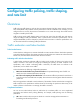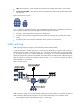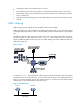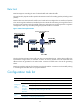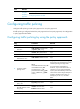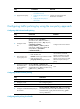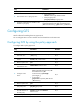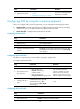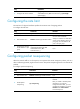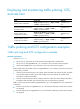R3102-R3103-HP 6600/HSR6600 Routers ACL and QoS Configuration Guide
40
Ste
p
Command
Remarks
11. Apply the QoS policy.
• Applying the QoS policy to an interface
or PVC
• Applying the QoS policy to a VLAN
Choose one of the application
destinations as needed.
Configuring GTS by using the non-policy approach
When you configure GTS in non-policy approach, you can configure the following types of GTS:
• ACL-based GTS—Sets GTS parameters for the traffic matching the specific ACL. By specifying
multiple ACLs, you can set GTS parameters for different classes of traffic.
• GTS for all traffic—Configures GTS parameters for all traffic.
Configuring ACL-based GTS
Ste
p
Command
1. Enter system view.
system-view
2. Defining an ACL.
See "Configuring ACLs."
3. Enter interface view.
interface interface-type interface-number
4. Configure ACL-based GTS on the
interface.
qos gts acl acl-number cir committed-information-rate [ cbs
committed-burst-size [ ebs excess-burst-size ] [ queue-length
queue-length ] ]
Configuring queue-based GTS
This feature is supported only on SAP modules operating in bridge mode.
To configure queue-based GTS:
Ste
p
Command
Remarks
1. Enter system view.
system-view N/A
2. Enter interface view or
port group view.
• Enter interface view:
interface interface-type
interface-number
• Enter port group view:
port-group manual port-group-name
Use one of the commands.
Settings in interface view take
effect on the current interface.
Settings in port group view take
effect on all ports in the port group.
3. Configure GTS for a
queue.
qos gts queue queue-number cir
committed-information-rate [ cbs
committed-burst-size ] [ ebs
excess-burst-size [ queue-length
queue-length ] ]
N/A
Configuring GTS for all traffic
Ste
p
Command
1. Enter system view.
system-view
2. Enter interface view.
interface interface-type interface-number