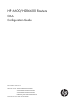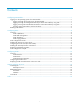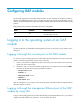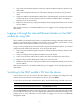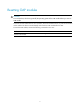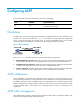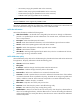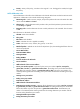R3303-HP 6600/HSR6600 Routers OAA Configuration Guide
2
1. Log in to the OAP module through the console port, and then enable the SSH server function on the
OAP module.
2. Connect the management Ethernet port of the OAP module to the network by using a network
cable.
3. Assign an IP address to the management Ethernet port of the OAP module, and make sure the SSH
client (the HP device or a PC that has the SSH client software installed) and the management
Ethernet port can reach each other.
4. Establish an SSH connection, entering the IP address of the management Ethernet port as the SSH
server IP address.
After the SSH connection is successfully established, you are logged in to the operating system of the
OAP module.
Logging in through the internal Ethernet interface on the OAP
module by using SSH
When installed in the expansion slot of a device, an OAP module exchanges information with the device
through its two internal service interfaces. One of these is a serial interface, and the other is a fast
Ethernet interface. The fast Ethernet interface is used in this login mode.
To log in to the operating system of an OAP module through its internal Ethernet interface, you must first
configure the OAP module as the SSH server. To do so, follow these steps:
1. Log in to the OAP module through the console port, and then enable the SSH server function on the
OAP module.
2. Assign an IP address to the fast Ethernet interface on the OAP module.
3. Connect one end of the cable to the PC and the other end to the Ethernet port of the device.
4. Make sure the PC and the fast Ethernet interface can reach each other.
5. Establish an SSH connection, entering the IP address of the management Ethernet port as the SSH
server IP address.
After the SSH connection is successfully established, you are logged in to the operating system of the
OAP module.
Switching to the OAP module's CLI from the device
From the device's CLI, you can switch to the OAP module's CLI to manage and configure the OAP
module's system and software. To switch back to the device's CLI, press Ctrl+K.
To switch to the CLI of the OAP module from the device, execute the following command in user view:
Task Command
Switch to the CLI of the OAP module from the device.
oap connect slot slot-number
Using the oap connect command is the same as logging in to the CLI of the OAP module through the AUX
port. To ensure successful login, you must configure login authentication parameters and assign a user
privilege level. For more information, see the chapter on logging in to the CLI in Fundamentals
Configuration Guide.