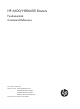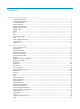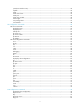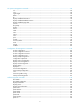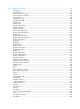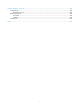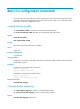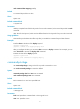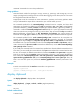HP 6600/HSR6600 Routers Fundamentals Command Reference Part number: 5998-1492 Software version: A6602-CMW520-R3103 A6600-CMW520-R3102-RPE A6600-CMW520-R3102-RSE HSR6602_MCP-CMW520-R3102 Document version: 6PW103-20130628
Legal and notice information © Copyright 2013 Hewlett-Packard Development Company, L.P. No part of this documentation may be reproduced or transmitted in any form or by any means without prior written consent of Hewlett-Packard Development Company, L.P. The information contained herein is subject to change without notice.
Contents Basic CLI configuration commands ····························································································································· 1 command-alias enable ············································································································································· 1 command-alias mapping ········································································································································· 1 command-privile
speed (user interface view)··································································································································· 42 stopbits···································································································································································· 43 telnet ·······································································································································································
File system management commands ························································································································ 83 cd ············································································································································································ 83 copy ········································································································································································ 84
Device management commands ···························································································································· 144 card-mode ···························································································································································· 144 clock datetime ······················································································································································ 145 clock summer-ti
Support and other resources ·································································································································· 204 Contacting HP ······························································································································································ 204 Subscription service ············································································································································ 204 Relate
Basic CLI configuration commands The router supports the FIPS mode that complies with NIST FIPS 140-2 requirements. Support for features, commands, and parameters might differ in FIPS mode and non-FIPS mode. For more information about FIPS mode, see Security Configuration Guide. command-alias enable Use command-alias enable to enable the command keyword alias function. Use undo command-alias enable to disable the command keyword alias function.
undo command-alias mapping cmdkey Default A command keyword has no alias. Views System view Default command level 2: System level Parameters cmdkey: Complete form of the first keyword of a non-undo command, or the second keyword of an undo command. alias: Alias for the keyword, which must be different from the first keyword of any non-undo command. Usage guidelines Command keyword aliases take effect only after you enable the command keyword alias function.
command: Command to be set in the specified view. Usage guidelines Command levels include four privileges: visit (0), monitor (1), system (2), and manage (3). You can assign a privilege level according to the user's need. When logging in to the device, the user can access the assigned level and all levels below it. Inappropriate use of this command can cause maintenance, operation, and security problems. Make sure you understand the impact of this command on your network before you use it.
Parameters |: Filters command output by specifying a regular expression. For more information about regular expressions, see Fundamentals Configuration Guide. begin: Displays the first line that matches the specified regular expression and all lines that follow. exclude: Displays all lines that do not match the specified regular expression. include: Displays all lines that match the specified regular expression.
display history-command Use display history-command to display commands saved in the command history buffer. Syntax display history-command [ | { begin | exclude | include } regular-expression ] Views Any view Default command level 1: Monitor level Parameters |: Filters command output by specifying a regular expression. For more information about regular expressions, see Fundamentals Configuration Guide.
begin: Displays the first line that matches the specified regular expression and all lines that follow. exclude: Displays all lines that do not match the specified regular expression. include: Displays all lines that match the specified regular expression. regular-expression: Specifies a regular expression, a case-sensitive string of 1 to 256 characters. Examples # Display hotkey information.
hotkey Use hotkey to assign a command to a configurable hotkey. Use undo hotkey to restore the default.
2: System level (executed in other views) Usage guidelines Executing this command in user view disconnects you from the device. Examples # Return from GigabitEthernet 3/0/1 interface view to system view and then to user view. [Sysname-GigabitEthernet3/0/1] quit [Sysname] quit return Use return to return to user view from any other view. Pressing Ctrl+Z has the same effect.
Usage guidelines When the screen pause function is disabled, all output is displayed at one time and the screen is refreshed continuously. This command takes effect only for the current session. When you log out, the setting by this command is restored to the default. Examples # Disable pausing between screens of output for the current session.
# Switch back to user privilege level 3. (Suppose that the switching password is 123. If no password is set, users cannot switch to user privilege level 3.) super 3 Please input the password to change the privilege level, press CTRL_C to abort. Password: User privilege level is 3, and only those commands can be used whose level is equal or less than this.
# Set the authentication mode for user privilege level switching to scheme local. system-view [Sysname] super authentication-mode scheme local Related commands super password super password Use super password to set a password for a user privilege level. Use undo super password to restore the default. Syntax super password [ level user-level ] [ hash ] { cipher | simple } password undo super password [ level user-level ] Default No password is set for any user privilege level.
Keyword Password string form Length (in characters) Plain text: 8 to 16 cipher Plain text, ciphertext hash cipher Ciphertext (hashed form) Ciphertext: 8 to 53 (the corresponding plaintext string of the password must have 8 to 16 characters) 8 to 110 Usage guidelines For security purposes, all passwords, including passwords configured in plain text, are saved in cipher text to the configuration file. Store the plaintext forms of user privilege level passwords in a safe place.
Login management commands The router supports the FIPS mode that complies with NIST FIPS 140-2 requirements. Support for features, commands, and parameters might differ in FIPS mode and non-FIPS mode. For more information about FIPS mode, see Security Configuration Guide. acl (user interface view) Use acl to reference ACLs to control access to the VTY user interface. Use undo acl to cancel the ACL application.
Usage guidelines If no ACL is referenced in VTY user interface view, the VTY user interface has no access control over establishing a Telnet or SSH connection. If an ACL is referenced in VTY user interface view, the connection is permitted to be established only when packets for establishing a Telnet or SSH connection match a permit statement in the ACL.
Syntax activation-key character undo activation-key Default Pressing the Enter key starts a terminal session. Views User interface view Default command level 3: Manage level Parameters character: Shortcut key for starting a terminal session, a single character (or its corresponding ASCII code value in the range of 0 to 127), or a string of 1 to 3 characters. However, only the first character functions as the shortcut key.
Pressing Enter does not start a session. 4. Enter s. A terminal session is started. %Mar 2 18:40:27:981 2005 Sysname SHELL/5/LOGIN: Console login from con0 authentication-mode Use authentication-mode to set the authentication mode for a user interface. Use undo authentication-mode to restore the default.
[Sysname-ui-vty0] set authentication password simple 321 # Enable scheme authentication for user interface VTY 0 and the username to 123 and the password to 321.
Examples # Configure the device to automatically Telnet to 192.168.1.41 after a user logs in to interface VTY 0. system-view system-view [Sysname] user-interface vty 0 [Sysname -ui-vty0] auto-execute command telnet 192.168.1.41 % This action will lead to configuration failure through ui-vty0. Are you sure? [Y/N]:y [Sysname-ui-vty0] # To verify the configuration, Telnet to 192.168.1.40. The device automatically Telnets to 192.168.1.
Default command level 3: Manage level Usage guidelines When command accounting is enabled and command authorization is not, every executed command is recorded on the HWTACACS server. When both command accounting and command authorization are enabled, only the authorized and executed commands are recorded on the HWTACACS server. Examples # Enable command accounting for user interface VTY 0.
Syntax databits { 5 | 6 | 7 | 8 } undo databits Default Eight data bits are used for each character. Views User interface view Default command level 2: System level Parameters 5: Uses five data bits for each character. 6: Uses six data bits for each character. 7: Uses seven data bits for each character. 8: Uses eight data bits for each character. Usage guidelines This command is only applicable to asynchronous serial interfaces, including AUX and console ports.
include: Displays all lines that match the specified regular expression. regular-expression: Specifies a regular expression, a case-sensitive string of 1 to 256 characters. Usage guidelines This command is not available in FIPS mode. Examples # Display the configuration of the device when it serves as a Telnet client. display telnet client configuration The source IP address is 1.1.1.1. The output shows that the device uses the source IPv4 address 1.1.1.
begin: Displays the first line that matches the specified regular expression and all lines that follow. exclude: Displays all lines that do not match the specified regular expression. include: Displays all lines that match the specified regular expression. regular-expression: Specifies a regular expression, a case-sensitive string of 1 to 256 characters. Examples # Display information about user interface 0.
User interface type : [VTY] 82:XUXU U 3 character mode users. (U) 83 UI never used. (X) 3 total UI in use Table 4 Command output Field Description 0:X 0 represents the absolute number of the user interface. If the user interface is not used, an X is displayed. If the user interface is in use, a U is displayed. For example, 9:UXXX X shows that the absolute number of the first user interface is 9, and the user interface is in use. User interfaces 10, 11, 12, and 13 are not in use.
Location: 192.168.1.54 VTY 1 : Location: 192.168.1.58 + : Current operation user. F : Current operation user work in async mode. The output shows that two users have logged in to the device: one is using user interface VTY 0 and the other is using VTY !. The one using VTY 0 is at 192.168.1.54 and is the one who executed the display command. Table 5 Command output Field Description Idx Absolute number of the user interface. UI Relative number of the user interface.
default: Restores the default escape key sequence Ctrl+C. Usage guidelines If you execute this command multiple times, the most recent configuration takes effect. To display the effective shortcut key definition, use the display current-configuration command.
Default • For a console user interface, the flow control mode is none. • For an AUX user interface, the flow control mode is hardware. Views User interface view Default command level 2: System level Parameters hardware: Performs hardware flow control. none: Disables flow control. software: Performs software flow control. flow-control-type1, flow-control-type2: Specifies the direction of flow control, in or out.
free user-interface Use free user-interface to release a user interface. Syntax free user-interface { num1 | { aux | console | vty } num2 } Views User view Default command level 3: Manage level Parameters num1: Specifies the absolute number of a user interface. aux: Specifies the AUX user interface. console: Specifies the console user interface. vty: Specifies the VTY user interface. num2: Specifies the relative number of a user interface.
F 2. : Current operation user work in async mode. If the operations of the user on VTY 1 affect your operations, log out the user. free user-interface vty 1 Are you sure to free user-interface vty1? [Y/N]:y history-command max-size Use history-command max-size to set the size of the command history buffer for a user interface. Use undo history-command max-size to restore the default.
Default The idle-timeout time is 10 minutes. Views User interface view Default command level 2: System level Parameters minutes: Specifies the number of minutes for the idle-timeout time, in the range of 0 to 35791. The default is 10 minutes. seconds: Specifies the number of seconds for the idle-timeout time, in the range of 0 to 59. The default is 0 seconds.
Usage guidelines For example, a user is connected to device A, and device A is connected to device B through its serial port. If the redirect enable and redirect listen-port port-number commands are configured on device A, the user can log in to device B by Telnetting to the IP address of device A and the specified port number.
Again: locked ! Password: parity Use parity to specify a parity check mode. Use undo parity to restore the default. Syntax parity { even | mark | none | odd | space } undo parity Default The setting is none, and no parity check is performed. Views User interface view Default command level 2: System level Parameters even: Performs even parity check. mark: Performs mark parity check. none: Disables parity check. odd: Performs odd parity check. space: Performs space parity check.
system-view [Sysname] user-interface aux 0 [Sysname-ui-aux0] parity odd protocol inbound Use protocol inbound to enable a user interface to support Telnet, SSH, or both of them. Use undo protocol inbound to restore the default. Syntax In non-FIPS mode: protocol inbound { all | ssh | telnet } undo protocol inbound In FIPS mode: protocol inbound { all | ssh } undo protocol inbound Default In non-FIPS mode, both SSH and Telnet are supported. In FIPS mode, SSH is supported.
Syntax redirect disconnect Views User interface view Default command level 2: System level Usage guidelines This command is supported only on AUX user interfaces. This command is applicable to user interfaces on which redirect is enabled. To enable redirect on a user interface, use the redirect enable command. Examples # Manually terminate redirected Telnet connections.
Before using the redirect function or configuring redirect service related parameters, use this command to enable redirect. The stop bit setting must be the same for the user interfaces of the connecting ports on the device and the target terminal device for communication. Examples # Enable redirect on user interface AUX 0.
[Sysname-ui-aux0] redirect listen-port 3000 Related commands ip alias redirect refuse-negotiation Use redirect refuse-negotiation to disable Telnet option negotiation during redirecting a Telnet connection. Use undo redirect refuse-negotiation to enable Telnet option negotiation during redirecting a Telnet connection. Syntax redirect refuse-negotiation undo redirect refuse-negotiation Default Telnet option negotiation is enabled.
Views User interface view Default command level 2: System level Usage guidelines The device filters the characters of 0xff sent by the Telnet client when establishing a redirected Telnet connection. To make these characters forwarded to the Telnet server, 0xff needs to be converted to 0xff 0xff so the device filters one string of 0xff and forwards the other string to be forwarded.
This command is applicable to user interfaces on which redirect is enabled. To enable redirect on a user interface, use the redirect enable command. Examples # Enable the device to process carriage returns sent by Telnet clients.
Syntax redirect timeout time undo redirect timeout Default The idle timeout is 360 seconds. Views User interface view Default command level 2: System level Parameters time: Specifies the idle timeout in the range of 30 to 86400 seconds. Usage guidelines This command is supported only on AUX user interfaces. This command is applicable to user interfaces on which redirect is enabled. To enable redirect on a user interface, use the redirect enable command.
Usage guidelines When screen output pauses, press the Space key to display the next screen. Not all terminals support this setting. For example, assume you set screen-length to 40, but the terminal can display 24 lines in one screen at most. When you press Space, the device sends 40 lines to the terminal, but the screen displays only lines 18 through 40. To view the first 17 lines, press the page up or page down key.
Usage guidelines To end message input, press Ctrl+Z. To cancel message input and return to user view, press Ctrl+C. Examples # Send message hello abc to your own user interface Console 0. send console 0 Enter message, end with CTRL+Z or Enter; abort with CTRL+C: hello abc^Z Send message? [Y/N]:y *** *** ***Message from con0 to con0 *** hello abc # Before you restart the device, inform other login users so they prepare for the reboot: 1.
***Message from vty0 to vty1 *** Note please, I will reboot the system in 3 minutes! set authentication password Use set authentication password to set a password for password authentication. Use undo set authentication password to remove the password. Syntax set authentication password [ hash ] { cipher | simple } password undo set authentication password Default No password is set for password authentication.
# Set the password for password authentication on user interface Console 0 to hello and use the hash algorithm to encrypt the password. system-view [Sysname] local-user user1 [Sysname-luser-user1] set authentication password hash simple hello Related commands authentication-mode shell Use shell to enable the terminal service for a user interface. Use undo shell to disable the terminal service for a user interface.
undo speed Default The transmission rate is 9600 bps. Views User interface view Default command level 2: System level Parameters speed-value: Transmission rate in bps. The transmission rates available for asynchronous serial interfaces include: 300 bps, 600 bps, 1200 bps, 2400 bps, 4800 bps, 9600 bps, 19200 bps, 38400 bps, 57600 bps, and 115200 bps. The transmission rate varies with devices and configuration environments.
Usage guidelines This command is only applicable to asynchronous serial interfaces, including AUX and console ports. The configuration terminal and the device must be configured to use the same number of stop bits to communicate. Examples # Set the number of stop bits to 1.5 for user interface AUX 0. system-view [Sysname] user-interface aux 0 [Sysname-ui-aux0] stopbits 1.5 telnet Use telnet to Telnet to a host in an IPv4 network.
telnet client source Use telnet client source to specify a source IPv4 address or source interface for outgoing Telnet packets when the device serves as a Telnet client. Use undo telnet client source to remove the configuration. Syntax telnet client source { interface interface-type interface-number | ip ip-address } undo telnet client source Default No source IPv4 address or source interface is specified for outgoing Telnet packets.
Default command level 0: Visit level Parameters remote-host: Specifies the IP address or host name of a remote host, a case-insensitive string of 1 to 46 characters. -i interface-type interface-number: Specifies the outbound interface for sending Telnet packets. This option is required when the destination address is a link-local address. port-number: Specifies the TCP port number for the Telnet service on the remote host. It ranges from 0 to 65535 and defaults to 23.
terminal type Use terminal type to specify the terminal display type. Use undo terminal type to restore the default. Syntax terminal type { ansi | vt100 } undo terminal type Default The terminal display type is ANSI. Views User interface view Default command level 2: System level Parameters ansi: Specifies the terminal display type ANSI. vt100: Specifies the terminal display type VT100. Usage guidelines The device supports two terminal display types: ANSI and VT100.
Default command level 3: Manage level Parameters level: Specifies a user privilege level in the range of 0 to 3. Usage guidelines User privilege levels include visit, monitor, system, and manage, represented by the number 0, 1, 2 and 3 respectively. You can change the user privilege level when necessary. This command is not available in FIPS mode. Examples # Set the command level for users logging in through VTY 0 to 0.
console: Specifies the console user interface. vty: Specifies the VTY user interface. first-num2: Specifies the relative number of the first user interface. last-num2: Specifies the relative number of the last user interface. This argument must be equal to or greater than the first-num2 argument.
FTP configuration commands The router supports the FIPS mode that complies with NIST FIPS 140-2 requirements. Support for features, commands, and parameters might differ in FIPS mode and non-FIPS mode. For more information about FIPS mode, see Security Configuration Guide. FTP is not supported in FIPS mode. FTP server commands display ftp-server Use display ftp-server to display the FTP server configuration and status information.
Table 7 Command output Field Description Max user number Maximum number of concurrent login users. User count Number of the current login users. Timeout value (in minute) Allowed idle time of an FTP connection. If there is no packet exchange between the FTP server and client during this period, the FTP connection will be broken. Put Method File update method of the FTP server, fast or normal.
Table 8 Command output Field Description UserName Name of the user. HostIP IP address of the user. Port Port number of the user. Idle Duration time of the current FTP connection in minutes. HomeDir Authorized directory for the user. free ftp user Use free ftp user to manually release the FTP connection established by using a specific user account. Syntax free ftp user username Views User view Default command level 3: Manage level Parameters username: Username.
Views System view Default command level 3: Manage level Parameters ipv6: Specifies an IPv6 ACL to control access to the IPv6 FTP server. To specify an IPv4 ACL to control access to the IPv4 FTP server, do not specify this keyword. acl-number: Specifies the number of a basic ACL, in the range of 2000 to 2999. Usage guidelines You can use this command to permit FTP requests from specific FTP clients only.
ftp timeout Use ftp timeout to set the idle-timeout timer for FTP connections. Use undo ftp timeout to restore the default. Syntax ftp timeout minute undo ftp timeout Default The FTP idle-timeout timer is 30 minutes. Views System view Default command level 3: Manage level Parameters minute: Specifies the idle-timeout time, in the range of 1 to 35791 minutes. Usage guidelines If no packet is exchanged on an FTP connection within the idle-timeout time, the FTP connection is broken.
Parameters fast: Fast update. In this mode, the FTP server writes the complete file to the memory before writing it to the storage medium. normal: Normal update. In this mode, the FTP server writes the data of a file from the memory to the storage medium multiple times, with up to 4096 bytes per time. Examples # Set the FTP update mode to normal.
Related commands binary binary Use binary to set the file transfer mode to binary, which is also called the "flow mode". Syntax binary Default The transfer mode is ASCII mode. Views FTP client view Default command level 3: Manage level Examples # Set the file transfer mode to binary. [ftp] binary 200 Type set to I. [ftp] Related commands ascii bye Use bye to disconnect from the remote FTP server and return to user view.
Related commands • close • disconnect • quit cd Use cd to change the current working directory to another directory on the FTP server. Syntax cd { directory | .. | / } Views FTP client view Default command level 3: Manage level Parameters directory: Name of the target directory, in the format of [drive:][/]path, where drive represents the storage medium name, typically CF. If the target directory does not exist, the cd command does not change the current working directory.
cdup Use cdup to enter the upper directory of the FTP server. Syntax cdup Views FTP client view Default command level 3: Manage level Usage guidelines This command does not change the working directory if the current directory is the FTP root directory. Examples # Change the working directory to the upper directory. [ftp] pwd 257 "/ftp/subdir" is current directory. [ftp] cdup 200 CDUP command successful. [ftp] pwd 257 "/ftp" is current directory.
[ftp] debugging Use debugging to enable FTP client debugging. Use undo debugging to disable FTP client debugging. Syntax debugging undo debugging Default FTP client debugging is disabled. Views FTP client view Default command level 1: Monitor level Examples # The device serves as the FTP client. Enable FTP client debugging and use the active mode to download file sample.file from the current directory of the FTP server. terminal monitor terminal debugging ftp 192.168.1.
FTPC: File transfer started with the signal light turned on. FTPC: File transfer completed with the signal light turned off. .226 Transfer complete. FTP: 3304 byte(s) received in 4.889 second(s), 675.00 byte(s)/sec. [ftp] Table 9 Command output Field Description ---> PORT 192,168,1,44,4,21 FTP command. 192,168,1,44 specifies the destination IP address, and 4,21 is used to calculate the data port number by using the formula 4*256+21.
dir Use dir to display detailed information about the files and subdirectories under the current directory on the FTP server. Use dir remotefile to display detailed information about a specific file or directory on the FTP server. Use dir remotefile localfile to save detailed information about a specific file or directory on the FTP server to a local file.
[ftp] quit more aa.txt -rwxrwxrwx 1 noone nogroup 3077 Jun 20 15:34 ar-router.cfg disconnect Use disconnect to disconnect from the remote FTP server but remain in FTP client view. Syntax disconnect Views FTP client view Default command level 3: Manage level Usage guidelines This command is equal to the close command. Examples # Disconnect from the remote FTP server but remain in FTP client view. [ftp] disconnect 221 Server closing.
Examples # Display the source IP address configuration of the FTP client. display ftp client configuration The source IP address is 192.168.0.123 Related commands ftp client source ftp Use ftp to log in to an FTP server and enter FTP client view.
Press CTRL+K to abort Connected to 192.168.0.211. 220 FTP Server ready. User(192.168.0.211:(none)):abc 331 Password required for abc Password: 230 User logged in. [ftp] ftp client source Use ftp client source to specify a source IP address for outgoing FTP packets. Use undo ftp client source to restore the default.
# Use the primary IP address of interface GigabitEthernet 3/0/1 as the source IP address for outgoing FTP packets. system-view [Sysname] ftp client source interface gigabitethernet 3/0/1 Related commands display ftp client configuration ftp ipv6 Use ftp ipv6 to log in to an FTP server and enter FTP client view.
User(3000::200:(none)): MY_NAME 331 Please specify the password. Password: 230 Login successful. [ftp] # Log in to the FTP server at 3000::200 in VPN 1. ftp ipv6 3000::200 vpn-instance vpn1 Trying 3000::200 ... Press CTRL+K to abort Connected to 3000::200. 220 Welcome! User(3000::200:(none)): MY_NAME 331 Please specify the password. Password: 230 Login successful. [ftp] get Use get to download a file from the FTP server and save it.
FTP: 3608 byte(s) received in 2.050 second(s), 1.00K byte(s)/sec. # Download file testcfg.cfg to the root directory of the storage medium on the standby MPU (in slot 1), and save it as newest.cfg. [ftp] get testcfg.cfg slot1#cfa0:/newest.cfg 227 Entering Passive Mode (192,168,1,46,4,48). 125 ASCII mode data connection already open, transfer starting for /testcfg.cfg. 226 Transfer complete. FTP: 3608 byte(s) received in 2.322 second(s), 1.00K byte(s)/sec.
Usage guidelines The ls command displays only the names of files and directories on the FTP server. The dir command displays more information about the files and directories, such as the size and the creation date. Examples # List all files and subdirectories in the current directory of the FTP server. [ftp] ls 227 Entering Passive Mode (192,168,1,50,17,165). 125 ASCII mode data connection already open, transfer starting for /*. ar-router.cfg logfile mainar.bin arbasicbtm.bin ftp test bb.cfg testcfg.
Syntax mkdir directory Views FTP client view Default command level 3: Manage level Parameters directory: Name of the directory to be created. Usage guidelines You must have permissions to perform this operation on the FTP server. Examples # Create subdirectory mytest in the current directory of the remote FTP server. [ftp] mkdir mytest 257 "/mytest" new directory created. [ftp] open Use open to log in to the IPv4 FTP server under FTP client view.
220 FTP service ready. User(192.168.1.50:(none)):aa 331 Password required for aa. Password: 230 User logged in. [ftp] Related commands close open ipv6 Use open ipv6 to log in to the IPv6 FTP server in FTP client view. Syntax open ipv6 server-address [ service-port ] [ -i interface-type interface-number ] Views FTP client view Default command level 3: Manage level Parameters server-address: IP address or host name of the remote FTP server.
Related commands close passive Use passive to set the FTP operation mode to passive. Use undo passive to set the FTP operation mode to active. Syntax passive undo passive Default The FTP operation mode is passive. Views FTP client view Default command level 3: Manage level Usage guidelines FTP can operate in either of the following modes: • Active mode—The FTP server initiates the TCP connection. • Passive mode—The FTP client initiates the TCP connection.
Parameters localfile: Name of the local file to be uploaded. remotefile: File name used after a file is uploaded and saved on the FTP server. Usage guidelines When a file is uploaded, it is saved in the user's authorized directory, which can be set with the authorization-attribute command on the remote server. Examples # On the 6602/HSR6602 router, upload source file cc.txt to the remote FTP server and save it as dd.txt. [ftp] put cc.txt dd.txt 227 Entering Passive Mode (192,168,1,50,17,169).
quit Use quit to disconnect the FTP client from the remote FTP server and exit to user view. Syntax quit Views FTP client view Default command level 3: Manage level Examples # Disconnect from the remote FTP server and exit to user view. [ftp] quit 221 Server closing. remotehelp Use remotehelp to display the help information of FTP-related commands supported by the remote FTP server.
# Display the help information for the user command. [ftp] remotehelp user 214 Syntax: USER . [ftp] Table 10 Command output Field Description USER Username. PASS Password. CWD Change the current working directory. CDUP Change to parent directory. SMNT* File structure setting. QUIT Quit. REIN* Re-initialization. PORT Port number. PASV Passive mode. TYPE Request type. STRU* File structure. MODE* Transmission mode. RETR Download a file. STOR Upload a file.
Field Description HELP Help. NOOP* No operation. XCUP Extension command, the same meaning as CDUP. XCWD Extension command, the same meaning as CWD. XMKD Extension command, the same meaning as MKD. XPWD Extension command, the same meaning as PWD. XRMD Extension command, the same meaning as RMD. Syntax: USER . Syntax of the user command: user (keyword) + space + username. rmdir Use rmdir to remove a specified directory from the FTP server.
Views FTP client view Default command level 3: Manage level Parameters username: Login username. password: Login password. You can input this argument a space after the username argument; or you can input this argument when the "Password:" prompt appears after you input the username and then press Enter. Usage guidelines Before using this command, you must configure the corresponding username and password on the FTP server or the login will fail and the FTP connection will close.
Default command level 3: Manage level Examples # Enable display of detailed prompt information. [ftp] verbose FTP: verbose is on # Disable display of detailed prompt information. and perform a Get operation. [ftp] undo verbose FTP: verbose is off [ftp] get startup.cfg bb.cfg FTP: 3608 byte(s) received in 0.052 second(s), 69.00K byte(s)/sec. [ftp] # Enable display of detailed prompt information. and perform a Get operation. [ftp] verbose FTP: verbose is on [ftp] get startup.cfg aa.
TFTP configuration commands The router supports the FIPS mode that complies with NIST FIPS 140-2 requirements. Support for features, commands, and parameters might differ in FIPS mode and non-FIPS mode. For more information about FIPS mode, see Security Configuration Guide. TFTP is not supported in FIPS mode. display tftp client configuration Use display tftp client configuration to display source IP address configuration of the TFTP client.
Syntax tftp-server [ ipv6 ] acl acl-number undo tftp-server [ ipv6 ] acl Default No ACL is used to control the device's access to a TFTP server. Views System view Default command level 3: Manage level Parameters ipv6: References an IPv6 ACL. If it is not specified, an IPv4 ACL is referenced. acl-number: Number of a basic ACL, in the range of 2000 to 2999. Usage guidelines You can use an ACL to deny or permit the device's access to a specific TFTP server.
Parameters server-address: IP address or host name of a TFTP server. get: Downloads a file in normal mode. put: Uploads a file. sget: Downloads a file in secure mode. source-filename: Source file name. destination-filename: Destination file name. If this argument is not specified, the file uses the source file name, and is saved in the directory where the user performed the TFTP operation. vpn-instance vpn-instance-name: Specifies the MPLS L3VPN where the TFTP server belongs.
// Download the file from the TFTP server to the root directory of the CF card on the active MPU. tftp 192.168.1.26 get newest.bin slot1#cfa0:/startup.bin File will be transferred in binary mode Downloading file from remote TFTP server, please wait...| TFTP: 2737556 bytes received in 14 second(s) File downloaded successfully. // Download the file from the TFTP server to the root directory of the CF card on the standby MPU.
# Use the primary IP address of interface GigabitEthernet 3/0/1 as the source IP address for outgoing TFTP packets. system-view [Sysname] tftp client source interface gigabitethernet 3/0/1 [Sysname] Related commands display tftp client configuration tftp ipv6 Use tftp ipv6 to download a specified file from a TFTP server or upload a specified local file to a TFTP server in an IPv6 network.
File system management commands In the following examples, the current working directory is the root directory of the storage medium on the device, and the slot numbers for active and standby MPUs are for illustration only. For information about the qualified file name formats, see Fundamental Configuration Guide. cd Use cd to change the current working directory. Syntax cd { directory | ..
copy Use copy to copy a file. Syntax copy fileurl-source fileurl-dest Views User view Default command level 3: Manage level Parameters fileurl-source: Name of the source file. fileurl-dest: Name of the target file or folder. Usage guidelines If you specify a target folder, the system will copy the file to the specified folder and use the name of the source file as the file name. Examples # Copy file testcfg.cfg in the current folder and save it as testbackup.cfg. copy testcfg.cfg testbackup.
Parameters sha256: Specifies the SHA-256 algorithm. file file-url: Specifies a file. Usage guidelines The digest can be used to verify the integrity of the file. For example, you can use this command to calculate the digest of a software image file and compare it with that provided on the HP website to verify whether the file has been tampered with. Examples # Use the SHA-256 algorithm to calculate the digest of file cc.bin. crypto-digest sha256 file cc.bin Computing digest... SHA256 digest(cc.
# On the HSR6602 router, remove file tt.cfg from the current directory on the active MPU. delete tt.cfg Delete cfa0:/tt.cfg? [Y/N]:y %Delete file cfa0:/tt.cfg...Done. # On the 6604/6608/6616 router, remove file tt.cfg from the CF card root directory on the active MPU. delete tt.cfg Delete cfa0:/tt.cfg? [Y/N]:y %Delete file cfa0:/tt.cfg...Done. # On the 6604/6608/6616 router, remove file tt.
dir /all Directory of cfa0:/ 0 drw- - Feb 18 2009 10:40:40 logfile 1 -rw- 19242520 Apr 21 2010 17:09:50 main.bin 2 -rwh 636 Jun 01 2010 18:47:28 private-data.txt 3 -rw- 724 Jun 01 2010 18:47:30 startup.cfg 4 -rwh 4 Aug 27 2009 10:33:10 snmpboots 5 -rw- 16916976 Feb 02 2010 14:24:14 main1.bin 6 -rw- 389736 Jul 13 2007 14:46:38 cmdtree.txt 7 -rw- 16930528 Feb 24 2010 14:20:02 main2.bin 8 -rw- 41950 Aug 21 2007 15:02:06 default.
# On the HSR6602 router, display information about all files and folders in the current directory. dir /all Directory of flash:/ 0 drw- - Feb 18 2009 10:40:40 logfile 1 -rw- 19242520 Apr 21 2010 17:09:50 main.bin 2 -rwh 636 Jun 01 2010 18:47:28 private-data.txt 3 -rw- 724 Jun 01 2010 18:47:30 startup.cfg 4 -rwh 4 Aug 27 2009 10:33:10 snmpboots 5 -rw- 16916976 Feb 02 2010 14:24:14 main1.bin 6 -rw- 389736 Jul 13 2007 14:46:38 cmdtree.
File system type of cfa0: FAT32 # On the 6604/6608/6616 router, display files and folders in the root directories of all storage media. dir /all-filesystems Directory of cfa0:/ 0 drw- 1 2 3 - Mar 02 2011 15:48:28 logfile -rw- 33 Oct 24 2011 14:30:50 system.xml -rw- 96221128 Jul 06 2011 10:15:10 main.bin -rw- 448 Mar 30 2012 10:42:38 startup.
5 -rwh 244704 Aug 04 2008 11:00:20 io_mon.txt 64389 KB total (36015 KB free) Table 11 Command output Field Description Directory of Current working directory. d Directory. This field does not exist for a file. r The file or directory is readable. w The file or directory is writable. h The file or directory is hidden. [] The file is in the recycle bin. display nandflash file-location Use display nandflash file-location to display the location of a file in the NAND Flash memory.
chunk(0) 186646 chunk(1) 186643 chunk(2) 186644 filename: system.xml. Table 12 Command output Field Description Logic Chunk Serial number of the logical pages. Physical Page Serial number of the physical pages. chunk(0) 186646 The first logical page of this file corresponds to the 186646th physical page on the device. display nandflash badblock-location Use display nandflash badblock-location to display the number and location of bad blocks in the NAND Flash memory.
bad block(6) 2206 3971 block(s) total, 6 block(s) bad. Table 13 Command output Field Description No Serial number of the bad blocks. Physical block Serial number of the physical pages with bad blocks. 3971 block(s) total, 6 block(s) bad. Counts of blocks and bad blocks in the NAND Flash memory. display nandflash page-data Use display nandflash page-data to display the data on a physical page in the NAND Flash memory.
bad block(6) 2206 3971 block(s) total, 6 block(s) bad. display nandflash file-location ^ % Incomplete command found at '^' position. display nandflash file-location sy display nandflash file-location system.xml Logical Chunk Physical Page --------------------------chunk(0) 186646 chunk(1) 186643 chunk(2) 186644 filename: system.xml.
Not every command in a batch file is sure to be executed. For example, if a certain command is not correctly configured, the command will not be executed, and the system skips this command and goes to the next command. Each configuration command in a batch file must be a standard configuration command, meaning that the valid configuration information can be displayed with the display current-configuration command. Examples # Execute the batch file test.bat in the root directory.
Default command level 3: Manage level Parameters device: Storage medium name. Usage guidelines Use this command to fix a storage medium when the medium becomes unavailable or cannot operate correctly. Examples # Examine the CF card for damage and repair any damage. fixdisk cfa0: %Fixdisk cfa0: completed. format Use format to format a storage medium.
Views User view Default command level 3: Manage level Parameters directory: Name of a folder. Usage guidelines The name of the folder to be created must be unique in the specified directory. Otherwise, you will fail to create the folder in the directory. To use this command to create a folder, the specified directory must exist. For example, to create folder cfa0:/test/mytest, the test folder must exist. Otherwise, you will fail to create the mytest folder.
include: Displays all lines that match the specified regular expression. regular-expression: Specifies a regular expression, a case-sensitive string of 1 to 256 characters. Usage guidelines It the content is too long to fit on one screen: • Pressing Enter displays the next line. • Pressing Space displays the next screen. • Pressing Ctrl+C or any other key exits the display. This command is only applicable to text files. Examples # Display the contents of file test.txt. more test.
Views User view Default command level 3: Manage level Parameters device: Name of a storage medium, for example, cfa0. Usage guidelines This command applies only when the device is in unmounted state. Do not remove the storage medium or swap a card when mounting or unmounting the device, or when you are processing files on the storage medium. Otherwise, the file system could be damaged.
Default command level 3: Manage level Parameters fileurl-source: Name of the source file. fileurl-dest: Name of the target file or folder. Usage guidelines If you specify a target folder, the system moves the source file to the specified folder, without changing the file name. You cannot move files between storage media of different types. Examples # Move file cfa0:/test/sample.txt to cfa0:/, and save it as 1.txt. move test/sample.txt 1.txt Move cfa0:/test/sample.txt to cfa0:/1.txt?[Y/N]:y ...
Views User view Default command level 3: Manage level Parameters fileurl-source: Name of the source file or folder. fileurl-dest: Name of the target file or folder. Examples # Rename file sample.txt as sample.bat. rename sample.txt sample.bat Rename cfa0:/sample.txt to cfa0:/sample.bat? [Y/N]:y % Renamed file cfa0:/sample.txt to cfa0:/sample.bat reset recycle-bin Use reset recycle-bin to permanently delete the files in the recycle bin in the current directory.
1 -rw- 2416 Apr 26 2008 13:45:36 config.cfg 2 -rw- 8036197 May 14 2008 10:13:18 main.bin 3 -rw- 2386 Apr 26 2008 13:30:30 back.cfg 4 drw- - May 08 2008 09:49:25 test 5 -rwh 716 Apr 24 2007 16:17:30 hostkey 6 -rwh 572 Apr 24 2007 16:17:44 serverkey 7 -rw- 2386 May 08 2008 11:14:20 [a.cfg] 8 -rw- 3608 Dec 03 2007 17:29:30 [b.cfg] 14605 KB total (6730 KB free) //The output shows that the current directory is cfa0:, and there are two files a.cfg and b.
3. Permanently delete file test/aa.cfg. reset recycle-bin Clear cfa0:/test/~/aa.cfg ?[Y/N]:y Clearing files from cfa0 may take a long time. Please wait... .. %Cleared file cfa0:/test/~/aa.cfg... rmdir Use rmdir to remove a folder. Syntax rmdir directory Views User view Default command level 3: Manage level Parameters directory: Name of the folder. Usage guidelines The folder must be empty. If not, delete all files and subfolders under it by using the delete command.
Parameters device: Name of a storage medium, for example, cfa0. Usage guidelines This command applies only when the device is in mounted state. When mounting or unmounting a storage medium, or performing file operations on it, do not unplug or switchover the storage medium or the card where the storage medium resides. Otherwise, the file system could be damaged.
Usage guidelines If another file with the same name exists in the same path, the system prompts you on whether to overwrite the original file. Examples # Restore file a.cfg in directory cfa0: from the recycle bin. undelete a.cfg Undelete cfa0:/a.cfg?[Y/N]:y ..... %Undeleted file cfa0:/a.cfg. # Restore file b.cfg in directory cfa0:/test from the recycle bin. undelete cfa0:/test/b.cfg Undelete cfa0:/test/b.cfg?[Y/N]:y ....... %Undeleted file cfa0:/test/b.cfg.
Configuration file management commands The router supports the FIPS mode that complies with NIST FIPS 140-2 requirements. Support for features, commands, and parameters might differ in FIPS mode and non-FIPS mode. For more information about FIPS mode, see Security Configuration Guide. The MPU slot number in this document is for reference only. archive configuration Use archive configuration to manually archive the running configuration to the configuration archive directory.
Related commands archive configuration location archive configuration interval Use archive configuration interval to enable automatic running-configuration archiving and set the archiving interval. Use undo archive configuration interval to restore the default. Syntax archive configuration interval minutes undo archive configuration interval Default The system does not automatically archive the running configuration.
system-view [Sysname] archive configuration interval 60 Info: Archive files will be saved every 60 minutes. Related commands archive configuration location archive configuration location Use archive configuration location to configure the directory and file name prefix for archiving the running configuration. Use undo archive configuration location to restore the default.
automatic methods), restores the default settings of the archive configuration interval and archive configuration max commands, and clears all configuration archives. Examples # On the 6602 router, configure the configuration archive directory and archive file name prefix as cfa0:/archive/ and my_archive: 1. Create the directory. mkdir archive . %Created dir cfa0:/archive. 2. Specify the directory as the configuration archive directory, and configure an archive file name prefix.
Syntax archive configuration max file-number undo archive configuration max Default A maximum of five configuration archives can be saved. Views System view Default command level 3: Manage level Parameters file-number: Sets the maximum number of configuration archives that can be saved. The value range is 1 to 10. Change the setting depending on the amount of available storage space.
Parameters dest-addr: Specifies a TFTP server's IPv4 address or name, a string of 1 to 20 characters. dest-filename: Specifies the target file name used for saving the file on the server. The file extension must be .cfg. If you do not specify a target file name, the source file name is used. Usage guidelines This command is not supported in FIPS mode, because the device does not support to transfer files by using TFTP in FIPS mode.
Examples # Replace the running configuration with the configuration in the my_archive_1.cfg configuration file. system-view [Sysname] configuration replace file my_archive_1.cfg Current configuration will be lost, save current configuration? [Y/N]:n Info: Now replacing the current configuration. Please wait... Info: Succeeded in replacing current configuration with the file my_archive_1.cfg.
Table 14 Command output Field Description Location Directory for saving running-configuration archives. Filename prefix File name prefix for configuration archives. Archive interval in minutes Interval (in minutes) for the system to automatically archive the running configuration. If automatic configuration saving is disabled, this field is not available. TimeStamp Time when the configuration archive was created. FileName Configuration archive file name, with the directory excluded.
exclude: Displays all lines that do not match the specified regular expression. include: Displays all lines that match the specified regular expression. regular-expression: Specifies a regular expression, a case-sensitive string of 1 to 256 characters. Usage guidelines Use this command to verify the configuration you have made. Typically, this command does not display parameters that are set to their default settings.
Related commands • display saved-configuration • reset saved-configuration • save display saved-configuration Use display saved-configuration to display the contents of the configuration file to be used at the next startup. Syntax display saved-configuration [ by-linenum ] [ | { begin | exclude | include } regular-expression ] Views Any view Default command level 2: System level Parameters by-linenum: Identifies each line of displayed information with a line number.
# vlan 1 # vlan 999 # domain system access-limit disable state active idle-cut disable self-service-url disable # interface NULL0 # ---- More ---- At the prompt of More, press Enter to display the next line, press Space to display the next screen of configuration, or press Ctrl+C or any other key to stop displaying the configuration. # Display the next-startup configuration file and number each line. display saved-configuration by-linenum 1: # 2: 3: version 5.
display startup Use display startup to display the current startup configuration file and the next-startup configuration file. Syntax display startup [ | { begin | exclude | include } regular-expression ] Views Any view Default command level 1: Monitor level Parameters |: Filters command output by specifying a regular expression. For more information about regular expressions, see Fundamentals Configuration Guide.
Current startup saved-configuration file: cfa0:/startup.cfg Next main startup saved-configuration file: cfa0:/startup.cfg Next backup startup saved-configuration file: NULL Slot 1: Current startup saved-configuration file: cfa0:/startup.cfg Next main startup saved-configuration file: cfa0:/startup.cfg Next backup startup saved-configuration file: NULL Table 16 Command output Field Description MainBoard Displays the startup configuration files on the active MPU.
Usage guidelines Use this command to verify the configuration you have made in a certain view. Typically, this command does not display parameters that are set to their default settings. For some parameters that can be successfully configured even if their dependent features are not enabled, this command displays their settings after the dependent features are enabled. Executed in any user interface view, this command displays the running configuration of all user view interfaces.
Usage guidelines CAUTION: Use this command with caution. On the 6602/HSR6602 router, this command permanently deletes the next-startup configuration file from the device. On the 6604/6608/6616 router, this command permanently deletes the next-startup configuration files from both MPUs. Delete the next-startup configuration file if it does not match the software version or is corrupted. You can delete the main, the backup, or both.
restore startup-configuration Use restore startup-configuration to download a configuration file from a TFTP server and specify it as the main next-startup configuration file. Syntax restore startup-configuration from src-addr src-filename Views User view Default command level 3: Manage level Parameters src-addr: Specifies a TFTP server's IPv4 address or name. The name can comprise 1 to 20 characters. src-filename: Specifies the file name of the configuration file to be downloaded.
save 6602/HSR6602: Use save file-url to save the running configuration to a configuration file, without specifying the file as a next-startup configuration file. Use save [ safely ] [ backup | main ] [ force ] to save the running configuration to the root directory of a storage medium, and specify the file as a next startup configuration file.
main: Saves the running configuration to a configuration file, and specifies the file as the main next-startup configuration file. force: Saves the running configuration to the next-startup configuration file already specified in the system. Without this keyword, the system asks you to confirm your operation. If you do not confirm your operation within 30 seconds, the system automatically aborts the operation.
The output shows that the main next-startup configuration file has changed from aa.cfg to startup.cfg. # Save the running configuration to the main next-startup configuration file without any confirmation required. save force Validating file. Please wait.... Configuration is saved to device successfully. On the HSR6602 router: # Save the running configuration to the configuration file test.cfg without specifying the file as the next-startup configuration file. save test.
Current startup saved-configuration file: cfa0:/startup.cfg Next main startup saved-configuration file: cfa0:/bb.cfg Next backup startup saved-configuration file: NULL Slot 1: Current startup saved-configuration file: cfa0:/startup.cfg Next main startup saved-configuration file: cfa0:/bb.cfg Next backup startup saved-configuration file: NULL save The current configuration will be written to the device. Are you sure? [Y/N]:y Please input the file name(*.cfg)[cfa0:/bb.
Slot 1: Backup done. Configuration is saved to device successfully. The output shows that the old configuration file is archived as _config_bak.cfg. The new configuration file overwrites the old one and is saved as the main next-startup configuration file on each MPU. # Save the running configuration to the main next-startup configuration file. In this example, the configuration file has settings incompatible with the software version and the standby MPU fails to back up the configuration file.
Related commands 6602/HSR6602: • display current-configuration • display saved-configuration • reset saved-configuration 6604/6608/6616: • display current-configuration • display saved-configuration • reset saved-configuration • slave auto-update config slave auto-update config Use slave auto-update config to enable the configuration auto-update function for the standby MPU to automatically save the running configuration as the active MPU does when you execute the save [ safely ] [ backup | ma
[Sysname] slave auto-update config startup saved-configuration 6602/HSR6602: Use startup saved-configuration to specify the configuration file to be used at the next startup. Use undo startup saved-configuration to configure the system to start up with factory defaults at the next startup. 6604/6608/6616: Use startup saved-configuration to specify the configuration file to be used at the next startup for both active MPU and standby MPU.
Please wait .... ... Done! # On the HSR6602 router, specify a next-startup configuration file. startup saved-configuration testcfg.cfg Please wait ... Setting the master board .......... ... Done! # On the 6604/6608/6616 router, specify a next-startup configuration file. startup saved-configuration testcfg.cfg Please wait ... Setting the master board .......... ... Done! Setting the slave board ...
Software upgrade commands The router supports the FIPS mode that complies with NIST FIPS 140-2 requirements. Support for features, commands, and parameters might differ in FIPS mode and non-FIPS mode. For more information about FIPS mode, see Security Configuration Guide. The MPU slot number in this document is for reference only. boot-loader 6602/HSR6602: Use boot-loader to specify a startup system software image for the device.
Option 6602 HSR6602 6604/6608/6616 slot slot-number No Yes (fixed at 0, which specifies the current device) Yes main: Specifies the file as the main system software image. The main system software image has higher priority than the backup system software image at startup. backup: Specifies the file as the backup system software image. The backup system software image is used at startup only if the main system software image is unavailable.
boot-loader update slot Use boot-loader update slot to upgrade the system software image for the standby MPU. Syntax boot-loader update slot slot-number Views User view Default command level 3: Manage level Parameters slot slot-number: Specifies the slot number of the standby MPU.
Option 6602 HSR6602 6604/6608/6616 slot slot-number No Yes (fixed at 0, which specifies the current device) Yes |: Filters command output by specifying a regular expression. For more information about regular expressions, see Fundamentals Configuration Guide. begin: Displays the first line that matches the specified regular expression and all lines that follow. exclude: Displays all lines that do not match the specified regular expression.
Field Description Attributes of a system software image: • main—The device always attempts to load this image at startup. • backup—The device attempts to load this image is the main attribute image is not available or has been corrupted. • secure—The device attempts to load this image if neither a main or backup image is available or can be used. You cannot set a secure image at CLI. To specify a secure image, access the Boot menu during the startup process.
display patch Use display patch to display information about the installed patch package or patch files. Syntax display patch [ | { begin | exclude | include } regular-expression ] Views Any view Default command level 3: Manage level Parameters |: Filters command output by specifying a regular expression. For more information about regular expressions, see Fundamentals Configuration Guide. begin: Displays the first line that matches the specified regular expression and all lines that follow.
Parameters |: Filters command output by specifying a regular expression. For more information about regular expressions, see Fundamentals Configuration Guide. begin: Displays the first line that matches the specified regular expression and all lines that follow. exclude: Displays all lines that do not match the specified regular expression. include: Displays all lines that match the specified regular expression.
Field Description Common Number of common patches. These patches are formally released to users. A common patch always includes the functions of its previous temporary patches. Current Total number of patches. Running Number of patches in RUNNING state. Active Number of patches in ACTIVE state. Start-Address Start address of the patch memory area in the memory. patch active Use patch active to activate patches.
system-view [Sysname] patch active On the HSR6602 router: # Activate patch 3 and all its previous DEACTIVE patches. system-view [Sysname] patch active 3 slot 0 # Activate all DEACTIVE patches. system-view [Sysname] patch active slot 0 On the 6604/6608/6616 router: # Activate patch 3 and all its previous DEACTIVE patches on the standby MPU in slot 1. system-view [Sysname] patch active 3 slot 1 # Activate all DEACTIVE patches on the standby MPU in slot 1.
# Stop running patch 3 and all its subsequent ACTIVE patches. system-view [Sysname] patch deactive 3 # Stop running all ACTIVE patches. system-view [Sysname] patch deactive On the HSR6602 router: # Stop running patch 3 and all its subsequent ACTIVE patches. system-view [Sysname] patch deactive 3 slot 0 # Stop running all ACTIVE patches.
Usage guidelines This command does not delete patches from storage media. After being removed from the patch memory area, the patches changes to the IDLE state. Examples On the 6602 router: # Remove patch 3 and all its subsequent patches from the patch memory area. system-view [Sysname] patch delete 3 # Remove all patches from the patch memory area. system-view [Sysname] patch delete On the HSR6602 router: # Remove patch 3 and all its subsequent patches from the patch memory area.
file patch-package: Specifies a patch package file. Usage guidelines IMPORTANT: If you have installed patches before executing this command to install a patch package, uninstall the patches first. Before installing patches on the 6602/HSR6602 router, save the patch file or patch package file to the root directory of a storage medium on the device. Before installing patches on the 6604/6608/661 router, save the patch package file to the root directory of a storage medium on both MPUs.
Default The 6602/6604/6608/6616 router loads patches from the cfa0:/ directory. The HSR6602 router loads patches from the flash:/ directory. Views System view Default command level 3: Manage level Parameters slot slot-number: Specifies a card by its slot number. The following matrix shows the option and router compatibility: Option 6602 HSR6602 6604/6608/6616 slot slot-number No Yes (fixed at 0, which specifies the current device) Yes file patch-package: Specifies a patch package file.
Syntax patch location patch-location Default The patch loading location on the HSR6602 router is flash:. The patch loading location on the 6602/6604/6608/6616 router is cfa0:. Views System view Default command level 3: Manage level Parameters patch-location: Specifies the patch loading location, a string of 1 to 64 characters. The file must be saved in the root directory of a storage medium.
Parameters patch-number: Specifies the sequence number of a patch, in the range of 1 to 200. If no sequence number is specified, this command confirms all ACTIVE patches (including ACTIVE patches for auxiliary CPUs) and changes their state to RUNNING. If a sequence number is specified, this command confirms the specified ACTIVE patch and all its previous patches, and changes their state to RUNNING. slot slot-number: Specifies a card by its slot number.
Device management commands Many types of storage media are available, such as CF card and USB disk. Different devices support different types of storage media. The examples in this command use CF cards. The slot numbers of the active and standby MPUs in the examples are for illustration only. card-mode Use card-mode to set the working mode of an interface card.
system-view [Sysname] card-mode slot 2 e3 Info: Please reboot or hot-swap the board or card (if supported) to make the configuration take effect. # On an HSR6602, 6604, 6608, or 6616, set E3 as the working mode of interface card 1 in slot 2. system-view [Sysname] card-mode slot 2 subslot 1 e3 Info: Please reboot or hot-swap the board or card (if supported) to make the configuration take effect. clock datetime Use clock datetime to set the system time and date.
Use undo clock summer-time to cancel the configuration of the daylight saving time. Syntax clock summer-time zone-name one-off start-time start-date end-time end-date add-time undo clock summer-time Default Daylight saving time is disabled and the UTC time zone applies. Views System view Default command level 3: Manage level Parameters zone-name: Specifies a daylight saving time schedule by a zone name, a case-sensitive string of 1 to 32 characters.
clock summer-time repeating Use clock summer-time repeating to set a recurring daylight saving schedule. Use undo clock summer-time to cancel the configuration of the daylight saving time. Syntax clock summer-time zone-name repeating start-time start-date end-time end-date add-time undo clock summer-time Default Daylight saving time is disabled and UTC time zone applies.
The timestamps in system messages are adjusted in reference to the time zone and daylight saving schedule. Examples # Set the system time ahead 1 hour every year after 2011 (inclusive) for the period from August 1 at 06:00:00 to September 1 at 06:00:00.
[Sysname] clock timezone z5 add 5 Related commands • clock datetime • clock summer-time one-off • clock summer-time repeating • display clock configure-user count Use configure-user count to configure the maximum number of users allowed to enter system view at the same time. Use undo configure-user count to restore the default.
copyright-info enable Use copyright-info enable to enable displaying the copyright statement. Use undo copyright-info enable to disable displaying the copyright statement. Syntax copyright-info enable undo copyright-info enable Default This feature is enabled. Views System view Default command level 3: Manage level Examples # Enable displaying the copyright statement.
User interface con0 is available. Please press ENTER. display alarm Use display alarm to display alarm information. Syntax display alarm [ slot slot-number ] [ | { begin | exclude | include } regular-expression ] Views Any view Default command level 2: Monitor level Parameters slot slot-number: Displays alarms existing on the specified card. The slot-number argument represents the slot number of a card. If the slot-number argument is not specified, the command displays alarm information for all cards.
display clock Use display clock to display the system time and date. Syntax display clock [ | { begin | exclude | include } regular-expression ] Views Any view Default command level 1: Monitor level Parameters |: Filters command output by specifying a regular expression. For more information about regular expressions, see Fundamentals Configuration Guide. begin: Displays the first line that matches the specified regular expression and all lines that follow.
Parameters |: Filters command output by specifying a regular expression. For more information about regular expressions, see Fundamentals Configuration Guide. begin: Displays the first line that matches the specified regular expression and all lines that follow. exclude: Displays all lines that do not match the specified regular expression. include: Displays all lines that match the specified regular expression.
display copyright Use display copyright to display the software and hardware copyright statements. Syntax display copyright [ | { begin | exclude | include } regular-expression ] Views Any view Default command level 1: Monitor level Parameters |: Filters command output by specifying a regular expression. For more information about regular expressions, see Fundamentals Configuration Guide. begin: Displays the first line that matches the specified regular expression and all lines that follow.
Default command level 1: Monitor level Parameters entry-number: Number of entries to be displayed, in the range of 1 to 60. offset: Offset between the serial number of the first CPU usage rate record to be displayed and that of the final CPU usage rate record to be displayed. It is in the range of 0 to 59. For example, the idx of the latest statistics record is 12.
Slot 0 CPU usage: 1% in last 5 seconds 0% in last 1 minute 0% in last 5 minutes Slot 1 CPU usage: 1% in last 5 seconds 1% in last 1 minute 1% in last 5 minutes # Display the last fifth and sixth record entries in CPU usage statistics. display cpu-usage 2 4 ===== CPU usage info (no: 0 idx: 58) ===== CPU Usage Stat. Cycle: 60 (Second) CPU Usage : 3% CPU Usage Stat. Time : 2006-07-10 10:56:55 CPU Usage Stat. Tick : 0x1d9d(CPU Tick High) 0x3a659a70(CPU Tick Low) Actual Stat.
Field Description CPU Usage Stat. Cycle CPU usage rate measurement interval, in seconds. For example, if the value is 41, it indicates that the average CPU usage rate during the last 41 seconds is calculated. The value range of this field is 1 to 60. CPU Usage Average CPU usage rate in a measurement interval, in percentage. CPU Usage Stat. Time CPU usage rate statistics time in seconds (the system time when the command is executed). CPU Usage Stat.
|: Filters command output by specifying a regular expression. For more information about regular expressions, see Fundamentals Configuration Guide. begin: Displays the first line that matches the specified regular expression and all lines that follow. exclude: Displays all lines that do not match the specified regular expression. include: Displays all lines that match the specified regular expression. regular-expression: Specifies a regular expression, a case-sensitive string of 1 to 256 characters.
10 20 30 40 50 60 (minutes) cpu-usage last 60 minutes(SYSTEM) The output shows the historical CPU usage statistics (with the task name SYSTEM) in the last 60 minutes: • 5%: 12 minutes ago • 10%: 13 minutes ago • 15%: 14 minutes ago • 10%: 15 minutes ago • 5%: 16 and 17 minutes ago • 10%: 18 minutes ago • 5%: 19 minutes ago • 2% or lower than 2%: other time # Display the historical CPU usage statistics for task 6.
Syntax display current-configuration [ [ configuration [ configuration ] | controller | interface [ interface-type ] [ interface-number ] | exclude modules ] [ by-linenum ] [ | { begin | exclude | include } regular-expression ] ] Views Any view Default command level 2: System level Parameters configuration [ configuration ]: Displays non-interface configuration. The configuration argument specifies a type of configuration.
current-configuration command displays 11.11.11.11 255.255.255.255 because the subnet mask for a Loopback interface must be 32 bits and the system has automatically corrected the subnet mask. Examples # Display the configuration of all controllers.
Syntax On an 6602: display device [ cf-card | usb ] [ slot slot-number | verbose ] [ | { begin | exclude | include } regular-expression ] On an HSR6602, 6604, 6608, or 6616: display device [ cf-card | usb ] [ [ chassis chassis-number ] [ slot slot-number [ subslot subslot-number ] ] | verbose ] [ | { begin | exclude | include } regular-expression ] Views Any view Default command level 2: System level Parameters cf-card: Displays CF card information.
Table 25 Command output Field Description Slot No. Number of the slot where the card resides. Card Type Hardware type of the card. Card status: Status • Fault—Error occurred, and the card cannot start correctly. • Normal—The card is operating correctly. Max Ports Maximum number of physical ports that the card supports. # On an HSR6602, 6604, 6608, or 6616, display device information. display device System-mode(Current/After Reboot): Normal/Normal Slot No.
Views Any view Default command level 3: Manage level Parameters slot slot-number: Displays the electronic label data for the specified card. The slot-number argument represents the slot number of a card. If no card is specified, this command displays the electronic label data for all cards. subslot subslot-number: Displays the electronic label data for the specified subcard. The subslot-number represents the subslot of a subcard.
MANUFACTURING_DATE : 2012-11-9 VENDOR_NAME : HP Slot 1: DEVICE_NAME : LSQ1MPUA0 DEVICE_SERIAL_NUMBER : 210231A73SA07B000075 MAC_ADDRESS : 000F-E26A-581B MANUFACTURING_DATE : 2007-11-10 VENDOR_NAME : HP Slot 2: DEVICE_NAME : LSQ1T24XGSC0 DEVICE_SERIAL_NUMBER : 210231A76VX081000020 MAC_ADDRESS : No MANUFACTURING_DATE : 2012-12-2 VENDOR_NAME : HP display diagnostic-information Use display diagnostic-information to display or save running status data for multiple feature modules.
Please wait... Save succeeded. To view the content of file aa.diag, execute the more.aa.diag command in user view, in combination of the Page Up and Page Down keys. # Display running status data for multiple feature modules.
Examples # On an 6602 or HSR6602, display temperature information. display environment Temperature information (degree centigrade): ---------------------------------------------------SlotNo Temperature Lower limit Upper limit 0 41 5 60 # On an 6602 or HSR6602, display the temperature information of all CPUs.
Fan 1 State: Normal display job Use display job to display information about scheduled jobs configured by using the job command. Syntax display job [ job-name ] [ | { begin | exclude | include } regular-expression ] Views Any view Default command level 1: Monitor level Parameters job-name: Specifies the job name, a string of 1 to 32 characters. |: Filters command output by specifying a regular expression. For more information about regular expressions, see Fundamentals Configuration Guide.
view • display memory Use display memory to display memory usage statistics. Syntax display memory [ slot slot-number [ cpu cpu-number ] ] [ | { begin | exclude | include } regular-expression ] Views Any view Default command level 1: Monitor level Parameters slot slot-number: Displays the memory usage statistics for a card. The slot-number argument represents the number of the slot where the card resides. cpu cpu-number: Displays the memory usage statistics for a CPU.
Table 28 Command output Field Description System Total Memory(bytes) Total size of the system memory (in bytes). Total Used Memory(bytes) Size of the memory used (in bytes). Used Rate Percentage of the memory used to the total memory. display power Use display power to display power supply information.
--------------------------------------------1 AC 650 Normal 0 2 N/A N/A Absent N/A display power-supply Use display power-supply to display power supply information. Syntax display power-supply [ verbose ] [ | { begin | exclude | include } regular-expression ] Views Any view Default command level 1: Monitor level Parameters verbose: Displays detailed power supply information. |: Filters command output by specifying a regular expression.
System Power Preassigned : 225 watts System Power Usable : 500 watts Power No. Type Watts State ID --------------------------------------------1 AC 650 Normal 0 2 AC 650 Normal 0 BoardType Watts Preassign Slot No. State --------------------------------------------------0 RSE-X2 75 75 On 2 SAP-48GBE 200 0 On 3 FIP-110 75 0 On 4 FIP-600 150 0 On 5 SAP-4EXP 150 0 On display reboot-type Use display reboot-type to display the mode of the last reboot.
On an 6604, 6608, or 6616, this command displays the mode of the last reboot of the active MPU if no card is specified. Examples # Display the mode of the last reboot. display reboot-type The rebooting type this time is: Cold The output shows that the last reboot mode is Cold boot (cold boot will restart a device by powering it on). (The display of Warm represents a warm boot, which means to restart a device by using the commands like reboot).
display schedule job Use display schedule job to display the job configured by using the schedule job command. Syntax display schedule job [ | { begin | exclude | include } regular-expression ] Views Any view Default command level 1: Monitor level Parameters |: Filters command output by specifying a regular expression. For more information about regular expressions, see Fundamentals Configuration Guide.
Views Any view Default command level 3: Manage level Parameters |: Filters command output by specifying a regular expression. For more information about regular expressions, see Fundamentals Configuration Guide. begin: Displays the first line that matches the specified regular expression and all lines that follow. exclude: Displays all lines that do not match the specified regular expression. include: Displays all lines that match the specified regular expression.
Examples # Display the exception handling method. display system-failure System failure handling method: reboot display transceiver Use display transceiver to display the key parameters of transceiver modules.
Table 30 Command output Field Description transceiver information Transceiver module information. Transceiver Type Transceiver module type. Connector type options: Connector Type • • • • SC—Fiber connector developed by NTT. LC—1.25 mm/RJ-45 fiber connector developed by Lucent. RJ-45. CX 4. • Fiber transceiver: central wavelength (in nm) of the transmit laser. If the transceiver supports multiple wavelengths, every two wavelength values are separated by a comma.
type and number. If no controller interface is specified, this command displays alarm information for the transceiver modules in all controller interfaces. interface [ interface-type interface-number ]: Displays the alarms that exist on the transceiver module in an interface. The interface-type interface-number argument specifies an interface by its type and number. If no interface is specified, this command displays alarm information for the transceiver modules in all interfaces.
Field Remarks RX CDR loss of lock RX clock cannot be recovered. RX power high RX power is high. RX power low RX power is low. TX not ready TX is not ready. TX fault TX fault. TX CDR loss of lock TX clock cannot be recovered. TX bias high TX bias current is high. TX bias low TX bias current is low. TX power high TX power is high. TX power low TX power is low. Module not ready Module is not ready. APD supply fault APD (Avalanche Photo Diode) supply fault.
display transceiver diagnosis Use display transceiver diagnosis to display the current measured values of the digital diagnosis parameters for transceiver modules.
Table 33 Command output Field Description transceiver diagnostic information Digital diagnosis information of the transceiver in the interface. Current diagnostic parameters Current diagnostic parameters. Temp.(°C) Digital diagnosis parameter-temperature, in °C, with the precision to 1°C. Voltage(V) Digital diagnosis parameter-voltage, in V, with the precision to 0.01 V. Bias(mA) Digital diagnosis parameter-bias current, in mA, with the precision to 0.01 mA.
Usage guidelines The display transceiver manuinfo command cannot display information for some transceiver modules. Examples # Display the electronic label data for the transceiver module in interface GigabitEthernet 3/0/4. display transceiver manuinfo interface gigabitethernet 3/0/4 GigabitEthernet3/0/4 transceiver manufacture information: Manu. Serial Number : 213410A0000054000251 Manufacturing Date : 2006-09-01 Vendor Name : HP Table 34 Command output Field Description Manu.
Copyright (c) 2010-2013 Hewlett-Packard Development Company, L.P. HP HSR6602-G uptime is 0 week, 0 day, 3 hours, 59 minutes Slot 0: HSR6602-XG uptime is 0 week, 0 day, 3 hours, 59 minutes CPU type: FREESCALE P4080 1500MHz 2048M bytes DDR3 SDRAM Memory 8M bytes Flash Memory 128K bytes NVRAM PCB Version: Ver.A Basic Logic Version: 1.0 Extend Basic Logic Version: 2.0 BootWare Version: 1.15 Extend BootWare Version: 1.15 [FIXED PORT] CON (Hardware)Ver.A, (Driver)1.0, (Cpld)2.
legal: Configures the banner displayed before a user inputs the username and password to access the CLI. login: Configures the banner displayed before password or scheme authentication is performed for a login user. motd: Configures the greeting banner displayed before the legal banner appears. shell: Configures the banner displayed before a non-Modem dial-in user accesses user view. text: Banner message, which can be input in two formats. For more information, see Fundamentals Configuration Guide.
# Verify the configuration by using Telnet. (Password authentication is configured.) ****************************************************************************** * Copyright (c) 2012 Hewlett-Packard Development Company, L.P. * * Without the owner's prior written consent, * * no decompiling or reverse-engineering shall be allowed. * ****************************************************************************** Welcome to legal (header legal) Press Y or ENTER to continue, N to exit.
Examples # Create the job saveconfiguration or enter its view. system-view [Sysname] job saveconfiguration [Sysname-job-saveconfiguration] Related commands • time • view password-recovery enable Use password-recovery enable to enable password recovery capability. Use undo password-recovery enable to disable password recovery capability. Syntax password-recovery enable undo password-recovery enable Default Password recovery capability is enabled.
Syntax power-supply policy priority priority slot slot-number undo power-supply policy priority slot slot-number Default The power supply priority of a card is 2. Views System view Default command level 3: Manage level Parameters priority: Priority value in the range of 1 to 3. The smaller the priority value, the higher the priority of a card. slot slot-number: Specifies the slot number of a card.
Parameters slot slot-number: Specifies the slot number of a card. If you do not specify this option, this command reboots all cards. subslot subslot-number: Specifies the subslot number of a subcard. It you do not specify this option, this command reboots all subcards. The following matrix shows the option and router compatibility: Option 6602 HSR6602 6604/6608/6616 subslot subslot-number No Yes Yes Usage guidelines CAUTION: • Device reboot can interrupt network services.
The following matrix shows the option and router compatibility: Option 6602 HSR6602 6604/6608/6616 subslot subslot-number No Yes Yes Usage guidelines Unmounting a card or subcard stops the services provided on the card or subcard. Interfaces on an unmounted subcard are unconfigurable and cannot be used. After you use the undo remove command to mount a subcard back, a configuration restoration process occurs.
schedule job Use schedule job to schedule a job by using the non-modular method. Use undo schedule job to remove the scheduled job. Syntax schedule job { at time1 [ date ] | delay time2 } view view-name command undo schedule job Views User view Default command level 3: Manage level Parameters at time1 [ date ]: Specifies the time and/or date to execute a command. • time1: Sets time to execute the command, in the hh:mm format.
• If you specify both the time1 and date arguments, the execution time or date must be later than the current system time or date. • If you specify the time1 argument, but not the date argument: { When time1 is earlier than the current system time, the command runs at time1 the next day. { When time1 is later than the current system time, the command runs at time1 of the current day. • The interval between the scheduled time and the current system time cannot exceed 720 hours, or 30 days.
Default command level 3: Manage level Parameters hh:mm: Specifies a reboot time, in the hh:mm format. The hh value is in the range of 0 to 23, and the mm value is in the range of 0 to 59. date: Specifies a reboot date, in the MM/DD/YYYY or YYYY/MM/DD format. The YYYY value is in the range of 2000 to 2035, the MM value is in the range of 1 to 12, and the DD value is in the range of 1 to 31. Usage guidelines CAUTION: • Device reboot can interrupt network services.
On an 6604, 6608, or 6616: Use schedule reboot delay to schedule a device reboot to occur after a delay for the whole system (including all cards). Use undo schedule reboot to disable the scheduled reboot function. Syntax schedule reboot delay { hh:mm | mm } undo schedule reboot Default The scheduled reboot function is disabled. Views User view Default command level 3: Manage level Parameters hh:mm: Specifies a delay for the device reboot, in the hh:mm format.
Related commands schedule reboot at shutdown-interval Use shutdown-interval to set the port status detection timer. Use undo shutdown-interval to restore the default. Syntax shutdown-interval time undo shutdown-interval Default The port status detection timer is 30 seconds. Views System view Default command level 2: System level Parameters time: Specifies the port status detection timer in seconds, in the range of 0 to 300.
sysname Use sysname to set the device name. Use undo sysname to restore the default. Syntax sysname sysname undo sysname Default The default name is HP. Views System view Default command level 2: System level Parameters sysname: Name of the device, a string of 1 to 30 characters. Usage guidelines A device name identifies a device in a network and works as the user view prompt at the CLI. For example, if the device name is Sysname, the user view prompt is .
Views System view Default command level 3: Manage level Parameters maintain: Specifies that when the system detects any software abnormality, it maintains the current situation, and does not take any measure to recover itself. reboot: Specifies that when the system detects any software abnormality, it recovers itself through automatic reboot. Usage guidelines The system always reboots a failed interface card or the auxiliary CPU system when an exception occurs to them.
date: Specifies an execution date, in the MM/DD/YYYY or YYYY/MM/DD format. The YYYY value is in the range of 2000 to 2035, the MM value is in the range of 1 to 12, and the DD value is in the range of 1 to 31. The specified execution date must be ahead of the current date. month-date month-day: Specifies the date for executing the command. month-day specifies the date, and is in the range of 1 to 31. week-day week-daylist: Specifies the day or days for executing the command.
Examples # Schedule a job to save the configuration file a.cfg at 3:00 on May 18, 2009. system-view [Sysname] job saveconfig [Sysname-job-saveconfig] view monitor [Sysname-job-saveconfig] time 1 at 3:00 2009/05/18 command save a.cfg # Schedule a job to save the configuration file at 12:00 every day. system-view [Sysname] job saveconfig [Sysname-job-saveconfig] view monitor [Sysname-job-saveconfig] time 1 repeating at 12:00 command save a.
Views Job view Default command level 3: Manage level Parameters time timeid: Time setting entry, an integer that in the range of 1 to 10. one-off: Specifies that the specified command is executed for once. repeating: Specifies a recurring time schedule. delay time: Specifies the delay time for executing the command, in the hh:mm format or mm format. • When the time argument is in the hh:mm format, the hh value is in the range of 0 to 720, and the mm value is in the range of 0 to 59.
[Sysname-job-saveconfig] view monitor [Sysname-job-saveconfig] time 1 one-off delay 5 command save a.cfg # Save the configuration file every 5 minutes. system-view [Sysname] job saveconfig [Sysname-job-saveconfig] view monitor [Sysname-job-saveconfig] time 1 repeating delay 5 command save a.cfg Related commands • job • view transceiver phony-alarm-disable Use transceiver phony-alarm-disable to disable alarm traps for transceiver modules.
Default No view is specified for a job. Views Job view Default command level 3: Manage level Parameters view-name: Specifies a view in which commands in the job run. A view name is a string of 1 to 90 characters. Usage guidelines Every job can have only one view. If you specify multiple views, the most recently specified view takes effect. Enter a view name in its complete form and make sure the view name is available on the device.
slot slot-number: Specifies the USB device port on an MPU by the MPU's slot number ( 0 or 1). Usage guidelines Before you enable a USB device port, make sure no operations such as copy are performing on the CF card. Otherwise, your connection to the device or the operation might fail. The following matrix shows the command, option, and router compatibility: Item 6602 HSR6602 6604/6608/6616 usb device-port enable Yes. No. Yes when RPE-X1 and RSE-X1 MPUs are used and no when MCP MPUs are used.
Usage guidelines Before you enable USB interfaces, make sure no operations such as copy are performing on the CF card. Otherwise, the operation might fail. Examples # Enable all USB interfaces.
Support and other resources Contacting HP For worldwide technical support information, see the HP support website: http://www.hp.
Conventions This section describes the conventions used in this documentation set. Command conventions Convention Description Boldface Bold text represents commands and keywords that you enter literally as shown. Italic Italic text represents arguments that you replace with actual values. [] Square brackets enclose syntax choices (keywords or arguments) that are optional. { x | y | ... } Braces enclose a set of required syntax choices separated by vertical bars, from which you select one.
Network topology icons Represents a generic network device, such as a router, switch, or firewall. Represents a routing-capable device, such as a router or Layer 3 switch. Represents a generic switch, such as a Layer 2 or Layer 3 switch, or a router that supports Layer 2 forwarding and other Layer 2 features. Represents an access controller, a unified wired-WLAN module, or the switching engine on a unified wired-WLAN switch. Represents an access point.
Index ABCDEFGHIJLMOPQRSTUVW A D acl (user interface view),13 databits,19 activation-key,14 debugging,59 archive configuration,105 delete,85 archive configuration interval,106 delete,60 archive configuration location,107 dir,86 archive configuration max,108 dir,61 ascii,55 disconnect,62 authentication-mode,16 display alarm,151 auto-execute command,17 display archive configuration,111 B display boot-loader,131 display clipboard,3 backup startup-configuration,109 display clock,152 binar
display power-supply,171 I display reboot-type,172 idle-timeout,28 display rps,173 ip alias,29 display saved-configuration,114 J display schedule job,174 display schedule reboot,174 job,185 display startup,116 L display system-failure,175 lcd,67 display telnet client configuration,20 lock,30 display tftp client configuration,78 ls,67 display this,117 M display transceiver,176 mkdir,68 display transceiver alarm,177 mkdir,95 display transceiver diagnosis,180 more,96 display transceiv
super authentication-mode,10 redirect listen-port,34 redirect refuse-negotiation,35 super password,11 redirect refuse-teltransfer,35 sysname,195 redirect return-deal from-telnet,36 system-failure,195 redirect return-deal from-terminal,37 system-view,12 redirect timeout,37 T remotehelp,73 telnet,44 remove,188 telnet client source,45 rename,99 telnet ipv6,45 reset recycle-bin,100 telnet server enable,46 reset saved-configuration,118 terminal type,47 reset unused porttag,189 tftp,79 rest