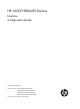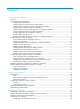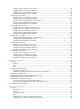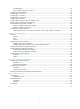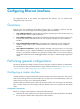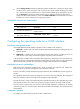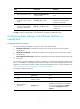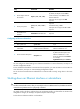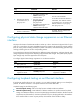HP 6600/HSR6600 Routers Interface Configuration Guide Part number: 5998-1499 Software version: A6602-CMW520-R3303P05 A6600-CMW520-R3303P05-RPE A6600-CMW520-R3303P05-RSE HSR6602_MCP-CMW520-R3303P05 Document version: 6PW105-20140507
Legal and notice information © Copyright 2014 Hewlett-Packard Development Company, L.P. No part of this documentation may be reproduced or transmitted in any form or by any means without prior written consent of Hewlett-Packard Development Company, L.P. The information contained herein is subject to change without notice.
Contents Configuring Ethernet interfaces ··································································································································· 1 Overview············································································································································································ 1 Performing general configurations ························································································································
Configuring a CE1 interface in CE1 mode ········································································································ 28 Configuring other CE1 interface parameters ····································································································· 29 Configuring error packets diffusion restraint ······································································································ 30 Displaying and maintaining CE1 interfaces ······················
Overhead bytes ····················································································································································· 59 CPOS interface application scenario ·················································································································· 60 Configuring a CPOS interface ······································································································································ 60 Configuring an E1 chann
Configuring Ethernet interfaces All configuration tasks in this chapter are independent and optional. You can perform these configuration tasks in any order. Overview Ethernet is the most widespread wired LAN technology due to its flexibility, simplicity, and easy implementation. Your device supports the following types of Ethernet interfaces: • Layer 2 Ethernet interfaces—Physical Ethernet interfaces operating at the data link layer (Layer 2) to forward traffic within a subnet between hosts.
Use the display interface command to determine whether the fiber port or copper port of the combo interface is active. If the current port is the copper port, the output includes "Media type is twisted pair." If the current port is the fiber port, the output includes "Media type is optical fiber." You can use the display this command in combo interface view to determine whether the fiber port or copper port of the combo interface is active.
Step Command Remarks 4. Enter system view. system-view N/A 5. Enter 10-GE interface view. interface ten-gigabitethernet interface-number N/A 6. Configure the 10-GE interface to operate in LAN or WAN mode. port-mode { lan | wan } Configure the J0 or J1 byte when the 10-GE interface is operating in WAN mode. flag { j0 | j1 } sdh flag-value 7. Optional. By default, a 10-GE interface operates in LAN mode. Optional. By default, the value of the J0 and J1 bytes is 0.
Step Command Remarks Optional. 4. Set the duplex mode of the interface. duplex { auto | full | half } By default, the duplex mode is full for 10-GE interfaces, and is auto for other Ethernet interfaces. Fiber ports do not support the half keyword. Optional. 5. Set the port speed. speed { 10 | 100 | 1000 | auto } The default setting is auto. 6. Set the intended bandwidth for the interface. bandwidth bandwidth-value Optional. Fiber ports do not support the 10 or 100 keyword.
Step Enter system view. 1. Command Remarks system-view N/A • Enter Ethernet interface view: interface interface-type interface-number Enter Ethernet interface or subinterface view, or port group view. 2. • Enter port group view: port-group manual port-group-name • Enter Ethernet subinterface view: interface interface-type interface-number.subnumber Shut down the Ethernet interface or subinterface. 3. Use one of the commands.
Configuration restrictions and guidelines • On an interface that is physically down, you can only perform internal loopback testing. On an interface administratively shut down, you cannot perform internal or external loopback testing. • The speed, duplex, mdi, and shutdown commands are not available during loopback testing. • During loopback testing, the Ethernet interface operates in full duplex mode. When you disable loopback testing, the port returns to its duplex setting.
Step 2. Command Change the link mode of the specified Ethernet interfaces. port link-mode { bridge | route } interface-list To change the link mode of an Ethernet interface: Step Command 1. Enter system view. system-view 2. Enter Ethernet interface view. interface interface-type interface-number 3. Change the link mode of the Ethernet interface. port link-mode { bridge | route } Setting a statistics polling interval You can configure an interface statistics polling interval.
Step 3. Enable subinterface rate statistics collection on the Ethernet interface. Command Remarks sub-interface rate-statistic By default, subinterface rate statistics collection is disabled. Configuring a Layer 2 Ethernet interface The features in this section are supported on only SAP modules that are operating in bridge mode. Layer 2 Ethernet interface configuration task list You can perform the following configurations on Ethernet interfaces operating in bridge mode. Task Remarks Optional.
To configure a manual port group: Step Command Remarks 1. Enter system view. system-view N/A 2. Create a manual port group and enter manual port group view.
Step Command 2. Enter Ethernet interface view. interface interface-type interface-number 3. Set speed options for auto negotiation. speed auto { 10 | 100 | 1000 } * This function is available only for 100-Mbps or 1000-Mbps Layer 2 Ethernet interfaces that support speed auto negotiation. Only the copper combo ports support this function. The speed and speed auto commands supersede each other, and whichever is configured last takes effect.
Step Set the unknown unicast suppression threshold ratio. 5. Command Remarks unicast-suppression { ratio | pps max-pps | kbps max-kbps } Optional. By default, unknown unicast traffic is allowed to pass through an interface. Configuring jumbo frame support An Ethernet interface might receive some frames larger than the standard Ethernet frame size (called "jumbo frames") during high-throughput data exchanges such as file transfers. Usually, an Ethernet interface discards jumbo frames.
Figure 2 Single-port loopback Figure 3 Multi-port loopback You can enable loopback detection to detect loops on an interface and, if the interface supports the loopback-detection action command, configure the protective action to take on the receiving interface when a loop is detected, for example, to shut down the interface. Depending on whether a protective action is configured, the device takes the actions in Table 1 to alleviate the impact of the loop condition.
• To enable a hybrid or trunk port to take the administratively specified protective action, you must use the loopback-detection control enable command on the port. • When you change the link type of an Ethernet interface by using the port link-type command, the switch removes the protective action configured on the interface. For more information about the port link-type command, see Layer 2—LAN Switching Command Reference.
Setting the MDI mode of an Ethernet interface IMPORTANT: Fiber ports do not support the MDI mode setting. You can use both crossover and straight-through Ethernet cables to connect copper Ethernet interfaces.
You can test the cable connection of an Ethernet interface for a short or open circuit. The device displays cable test results within 5 seconds. If any fault is detected, the test results include the length of the faulty cable segment. To test the cable connection of an Ethernet interface: Step Command 1. Enter system view. system-view 2. Enter Ethernet interface view. interface interface-type interface-number 3. Test the cable connected to the Ethernet interface.
Step Command Remarks Optional. Set the traffic polling interval of the storm control module. storm-constrain interval seconds 3. Enter Ethernet interface view. interface interface-type interface-number N/A 4. Enable storm control, and set the lower and upper thresholds for broadcast, multicast, or unknown unicast traffic. storm-constrain { broadcast | multicast | unicast } { pps | kbps | ratio } max-pps-values min-pps-values By default, storm control is disabled. 2.
Setting the MTU for an Ethernet interface or subinterface The value of Maximum Transmission Unit (MTU) affects the fragmentation and re-assembly of IP packets. To set the MTU for an Ethernet interface or subinterface: Step Command Remarks 1. Enter system view. system-view N/A 2. Enter Ethernet interface or subinterface view. interface interface-type { interface-number | interface-number.subnumber } N/A 3. Set the MTU. mtu size The default setting is 1500.
Follow these guidelines when you enable fast forwarding on Ethernet interfaces: • Fast forwarding takes effect only when both the receive and send interfaces are on SAP modules and the two interfaces are enabled with fast forwarding. • Fast forwarding is supported on only Ethernet interfaces operating in route mode. To enable fast forwarding on an Ethernet interface: Step Command Remarks 1. Enter system view. system-view N/A 2. Enter Ethernet interface view.
Task Command Remarks Display information about a manual port group or all manual port groups. display port-group manual [ all | name port-group-name ] [ | { begin | exclude | include } regular-expression ] Available in any view. Display information about the loopback function. display loopback-detection [ | { begin | exclude | include } regular-expression ] Available in any view. Display information about storm control.
[RouterA] port ilnk-mode route [RouterA-Ten-GigabitEthernet1/0/0] ip address 11.1.1.1 255.0.0.0 [RouterA-Ten-GigabitEthernet1/0/0] quit # Configure a static route to Router B. [RouterA] ip route-static 22.1.1.0 255.0.0.0 11.1.1.2 2. Configure Router C: # Configure an IP address for the interface Ten-GigabitEthernet 1/0/0. system-view [RouterC] interface Ten-GigabitEthernet1/0/0 [RouterC] port ilnk-mode route [RouterC-Ten-GigabitEthernet1/0/0] ip address 22.1.1.2 255.0.0.
display current-configuration interface Ten-GigabitEthernet1/0/0 # interface Ten-GigabitEthernet1/0/0 port link-mode route ip fast-forwarding ip address 11.1.1.2 255.0.0.0 # display current-configuration interface Ten-GigabitEthernet2/0/0 # interface Ten-GigabitEthernet2/0/0 port link-mode route ip fast-forwarding ip address 22.1.1.1 255.0.0.0 The output shows that fast forwarding configurations are successful.
Configuring ATM interfaces ATM interface ATM Asynchronous Transfer Mode (ATM) is a backbone network technology for transmission of audio, video, and data. By virtue of its flexibility and support for multimedia services, ATM is regarded as a core technology for implementing broadband communications. The ATM physical layer lies at the bottom of the ATM reference model. Though it involves specific transmission media, its functionality does not rely on the transmission mechanism and speed of a specific medium.
Configuring an ATM OC-3c/STM-1 interface Overview This section covers only the physical configurations of the interface. For more information about how to configure ATM (including PVCs), see Layer 2—WAN Configuration Guide. Configuration procedure To configure an ATM OC-3c/STM-1 interface: Step Command Remarks 1. Enter system view. system-view N/A 2. Enter ATM OC-3c/STM-1 interface view. interface atm interface-number N/A 3. Set the clock mode. clock { master | slave } 4.
Task Display information about a specified or all ATM interfaces. Command display interface [ atm ] [ brief [ down ] ] [ | { begin | exclude | include } regular-expression ] display interface atm interface-number [ brief [ description ] ] [ | { begin | exclude | include } regular-expression ] Remarks Available in any view. Clear the statistics on all PVCs on a specified ATM interface. reset atm interface [ atm [ interface-number ] ] Available in user view. Clear the statistics on an ATM interface.
Configuring WAN interfaces In terms of link type, wide area networks (WANs) include Frame Relay (FR) and ATM. Routers are designed with the synchronous serial interface, ATM interface, and CE1 interface. The system supports the synchronous serial interface, CE1 interface, CT1 interface, CE3 interface, and CT3 interface. Configuring a synchronous serial interface A synchronous serial interface has the following features: • Operates in either DTE or DCE mode.
Step Command Remarks • On DTE side: 7. Set the clock selection mode. clock { dteclk1 | dteclk2 | dteclk3 | dteclk4 | dteclkauto } • On DCE side: clock { dceclk1 | dceclk2 | dceclk3 } 8. 9. Set transmit-clock or receive-clock signal inversion on the DTE side. invert { transmit-clock | receive-clock } Set the MTU. mtu size Optional. The default is dceclk1 for DCE side and dteclk1 for DTE side. Optional. Disabled by default. Optional. The default is 1500 bytes. 10. Set the CRC mode.
Enabling subinterface rate statistics collection on a serial interface CAUTION: Use this function with caution, because it is system resource demanding. After enabling subinterface rate statistics collection on a serial interface, the device periodically refreshes the rate statistics for the subinterfaces of the serial interface. You can use the display interface command to view the rate statistics.
2. A CE1 interface in CE1 mode is physically divided into 32 timeslots numbered 0 to 31. Timeslot 0 is used to transmit synchronizing information. All the other timeslots can be randomly bundled into multiple channel sets and each set can be used as an interface upon timeslot bundling. Its logical features are the same as those of a synchronous serial interface. It supports link layer protocols such as PPP, HDLC, and FR, and network protocol IP.
Configuring other CE1 interface parameters Step Command Remarks 1. Enter system view. system-view N/A 2. Enter CE1 interface view. controller e1 number N/A 3. Configure the interface description. description text 4. Set the physical state change suppression interval on the CE 1 interface. link-delay delay-time Optional. By default, the description of an interface is interface-name Interface. By default, physical state change suppression is disabled. Optional. 5. Set the line code format.
Step Command Remarks 18. Enter the view of the synchronous serial interface created on the CE1 interface. interface serial interface-number:set-number N/A 19. Set the CRC mode. crc { 16 | 32 | none } Optional. By default, 16-bit CRC is adopted. Configuring error packets diffusion restraint Error packets diffusion occurs when the error packet received on one timeslot spreads to other timeslots.
channel set for which the system automatically creates an interface logically equivalent to a synchronous serial interface. This interface supports link layer protocols such as PPP, HDLC, and FR, and network protocol IP. Configuring a CT1 interface in CT1 mode Step Command Remarks 1. Enter system view. system-view N/A 2. Enter CT1 interface view. controller t1 number N/A 3. Bundle timeslots on the interface into a channel set.
Step Command Remarks Optional. 9. Enable RAI detection on the interface. alarm detect rai 10. Enable user data inversion. data-coding { normal | inverted } 11. Set the line idle code type. idlecode { 7e | ff } 12. Set the type of interframe filling tag. itf type { 7e | ff } 13. Set the number of interframe filling tags. itf number number Enabled by default. This command is applicable when the framing format is ESF. Optional. Disabled by default. Optional. The default is 0x7E. Optional.
Step Command 22. Set the CRC mode. crc { 16 | 32 | none } Remarks Optional. By default, 16-bit CRC is adopted.. Note: 1. B8ZS = Bipolar 8 zero substitution; 2. ESF = Extended super frame; 3. LOS = Loss of signal; 4. AIS = Alarm indication signal; 5. LFA = Loss of frame align Starting/terminating a BERT test on a CT1 interface Bit error rate test (BERT) operates as follows: The local end sends out a pattern, which is looped over somewhere on the line and back to the local end.
Displaying and maintaining CT1 interfaces Task Command Remarks Display the status of a CT1 interface. display controller t1 [ interface-number ] [ | { begin | exclude | include } regular-expression ] Available in any view. Display the status of a channel set. display interface serial interface-number:set-number [ | { begin | exclude | include } regular-expression ] Available in any view. Clear the controller counter for a CE1 interface.
Step 6. Set other interface parameters. Command Remarks See "Configuring other E1-F interface parameters." Optional. Configuring an E1-F interface in unframed mode Step Command Remarks 1. Enter system view. system-view N/A 2. Enter E1-F interface view. interface serial interface-number N/A 3. Configure the interface to operate in unframed mode. fe1 unframed The default is framed mode. 4. Set other interface parameters. See "Configuring other E1-F interface parameters." Optional.
Step Command Remarks 11. Set the line idle code type. fe1 idlecode { 7e | ff } 12. Set the interframe filling tag type. fe1 itf type { 7e | ff } 13. Set the number of interframe filling tags. fe1 itf number number 14. Enable loopback and set the loopback mode. fe1 loopback { local | payload | remote } Optional. 15. Enable user data reversion. fe1 data-coding { inverted | normal } Optional. 16. Set the intended bandwidth for the E1-F interface. bandwidth bandwidth-value Optional. 17.
Task Command Remarks Display the status of an E1-F interface. display interface serial interface-number [ | { begin | exclude | include } regular-expression ] Available in any view. Configuring a T1-F interface T1-F interfaces, fractional T1 interfaces, are simplified CT1 interfaces. They are a cost-effective alternative to CT1 interfaces where T1 access does not need multiple channel sets. A T1-F interface operating in framed mode can bind timeslots into only one channel set.
Step 9. Command Set the behavior of the interface on the FDL in ESF framing. ft1 fdl { ansi | att | both | none } 10. Set the CRC mode. crc { 16 | 32 | none } 11. Set the framing format. ft1 frame-format { esf | sf } Remarks Optional. FDL is disabled by default. Optional. 16-bit CRC by default. Optional. The default is esf. Optional. 12. Enable RAI detection on the interface. ft1 alarm detect rai Enabled by default. This command is applicable when the framing format is ESF. Optional.
Starting/terminating a BERT test on a T1-F interface BERT is operating as follows: The local end sends out a pattern, which is to be looped over somewhere on the line and back to the local end. The local end then checks the received pattern for the bit error rate, and by so doing helps you determine whether the condition of the line is good.
Task Command Remarks Display the status of a specified T1-F interface. display interface serial serial-number [ | { begin | exclude | include } regular-expression ] Available in any view. Configuring a CE3 interface E3 belongs to the digital carrier system of ITU-T. It transmits data at 34.368 Mbps and adopts HDB3 as the line code format. A CE3 interface operates in either E3 or CE3 (the default) mode. • In E3 mode, a CE3 interface provides 34.
Configuring a CE3 interface in CE3 mode Step Command Remarks 1. Enter system view. system-view N/A 2. Enter CE3 interface view. controller e3 interface-number N/A 3. Configure the interface to operate in CE3 mode. using ce3 Optional. The default operating mode is CE3 mode. • Set the operating mode to unframed (E1) mode: e1 line-number unframed • Set the operating mode to 4. Set the operating mode of an E1 line on the CE3 interface to unframed mode or framed mode.
Step Command Remarks • For the CE3 interface: Optional. clock { master | slave } 6. Set the clock mode. The default mode for both the CE3 interface and E1 line is slave, which is line clock. • For an E1 line: e1 line-number set clock { master | slave } 7. Set the national bit. Optional. national-bit { 0 | 1 } • For the CE3 interface: The default is 1. loopback { local | payload | remote } 8. Enable loopback. Optional. • For an E1 line: Loopback is disabled by default.
Task Command Remarks Shut down an E1 line. e1 line-number shutdown Available in CE3 interface view. Bring up an E1 line. undo e1 line-number shutdown Available in CE3 interface view. Shutting down/bringing up a CE3 interface also shuts down/brings up the E1 lines demultiplexed from the CE3 interface, the serial interfaces formed by the E1 lines, and the serial interfaces created on E1 lines by means of timeslot bundling.
Step Command Remarks Optional. 4. Enable FT3 mode and set the DSU mode or the subrate. ft3 { dsu-mode { 0 | 1 | 2 | 3 | 4 } | subrate number } 5. Set other interface parameters. See "Configuring other CT3 interface parameters." By default, DSU mode 0 (the digital link mode) is adopted, and the subrate is 44210 kbps. Optional. Serial interfaces created on CT3 interfaces support PPP, HDLC, and FR at the data link layer, and IP at the network layer.
Step Command Remarks Optional. 3. Configure the interface description. description text 4. Set the physical state change suppression interval on the CT 3 interface. link-delay delay-time • For the CT3 interface: clock { master | slave } 5. Set the clock mode. • For a T1 line: t1 line-number set clock.{ master | slave } By default, the description of an interface is interface-name Interface. By default, physical state change suppression is disabled. Optional.
Step 12. Configure FEAC channel signal detection/sending on the CT3 interface. Command Remarks • feac detect • feac generate loopback Optional. { ds3-line | ds3-payload } • feac generate { ds3-los | ds3-ais | ds3-oof | ds3-idle | ds3-eqptfail } 13. Configure MDL message detection/sending on the CT3 interface. mdl { data { eic string | fic string | | gen-no string | lic string | pfi string | port-no string | unit string } | detect | generate { idle-signal | path | test-signal } } 14.
Task Command Remarks Display the configuration and state of a serial interface formed on a CT3 interface. display interface serial interface-number [ | { begin | exclude | include } regular-expression ] Available in any view. Clear the controller counter of a CT3 interface. reset counters controller t3 interface-number Available in user view. Display the state of a T1 line. t1 line-number show Available in CT3 interface view. Available in CT3 interface view. CAUTION: Shut down a CT3 interface.
Configuring POS interfaces Overview SONET Synchronous Optical Network (SONET), a synchronous transmission system defined by the ANSI, is an international standard transmission protocol. It adopts optical transmission. SDH Synchronous Digital Hierarchy (SDH), defined by the CCITT (today’s ITU-T), uses a SONET rate subset. SDH adopts synchronous multiplexing and allows for flexible mapping structure.
Step Command Remarks Optional. 3. Set the interface description. description text 4. Set the clock mode. clock { master | slave } 5. Set the CRC length. crc { 16 | 32 } 6. Set the loopback mode. loopback { local | remote } By default, the description of a POS interface is interface name Interface, for example, POS1/2/0 Interface. Optional. The default is slave. Optional. The default is 32 bits. Optional. Loopback is disabled by default. Optional. By default: • The C2 overhead byte is 7.
Step Command Remarks Optional. By default, a POS interface is up. 16. Shut down the POS interface. When you modify parameters on a POS interface, execute the shutdown command, and then the undo shutdown command to make your modifications take effect. shutdown NOTE: If no cable is connected to a physical interface, shut down the interface with the shutdown command to prevent anomalies caused by interference.
Step Command Remarks • Enter POS interface view: interface pos interface-number 2. Enter interface view. • Enter Layer 3 GigabitEthernet To change a POS interface to an Ethernet interface, enter POS interface view. To change an Ethernet interface to a POS interface, enter Ethernet interface view. port-type switch interface-type The device returns to system view automatically after you execute this command. interface view: interface gigabitethernet interface-number 3. Change the interface type.
Figure 5 Network diagram Configuration procedure 1. Configure Router A: # Configure interface POS 2/1/0, setting its physical parameters to defaults. system-view [RouterA] interface pos 2/1/0 [RouterA-Pos2/1/0] ip address 10.110.1.10 255.255.255.0 [RouterA-Pos2/1/0] link-protocol ppp [RouterA-Pos2/1/0] mtu 1500 [RouterA-Pos2/1/0] shutdown [RouterA-Pos1/0] undo shutdown 2. Configure Router B: # Configure interface POS 2/1/0.
Figure 6 Network diagram Configuration procedure 1. Configure Router A: # Configure POS interface 2/1/0. system-view [RouterA] interface pos 2/1/0 [RouterA-Pos2/1/0] clock slave # Configure frame relay encapsulation on the interface. [RouterA-Pos2/1/0] link-protocol fr [RouterA-Pos2/1/0] fr interface-type dte [RouterA-Pos2/1/0] quit # Create sub-interface 1 on the interface. [RouterA] interface pos 2/1/0.1 [RouterA-Pos2/1/0.1] ip address 10.10.10.1 255.255.255.0 [RouterA-Pos2/1/0.
3. Configure Router C in the same way Router B is configured. Verifying the configuration Check interface connectivity with the display interface pos command and test network connectivity with the ping command. Troubleshooting POS interfaces Symptom 1 The physical state of POS interface is down. Solution • Check that the transmitting and receiving fibers-optic are correctly connected to the POS interface.
Configuring CPOS interfaces Overview SONET/SDH Synchronous Optical Network (SONET), a synchronous transmission system defined by the American National Standards Institute (ANSI), is an international standard transmission protocol. It adopts optical transmission. Synchronous Digital Hierarchy (SDH) is defined by the Consultative Committee for International Telegraph and Telephone (CCITT), today’s Telecommunication Standardization Sector of the International Telecommunication Union (ITU-T).
Figure 7 STM-N frame structure STM-N is a rectangle-block frame structure of 9 rows x 270 x N columns, where the N in STM-N equals the N columns. N takes the value 1, 4, 16, and so on, indicating the number of STM-1 signals that form SDH signal. The STM-N frame structure consists of three parts: the section overhead (SOH), which includes the regenerator section overhead (RSOH) and the multiplex section overhead (MSOH); the administration unit pointer (AU-PTR); and payload.
Figure 8 Process of multiplexing E1 channels to form STM-1 Figure 9 Process of multiplexing T1 channels to form STM-1 STM-1 ×1 AUG-1 ×1 AU-4 VC-4 Mapping TUG-3 ×7 ×3 AU-3 ×3 VC-3 ×7 TUG-2 ×4 C-11 TU-11 VC-11 Aligning Multiplexing C-11: 1.
Figure 11 Process of multiplexing T3 channels to form STM-1 In actual applications, different countries and regions might adopt different multiplexing structures. To ensure interoperability, the multiplex mode command is provided on CPOS interfaces. This allows you to select the AU-3 or AU-4 multiplexing structure. Calculating E1/T1/E3/T3 channel sequence numbers Since CPOS interfaces adopt the byte interleaved multiplexing mode, the lower-order VCs are not arranged in order in a higher-order VC.
You can calculate TU-12 numbers in the same way when the AU-3 path is used. When 63 E1 channels or 84 T1 channels are configured on a CPOS interface, you can reference E1 or T1 channels by referencing the numbers in the range of 1 to 63 or 1 to 84. When connecting your device to channelized STM-1 interfaces on devices of other vendors, you should consider the possible numbering differences due to different channel referencing methods.
Similar to the J0 byte, the higher-order VC-N path trace byte J1 is included in the higher-order path overhead to repeatedly send the higher-order path access point identifier, based on which the receiving end of the path can make sure it is in continuous connection with the specified sender. The sender and the recipient must use the same J1 byte.
To configure a CPOS interface: Step Command Remarks 1. Enter system view. system-view N/A 2. Enter CPOS interface view. controller cpos cpos-number N/A Optional. 3. Set the interface description. description text 4. Set the framing format. frame-format { sdh | sonet } 5. Set the clock mode. clock { master | slave } 6. Set the loopback mode. loopback { local | remote } 7. Configure the AUG multiplexing mode. 8. 9.
Configuring an E1 channel Step Command Remarks 1. Enter system view. system-view N/A 2. Enter CPOS interface view. controller cpos cpos-number N/A 3. Set the framing format for E1. e1 e1-number set frame-format { crc4 | no-crc4 } Optional. 4. Set the clock mode for E1. e1 e1-number set clock { master | slave } Optional. 5. Set the loopback mode for E1. e1 e1-number set loopback { local | payload | remote } Optional. e1 e1-number set flag c2 c2-value 6. Set the overhead bytes for E1.
Configuring a T1 channel Step Command Remarks 1. Enter system view. system-view N/A 2. Enter CPOS interface view. controller cpos cpos-number N/A 3. Set the framing format for T1. t1 t1-number set frame-format { esf | sf } Optional. 4. Set the clock mode for T1. t1 t1-number set clock { master | slave } Optional. 5. Set the loopback mode for T1. t1 t1-number set loopback { local | payload | remote } Optional. t1 t1-number set flag c2 c2-value 6. Set the overhead bytes for T1.
Configuring an E3 channel Step Command Remarks 1. Enter system view. system-view N/A 2. Enter CPOS interface view. controller cpos cpos-number N/A 3. Create a serial interface corresponding to the unframed E3 channel. using e3 e3-number 4. Configure overhead bytes for VC-3 frames. flag vc-3 path-number { c2 c2-value | j1 { sdh sdh-string | sonet sonet-string } | s1s0 s1s0-value } Optional. 5. Configure overhead bytes for VC-4 frames.
Step Command Remarks Optional. 4. Enable alarm signal detection and generation on the T3 channel. t3 t3-number set alarm { detect | generate { ais | febe | idle | rai } } By default, alarm signal detection and generation are disabled on T3 channels. 5. Enable a bit error rate test (BERT) of the specified pattern on the T3 channel. t3 t3-number set bert pattern { 2^7 | 2^11 | 2^15 | qrss } time time-number Optional. Configure the clock mode of the T3 channel.
Displaying and maintaining CPOS interfaces Task Command Remarks Display information about channels on a specified or all CPOS interfaces. display controller cpos [ cpos-number ] [ | { begin | exclude | include } regular-expression ] Available in any view. Display information about a specified E1 channel on a CPOS interface. display controller cpos cpos-number e1 e1-number [ | { begin | exclude | include } regular-expression ] Available in any view.
Figure 15 Network diagram Configuration procedure Because the clock source of a SONET/SDH network is more precise than the internal clock source of the device, when connecting the device to a SONET/SDH device, configure the clock mode of the SONET/SDH device as master. 1. Configure Router A: # Configure the E1 channels of CPOS interface CPOS 2/0 to operate in unframed mode.
# Configure Serial 2/0/1:0 and Serial2/0/2:0 and assign them to MP-group 1.
[RouterA] interface serial2/0/0/2:0 [RouterA-Serial2/0/0/2:0] ip address 12.1.1.2 24 [RouterA-Serial2/0/0/2:0] quit 2. Configure Router B: # Create the serial interface corresponding to the E3 interface. system-view [RouterB] controller e3 2/0/1 [RouterB-E3 2/0/1] using e3 [RouterB-E3 2/0/1] quit # Configure interface Serial 2/0/1/0:0. [RouterB] interface serial2/0/1/0:0 [RouterB-Serial2/0/1/0:0] ip address 11.1.1.
Configuring E-CPOS interfaces Overview SONET Synchronous Optical Network (SONET), a synchronous transmission system defined by the ANSI, is an international standard transmission protocol over fiber-optic. SONET transmission rates form a sequence of OC-1 (51.84 Mbps), OC-3 (155 Mbps), OC-12 (622 Mbps), and OC-48 (2.5 Gbps). Because signals are synchronous, SONET can multiplex signals conveniently. SDH Synchronous Digital Hierarchy (SDH), defined by the CCITT (today’s ITU-T) uses a SONET rate subset.
Multiplexing STM frames An STM-1 frame adopts the rectangular structure of 270 columns and 9 rows, with the first 10 columns as the overhead and the rest 260 columns as the payload. An STM-N frame is formed by interleaving N STM-1 frames. Figure 18 STM-1 frame structure • SOH—The SDH section overhead. It is used for monitoring the entire STM-1 frame and does not carry user data. The SOH consists of the regenerator section overhead (RSOH) and the multiplex section overhead (MSOH).
Figure 19 Process of multiplexing four STM-1 frames into an STM-4 frame The recipient will demultiplex a received STM-4 frame into four STM-1 frames. During the multiplexing process, the A1, A2, J0, Z0, B1, E1, F1, D1, D2, and D3 fields in the RSOH of the first frame are multiplexed into the STM-4 frame while those of the rest three frames are treated as invalid. The other fields of each frame are multiplexed into the STM-4 frame separately.
SONET SDH Rate STS-12 STM-4 622.080 Mbps STS-48 STM-16 2488.320 Mbps Overhead bytes SDH provides hierarchical monitoring and management functions. It provides section level monitoring and path level monitoring. Section level monitoring is subdivided into regenerator section level monitoring and multiplex section level monitoring, while the path level monitoring is subdivided into higher-order path level monitoring and lower-order path level monitoring.
• Tributary unit (TU) and tributary unit group (TUG)—TU is the information structure that provides adaptation between higher-order paths and lower-order paths. TUG is a set of one or more TUs whose locations are fixed in higher-order VC payload. • Administrative unit (AU) and administrative unit group (AUG)—AU is the information structure that provides adaptation between the higher-order path layer and the multiplex section layer.
Figure 21 Network diagram for an E-CPOS application In actual applications, the connection between these low-end routers and the E-POS interfaces might span more than one transmission network and as such, might require relay. This is similar to the scenario where low-end devices are connected to Router A through one or multiple E3/T3 leased lines.
Step Command 5. Configure the clocking mode. clock { master | slave } 6. Configure the loopback mode. loopback { local | remote } 7. Configure the J0 byte. flag j0 { sdh j0-string | sonet j0-value } 8. Configure the signal degrade (SD) alarm threshold and signal fail (SF) alarm threshold. 9. Set the physical state change suppression interval. Remarks Optional. Slave clocking mode by default. Optional. Disabled by default. Optional. Optional.
Configuring the interface/channel operating mode on a 2.5 Gbps E-CPOS interface You can use the using command to configure a 2.5 Gbps E-CPOS interface to operate in channelized mode or concatenated mode. To create POS channels, configure the concatenated mode. On a 2.5 Gbps E-CPOS interface in concatenated mode, you can create sixteen 155 Mbps channels, four 622 Mbps channels, or one 2.5 Gbps POS channel. 1.
Configuring the interface/channel operating mode on a 622 Mbps E-CPOS interface Use the using command to configure a 622 Mbps E-CPOS interface to operate in channelized mode or concatenated mode. To create POS channels, configure the concatenated mode. On a 622 Mbps E-CPOS interface in concatenated mode, you can create four 155 Mbps or one 622 Mbps POS interface. 1.
Displaying and maintaining E-CPOS interfaces Task Command Remarks Display information about all channels on an E-CPOS interface. display controller e-cpos [ e-cpos-number ] [ | { begin | exclude | include } regular-expression ] Available in any view. Display information about the POS channels on an E-CPOS interface. display interface pos interface-number [ | { begin | exclude | include } regular-expression ] Available in any view. Clear the controller counter on an specified E-CPOS interface.
# Configure the clock mode of interface E-CPOS 2/0/0. system-view [RouterA] controller e-cpos 2/0/0 [RouterA-E-Cpos2/0/0] clock master # Create two 155 Mbps POS interfaces on interface E-CPOS 2/0/0. [RouterA-E-Cpos2/0/0] oc-3 1 [RouterA-E-Cpos2/0/0-oc-3-1] using oc-3c [RouterA-E-Cpos2/0/0-oc-3-1] quit [RouterA-E-Cpos2/0/0] oc-3 2 [RouterA-E-Cpos2/0/0-oc-3-2] using oc-3c [RouterA-E-Cpos2/0/0-oc-3-2] quit [RouterA-E-Cpos2/0/0] quit # Configure channelized interface POS 2/0/0/1:0.
# Create a 155-Mbps POS interface on E-CPOS 2/0/0. system-view [RouterC] controller e-cpos 2/0/0 [RouterC-E-Cpos2/0/0] using oc-3c # Configure POS interface POS 2/0/0:0. [RouterC] interface pos2/0/0:0 [RouterC-pos2/0/0:0] ip address 10.110.5.2 255.255.255.0 [RouterC-pos2/0/0:0] mtu 9200 4. Configure Router D: # Create a 155-Mbps POS interface on E-CPOS 2/0/0. system-view [RouterD] controller e-cpos 2/0/0 [RouterD-E-Cpos2/0/0] using oc-3c # Configure POS interface POS 2/0/0:0.
# Create two 155 Mbps POS interfaces on interface E-CPOS 2/0/0. system-view [RouterB] controller e-cpos 2/0/0 [RouterB-E-Cpos2/0/0] oc-12 4 [RouterB-E-Cpos2/0/0-oc-12-4] oc-3 4 [RouterB-E-Cpos2/0/0-oc-12-4-oc-3-4] using oc-3c # Configure channelized interface POS 2/0/0/4/4:0. [RouterB-E-Cpos2/0/0-oc-12-4-oc-3-4] interface pos2/0/0/4/4:0 [RouterB-pos2/0/0/4/4:0] ip address 10.110.4.2 255.255.255.0 After the connection is established, Router A can successfully ping Router B.
83
Configuring loopback and null interfaces Configuring a loopback interface Introduction A loopback interface is a virtual interface. The physical layer state and link layer protocols of a loopback interface are always up unless the loopback interface is manually shut down. A loopback interface is widely used in the following scenarios: • A loopback interface address can be configured as the source address of the IP packets that the device generates.
Configuring a null interface Introduction A null interface is a completely software-based logical interface, and is always up. However, you cannot use it to forward data packets or configure an IP address or link layer protocol on it. With a null interface specified as the next hop of a static route to a specific network segment, any packets routed to the network segment are dropped. The null interface provides a simpler way to filter packets than ACL.
Task Display information about the null interface. Command Remarks display interface [ null ] [ brief [ down ] ] [ | { begin | exclude | include } regular-expression ] display interface null 0 [ brief [ description ] ] [ | { begin | exclude | include } regular-expression ] Available in any view. Clear the statistics on a loopback interface. reset counters interface loopback [ interface-number ] Available in user view. Clear the statistics on the null interface.
Support and other resources Contacting HP For worldwide technical support information, see the HP support website: http://www.hp.
Conventions This section describes the conventions used in this documentation set. Command conventions Convention Description Boldface Bold text represents commands and keywords that you enter literally as shown. Italic Italic text represents arguments that you replace with actual values. [] Square brackets enclose syntax choices (keywords or arguments) that are optional. { x | y | ... } Braces enclose a set of required syntax choices separated by vertical bars, from which you select one.
Network topology icons Represents a generic network device, such as a router, switch, or firewall. Represents a routing-capable device, such as a router or Layer 3 switch. Represents a generic switch, such as a Layer 2 or Layer 3 switch, or a router that supports Layer 2 forwarding and other Layer 2 features. Represents an access controller, a unified wired-WLAN module, or the switching engine on a unified wired-WLAN switch. Represents an access point.
Index ACDEOPRT Displaying and maintaining an Ethernet interface or subinterface,18 A ATM interface,22 Displaying and maintaining ATM interfaces,23 C Displaying and maintaining CPOS interfaces,66 Changing the interface type,50 Displaying and maintaining E-CPOS interfaces,79 Displaying and maintaining loopback and null interfaces,85 Configuring a CE1 interface,27 Configuring a CE3 interface,40 Displaying and maintaining POS interfaces,51 Configuring a CPOS interface,60 Configuring a CT1 interface,30