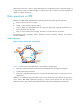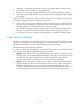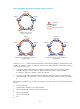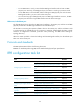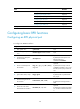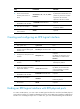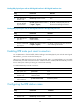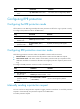R3102-R3103-HP 6600/HSR6600 Routers High Availability Configuration Guide
62
Binding RPR physical ports with an RPR logical interface in RPR logical interface view
Step
Command
Remarks
1. Enter system view.
system-view
N/A
2. Enter RPR logical
interface view.
interface rpr interface-number
N/A
3. Bind an RPR physical
port with the RPR
logical interface.
rpr bind { rprpos interface-number }
{ ringlet0 | ringlet1 }
By default, no RPR physical ports are
bound with an RPR logical interface.
Binding RPR physical ports with an RPR logical interface in RPR physical port view
Step
Command
Remarks
1. Enter system view.
system-view
N/A
2. Enter RPR physical
port view.
interface rprpos
interface-number
N/A
3. Bind the RPR logical
interface with the RPR
physical port.
rpr bind { rpr interface-number }
{ ringlet0 | ringlet1 }
By default, no RPR physical ports are bound
with an RPR logical interface.
Enabling RPR mate port smart connection
For an RPR station to forward traffic, before binding its two RPR physical ports with the same logical
RPR interface, you must connect their mate ports.
When the two RPR physical ports are on the same subcard, that is, in centralized RPR, you can enable
the RPR mate port smart connection function. With the function enabled, RPR automatically connects
the two mate ports without you having to connect them manually.
To enable RPR mate port smart connection:
Step
Command
Remarks
1. Enter system view.
system-view
N/A
2. Enter RPR logical
interface view.
interface rpr
interface-number
N/A
3. Enable RPR mate port
smart connection.
rpr mate smart-connect
Disabled by default.
Configuring the RPR station name
Step
Command
Remarks
1. Enter system view.
system-view
N/A
2. Enter RPR logical
interface view.
interface rpr interface-number
N/A