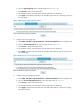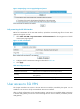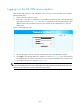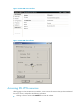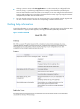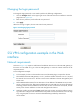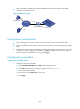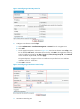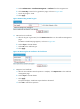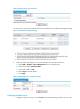R3303-HP 6600/HSR6600 Routers Security Configuration Guide
424
Figure 198 Configuring a PKI entity named en
2. Configure a PKI domain named sslvpn:
a. Select Authentication > Certificate Management > Domain from the navigation tree.
b. Click Add.
c. On the page that appears, as shown in Figure 199, en
ter the PKI domain name sslvpn, enter
the CA identifier CA server, select en as the local entity, select RA as the registration authority,
enter the certificate requesting URL http://10.2.1.1/certsrv/mscep/mscep.dll, select Manual
as the certificate request mode, and click Apply.
The system displays "Fingerprint of the root certificate not specified. No root certificate
validation will occur. Continue?"
d. Click OK to continue.
Figure 199 Configuring a PKI domain named sslvpn
3. Generate an RSA key pair: