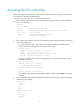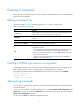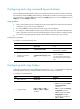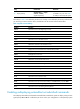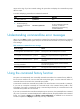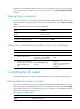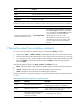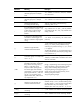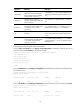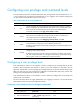R3303-HP HSR6800 Routers Fundamentals Configuration Guide
9
By default, the command history buffer can save up to 10 commands for each user. To set the capacity
of the command history buffer for the current user interface, use the history-command max-size
command.
Viewing history commands
You can use arrow keys to access history commands in Windows 200x and Windows XP Terminal or
Telnet. In Windows 9x HyperTerminal, the arrow keys are invalid, and you must use Ctrl+P and Ctrl+N
instead.
To view command history, use one of the following methods:
Task Command
Display all commands in the command history
buffer.
display history-command [ | { begin | exclude | include }
regular-expression ]
Display the previous history command. Up arrow key or Ctrl+P
Display the next history command. Down arrow key or Ctrl+N
Setting the command history buffer size for user interfaces
Ste
p
Command
Remarks
1. Enter system view.
system-view N/A
2. Enter user interface view.
user-interface { first-num1
[ last-num1 ] | { aux | console |
vty } first-num2 [ last-num2 ] }
N/A
3. Set the maximum number of
commands that can be saved
in the command history
buffer.
history-command max-size
size-value
Optional.
By default, the command history
buffer can save up to 10
commands.
Controlling the CLI output
This section describes the CLI output control features that help you quickly identify the desired output.
Pausing between screens of output
If the output is too long to fit on one screen, the system automatically pauses after displaying a screen. By
default, up to 24 lines can be displayed on a screen. To change the screen length, use the screen-length
screen-length command. For more information about this command, see Fundamentals Command
Reference. To control output, use keys in Table 5.
Table 5 Keys for controlling output
Ke
y
s Function
Space Displays the next screen.