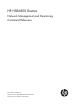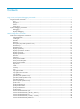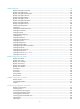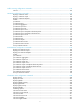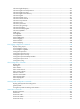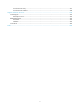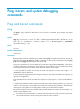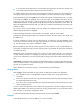HP HSR6800 Routers Network Management and Monitoring Command Reference Part number: 5998-4513 Software version: HSR6800-CMW520-R3303P05 Document version: 6PW105-20140507
Legal and notice information © Copyright 2014 Hewlett-Packard Development Company, L.P. No part of this documentation may be reproduced or transmitted in any form or by any means without prior written consent of Hewlett-Packard Development Company, L.P. The information contained herein is subject to change without notice.
Contents Ping, tracert, and system debugging commands······································································································· 1 Ping and tracert commands ············································································································································· 1 ping ············································································································································································ 1 pin
reaction checked-element probe-duration ··········································································································· 50 reaction checked-element probe-fail (for trap)···································································································· 52 reaction checked-element probe-fail (for trap and trigger) ··············································································· 53 reaction checked-element probe-fail (for trigger) ···················
SNMP commands ······················································································································································ 99 display snmp-agent community ···························································································································· 99 display snmp-agent group ·································································································································· 100 display snmp-agent local-en
Traffic mirroring configuration commands ············································································································ 162 mirror-to ································································································································································ 162 NetStream configuration commands ····················································································································· 163 display ip netstream cache·
info-center logfile frequency ······························································································································· 213 info-center logfile overwrite-protection ·············································································································· 213 info-center logfile size-quota······························································································································· 214 info-center logfile switch-direc
reset host-monitor entry ······································································································································· 257 reset host-monitor statistics ·································································································································· 258 Support and other resources ·································································································································· 259 Contacting HP ····
Ping, tracert, and system debugging commands Ping and tracert commands ping Use ping to verify whether the destination in an IP network is reachable, and to display the related statistics.
• If no response from the destination is received within the timeout time, the interval to send the next echo request equals the timeout value plus the value of interval. -n: Disables domain name resolution for the host argument. When this keyword is not provided, if the host argument represents the host name of the destination, the device translates host into an address. -p pad: Specifies the value of the pad field in an ICMP echo request, in hexadecimal format, 1 to 8 bits, in the range 0 to ffffffff.
ping 1.1.2.2 PING 1.1.2.2: 56 data bytes, press CTRL_C to break Reply from 1.1.2.2: bytes=56 Sequence=1 ttl=254 time=205 ms Reply from 1.1.2.2: bytes=56 Sequence=2 ttl=254 time=1 ms Reply from 1.1.2.2: bytes=56 Sequence=3 ttl=254 time=1 ms Reply from 1.1.2.2: bytes=56 Sequence=4 ttl=254 time=1 ms Reply from 1.1.2.2: bytes=56 Sequence=5 ttl=254 time=1 ms --- 1.1.2.2 ping statistics --5 packet(s) transmitted 5 packet(s) received 0.
--- 1.1.2.2 ping statistics --5 packet(s) transmitted 5 packet(s) received 0.00% packet loss round-trip min/avg/max = 1/41/205 ms The output shows the following: • The destination in topology voice was reachable. • All ICMP echo requests sent by the source got responses. • The minimum time, average time, and maximum time for the packet’s roundtrip time are 1 ms, 41 ms, and 205 ms respectively. # Test whether the device with an IP address of 1.1.2.2 is reachable. Only the check results are displayed.
Record Route: 1.1.2.1 1.1.2.2 1.1.1.2 1.1.1.1 --- 1.1.2.2 ping statistics --5 packet(s) transmitted 5 packet(s) received 0.00% packet loss round-trip min/avg/max = 1/11/53 ms The output shows the following: • The destination was reachable. • The route is 1.1.1.1 <-> {1.1.1.2; 1.1.2.1} <-> 1.1.2.2. Table 1 Command output Field Description PING 1.1.2.2 Test whether the device with IP address 1.1.2.2 is reachable. 56 data bytes Number of data bytes in each ICMP echo request.
Syntax ping ipv6 [ -a source-ipv6 | -c count | -m interval | -s packet-size | -t timeout | -vpn-instance vpn-instance-name ] * host [ -i interface-type interface-number ] Views Any view Default command level 0: Visit level Parameters -a source-ipv6: Specifies the source IPv6 address of an ICMP echo request. It must be a legal IPv6 address configured on the device.
Reply from 2001::1 bytes=56 Sequence=1 hop limit=64 time = 62 ms Reply from 2001::1 bytes=56 Sequence=2 hop limit=64 time = 26 ms Reply from 2001::1 bytes=56 Sequence=3 hop limit=64 time = 20 ms Reply from 2001::1 bytes=56 Sequence=4 hop limit=64 time = 4 ms Reply from 2001::1 bytes=56 Sequence=5 hop limit=64 time = 16 ms --- 2001::2 ping statistics --5 packet(s) transmitted 5 packet(s) received 0.
Views Any view Default command level 0: Visit level Parameters -a source-ip: Specifies the source IP address of a tracert packet. It must be a legal IP address configured on the device. If this parameter is not provided, the source IP address of an ICMP echo request is the primary IP address of the outbound interface of the tracert packet. -f first-ttl: Specifies the first TTL (the allowed number of hops for the first packet). The value range is 1 to 255, and the default is 1.
2 192.0.2.9 (192.0.2.9) 0.861 ms 0.718 ms 0.679 ms MPLS Label=100048 Exp=0 TTL=1 S=1 3 192.0.2.5 (192.0.2.5) 0.822 ms 0.731 ms 0.708 ms MPLS Label=100016 Exp=0 TTL=1 S=1 4 192.0.2.1 (192.0.2.1) 0.961 ms 8.676 ms 0.875 ms Table 2 Command output Field Description traceroute to 1.1.2.2(1.1.2.2) Display the route that the IP packets traverse from the current device to the device whose IP address is 1.1.2.2.
-p port: Specifies the UDP port number of the destination. The value range is 1 to 65535, and the default is 33434. You do not need to modify this parameter. -q packet-number: Specifies the number of probe packets sent each time. The value range is 1 to 65535, and the default is 3. -vpn-instance vpn-instance-name: Specifies the MPLS L3VPN instance to which the destination belongs, where vpn-instance-name is a case-sensitive string of 1 to 31 characters.
Default command level 3: System level Parameters all: All debugging functions. timeout time: Specifies the timeout time in minutes for the debugging all command. When all debugging is enabled, the system automatically executes the undo debugging all command after the time. The value range is 1 to 1440. module-name: Module name, such as arp or device. To display the current module name, use the debugging ? command. option: The debugging option for a specific module.
|: Filters command output by specifying a regular expression. For more information about regular expressions, see Fundamentals Configuration Guide. begin: Displays the first line that matches the specified regular expression and all lines that follow. exclude: Displays all lines that do not match the specified regular expression. include: Displays all lines that match the specified regular expression. regular-expression: Specifies a regular expression, a case-sensitive string of 1 to 256 characters.
NQA configuration commands NQA client configuration commands advantage-factor Use advantage-factor to configure the advantage factor that is used to count Mean Opinion Scores (MOS) and Calculated Planning Impairment Factor (ICPIF) values. Use undo advantage-factor to restore the default. Syntax advantage-factor factor undo advantage-factor Default The advantage factor is 0.
Syntax codec-type { g711a | g711u | g729a } undo codec-type Default The codec type for the voice operation is G.711 A-law. Views Voice operation view Default command level 2: System level Parameters g711a: Specifies G.711 A-law codec type. g711u: Specifies G.711 μ-law codec type g729a: Specifies G.729 A-law codec type. Examples # Configure the codec type for the voice operation as g729a.
If the payload length is greater than the string length, the system fills the payload with the string cyclically until the payload is full. For example, if you configure the string as abcd and the payload size as 6 bytes, abcdab is filled. • How the string is filled varies with operation types: • For the ICMP echo operation, the string fills the whole payload of ICMP echo requests.
Test type Codec type Default value (in bytes) Voice G.711 A-law 172 Voice G.711 μ-law 172 Voice G.729 A-law 32 Configure the size of the payload in each probe packet correctly. If the traffic amount is large in the network, configure a smaller payload size to reduce network burden. If runt packets are required to be transmitted in the network, configure a bigger payload size to avoid packet loss. Examples # Configure the size of the payload in each ICMP echo request as 80 bytes.
Syntax destination ip ip-address undo destination ip Default No destination IP address is configured for the operation. Views DLSw operation view, FTP operation view, DNS operation view, HTTP operation view, ICMP echo operation view, SNMP operation view, TCP operation view, UDP echo operation view, UDP jitter operation view, voice operation view Default command level 2: System level Parameters ip-address: Specifies the destination IP address of the operation.
Examples # Configure the destination port number of the UDP echo operation as 9000. system-view [Sysname] nqa entry admin test [Sysname-nqa-admin-test] type udp-echo [Sysname-nqa-admin-test-udp-echo] destination port 9000 display nqa history Use display nqa history to display the history records of the specified or all NQA operations.
5 328 Succeeded 2007-04-29 20:54:24.8 4 328 Succeeded 2007-04-29 20:54:24.5 3 328 Succeeded 2007-04-29 20:54:24.1 2 328 Succeeded 2007-04-29 20:54:23.8 1 328 Succeeded 2007-04-29 20:54:23.4 Table 4 Command output Field Description Index History record number. Response Round-trip time if the operation succeeds, timeout time upon timeout, or 0 if the operation cannot be completed (in milliseconds). Status value of test results: Status Time • • • • Succeeded. Unknown error.
regular-expression: Specifies a regular expression, a case-sensitive string of 1 to 256 characters. Usage guidelines If the threshold type is average value, or the monitored performance metric is ICPIF or MOS in the voice operation, the monitoring results are invalid. The monitoring results are accumulated after the NQA operation starts and are not cleared after the operation completes.
Monitored performance metric RTT jitter-DS/jitter-SD Threshold type Collect data in Checked Num Over-threshold Num accumulate Packets sent after the operation starts Number of packets sent after the operation starts Number of packets of which the round-trip time exceeds the threshold after the operation starts average N/A N/A N/A accumulate Packets sent after the operation starts Number of packets sent after the operation starts Number of packets of which the one-way jitter exceeds the thr
regular-expression: Specifies a regular expression, a case-sensitive string of 1 to 256 characters. Examples # Display the result of the UDP jitter operation. display nqa result admin test NQA entry (admin admin, tag test) test results: Destination IP address: 192.168.1.42 Send operation times: 10 Receive response times: 10 Min/Max/Average round trip time: 15/46/26 Square-Sum of round trip time: 8103 Last succeeded probe time: 2008-05-29 10:56:38.
Square-Sum of round trip time: 0 Last succeeded probe time: 0-00-00 00:00:00.
Field Description Min positive SD Minimum positive jitter from source to destination. Min positive DS Minimum positive jitter from destination to source. Max positive SD Maximum positive jitter from source to destination. Max positive DS Maximum positive jitter from destination to source. Positive SD number Number of positive jitters from source to destination. Positive DS number Number of positive jitters from destination to source.
Field Description Sum of DS delay Sum of delays from destination to source. Square sum of SD delay Square sum of delays from source to destination. Square sum of DS delay Square sum of delays from destination to source. SD lost packet(s) Number of lost packets from the source to the destination. DS lost packet(s) Number of lost packets from the destination to the source. Lost packet(s) for unknown reason Number of lost packets for unknown reasons.
Examples # Display the statistics of the UDP jitter operation. display nqa statistics admin test NQA entry (admin admin, tag test) test statistics: NO. : 1 Destination IP address: 1.1.1.2 Start time: 2007-01-01 09:33:22.
5 packet-loss accumulate 0 0 6 RTT accumulate 100 52 # Display the statistics of the voice operation. display nqa statistics admin test NQA entry (admin admin, tag test) test statistics: NO. : 1 Destination IP address: 1.1.1.2 Start time: 2007-01-01 09:33:45.
1 ICPIF - - - 2 MOS - - - Table 8 Command output Field Description No. Statistics group number. Destination IP address IP address of the destination. Start time Time when the operation started. Life time Operation duration in seconds. Send operation times Number of probe packets sent. Receive response times Number of response packets received. Min/Max/Average round trip time Minimum/maximum/average round-trip time in milliseconds.
Field Description Min negative DS Minimum absolute value among negative jitters from destination to source. Max negative SD Maximum absolute value among negative jitters from source to destination. Max negative DS Maximum absolute value among negative jitters from destination to source. Negative SD number Number of negative jitters from source to destination. Negative DS number Number of negative jitters from destination to source.
Field Description Checked Element Monitored element. Threshold Type Threshold type. Checked Num Number of targets that have been monitored for data collection. Over-threshold Num Number of threshold violations.
filename Use filename to specify a file to be transferred between the FTP server and the FTP client. Use undo filename to restore the default. Syntax filename filename undo filename Default No file is specified. Views FTP operation view Default command level 2: System level Parameters filename: Specifies the name of a file, a case-sensitive string of 1 to 200 characters. Examples # Specify the file to be transferred between the FTP server and the FTP client as config.txt.
Parameters interval: Specifies the interval in milliseconds between two consecutive operations, in the range of 0 to 604800000. An interval of 0 sets the operation to be performed only once, and to not collect any statistics. Examples # Configure the ICMP echo operation to repeat at an interval of 1000 milliseconds.
Syntax history-record keep-time keep-time undo history-record keep-time Default The history records in an NQA operation are kept for 120 minutes. Views Any NQA operation view Default command level 2: System level Parameters keep-time: Specifies how long the history records can be saved. The time is in the range of 1 to 1440 minutes. Usage guidelines When an NQA operation completes, the timer starts. All records are removed when the lifetime is reached.
Usage guidelines If the number of history records in an NQA operation exceeds the maximum number, the earliest history record is removed. Examples # Configure the maximum number of history records that can be saved in an NQA operation as 10. system-view [Sysname] nqa entry admin test [Sysname-nqa-admin-test] type icmp-echo [Sysname-nqa-admin-test-icmp-echo] history-record number 10 http-version Use http-version to specify the HTTP version used in the HTTP operation.
Default The data transmission mode use by the FTP operation is active. Views FTP operation view Default command level 2: System level Parameters active: Sets the data transmission mode to active for the FTP operation. In this mode, the FTP server initiates a connection request. passive: Sets the data transmission mode to passive for the FTP operation. In this mode, the FTP client initiates a connection request. Examples # Set the data transmission mode to passive for the FTP operation.
[Sysname-nqa-admin-test] type icmp-echo [Sysname-nqa-admin-test-icmp-echo] next-hop 10.1.1.1 nqa Use nqa to create an NQA operation and enter NQA operation view. Use undo nqa to remove the operation. Syntax nqa entry admin-name operation-tag undo nqa { all | entry admin-name operation-tag } Default No NQA operation is created.
Default The NQA client is enabled. Views System view Default command level 2: System level Examples # Enable the NQA client. system-view [Sysname] nqa agent enable Related commands nqa server enable nqa agent max-concurrent Use nqa agent max-concurrent to configure the maximum number of operations that the NQA client can simultaneously perform. Use undo nqa agent max-concurrent to restore the default.
Syntax nqa schedule admin-name operation-tag start-time { hh:mm:ss [ yyyy/mm/dd ] | now } lifetime { lifetime | forever } undo nqa schedule admin-name operation-tag Views System view Default command level 2: System level Parameters admin-name: Specifies the administrator name, a case-insensitive string of 1 to 32 characters. operation-tag: Specifies the operation tag, a case-insensitive string of 1 to 32 characters. start-time: Specifies the start time and date of the NQA operation.
Default The operation type is get. Views FTP operation view Default command level 2: System level Parameters get: Gets a file from the FTP server. put: Transfers a file to the FTP server. Examples # Specify the operation type for the FTP operation as put. system-view [Sysname] nqa entry admin test [Sysname-nqa-admin-test] type ftp [Sysname-nqa-admin-test-ftp] operation put operation (HTTP operation view) Use operation to specify the operation type for the FTP operation.
operation interface Use operation interface to specify the interface to perform the DHCP operation. The specified interface must be up. Otherwise, no probe packets can be sent out. Use undo operation interface to restore the default. Syntax operation interface interface-type interface-number undo operation interface Default No interface is specified to perform the DHCP operation.
Default command level 2: System level Parameters cipher: Sets a ciphertext password. simple: Sets a plaintext password. password: Specifies the password used to log in to the FTP server. This argument is case sensitive. If simple is specified, it must be a plaintext string of 1 to 32 characters. If cipher is specified, it must be a ciphertext string of 1 to 73 characters. If neither cipher nor simple is specified, you set a plaintext password.
• A TCP or DLSw operation sets up a connection. • A UDP jitter or a voice operation sends a specific number of probe packets. The number of probe packets is configurable with the probe packet-number command. • An FTP, HTTP, DHCP, or DNS operation uploads or downloads a file, gets a web page, gets an IP address through DHCP, or translates a domain name to an IP address. • An ICMP echo or UDP echo operation sends an ICMP echo request or a UDP packet.
probe packet-number Use probe packet-number to configure the number of packets to be sent in one UDP jitter or voice probe. Use undo probe packet-number to restore the default. Syntax probe packet-number packet-number undo probe packet-number Default An UDP jitter probe sends 10 packets, and a voice probe sends 1000 packets. Views UDP jitter operation view, voice operation view Default command level 2: System level Parameters packet-number: Specifies the number of packets to be sent per probe.
Parameters packet-timeout: Specifies the timeout time in milliseconds for waiting for a response in the UDP jitter or voice operation. The value is in the range of 10 to 3600000. Examples # Configure the timeout time for waiting for a response in the UDP jitter operation as 100 milliseconds.
reaction checked-element icpif Use reaction checked-element icpif to configure a reaction entry for monitoring the ICPIF value in the voice operation. You cannot edit a reaction entry. To change the attributes in a reaction entry, use undo reaction to delete the entry first. Use undo reaction to delete the specified reaction entry.
reaction checked-element { jitter-ds | jitter-sd } Use reaction checked-element { jitter-ds | jitter-sd } to configure a reaction entry for monitoring one-way jitter in the NQA operation. You cannot edit a reaction entry. To change the attributes in a reaction entry, use undo reaction to delete the entry first and then configure a new one. Use undo reaction to delete the specified reaction entry.
Examples # Create reaction entry 1 for monitoring the average destination-to-source jitter of UDP jitter packets. Set the upper threshold to 50 milliseconds, and the lower threshold to 5 milliseconds. Before the NQA operation starts, the initial state of the reaction entry is invalid. After the operation, the average destination-to-source jitter is checked. If it exceeds the upper threshold, the state of the reaction entry is set to over-threshold.
upper-threshold: Specifies the upper threshold in the range of 1 to 500. lower-threshold: Specifies the lower threshold in the range of 1 to 500. It must not be greater than the upper threshold. action-type: Specifies what action to be triggered. The default action is none. none: Specifies the action of only displaying results on the terminal display. trap-only: Specifies the action of displaying results on the terminal display and meanwhile sending SNMP trap messages to the NMS.
owd-sd: Specifies the source-to-destination delay of each probe packet as the monitored element. threshold-value: Specifies threshold values in milliseconds. upper-threshold: Specifies the upper threshold in the range of 0 to 3600000. lower-threshold: Specifies the lower threshold in the range of 0 to 3600000. It must not be greater than the upper threshold. Usage guidelines Only successful probe packets are monitored. Failed probe packets are not counted.
accumulate accumulate-occurrences: Specifies the total number of lost packets in the operation. The value is in the range of 1 to 15000 for the UDP jitter operation and 1 to 60000 for the voice operation. action-type: Specifies what action to be triggered. The default action is none. none: Specifies the action of only displaying results on the terminal display. trap-only: Specifies the action of displaying results on the terminal display and meanwhile sending SNMP trap messages to the NMS.
accumulate accumulate-occurrences: Specifies the total number of threshold violations. The value is in the range of 1 to 15. average: Specifies to check the average operation duration. consecutive consecutive-occurrences: Specifies the number of consecutive threshold violations after the NQA operation starts. The value is in the range of 1 to 16. threshold-value: Specifies threshold values in milliseconds. upper-threshold: Specifies the upper threshold in the range of 0 to 3600000.
over-threshold. If it is below the lower threshold, the state of the entry is set to below-threshold. Once the state of the reaction entry changes, a trap message is generated and sent to the NMS.
Examples # Create reaction entry 1 for monitoring the probe failures in ICMP echo operation. Before the NQA operation starts, the initial state of the reaction entry is invalid. If the total number of probe failures exceeds 10 (included), the state of the entry is set to over-threshold. If it is below the lower threshold, the state of the entry is set to below-threshold. Once the state of the reaction entry changes, a trap message is generated and sent to the NMS.
action-type: Specifies what action to be triggered. trap-and-trigger: Specifies the action of trap and trigger. • Trap—Displays results on the terminal display, and sends SNMP trap messages to the NMS. • Trigger—Triggers collaboration with other modules. Usage guidelines You cannot edit a reaction entry. To change the attributes in a reaction entry, use undo reaction to delete the entry first and then configure a new one. This command is not supported by the DNS, UDP jitter, or voice operation.
action-type: Specifies what action to be triggered. trigger-only: Triggers collaboration with other modules. Usage guidelines You cannot edit a reaction entry. To change the attributes in a reaction entry, use undo reaction to delete the entry first and then configure a new one. The collaboration function is not supported by the UDP jitter or voice operation. Examples # Create reaction entry 1. If the number of consecutive probe failures reaches 3, collaboration is triggered.
upper-threshold: Specifies the upper threshold in the range of 0 to 3600000. lower-threshold: Specifies the lower threshold in the range of 0 to 3600000. It must not be greater than the upper threshold. action-type: Specifies what action to be triggered. The default action is none. none: Specifies the action of only displaying results on the terminal display. trap-only: Specifies the action of displaying results on the terminal display and meanwhile sending SNMP trap messages to the NMS.
Views Any NQA operation view Default command level 2: System level Parameters probe-failure consecutive-probe-failures: Sends a trap to the NMS if the number of consecutive probe failures in an operation is greater than or equal to consecutive-probe-failures. The value for consecutive-probe-failures is in the range of 1 to 15. The system counts the number of consecutive probe failures for each operation, so multiple traps might be sent.
Examples # Set the domain name domain1 to be resolved. system-view [Sysname] nqa entry admin test [Sysname-nqa-admin-test] type dns [Sysname-nqa-admin-test-dns] resolve-target domain1 route-option bypass-route Use route-option bypass-route to enable the routing table bypass function to test the direct connectivity to the direct destination. Use undo route-option bypass-route to disable the routing table bypass function.
undo source interface Default No source interface is configured for ICMP echo request packets. Views ICMP echo operation view Default command level 2: System level Parameters interface-type interface-number: Specifies an interface by its type and number. Usage guidelines If you configure both the source interface command and the source ip command, the source ip command takes effect.
Parameters ip-address: Specifies the source IP address of the operation. Usage guidelines If you configure both the source interface command and the source ip command, the source ip command takes effect. If you configure the source interface command but not the source ip command for the ICMP echo operation, the IP address of source interface is used as the source IP address of the ICMP echo request packet. Examples # Configure the source IP address of the ICMP echo packets as 10.1.1.1.
statistics hold-time Use statistics hold-time to configure the hold time of statistics groups for an NQA operation. A statistics group is deleted when its hold time expires. Use undo statistics hold-time to restore the default. Syntax statistics hold-time hold-time undo statistics hold-time Default The hold time of statistics groups is 120 minutes.
Default command level 2: System level Parameters number: Specifies the maximum number of statistics groups that can be saved, in the range of 0 to 100. To disable collecting statistics, set the value to 0. Usage guidelines When the number of statistics groups saved reaches the upper limit and a new statistics group is to be saved, the earliest statistics group is deleted. This command is not supported by DHCP operation.
system-view [Sysname] nqa entry admin test [Sysname-nqa-admin-test] type icmp-echo [Sysname-nqa-admin-test-icmp-echo] statistics interval 2 tos Use tos to specify the ToS value in the IP packet header of probe packets. Use undo tos to restore the default. Syntax tos value undo tos Default The ToS value in the IP packet header of probe packets is 0.
Views DLSw operation view, DNS operation view, FTP operation view, HTTP operation view, ICMP echo operation view, SNMP operation view, TCP operation view, UDP echo operation view, UDP jitter operation view, voice operation view Default command level 2: System level Parameters value: Specifies the TTL for probe packets, in the range of 1 to 255. Usage guidelines After you configure the route-option bypass-route command, the TTL for probe packets is 1, and the ttl command does not take effect.
udp-jitter: Specifies the UDP jitter operation type. voice: Specifies the voice operation type. Examples # Specify the type of the NQA operation as FTP and enter FTP operation view. system-view [Sysname] nqa entry admin test [Sysname-nqa-admin-test] type ftp [Sysname-nqa-admin-test-ftp] url Use url to specify the website URL for the HTTP operation to visit. Use undo url to remove the specified website URL.
Views FTP operation view Default command level 2: System level Parameters username: Specifies the username used to log in to the FTP server. The username is a case-sensitive string of 1 to 32 characters. Examples # Configure the login username as administrator.
NQA server configuration commands NOTE: You only need to configure the NQA server for UDP jitter, TCP, UDP echo, and voice operations. display nqa server status Use display nqa server status to display NQA server status. Syntax display nqa server status [ | { begin | exclude | include } regular-expression ] Views Any view Default command level 1: Monitor level Parameters |: Filters command output by specifying a regular expression.
Field Description Listening service status: Status • active—Listening service is ready. • inactive—Listening service is not ready. nqa server enable Use nqa server enable to enable the NQA server. Use undo nqa server enable to disable the NQA server. Syntax nqa server enable undo nqa server enable Default The NQA server is disabled. Views System view Default command level 2: System level Examples # Enable the NQA server.
Default command level 2: System level Parameters ip-address: Specifies the IP address for the TCP connect listening service. port-number: Specifies the port number for the TCP connect listening service, in the range of 1 to 50000. Usage guidelines Configure the command on the NQA server for the TCP operation only. The IP address and port number must be consistent with those on the NQA client and must be different from those of an existing TCP listening service.
The IP address must be that of an interface on the NQA server. Otherwise, the configuration becomes invalid. Examples # Configure a UDP listening service to enable the NQA server to listen and respond on the IP address 169.254.10.2 and port 9000. system-view [Sysname] nqa server udp-echo 169.254.10.
NTP configuration commands display ntp-service sessions Use display ntp-service sessions to display information about all NTP sessions. Syntax display ntp-service sessions [ verbose ] [ | { begin | exclude | include } regular-expression ] Views Any view Default command level 1: Monitor level Parameters verbose: Displays detailed information about all NTP sessions. If you do not specify this keyword, the command displays only brief information about all NTP sessions.
Field Description Reference clock ID of the clock source. • If the reference clock is the local clock, the value of this field is related to the value of the stra field: { reference { When the value of the stra field is 0 or 1, this field will be LOCL. When the stra field has another value, this field will be the IP address of the local clock. • If the reference clock is the clock of another device on the network, the value of this field will be the IP address of that device.
rcvtime: 10:56:22.442 UTC Aug 7 2009(CE2686D6.7149E881) xmttime: 10:56:22.442 UTC Aug 7 2009(CE2686D6.71464DC2) filter delay : 0.00 0.00 0.00 0.00 0.00 0.00 0.00 0.00 filter offset: 0.00 0.00 0.00 0.00 0.00 0.00 0.00 0.00 filter disper: 0.00 0.00 0.00 0.00 0.00 0.00 0.00 0.00 reference clock status: working abnormally timecode: Total associations : 1 Table 12 Command output Field Description clock source IP address of the clock source.
Field Description Operation mode of the local device: local mode local poll • • • • • • • • unspec—The mode is unspecified. active—Active mode. passive—Passive mode. client—Client mode. server—Server mode. bdcast—Broadcast server mode. control—Control query mode. private—Private message mode. Poll interval of the local device, in seconds. The value displayed is a power of 2. For example, if the displayed value is 6, the poll interval of the local device is 26, or 64 seconds.
Field peer interface Description Source interface. If the source interface is not specified, this field is wildcard. reftime Reference timestamp in the NTP message. orgtime Originate timestamp in the NTP message. rcvtime Receive timestamp in the NTP message. xmttime Transmit timestamp in the NTP message. filter delay Delay information. filter offset Offset information. filter disper Dispersion information. Status of the reference clock: reference clock status • working normally.
display ntp-service status Clock status: unsynchronized Clock stratum: 16 Reference clock ID: none Nominal frequency: 100.0000 Hz Actual frequency: 100.0000 Hz Clock precision: 2^17 Clock offset: 0.0000 ms Root delay: 0.00 ms Root dispersion: 0.00 ms Peer dispersion: 0.00 ms Reference time: 00:00:00.000 UTC Jan 1 1900(00000000.00000000) Table 13 Command output Field Description Status of the system clock: Clock status • Synchronized—The system clock has been synchronized.
Syntax display ntp-service trace [ | { begin | exclude | include } regular-expression ] Views Any view Default command level 1: Monitor level Parameters |: Filters command output by specifying a regular expression. For more information about regular expressions, see Fundamentals Configuration Guide. begin: Displays the first line that matches the specified regular expression and all lines that follow. exclude: Displays all lines that do not match the specified regular expression.
ntp-service access Use ntp-service access to configure the access-control right for the peer devices to access the NTP services of the local device. Use undo ntp-service access to remove the configured NTP service access-control right to the local device.
[Sysname-acl-basic-2001] rule permit source 10.10.0.0 0.0.255.255 [Sysname-acl-basic-2001] quit [Sysname] ntp-service access peer 2001 ntp-service authentication enable Use ntp-service authentication enable to enable NTP authentication. Use undo ntp-service authentication enable to disable NTP authentication. Syntax ntp-service authentication enable undo ntp-service authentication enable Default NTP authentication is disabled.
Parameters keyid: Specifies an authentication key ID in the range of 1 to 4294967295. cipher: Sets a ciphertext key. simple: Sets a plaintext key. This key will be saved in cipher text for security purposes. value: Specifies the MD5 authentication key string. This argument is case sensitive. If simple is specified, it is a string of 1 to 32 characters. If cipher is specified, it is a string of 1 to 73 characters. If neither cipher nor simple is specified, you set a plaintext key string.
Default command level 3: Manage level Examples # Configure the device to operate in broadcast client mode and receive NTP broadcast messages on GigabitEthernet 2/0/1. system-view [Sysname] interface gigabitethernet 2/0/1 [Sysname-GigabitEthernet2/0/1] ntp-service broadcast-client ntp-service broadcast-server Use ntp-service broadcast-server to configure the device to operate in NTP broadcast server mode and use the current interface to send NTP broadcast packets.
Syntax ntp-service in-interface disable undo ntp-service in-interface disable Default All interfaces are enabled to receive NTP messages. Views Interface view Default command level 3: Manage level Examples # Disable interface GigabitEthernet 2/0/1 from receiving NTP messages.
static associations are created at the symmetric-active peer side, and dynamic associations are created at the symmetric-passive peer side. In broadcast or multicast mode, static associations are created at the server side, and dynamic associations are created at the client side. Examples # Set the maximum number of dynamic NTP sessions allowed to be established to 50.
Default The device does not operate in any NTP operation mode. Views Interface view Default command level 3: Manage level Parameters ip-address: Specifies a multicast IP address in the range of 224.0.1.0 to 239.255.255.255. The default is 224.0.1.1. authentication-keyid keyid: Specifies the key ID to be used for sending multicast messages to multicast clients, where keyid is in the range of 1 to 4294967295. This parameter is not meaningful if authentication is not required.
Usage guidelines The stratum level of a clock defines the clock precision. The value is in the range of 1 to 16. The clock precision decreases from stratum 1 to stratum 16. A stratum 1 clock has the highest precision, and a stratum 16 clock is not synchronized. Examples # Specify the local clock as the reference source, with the stratum level 3.
undo ntp-service source-interface Default No source interface is specified for NTP messages, and the system uses the IP address of the interface determined by the matched route as the source IP address of NTP messages. Views System view Default command level 3: Manage level Parameters interface-type interface-number: Specifies an interface by its type and number.
peer-name: Host name of the symmetric-passive peer, a string of 1 to 20 characters. authentication-keyid keyid: Specifies the key ID to be used for sending NTP messages to the peer, where keyid is in the range of 1 to 4294967295. priority: Specifies the peer designated by ip-address or peer-name as the first choice under the same condition. source-interface interface-type interface-number: Specifies the source interface for NTP messages.
Parameters vpn-instance vpn-instance-name: Specifies the MPLS L3VPN to which the NTP server belongs, where vpn-instance-name is a case-sensitive string of 1 to 31 characters. If the NTP server is on the public network, do not specify this option. ip-address: IP address of the NTP server. It must be a unicast address, rather than a broadcast address, a multicast address or the IP address of the local clock. server-name: Host name of the NTP server, a string of 1 to 20 characters.
IPC configuration commands The display commands in this document display only information about active nodes. For the HSR6802, HSR6804, and HSR6808 routers in standalone mode, "local node" refers to the current device or the active MPU. For the HSR6802, HSR6804, and HSR6808 routers in IRF mode, "local node" refers to the global active MPU. display ipc channel Use display ipc channel to display channel information for a node.
Table 15 Command output Field Description ChannelID Channel number, which has been predefined and assigned by the system. One channel number corresponds to one module. The display ipc channel command displays the numbers of the current active modules. Description Description information, which is generated by the internal software of the device, is used to describe the functions of a channel. For example, "FIB4" indicates that the channel is used for Layer 3 fast forwarding. "Prehistorical channel, NO.
Table 16 Command output Field Description Dst-NodeID Number of the peer node. Link status: • UP—The connection has been established. • DOWN—The connection has been terminated. LinkStatus display ipc multicast-group Use display ipc multicast-group to display multicast group information for a node.
Field Description Link status: Status • INUSE—The multicast group is in use. • DELETE—The multicast group is to be deleted. ChannelID Channel number. display ipc node Use display ipc node to display node information. Syntax display ipc node [ | { begin | exclude | include } regular-expression ] Views Any view Default command level 1: Monitor level Parameters |: Filters command output by specifying a regular expression.
Views Any view Default command level 1: Monitor level Parameters node node-id: Displays channel information for the node specified by the node-id argument. In standalone mode, the value range for the node-id argument is 0 to 13 for HSR6802, 0 to 15 for HSR6804, and 0 to 19 for HSR6808. In IRF mode, the value range for the node-id argument is 0 to 39. self-node: Displays packet statistics for the local node. |: Filters command output by specifying a regular expression.
display ipc performance Use display ipc performance to display IPC performance statistics. Syntax display ipc performance { node node-id | self-node } [ channel channel-id ] [ | { begin | exclude | include } regular-expression ] Views Any view Default command level 1: Monitor level Parameters node node-id: Displays channel information for the node specified by the node-id argument.
Statistics for packets received successfully: Peak 10Sec 1Min 5Min Total-Data -----------------------------------------------------------1 1 1 0 82 Statistics for packets acknowledged: Peak 10Sec 1Min 5Min Total-Data -----------------------------------------------------------1 1 1 0 78 Table 20 Command output Field Description Peak Peak rate in pps (average rate is computed every 10 seconds, and the greatest average rate is taken as the peak rate).
regular-expression: Specifies a regular expression, a case-sensitive string of 1 to 256 characters. Examples # Display output queue information for the local node.
Default IPC performance statistics is disabled. Views User view Default command level 1: Monitor level Parameters node node-id: Displays channel information for the node specified by the node-id argument. In standalone mode, the value range for the node-id argument is 0 to 13 for HSR6802, 0 to 15 for HSR6804, and 0 to 19 for HSR6808. In IRF mode, the value range for the node-id argument is 0 to 39. self-node: Enables IPC performance statistics for the local node.
Examples # Clear the IPC performance statistics for channel 18 on node 6.
SNMP commands display snmp-agent community Use display snmp-agent community to display SNMPv1 and SNMPv2c community information. Syntax display snmp-agent community [ read | write ] [ | { begin | exclude | include } regular-expression ] Views Any view Default command level 1: Monitor level Parameters read: Displays information about SNMP read-only communities. write: Displays information about SNMP read and write communities. |: Filters command output by specifying a regular expression.
Storage-type: nonVolatile Table 22 Command output Field Description Community name Displays the community name created by using the snmp-agent community command or the username created by using the snmp-agent usm-user { v1 | v2c } command. SNMP group name: • If the community is created by using the snmp-agent community Group name command, the group name is the same as the community name.
|: Filters command output by specifying a regular expression. For more information about regular expressions, see Fundamentals Configuration Guide. begin: Displays the first line that matches the specified regular expression and all lines that follow. exclude: Displays all lines that do not match the specified regular expression. include: Displays all lines that match the specified regular expression. regular-expression: Specifies a regular expression, a case-sensitive string of 1 to 256 characters.
display snmp-agent local-engineid Use display snmp-agent local-engineid to display the local SNMP engine ID. Syntax display snmp-agent local-engineid [ | { begin | exclude | include } regular-expression ] Views Any view Default command level 1: Monitor level Parameters |: Filters command output by specifying a regular expression. For more information about regular expressions, see Fundamentals Configuration Guide.
|: Filters command output by specifying a regular expression. For more information about regular expressions, see Fundamentals Configuration Guide. begin: Displays the first line that matches the specified regular expression and all lines that follow. exclude: Displays all lines that do not match the specified regular expression. include: Displays all lines that match the specified regular expression. regular-expression: Specifies a regular expression, a case-sensitive string of 1 to 256 characters.
Field Description MIB Subtree MIB subtree covered by the MIB view. Subtree mask MIB subtree mask. Storage-type Type of the medium where the subtree view is stored. Access privilege for the MIB subtree in the MIB view: View Type • Included—All objects in the MIB subtree are accessible in the MIB view. • Excluded—None of the objects in the MIB subtree is accessible in the MIB view. View status Status of the MIB view.
2 MIB objects altered successfully 7 GetRequest-PDU accepted and processed 7 GetNextRequest-PDU accepted and processed 1653 GetBulkRequest-PDU accepted and processed 1669 GetResponse-PDU accepted and processed 2 SetRequest-PDU accepted and processed 0 Trap PDUs accepted and processed 0 Alternate Response Class PDUs dropped silently 0 Forwarded Confirmed Class PDUs dropped silently Table 25 Command output Field Description Messages delivered to the SNMP entity Number of messages that the SNMP agent has r
Field Description Alternate Response Class PDUs dropped silently Number of dropped response packets. Forwarded Confirmed Class PDUs dropped silently Number of forwarded packets that have been dropped. display snmp-agent sys-info Use display snmp-agent sys-info to display the current SNMP system information.
display snmp-agent trap queue Use display snmp-agent trap queue to display basic information about the trap queue, including the trap queue name, queue length, and number of traps in the queue. Syntax display snmp-agent trap queue [ | { begin | exclude | include } regular-expression ] Views Any view Default command level 1: Monitor level Parameters |: Filters command output by specifying a regular expression. For more information about regular expressions, see Fundamentals Configuration Guide.
Views Any view Default command level 1: Monitor level Parameters |: Filters command output by specifying a regular expression. For more information about regular expressions, see Fundamentals Configuration Guide. begin: Displays the first line that matches the specified regular expression and all lines that follow. exclude: Displays all lines that do not match the specified regular expression. include: Displays all lines that match the specified regular expression.
Default command level 1: Monitor level Parameters engineid engineid: Displays SNMPv3 user information for the SNMP engine ID identified by engineid. When an SNMPv3 user is created, the system records the local SNMP entity engine ID. The user becomes invalid when the engine ID changes and becomes valid again when the recorded engine ID is restored. username user-name: Displays information about the specified SNMPv3 user. The username is case-sensitive.
Field Description Storage type: Storage-type • • • • • volatile. nonvolatile. permanent. readOnly. other. For more information about these storage types, see Table 22. UserStatus SNMP user status. Related commands snmp-agent usm-user v3 enable snmp trap updown Use enable snmp trap updown to enable link state traps on an interface. Use undo enable snmp trap updown to disable link state traps on an interface.
snmp-agent Use snmp-agent to enable the SNMP agent. Use undo snmp-agent to disable the SNMP agent. Syntax snmp-agent undo snmp-agent Default The SNMP agent is disabled. Views System view Default command level 3: Manage level Usage guidelines The snmp-agent command is optional for an SNMP configuration task. The SNMP agent is automatically enabled when you perform any command that begins with snmp-agent except for the snmp-agent calculate-password command. Examples # Enable the SNMP agent.
mode: Specifies authentication and privacy algorithms. Select a mode option, depending on the authentication and privacy algorithm you are configuring with the snmp-agent usm-user v3 command. The three privacy algorithms Advanced Encryption Standard (AES), Triple Data Encryption Standard (3DES), and Data Encryption Standard (DES) are in descending order of security strength. Higher security means more complex implementation mechanism and lower speed. DES is enough to meet general requirements.
Syntax snmp-agent community { read | write } [ cipher ] community-name [ mib-view view-name ] [ acl acl-number | acl ipv6 ipv6-acl-number ] * undo snmp-agent community { read | write } [ cipher ] community-name Views System view Default command level 3: Manage level Parameters read: Assigns the specified community the read only access to MIB objects. A read-only community can only inquire MIB information. write: Assigns the specified community the read and write access to MIB objects.
Examples # Create the read-only community readaccess so an NMS can use the protocol SNMPv1 or SNMPv2c and community name readaccess to read the MIB objects in the default view ViewDefault. system-view [Sysname] snmp-agent sys-info version v1 v2c [Sysname] snmp-agent community read readaccess # Create the read and write community writeaccess so only the host at 1.1.1.1 can use the protocol SNMPv2c and community name writeaccess to read and set the MIB objects in the default view ViewDefault.
Views System view Default command level 3: Manage level Parameters v1: Specifies SNMPv1. v2c: Specifies SNMPv2c. v3: Specifies SNMPv3. group-name: Group name, a string of 1 to 32 characters. authentication: Specifies the security model of the SNMPv3 group to be authentication only (without privacy). privacy: Specifies the security model of the SNMPv3 group to be authentication and privacy. read-view view-name: Specifies a read-only MIB view.
snmp-agent local-engineid Use snmp-agent local-engineid to configure the SNMP engine ID of the local SNMP agent. Use undo snmp-agent local-engineid to restore the default local SNMP engine ID. Syntax snmp-agent local-engineid engineid undo snmp-agent local-engineid Default The local engine ID is the combination of the company ID and the device ID. Device ID varies by product and might be an IP address, a MAC address, or a user-defined hexadecimal string.
Views System view Default command level 3: Manage level Parameters all: Enables logging SNMP GET and SET operations. get-operation: Enables logging SNMP GET operations. set-operation: Enables logging SNMP SET operations. Usage guidelines Use SNMP logging to record the SNMP operations performed on the SNMP agent for auditing NMS behaviors. The SNMP agent sends log data to the information center. You can configure the information center to output the data to a specific destination as needed.
oid-tree: Specifies a MIB subtree by its root node’s OID (for example 1.4.5.3.1) or object name (for example, system). An OID is a dotted numeric string that uniquely identifies an object in the MIB tree. mask mask-value: Sets a MIB subtree mask, a hexadecimal string. Its length must be an even number in the range of 2 to 32. For example, you can specify 0a, aa, but not 0aa. If no subtree mask is specified, the MIB subtree mask is an all-F hexadecimal string.
Default command level 3: Manage level Parameters byte-count: Specifies the maximum size (in bytes) of SNMP packets that the SNMP agent can receive or send. The value range is 484 to 17940, and the default is 1500. Usage guidelines If any device on the path to the NMS does not support packet fragmentation, limit the SNMP packet size to prevent large-sized packets from being discarded. For most networks, the default value is sufficient. Examples # Set the maximum SNMP packet size to 1024 bytes.
• v1: Specifies SNMPv1. • v2c: Specifies SNMPv2c. • v3: Specifies SNMPv3. Usage guidelines Configure the SNMP agent with the same SNMP version as the NMS for successful communications between them. In FIPS mode, only SNMPv3 is supported. Examples # Configure the system contact as Dial System Operator at beeper # 27345.
ip-address: Specifies the IPv4 address or name of the target host. The host name is a string of 1 to 255 characters. ipv6 ipv6-address: Specifies the IPv6 address of the target host. udp-port port-number: Specifies the UDP port for receiving SNMP traps. The default UDP port is 162. vpn-instance vpn-instance-name: Specifies the MPLS L3VPN to which the target host belongs, where vpn-instance-name is a case-sensitive string of 1 to 31 characters.
• snmp-agent trap source snmp-agent trap enable Use snmp-agent trap enable to enable traps globally. Use undo snmp-agent trap enable to disable traps globally.
• process-id: OSPF process ID in the range 1 to 65535. • ifauthfail: Interface authentication failure traps. • ifcfgerror: Interface configuration error traps. • ifrxbadpkt: Traps for receiving incorrect packets. • ifstatechange: Interface state change traps. • iftxretransmit: Traps for packet receiving and forwarding events on interfaces. • lsdbapproachoverflow: Traps for approaching LSDB overflow. • lsdboverflow: LSDB overflow traps. • maxagelsa: Traps for LSA max age.
To generate linkUp or linkDown traps when the link state of an interface changes, you must enable the linkUp or linkDown trap function globally by using the snmp-agent trap enable [ standard [ linkdown | linkup ] * ] command and on the interface by using the enable snmp trap updown command. Examples # Enable the SNMP agent to send SNMP authentication failure traps to 10.1.1.1 in the community public. system-view [Sysname] snmp-agent target-host trap address udp-domain 10.1.1.
Trap 1.3.6.1.6.3.1.1.5.3: Interface 983555 is Down, ifAdminStatus is 2, ifOperStatus is 2 • An extended linkDown trap is in the following format: #Apr 24 11:42:54:314 2008 AR29.46 IFNET/4/INTERFACE UPDOWN: Trap 1.3.6.1.6.3.1.1.5.3: Interface 983555 is Down, ifAdminStatus is 2, ifOperStatus is 2, ifDescr is GigabitEthernet2/0/1, ifType is 6 Examples # Extend standard linkUp/linkDown traps.
Use undo snmp-agent trap queue-size to restore the default queue size. Syntax snmp-agent trap queue-size size undo snmp-agent trap queue-size Default Up to 100 traps can be stored in the trap sending queue. Views System view Default command level 3: Manage level Parameters size: Specifies the number of traps that can be stored in the trap sending queue. The value range is 1 to 1000. Usage guidelines Traps are saved into the trap sending queue when generated.
Default command level 3: Manage level Parameters interface-type { interface-number | interface-number.subnumber }: Specifies the interface type and interface number. The interface-number argument represents the main interface number. The subnumber argument represents the subinterface number in the range of 1 to 4094.
acl acl-number: Specifies a basic ACL to filter NMSs by source IPv4 address. The acl-number argument represents a basic ACL number in the range of 2000 to 2999. Only the NMSs with the IPv4 addresses permitted in the ACL can use the specified username (community name) to access the SNMP agent. acl ipv6 ipv6-acl-number: Specifies a basic ACL to filter NMSs by source IPv6 address. The ipv6-acl-number argument represents a basic ACL number in the range of 2000 to 2999.
In non-FIPS mode: snmp-agent usm-user v3 user-name group-name [ cipher ] [ authentication-mode { md5 | sha } auth-password [ privacy-mode { 3des | aes128 | des56 } priv-password ] ] [ acl acl-number | acl ipv6 ipv6-acl-number ] * undo snmp-agent usm-user v3 user-name group-name { local | engineid engineid-string } In FIPS mode: snmp-agent usm-user v3 user-name group-name [ cipher ] [ authentication-mode sha auth-password [ privacy-mode aes128 priv-password ] ] [ acl acl-number | acl ipv6 ipv6-acl-number ] *
Table 28 Encrypted privacy key length requirements Authentication algorithm Encryption algorithm Hexadecimal string Non-hexadecimal string MD5 3DES 64 characters 73 characters MD5 AES128 or DES-56 32 characters 53 characters SHA 3DES 80 characters 73 characters SHA AES128 or DES-56 40 characters 53 characters acl acl-number: Specifies a basic ACL to filter NMSs by source IPv4 address. The acl-number argument represents a basic ACL number in the range of 2000 to 2999.
Examples # Add the user testUser to the SNMPv3 group testGroup. Configure the security model as authentication without privacy, the authentication algorithm as MD5, the plaintext key as authkey.
RMON configuration commands display rmon alarm Use display rmon alarm to display RMON alarm entries. Syntax display rmon alarm [ entry-number ] [ | { begin | exclude | include } regular-expression ] Views Any view Default command level 1: Monitor level Parameters entry-number: Specifies the index of an RMON alarm entry, in the range of 1 to 65535. If no entry is specified, the command displays all alarm entries. |: Filters command output by specifying a regular expression.
Table 29 Command output Field Description Status of the alarm entry entry-number created by the owner is status. • entry-number—Alarm entry, corresponding to the MIB node alarmIndex. • owner—Entry owner, corresponding to the MIB node AlarmEntry entry-number owned by owner is status alarmOwner. • status—Entry status, corresponding to the MIB node alarmStatus. { VALID—The entry is valid. { UNDERCREATION—The entry is invalid.
Default command level 1: Monitor level Parameters entry-number: Specifies the index of an RMON event entry, in the range of 1 to 65535. If no entry is specified, the command displays the configuration of all event entries. |: Filters command output by specifying a regular expression. For more information about regular expressions, see Fundamentals Configuration Guide. begin: Displays the first line that matches the specified regular expression and all lines that follow.
Field Description last triggered at Time when the last event was triggered, corresponding to the MIB node eventLastTimeSent. Related commands rmon event display rmon eventlog Use display rmon eventlog to display log information for the specified or all event entries.
Table 31 Command output Field Description LogEntry Event entry, corresponding to the MIB node logIndex. owned by Event entry owner, corresponding to the MIB node eventOwner. Entry status: • VALID—The entry is valid. • UNDERCREATION—The entry is invalid. VALID The display rmon command can display invalid entries, but the display current-configuration and display this commands do not display their settings. Status value is stored in the MIB node eventStatus.
Examples # Display RMON history control entry and history sampling information for GigabitEthernet 2/0/1. display rmon history gigabitethernet 2/0/1 HistoryControlEntry 1 owned by null is VALID Samples interface : GigabitEthernet2/0/1
Field Description Entry status: • VALID—The entry is valid. • UNDERCREATION—The entry is invalid. VALID The display rmon command can display invalid entries, but the display current-configuration and display this commands do not display their settings. Status value is stored in the MIB node historyControlStatus. Samples Interface The sampled interface. Sampling interval Sampling period, in seconds, which corresponds to MIB node historyControlInterval.
Field Description collisions Number of colliding packets received during the sampling period, corresponding to the MIB node etherHistoryCollisions. utilization Bandwidth utilization during the sampling period, corresponding to the MIB node etherHistoryUtilization. Related commands rmon history display rmon prialarm Use display rmon prialarm to display the configuration of the specified or all private alarm entries.
Table 33 Command output Field Description PrialarmEntry Private alarm table entry. owned by Owner of the entry, user1 in this example. Entry status: VALID • VALID—The entry is valid. • UNDERCREATION—The entry is invalid. The display rmon command can display invalid entries, but the display current-configuration and display this commands do not display their settings. Samples type Sampling type, whose value can be absolute or delta. Description Description of the private alarm entry.
|: Filters command output by specifying a regular expression. For more information about regular expressions, see Fundamentals Configuration Guide. begin: Displays the first line that matches the specified regular expression and all lines that follow. exclude: Displays all lines that do not match the specified regular expression. include: Displays all lines that match the specified regular expression. regular-expression: Specifies a regular expression, a case-sensitive string of 1 to 256 characters.
Field Description etherStatsMulticastPkts Number of multicast packets received by the interface during the statistical period, corresponding to the MIB node etherStatsMulticastPkts. etherStatsUndersizePkts Number of undersize packets received by the interface during the statistical period, corresponding to the MIB node etherStatsUndersizePkts.
Syntax rmon alarm entry-number alarm-variable sampling-interval { absolute | delta } rising-threshold threshold-value1 event-entry1 falling-threshold threshold-value2 event-entry2 [ owner text ] undo rmon alarm entry-number Views System view Default command level 2: System level Parameters entry-number: Specifies an alarm entry index in the range of 1 to 65535. alarm-variable: Alarm variable, a string of 1 to 256 characters. It can be in dotted object identifier (OID) format (in the format of entry.
• Make sure the alarm entry has different alarm variable (alarm-variable), sampling interval (sampling-interval), sampling type (absolute or delta), rising threshold (threshold-value1) and falling threshold (threshold-value2) than any existing alarm entry in the system. When the alarm condition in an alarm entry occurs, its associated event is triggered to handle the alarm.
undo rmon event entry-number Views System view Default command level 2: System level Parameters entry-number: Specifies an event entry index in the range of 1 to 65535. description string: Configures an event description, a string of 1 to 127 characters. log: Logs the event when it occurs. log-trap log-trapcommunity: Log and trap events. The system performs both logging and trap sending when the event occurs.
Syntax rmon history entry-number buckets number interval sampling-interval [ owner text ] undo rmon history entry-number Views Ethernet interface view Default command level 2: System level Parameters entry-number: Specifies a history control entry index in the range of 1 to 65535. buckets number: Specifies the history table size for the entry, in the range of 1 to 65535. The device supports up to 10 records of each entry.
Syntax rmon prialarm entry-number prialarm-formula prialarm-des sampling-interval { absolute | changeratio | delta } rising-threshold threshold-value1 event-entry1 falling-threshold threshold-value2 event-entry2 entrytype { forever | cycle cycle-period } [ owner text ] undo rmon prialarm entry-number Views System view Default command level 2: System level Parameters entry-number: Specifies the index of a private alarm entry, in the range of 1 to 65535.
You can create up to 50 private alarm entries. The system handles private alarm entries as follows: 1. Samples the private alarm variables in the private alarm formula at the specified sampling interval. 2. Performs calculation on the sampled values with the formula. 3. Compares the calculation result with the predefined thresholds and does the following: { { If the result is equal to or greater than the rising threshold, triggers the event specified by the event-entry1 argument.
rmon statistics Use rmon statistics to create an entry in the RMON statistics table. Use undo rmon statistics to remove an entry from the RMON statistics table. Syntax rmon statistics entry-number [ owner text ] undo rmon statistics entry-number Views Ethernet interface view Default command level 2: System level Parameters entry-number: Specifies the index of statistics entry, in the range of 1 to 65535.
Sampler configuration commands display sampler Use display sampler to display configuration and running information about a sampler.
Table 35 Command output Field Description Sampler name Name of the sampler. Index Index number identifying a sampler. Mode Sampling mode, including fixed mode and random mode. Packet-interval Sampling rate. Packet counter Counts the number of packets that have been received for one sampling. • Fixed mode—The first packet that is selected in each sampling. The Random number value for this field is always 1.
Views System view Default command level 2: System level Parameters sampler-name: Assigns the name to the sampler, a case-insensitive string of 1 to 32 characters. fixed: Specifies the fixed sampling mode, in which the first packet is selected per sampling. random: Specifies the random sampling mode, in which a packet is randomly selected out of a group of packets, and which packet is selected for each sampling varies. packet-interval rate: Specifies the sampling rate.
Port mirroring configuration commands The Local mirroring commands and Remote mirroring commands is supported HSR6802/HSR6804/HSR6808 configured with SAP modules that operate in bridge mode. by display mirroring-group Use display mirroring-group to display mirroring group information, such as the types, status, and content of a mirroring group.
GigabitEthernet2/0/2 both mirroring-group 6: type: remote-source status: inactive mirroring port: GigabitEthernet2/0/4 both mirroring VLAN: mirroring CPU: monitor egress port: remote-probe vlan: 1900 mirroring-group 9: type: remote-destination status: active monitor port: GigabitEthernet2/0/6 remote-probe vlan: 1901 Table 36 Command output Field Description mirroring-group Number of the mirroring group. type Type of the mirroring group, local, remote-source, or remote-destination.
remote-destination: Creates a remote destination group or removes all remote destination groups with the undo command. remote-source: Creates a remote source group or removes all remote source groups with the undo command. Examples # Create a local mirroring group numbered 1. system-view [Sysname] mirroring-group 1 local mirroring-group mirroring-port Use mirroring-group mirroring-port to configure source ports for a local or remote source group.
Examples # Create local mirroring group 1, configure GigabitEthernet 2/0/1 as a source port of the mirroring group, and configure the mirroring group to monitor the bidirectional traffic of the port.
Examples # Create remote source group 1 and configure port GigabitEthernet 2/0/1 as its egress port in system view. system-view [Sysname] mirroring-group 1 remote-source [Sysname] mirroring-group 1 monitor-egress gigabitethernet 2/0/1 # Create remote source group 2 and configure port GigabitEthernet 2/0/2 as its egress port in interface view.
Examples # Create local mirroring group 1 and configure port GigabitEthernet 2/0/1 as its monitor port. system-view [Sysname] mirroring-group 1 local [Sysname] mirroring-group 1 monitor-port gigabitethernet 2/0/1 # Create remote destination group 2 and configure port GigabitEthernet 2/0/2 as its monitor port.
Examples # Create remote source group 1 and configure VLAN 10 as its remote probe VLAN. system-view [Sysname] mirroring-group 1 remote-source [Sysname] mirroring-group 1 remote-probe vlan 10 # Create remote destination group 2 and configure VLAN 20 as its remote probe VLAN.
system-view [Sysname] mirroring-group 1 local [Sysname] interface gigabitethernet 2/0/1 [Sysname-GigabitEthernet2/0/1] mirroring-group 1 mirroring-port both # Create remote source group 2, configure GigabitEthernet 2/0/2 as a source port of the mirroring group, and specify that the mirroring group monitor the bidirectional traffic of the port.
Related commands mirroring-group 161
Traffic mirroring configuration commands mirror-to Use mirror-to to configure traffic mirroring for a traffic behavior. Use undo mirror-to to remove traffic mirroring configuration. Syntax mirror-to { cpu | interface interface-type interface-number } undo mirror-to { cpu | interface interface-type interface-number } Default Traffic mirroring is not configured for a traffic behavior.
NetStream configuration commands display ip netstream cache Use display ip netstream cache to display NetStream entry information in the cache.
Examples # Display information about the NetStream entries in the cache.
DstMask: 32 SrcMask: 24 DstAS: 0 SrcAS: 0 OutVRF: 0 InVRF: 0 SamplerMode: 0 SamplerInt: 0 Bytes/Pkt: 55 Active: 108 Nexthop: BgpNexthop: 127.0.0.1 0.0.0.0 First packet arrived: 01/01/2000, 00:01:10 Last packet arrived: 01/01/2000, 00:01:20 Table 37 Command output Field Description IP netstream cache information Information about NetStream entries in the cache. Stream active timeout (in seconds) Active aging timer in seconds for NetStream entries.
Field Description DstMAC(VLAN) SrcMAC(VLAN) Layer 2 information for the active flows in the current cache, including destination MAC address, destination VLAN ID, source MAC address, and source VLAN ID. Information about the active MPLS flows in the current cache, including type of the labels at the top of the label stack (IP address and mask associated with the label), and label list. A label consists of three fields: TopLblType(IP/MASK) Lbl-Exp-S-List • Label field—20 bits in length.
Parameters |: Filters command output by specifying a regular expression. For more information about regular expressions, see Fundamentals Configuration Guide. begin: Displays the first line that matches the specified regular expression and all lines that follow. exclude: Displays all lines that do not match the specified regular expression. include: Displays all lines that match the specified regular expression.
Field Description Version 5 exported UDP datagram number (failed) Number of UDP packets that are sent in version 5 format (number of packets not successfully sent). Version 9 exported stream number Number of flows that are exported in version 9 format. Version 9 exported UDP datagram number (failed) Number of UDP packets that are sent in version 9 format (number of packets not successfully sent). MPLS export information Statistics about MPLS-aware NetStream data export in version 9..
Examples # The NetStream aggregation mode of AS is enabled. Display information about the NetStream flow record template.
PAD 1 Sampling interval 4 Table 39 Command output Field Description Stream template refresh-rate packet Refresh frequency with which the template is sent. Stream template refresh-rate time(in minute) Refresh interval in minutes at which the template is sent. Active stream templates Number of active NetStream templates. Added stream templates Number of templates that have been created.. The output varies depending on the aggregation mode.
Default No NetStream aggregation is enabled. Views NetStream aggregation view Default command level 3: Manage level Examples # Enable NetStream AS aggregation. system-view [Sysname] ip netstream aggregation as [Sysname-ns-aggregation-as] enable Related commands ip netstream aggregation ip netstream Use ip netstream to enable NetStream on the specified interface. Use undo ip netstream to disable NetStream on the specified interface.
Use undo ip netstream aging to disable periodical aging and TCP FIN- and RST-triggered aging. Syntax ip netstream aging undo ip netstream aging Default Periodical aging and TCP FIN- and RST-triggered aging are enabled. Views System view Default command level 3: Manage level Parameters None Examples # Disable periodical aging and TCP FIN- and RST-triggered aging for NetStream entries in the cache.
protocol-port: Specifies the protocol-port aggregation by protocol number, source port, and destination port. source-prefix: Specifies the source-prefix aggregation by source AS number, source address mask length, source prefix, and inbound interface index. tos-as: Specifies the ToS-AS aggregation by ToS, source AS number, destination AS number, inbound interface index, and outbound interface index.
Default No destination address or destination UDP port number is configured in system view or aggregation view. Views System view, NetStream aggregation view Default command level 3: Manage level Parameters ip-address: Specifies a destination IP address for NetStream data export. udp-port: Specifies a destination UDP port number for NetStream data export, in the range of 0 to 65535. vpn-instance vpn-instance-name: Specifies an MPLS L3VPN that the NetStream data export destination belongs to.
Syntax ip netstream export rate rate undo ip netstream export rate Default The export rate of NetStream data is not limited. Views System view Default command level 3: Manage level Parameters rate: Specifies the maximum rate for exporting NetStream data, in the unit of the maximum number of packets per second. The value is in the range of 1 to 1000. Examples # Allow 10 packets at most to be exported per second.
HP recommends that you connect the network management interface to the NetStream server and configure it as the source interface. Examples # Configure the source interface for NetStream data export as GigabitEthernet 2/0/0.
Related commands ip netstream export v9-template refresh-rate time ip netstream export v9-template refresh-rate time Use ip netstream export v9-template refresh-rate time to configure the refresh interval for NetStream version 9 templates so that the templates are sent after the specified time period. Use undo ip netstream export version to restore the default.
Use ip netstream export version 9 to export NetStream data in version 9 format, and choose whether to record data about AS and BGP next hop information. Statistics about BGP next hop can be exported in version 9 format only. Use undo ip netstream export version to restore the default.
Default NetStream filtering is disabled. NetStream collects statistics about all IPv4 packets passing through the interface. Views Interface view Default command level 3: Manage level Parameters acl acl-number: Specifies an ACL number in the range of 2000 to 3999. inbound: Filters incoming traffic. outbound: Filters outgoing traffic. Usage guidelines The NetStream filtering function is not effective on MPLS packets.
Default command level 3: Manage level Parameters label-positions: Specifies position of the labels to be counted. no-ip-fields: Specifies not to count IP fields. label-position1: Specifies the position of the first label in the label stack, in the range of 1 to 6. label-position2: Specifies the position of the second label in the label stack, in the range of 1 to 6. label-position3: Specifies the position of the third label in the label stack, in the range of 1 to 6.
[Sysname-GigabitEthernet2/0/0] ip netstream sampler abc inbound ip netstream timeout active Use ip netstream timeout active to set the aging timer for active flows. This timer applies to NetStream traditional data flows. Use undo ip netstream timeout active to restore the default. Syntax ip netstream timeout active seconds undo ip netstream timeout active Default The aging timer is 1800 seconds for active flows.
Views System view Default command level 3: Manage level Parameters seconds: Sets the aging timer for inactive flows, in the range of 10 to 600 seconds. Usage guidelines You can configure both the aging timer for active flows and the aging timer for inactive flows. When either timer for a flow expires, the flow is aged out. The time precision is 10 seconds. Examples # Set the aging timer to 60 seconds for inactive flows.
IPv6 NetStream configuration commands display ipv6 netstream cache Use display ipv6 netstream cache to display IPv6 NetStream entry information in the cache.
IPv6 stream entry been counted : 0 MPLS stream entry been counted : 77000 Last statistics reset time : Never IPv6 packet size distribution (363441954 total packets): 1-32 64 96 128 160 192 224 256 288 320 352 384 416 448 480 .000 .000 .000 .000 .000 .000 .000 .000 .000 .000 .000 .000 .000 .000 .000 512 544 576 1024 1536 2048 2560 3072 3584 4096 4608 >4608 .000 .000 .000 .000 1.00 .000 .000 .000 .000 .000 .000 .
TcpFlag: 16 DstMask: 64 DstAS: SrcMask: 0 64 SrcAS: Nexthop: 0 ::D01:102 BgpNexthop: ::FFFF:303:303 OutVRF: 0 InVRF: 0 SamplerMode: 0 SamplerInt: Active: 3 Bytes/Pkt: 0 1490 Table 40 Command output Field Description IPv6 netstream cache information Information about IPv6 NetStream entries in the cache. Stream active timeout (in seconds) Active aging timer in seconds for IPv6 NetStream entries.
Field Description Statistics of the active flows in the NetStream cache including flow type, destination IPv6 address (destination port), source IPv6 address (source port), protocol number, traffic class, flow label, interface type and name (direction), and the number of packets.
|: Filters command output by specifying a regular expression. For more information about regular expressions, see Fundamentals Configuration Guide. begin: Displays the first line that matches the specified regular expression and all lines that follow. exclude: Displays all lines that do not match the specified regular expression. include: Displays all lines that match the specified regular expression. regular-expression: Specifies a regular expression, a case-sensitive string of 1 to 256 characters.
In standalone mode: display ipv6 netstream template [ slot slot-number ] [ | { begin | exclude | include } regular-expression ] In IRF mode: display ipv6 netstream template [ chassis chassis-number slot slot-number ] [ | { begin | exclude | include } regular-expression ] Views Any view Default command level 1: Monitor level Parameters slot slot-number: Displays IPv6 NetStream template information about a card. The slot-number argument specifies a card by its slot number. (In standalone mode.
Output SNMP 4 IP protocol version 1 Direction 1 Sampling algorithm 1 PAD 1 Sampling interval 4 as inbound template: Template ID : 3292 Packets : 0 Last template export time : Never Field count : 14 Field type Field length (byte) --------------------------------------------------------------------------Flows 4 In packets 8 In bytes 8 First switched 4 Last switched 4 Source AS 4 Destination AS 4 Input SNMP 4 Output SNMP 4 IP protocol version 1 Direction 1 Sampling a
L4 destination port 2 IP protocol version 1 TCP flags 1 Protocol 1 Source ToS 1 IPv6 source mask 1 IPv6 destination mask 1 Direction 1 Forwarding offset 1 Out VPN ID 2 Sampling algorithm 1 PAD 1 Sampling interval 4 Table 42 Command output Field Description Stream template refresh-rate packet Refresh frequency with which the template is sent. Stream template refresh-rate time(in minute) Refresh interval in minutes at which the template is sent.
Examples # Enable IPv6 NetStream AS aggregation. system-view [Sysname] ipv6 netstream aggregation as [Sysname-ns6-aggregation-as] enable Related commands ipv6 netstream aggregation ipv6 netstream Use ipv6 netstream to enable IPv6 NetStream on the specified interface. Use undo ipv6 netstream to disable IPv6 NetStream on the specified interface. Syntax ipv6 netstream { inbound | outbound } undo ipv6 netstream { inbound | outbound } Default IPv6 NetStream is disabled on an interface.
Default command level 3: Manage level Parameters as: Specifies the AS aggregation by source AS number, destination AS number, inbound interface index, and outbound interface index. bgp-nexthop: Specifies the BGP nexthop aggregation by BGP next hop IPv6 address, and outbound interface index. destination-prefix: Specifies the destination-prefix aggregation by destination AS number, destination address mask length, destination prefix, and outbound interface index.
No destination address or destination UDP port number is configured in system view or aggregation view. Views System view, NetStream aggregation view Default command level 3: Manage level Parameters ip-address: Specifies the destination IP address for IPv6 NetStream data export. Only IPv4 addresses are supported. udp-port: Specifies the destination UDP port number for IPv6 NetStream data export, in the range of 0 to 65535.
ipv6 netstream export rate Use ipv6 netstream export rate to configure the limit on the IPv6 NetStream data export. Use undo ipv6 netstream export rate to remove the IPv6 NetStream data export limit. Syntax ipv6 netstream export rate rate undo ipv6 netstream export rate Default The export rate of IPv6 NetStream data is not limited.
interface-type interface-number: Specifies a source interface by its type and number for NetStream data export. Usage guidelines Different source interfaces can be configured in different aggregation views. If no source interface is configured in NetStream aggregation view, the source interface configured in system view is used. HP recommends that you connect the network management interface to the NSC and configure it as the source interface.
Examples # Configure the device to wait until 100 packets are sent before sending NetStream version 9 templates again to the NetStream server.
ipv6 netstream export version 9 Use ipv6 netstream export version 9 to export IPv6 NetStream data in version 9 format, and choose whether to record data about AS and BGP next hop information. Use undo ipv6 netstream export version to restore the default.
Views System view Default command level 3: Manage level Parameters seconds: Sets the aging timer for active flows, in the range of 10 to 3600 seconds. Usage Guidelines You can configure both the aging timer for active flows and the aging timer for inactive flows. When either timer for a flow expires, the flow is aged out. The time precision is 10 seconds. Examples # Set the aging timer to 60 seconds for active flows.
Related commands ipv6 netstream timeout active reset ipv6 netstream statistics Use reset ipv6 netstream statistics to age out and export all IPv6 NetStream data and clear the cache. Syntax reset ipv6 netstream statistics Views User view Default command level 2: System level Usage guidelines When you execute the command, messages appear telling you that the process of clearing the cache takes several minutes and the system does not perform NetStream during this process.
Information center configuration commands display channel Use display channel to display channel information. Syntax display channel [ channel-number | channel-name ] [ | { begin | exclude | include } regular-expression ] Views Any view Default command level 1: Monitor level Parameters channel-number: Specifies a channel by its number in the range of 0 to 9. channel-name: Specifies a channel by its name, a default name or a self-defined name.
Examples # Display information about channel 0. display channel 0 channel number:0, channel name:console MODU_ID NAME ffff0000 default ENABLE LOG_LEVEL ENABLE TRAP_LEVEL ENABLE DEBUG_LEVEL Y Y Y informational debugging debugging The output shows that the system is allowed to output log information with a severity from 0 to 4, trap information with a severity from 0 to 7, and debug information with a severity from 0 to 7 to the console.
regular-expression: Specifies a regular expression, a case-sensitive string of 1 to 256 characters. Examples # Display information center configuration information. display info-center Information Center:enabled Log host: 1.1.1.
Views Any view Default command level 1: Monitor level Parameters reverse: Displays log entries chronologically, with the most recent entry at the top. Without this keyword, the command displays log entries chronologically, with the oldest entry at the top. level severity: Displays log information of the specified level in the range of 0 to 7. Table 45 Severity description Severity Value Description Corresponding keyword in commands Emergency 0 The system is unusable.
Channel number : 4 , Channel name : logbuffer Dropped messages : 0 Overwritten messages : 718 Current messages : 512 %Jun 17 15:57:09:578 2006 Sysname IC/7/SYS_RESTART: System restarted – … # (In IRF mode.) Display the state and log information of the log buffer.
display logbuffer summary [ level severity | slot slot-number ] * [ | { begin | exclude | include } regular-expression ] In IRF mode: display logbuffer summary [ level severity | chassis chassis-number slot slot-number ] * [ | { begin | exclude | include } regular-expression ] Views Any view Default command level 1: Monitor level Parameters level severity: Specifies a severity level in the range of 0 to 7. slot slot-number: Specifies a card by its slot number. (In standalone mode.
Field Description SLOT Slot number of the card. EMERG Represents emergency. See Table 45 for details. ALERT Represents alert. See Table 45 for details. CRIT Represents critical. See Table 45 for details. ERROR Represents error. See Table 45 for details. WARN Represents warning. See Table 45 for details. NOTIF Represents notification. See Table 45 for details. INFO Represents informational. See Table 45 for details. DEBUG Represents debug. See Table 45 for details.
display logfile summary Use display logfile summary to display the log file configuration. Syntax display logfile summary [ | { begin | exclude | include } regular-expression ] Views Any view Default command level 1: Monitor level Parameters |: Filters command output by specifying a regular expression. For more information about regular expressions, see Fundamentals Configuration Guide. begin: Displays the first line that matches the specified regular expression and all lines that follow.
Views Any view Default command level 1: Monitor level Parameters reverse: Displays trap entries chronologically, with the most recent entry at the top. Without this keyword, the command displays trap entries chronologically, with the oldest entry at the top. size buffersize: Specifies the number of latest trap messages to be displayed, in the range of 1 to 1024. |: Filters command output by specifying a regular expression.
Table 49 Command output Field Description Trapping buffer configuration and contents State of the trap buffer, enabled or disabled. Allowed max buffer size Maximum capacity of the trap buffer. Actual buffer size Actual capacity of the trap buffer. Channel number Channel number of the trap buffer, which defaults to 3. channel name Channel name of the trap buffer, which defaults to trapbuffer. Dropped messages Number of dropped messages.
Syntax info-center channel channel-number name channel-name undo info-center channel channel-number Default See Table 43 for information about default channel names and channel numbers. Views System view Default command level 2: System level Parameters channel-number: Specifies a channel by its number in the range of 0 to 9. channel-name: Specifies a name for the channel, a case-insensitive string of 1 to 30 characters. It must be a combination of letters and numbers and start with a letter.
Examples # Specify the console output channel as channel 0. system-view [Sysname] info-center console channel 0 info-center enable Use info-center enable to enable the information center. Use undo info-center enable to disable the information center. Syntax info-center enable undo info-center enable Default The information center is enabled.
Usage guidelines System information can be sent to a log host in HP or UNICOM format. For more information, see Network Management and Monitoring Configuration Guide. Examples # Set the UNICOM format for system information sent to a log host. system-view [Sysname] info-center format unicom info-center logbuffer Use info-center logbuffer to configure information output to the log buffer. Use undo info-center logbuffer to disable information output to the log buffer.
Syntax info-center logfile enable undo info-center logfile enable Default The log file feature is enabled. Views System view Default command level 2: System level Examples # Enable the log file feature. system-view [Sysname] info-center logfile enable info-center logfile frequency Use info-center logfile frequency to configure the interval for saving system information to the log file. Use undo info-center logfile frequency to restore the default interval.
Use undo info-center logfile overwrite-protection to disable log file overwrite-protection. When the size of the log file reaches the upper limit or the storage device runs out of memory, the device deletes the old logs in the log file and writes new logs into the log file. Syntax info-center logfile overwrite-protection [ all-port-powerdown ] undo info-center logfile overwrite-protection Default Log file overwrite-protection is disabled.
Examples # Set the maximum storage space reserved for a log file to 6 MB. system-view [Sysname] info-center logfile size-quota 6 info-center logfile switch-directory Use info-center logfile switch-directory to configure the directory where a log file is saved. Syntax info-center logfile switch-directory dir-name Default A log file is saved in the logfile directory under the root directory of the storage device.
Default No log host is specified. Views System view Default command level 2: System level Parameters vpn-instance vpn-instance-name: Specifies an MPLS L3VPN by its name, a case-sensitive string of 1 to 31 characters. If the log host is on the public network, do not specify this option. ipv6 host-ipv6-address: Specifies the IPv6 address of a log host. host-ipv4-address: Specifies the IPv4 address of a log host. port port-number: Specifies the port number of the log host.
info-center loghost source Use info-center loghost source to specify the source IP address for output log information. Use undo info-center loghost source to restore the default. Syntax info-center loghost source interface-type interface-number undo info-center loghost source Default The source IP address of output log information is the primary IP address of the matching route's egress interface.
info-center monitor channel Use info-center monitor channel to configure the monitor channel. The system uses this channel to output information to the monitor. Use undo info-center monitor channel to restore the default monitor output channel. Syntax info-center monitor channel { channel-number | channel-name } undo info-center monitor channel Default The system outputs information to the monitor through channel 1.
Default command level 2: System level Parameters channel-number: Specifies a channel by its number in the range of 0 to 9. channel-name: Specifies a channel by its name, a default name or a self-defined name. For information about configuring a channel name, see the info-center channel name command. Examples # Output system information to the SNMP module through channel 6.
Usage guidelines This command sets an output rule for a specified module or all modules. For example, you can output IP log information with a severity higher than warning to the log host, and output IP log information with a severity higher than informational to the log buffer. If you do not set an output rule for a module, the module uses the default output rule or the output rule set by using the default keyword.
Output destinatio n Source modules Log file All supported modules Trap Log Debug Enabled/ disabled Severity Enabled/ disabled Severity Enabled/ disabled Severity Enabled Debug Enabled Debug Disabled Debug Examples # Output VLAN module's trap information with a severity level of at least emergency to channel console. All other system information cannot be output to this channel.
At this time, the system receives log information. It displays the log information first, and then displays your previous input, which is display current- in this example. %Apr 29 08:12:44:71 2007 Sysname IFNET/4/LINK UPDOWN: GigabitEthernet2/0/1: link status is UP Enter configuration to complete the display current-configuration command, and press the Enter key to execute the command. # Enable synchronous information output, and then save the current configuration (enter interactive information).
info-center timestamp Use info-center timestamp to configure the timestamp format for system information sent to all destinations except the log host. Use undo info-center timestamp to restore the default. Syntax info-center timestamp { debugging | log | trap } { boot | date | none } undo info-center timestamp { debugging | log | trap } Default The timestamp format for system information is date.
[Sysname] info-center timestamp log date At this time, if you log in to the FTP server by using the username ftp, the log information generated is as follows: %May 30 05:36:29:579 2003 Sysname FTPD/5/FTPD_LOGIN: User ftp (192.168.1.23) has logged in successfully. # Configure the timestamp format for log information as none.
info-center trapbuffer Use info-center trapbuffer to configure information output to the trap buffer. Use undo info-center trapbuffer to disable information output to the trap buffer. Syntax info-center trapbuffer [ channel { channel-number | channel-name } | size buffersize ] * undo info-center trapbuffer [ channel | size ] Default The system outputs information to the trap buffer through channel 3 (trapbuffer), and the maximum buffer size is 256.
Default command level 2: System level Usage guidelines The system clears the log file buffer after saving logs from the buffer to the log file automatically or manually. Examples # Save logs in the log file buffer into the log file. logfile save reset logbuffer Use reset logbuffer to clear the log buffer. Syntax reset logbuffer Views User view Default command level 3: Manage level Examples # Clear the log buffer.
Syntax terminal debugging undo terminal debugging Default The display of debug information on the current terminal is disabled. Views User view Default command level 1: Monitor level Usage guidelines To view debug information, execute the terminal monitor and terminal debugging commands, enable information center (enabled by default), and finally use a debugging command to enable the related debugging.
Examples # Disable the display of log information on the current terminal. undo terminal logging Info: Current terminal logging is off. terminal monitor Use terminal monitor to enable the monitoring of system information on the current terminal. Use undo terminal monitor to disable the monitoring of system information on the current terminal. Syntax terminal monitor undo terminal monitor Default Monitoring of the system information is enabled on the console and disabled on the monitor terminal.
Views User view Default command level 1: Monitor level Usage guidelines To view the trap information, execute the terminal monitor and terminal trapping commands, and then enable the information center (enabled by default). The configuration of this command is only valid for the current connection between the terminal and the device. If a new connection is established, the display of trap information on the terminal restores the default.
Flow logging configuration commands display userlog export Use display userlog export to view the configuration and statistics for flow logs exported to the log server.
VPN-instance Total logs/UDP packets exported Address of log server Total logs/UDP packets exported : abc : 0/0 : 2.2.4.3 (port: 2000) : 0/0 Logs in buffer : 0 Table 51 Command output Field Description flow Configuration and statistics about flow logs. No userlog export is enabled Flow logs are not sent to the log server. It may be because exporting flow logs to the log server is not configured, or flow logs are sent to the information center.
Parameters slot slot-number: Specifies a card by its slot number. (In standalone mode.) chassis chassis-number slot slot-number: Specifies a card on an IRF member device. The chassis-number argument specifies the ID of the member device. The slot-number argument specifies the slot number of the card. (In IRF mode.) Examples # (In standalone mode.) Clear the flow logging statistics for the card in slot 2. reset userlog flow export slot 2 # (In IRF mode.
# Clear flow logs in the cache of all cards. reset userlog flow logbuffer In IRF mode: # Clear flow logs in the cache of the card in slot 2 on member device 1. reset userlog flow logbuffer chassis 1 slot 2 userlog flow export host Use the userlog flow export host command to configure the IPv4 address and UDP port number of the log server. Use undo userlog flow export host to remove the configuration.
The specified VPN instance must have been created. Otherwise packets delivery fails. You must specify flow logging servers for interface cards separately. You can specify at most two log servers of the same type or different types. There are three types of log servers, the VPN flow logging server, the IPv4 flow logging server, and the IPv6 flow logging server. If you have already specified two servers for an interface card, you must delete one to specify a new one.
Parameters vpn-instance vpn-instance-name: Specifies a VPN instance by its name, a case-sensitive string of 1 to 31 characters. If the flow logging server is on the public network, do not specify this option. ipv6-address: Specifies the IPv6 address of the flow logging server. udp-port: Specifies the UDP port number of the flow logging server, in the range of 0 to 65535. slot slot-number: Specifies a card by its slot number. (In standalone mode.
Default The source IP address of flow logging packets is the IP address of the egress interface. Views System view Default command level 2: System level Parameters ip-address: Specifies the source IP address of flow logging packets. Examples # Configure the source IP address of flow logging packets as 1.2.1.2. system-view [Sysname] userlog flow export source-ip 1.2.1.
userlog flow export version Use userlog flow export version to configure the flow logging version. Use undo userlog flow export version to restore the default. Syntax userlog flow export version version-number undo userlog flow export version Default Flow logging version is 1.0. Views System view Default command level 2: System level Parameters version-number: Specifies the flow logging version number: 1 or 3.
Exporting flow logs to the information center occupies device storage space. Use this export approach only if there are a small amount of logs. Examples # Export flow logs to the information center.
sFlow configuration commands The sFlow configuration commands are available on only SAP interface modules that are operating in bridge mode. display sflow Use display sflow to display the sFlow configuration and operation information.
2 6543 500 3 192.168.3.5 6343 0 3000 1400 4 6343 0 1400 5 6343 0 1400 6 6343 0 1400 7 6343 0 1400 8 6343 0 1400 9 6343 0 1400 10 6343 0 1400 Office sFlow Port Information: Interface CID Interval(s) FID MaxHLen Rate Mode Status GE4/0/1 1 100 1 128 1000 Random Active GE4/0/2 2 100 2 128 1000 Random Active Table 52 Command output Field Description sFlow has the following versions: sFlow Version • 4—sFlow version 4. • 5—sFlow version 5.
Field Description Status of the sFlow-enabled port: Status • Suspend—Port is down. • Active—Port is up. sflow agent Use sflow agent to configure an IP address for the sFlow agent. Use undo sflow agent to remove the configured IP address. Syntax sflow agent { ip ip-address | ipv6 ipv6-address } undo sflow agent { ip | ipv6 } Default No IP address is configured for the sFlow agent. The device periodically checks whether the sFlow agent has an IP address.
Default The device provides a number of sFlow collectors. Use the display sflow command to display these sFlow collectors. Views System view Default command level 2: System level Parameters collector-id: Specifies an ID for the sFlow collector, in the range of 1 to 10. ip ip-address: Specifies an IPv4 address for the sFlow collector. ipv6 ipv6-address: Specifies an IPv6 address for the sFlow collector. description text: Configures a description for the sFlow collector.
Default command level 2: System level Parameters interval-time: Specifies the counter sampling interval in the range of 2 to 86400 seconds. Examples # Set the counter sampling interval to 120 seconds on GigabitEthernet 4/0/0. system-view [Sysname] interface gigabitethernet 4/0/0 [Sysname-GigabitEthernet4/0/0] sflow counter interval 120 sflow counter collector Use sflow counter collector to specify an sFlow collector for counter sampling.
Default No sFlow collector is specified for flow sampling. Views Interface view Default command level 2: System level Parameters collector-id: Specifies an sFlow collector. Examples # Specify collector ID 2 on GigabitEthernet 4/0/1 for flow sampling.
Syntax sflow sampling-mode { determine | random } undo sflow sampling-mode Views Interface view Default command level 2: System level Parameters determine: Specifies the fixed sampling mode. For example, if the flow sampling rate is set to 4000 (by using the sflow sampling-rate command), the device randomly samples a packet, like the tenth packet, from the first 4000 packets. The next time the device samples the 4010th packet, and so on. random: Specifies the random sampling mode.
Parameters rate: Specifies the number of packets out of which flow sampling will sample a packet on the interface. The value range is 1000 to 500000. Usage guidelines This command is supported on Ethernet interfaces only, instead of logical interfaces (such as Ethernet subinterfaces and VLAN interfaces) and network management interfaces. The bigger the value of the interval argument, the lower the sampling rate. On the other hand, the smaller the value, the higher the sampling rate.
Gateway mode configuration commands display gateway-mode forwarding-cache Use display gateway-mode forwarding-cache to display gateway-mode forwarding entries.
================================================================================ Source IP/Port Dest IP/Port Pro In_If Out_If Byts 60.0.0.2/1024 50.0.0.2/1024 UDP XGE0/0/1 XGE0/0/0 3732 60.0.0.2/1024 UDP XGE0/0/0 XGE0/0/1 3732 270048 50.0.0.2/1024 217348 ================================================================================ # Display the gateway-mode forwarding entries by source IP address 222.222.222.2/24. display gateway-mode forwarding-cache source-ip 222.222.222.
Field Description Total found Total number of forwarding entries. gateway-mode Use gateway-mode to enable the gateway mode for the router. Use undo gateway-mode to restore the default. Syntax gateway-mode undo gateway-mode Default The router operates in normal mode. Views System view Default command level 2: System level Parameters None Usage guidelines To validate gateway mode, you must restart the router after you execute the gateway-mode command.
reset gateway-mode forwarding-cache statistics Use reset gateway-mode forwarding-cache statistics to clear the packet statistics of gateway-mode forwarding entries. Syntax reset gateway-mode forwarding-cache statistics slot slot-number Views User view Default command level 2: System level Parameters slot slot-number: Clears the packet statistics of gateway-mode forwarding entries on the card specified by its slot number.
Host-monitor commands display host-monitor Use display host-monitor to display flow entries in the host-monitor table.
regular-expression: Specifies a regular expression, a case-sensitive string of 1 to 256 characters. Usage guidelines The output fields of the command depend on the device model. Examples # (In standalone mode.) Display brief information about all legitimate flow entries in the host-monitor table. display host-monitor Total 1 flow(s) on slot 1. State: Fixed Source Destination Protocol Direction Interface VPN ------------------------------------------------------------------2.2.2.2 3.3.3.
State: Fixed Source: 2.2.2.2 Destination: 3.3.3.3 Protocol: 6 Direction: Inbound Interface: Ethernet1/1 VPN-instance: vpn1 Packets: 283457 Bytes: 5339980 First packet arrived: 01/01/2000, 00:01:03 Last packet arrived: 01/01/2000, 00:02:59 Total 1 flow(s) on slot 2. State: Unfixed Source: 2.2.2.2 Destination: 3.3.3.
Field Description Source Source IP address of the traffic flows. Destination Destination IP address of the traffic flows. Protocol Protocol number of the traffic flows. Traffic flow direction: Direction • Inbound—Incoming traffic. • Outbound—Outgoing traffic. Interface Interface where the traffic flow is monitored. VPN-instance VPN that the traffic flow belongs to. If the traffic flow does not belong to any VPN, this field displays nothing. Packets Number of packets in the traffic flow.
host-monitor add Use host-monitor add to add legitimate flow entries.
[Sysname] host-monitor add source 1.1.1.1 destination 2.2.2.2 protocol 6 interface gigabitethernet 2/1/1 inbound host-monitor delete Use host-monitor delete to delete a flow entry.
host-monitor fixup Use host-monitor fixup to set the Host-monitor table to Fixed state. Use undo host-monitor fixup to set the Host-monitor table to Unfixed state, and remove all illegitimate entries.
Views User view Default command level 2: System level Parameters invalid: Deletes illegitimate flow entries. If this parameter is not specified, delete all unfixed flow entries. slot slot-number: Specifies a card. The slot-number argument specifies the card by its slot number. If no slot is specified, delete flow entries from each card. (In standalone mode.) chassis chassis-number slot slot-number: Deletes flow entries from a card on an IRF member device.
Support and other resources Contacting HP For worldwide technical support information, see the HP support website: http://www.hp.
Conventions This section describes the conventions used in this documentation set. Command conventions Convention Description Boldface Bold text represents commands and keywords that you enter literally as shown. Italic Italic text represents arguments that you replace with actual values. [] Square brackets enclose syntax choices (keywords or arguments) that are optional. { x | y | ... } Braces enclose a set of required syntax choices separated by vertical bars, from which you select one.
Network topology icons Represents a generic network device, such as a router, switch, or firewall. Represents a routing-capable device, such as a router or Layer 3 switch. Represents a generic switch, such as a Layer 2 or Layer 3 switch, or a router that supports Layer 2 forwarding and other Layer 2 features. Represents an access controller, a unified wired-WLAN module, or the switching engine on a unified wired-WLAN switch. Represents an access point.
Index ACDEFGHILMNOPRSTUVW display nqa server status,67 A display nqa statistics,25 advantage-factor,13 display ntp-service sessions,71 C display ntp-service status,75 codec-type,13 display ntp-service trace,76 D display rmon alarm,132 display rmon event,133 data-fill,14 display rmon eventlog,135 data-size,15 display rmon history,136 debugging,10 display rmon prialarm,139 description (any NQA operation view),16 display rmon statistics,140 destination ip,16 display sampler,150 destination
history-record enable,32 ipv6 netstream,191 history-record keep-time,32 ipv6 netstream aggregation,191 history-record number,33 ipv6 netstream export host,192 host-monitor,254 ipv6 netstream export rate,194 host-monitor add,255 ipv6 netstream export source,194 host-monitor delete,256 ipv6 netstream export v9-template refresh-rate packet,195 host-monitor fixup,257 ipv6 netstream export v9-template refresh-rate time,196 http-version,34 I ipv6 netstream export version 9,197 info-center channel
rmon event,144 ntp-service reliable authentication-keyid,85 ntp-service source-interface,85 rmon history,145 ntp-service unicast-peer,86 rmon prialarm,146 ntp-service unicast-server,87 rmon statistics,149 O route-option bypass-route,58 operation (FTP operation view),38 S operation (HTTP operation view),39 sampler,151 operation interface,40 sflow agent,241 P sflow collector,241 sflow counter collector,243 password (FTP operation view),40 sflow counter interval,242 ping,1 sflow flow collec
terminal trapping,228 userlog flow export source-ip,235 tos,63 userlog flow export timestamps localtime,236 tracert,7 userlog flow export version,237 tracert ipv6,9 userlog flow syslog,237 ttl,63 username (FTP operation view),65 type,64 V U vpn-instance (ICMP echo operation view),66 url,65 W userlog flow export host,233 Websites,259 userlog flow export host ipv6,234 265