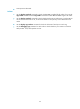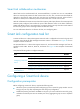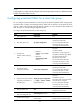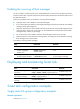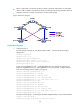R3303-HP HSR6800 Routers High Availability Configuration Guide
121
• Make sure that the configured control VLAN already exists, and assign the smart link group
member ports to the control VLAN.
• The control VLAN of a smart link group should also be one of its protected VLANs. Do not remove
the control VLAN. Otherwise, flush messages cannot be sent correctly.
To enable the sending of flush messages:
Ste
p
Command
Remarks
1. Enter system view.
system-view N/A
2. Create a smart link group
and enter smart link group
view.
smart-link group group-id N/A
3. Enable flush update in the
specified control VLAN.
flush enable [ control-vlan
vlan-id ]
Optional.
By default, flush update is enabled, and
VLAN 1 is the control VLAN.
Configuring the collaboration between Smart Link and CC of
CFD
When configuring the collaboration between Smart Link and the CC function of CFD on a smart link
member port, make sure that the control VLAN of the smart link group to which the port belongs matches
the detection VLAN of the CC function of CFD.
To configure the collaboration between Smart Link and the CC function of CFD on a smart link member
port:
Ste
p
Command
Remarks
1. Enter system view.
system-view N/A
2. Enter Ethernet interface view.
interface interface-type
interface-number
N/A
3. Configure the collaboration
between Smart Link and the
CC function of CFD on the
port.
port smart-link group group-id
track cfd cc
Optional.
By default, the collaboration
between Smart Link and the CC
function of CFD is not configured.
Configuring an associated device
Configuration prerequisites
Disable the spanning tree feature on the associated device's ports that connect to the member ports of
the smart link group; otherwise, the ports will discard flush messages when they are not in forwarding
state in case of a topology change.