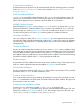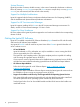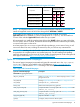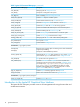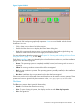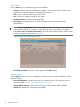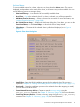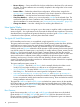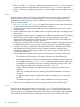Ignite-UX Administration Guide for HP-UX 11i (B3921-90080, November 2013)
Command Line Interface
Commands that power Ignite-UX can be executed directly from the operating system's command
shell on an Ignite-UX server or client. For the list of commands, see “Ignite-UX Commands and
Manpages” (page 13).
Multi-Sourced Installations
Installations can use multiple Software Distributor (SD) depots in a single installation session. For
example, you could install your base OS from one SD depot, a set of patches from another SD
depot, and the applications you want from a third SD depot; all in one session.
Multiple Archive Formats
Ignite-UX supports tar, cpio, and pax format archives. (To use the pax format with 11i v2, you
must have the PAX-Enh™ product installed. The pax format is not available for 11i v1.) Tools are
provided to help you create a golden image if you wish to install from an archive. You can use
one archive along with one or more depots containing patches or additional software.
One-Step Installation
Once you configure a system with a common configuration you want replicated to other systems,
use Ignite-UX to either manually or automatically install each client system. This common configuration
can include any supported HP-UX 11i operating system, and you can add any required patches
and applications.
Custom Installations
It is easy to create a system that is ready to go as soon as the installation session completes. Many
of the tasks that are typically done as separate steps after an installation have been incorporated
into the installation process. Ignite-UX allows you to specify kernel parameters you want set and
user-supplied scripts you would like to run as part of the session. In addition, the host and networking
information normally supplied at first boot can be specified at install time.
Golden Images
A system that has been installed and tuned may be used to create an image. That image may be
used as a custom configuration that may be applied in installations to other systems.
Automated Installations
Set up a configuration and then install it on a client with no further user interaction. This is possible
for both the initial installation and the reinstallation cases.
Create a System Manifest
Scan a system and produce a report detailing what hardware is present, how the disks are used,
what kernel modifications have been made, and what software has been installed. This report can
be customized to meet your needs.
Create Custom Installation Media
Construct your own customized, bootable installation media. An example script,
make_media_install, is provided that can help you create bootable media (tapes, CDs, and
DVDs) with or without golden archives and SD depots. The example script can be found at /opt/
ignite/data/scripts/examples/make_media_install.
Ignite-UX Features 11