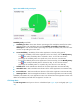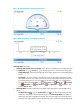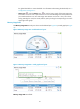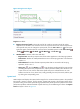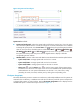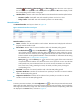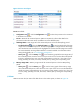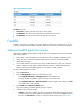HP Intelligent Management Center v5.2 Application Performance Manager Administrator Guide
99
Figure 54 File System Usage Ratio area layout
File System Usage Ratio area fields:
File System Usage Ratio horizontal bar chart—Shows the space usage ratio of each mount point in
the last APM polling period. Hover the cursor over a spot in a bar to view the space usage ratio of
the specified mount point.
File System—Mount point of the file system in the Solaris directory structure.
Usage Ratio—Space usage ratio of the file system.
Set Threshold icon —Click the Set Threshold icon to set alarm thresholds for the Solaris
file system usage ratio. The data is highlighted in orange when the file system usage ratio
reaches the level-1 threshold, and is highlighted in red when the file system usage ratio reaches
the level-2 threshold. Use the global thresholds or custom thresholds. For information about
setting thresholds, see "5 Configuration management."
History icon —Click the History icon to view the history graph of the file system usage
ratio trend. Hover the cursor over a spot on the curve to view the data at the specific time point.
Authorized users can view file usage ratio statistics over the last 1 hour, last 6 hours, today,
yesterday, this week, this month, and this year by clicking the corresponding icons.
In Use—Used space of the file system.
Free Space—Free space of the file system.
Application Traffic
APM collects Solaris traffic based on the IP address of the host where the application resides. The
Application Traffic area layout is shown in Figure 55.
Figure 55 Application Traffic area layout
Application Traffic area fields:
Application Traffic trend graph—Shows changes of inbound and outbound Solaris traffic over the
last 1 hour. The green curve shows the inbound traffic and the orange curve shows the outbound
traffic. To change the report period, click the Last 1 Hour icon on the upper right of the graph,
and then select an icon from the list. Available options include Last 6 Hours , Today ,