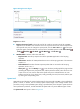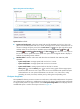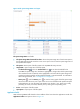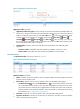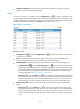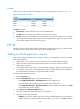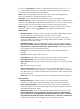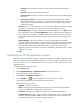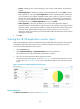HP Intelligent Management Center v5.2 Application Performance Manager Administrator Guide
150
Username—Enter the Telnet username. The user must have the HP-UX administrator's
privilege.
Password—Enter the password of the Telnet user.
Super Password—Enter the super password with which a Telnet user can elevate privileges
after login.
Timeout (1-60 seconds)—Enter the maximum time period that APM waits for a Telnet
response from HP-UX. The value range is 1 to 60 seconds and the default is 4 seconds. If no
Telnet response is received from HP-UX within the timeout time, APM considers that the
interaction has failed.
Contact—Enter user contact information, such as name, email address, and telephone number.
The default is the username of the operator who created the application monitor.
Related Applications—Configure the applications that HP-UX depends on. Click Add, and then
select applications in the popup Select Applications window. Operating system applications,
such as Windows, AIX, FreeBSD, OpenBSD, HP-UX, Solaris, Mac OS, and Linux, cannot be
selected. The overall dependencies between applications can be viewed in the application
topology.
Detect Application—Select this parameter if you want to enable application detection.
Application detection enables APM to verify connection to the application by using the previous
parameter settings, and to determine whether to add the application monitor based on the
verification result. APM adds the application monitor only when it can connect to the
application. When this parameter is not selected, APM adds the application monitor without
verifying the connection.
5. Click OK.
Modifying an HP-UX application monitor
Authorized users can modify all parameters except the IP address of an HP-UX application monitor.
When the IP address of a monitored HP-UX host changes, operators must add a new application monitor
for the host. However, the new application monitor cannot inherit the history data from the previous
application monitor.
To modify an HP-UX application monitor:
1. Click the Resource tab.
2. Select Application Manager > Application Monitor from the navigation tree.
The application monitor list page appears.
3. Click HP-UX of the UNIX Server Monitor class.
4. Click the Modify icon for the HP-UX application monitor you want to modify.
The page for modifying the HP-UX application monitor appears.
5. Modify the following parameters:
IP Address—Cannot be modified.
Name—Modify the unique application monitor name. HP recommends using Application
name_host IP address for naming the application monitor.
Description—Modify the description for the application monitor to aid maintenance.
Polling Interval (min)—Select a polling interval for the application monitor. Available options
include 1, 2, 3, 4, 5, 10, 20, and 30, in minutes. A shorter polling interval provides more
accurate real-time data, but consumes more system resources.