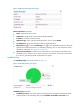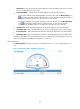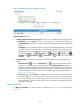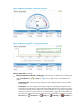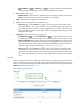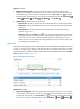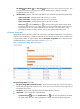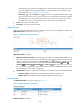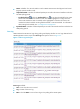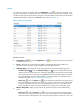HP Intelligent Management Center v5.2 Application Performance Manager Administrator Guide
155
Figure 105 CPU Usage Ratio—Trend graph area layout
CPU Usage Ratio area fields:
CPU Usage Ratio dashboard or trend graph—View the area in a dashboard or a trend graph. Click
the Dashboard icon or Trend icon on the top right corner to switch between the graphs.
Dashboard graph—View the CPU usage ratio of the HP-UX application in the last APM polling
period.
Trend graph—View the changes of the CPU usage ratio for the HP-UX application in a line chart.
Hover the cursor over a spot on the curve to view the CPU usage ratio at the specific time point.
Authorized users can view the changes of the CPU usage ratio over a specified time period by
clicking the Last 1 Hour icon , Last 6 Hours icon , Today icon , Yesterday icon ,
This Week icon , This Month icon , and This Year icon . The default time period is last
one hour.
CPU Usage Ratio—Transient CPU usage ratio of the HP-UX application in the last APM polling
period.
Set Threshold icon —Click the Set Threshold icon to set alarm thresholds for the CPU
usage ratio. The specified alarm thresholds appear on the CPU Usage Ratio trend graph as
dotted lines. The data is highlighted in orange when the CPU usage ratio reaches the level-1
threshold, and is highlighted in red when the CPU usage ratio reaches the level-2 threshold. Use
the global thresholds or custom thresholds. For information about setting the thresholds, see "5
Configuration management."
History icon —Click the History icon to view the history graph of the CPU usage ratio
trend. Hover the cursor over a spot on the curve to view the CPU usage ratio at the specific time
point. Authorized users can view CPU usage ratio statistics over the last 1 hour, last 6 hours,
today, yesterday, this week, this month, and this year by clicking the corresponding icons on the
upper right of the graph.
Memory Usage Ratio
The Memory Usage Ratio area layout is shown in a dashboard (see Figure 106) or trend graph (see
Figure 107).