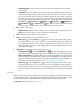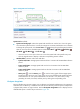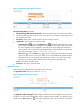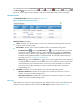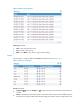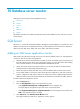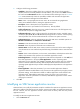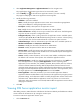HP Intelligent Management Center v5.2 Application Performance Manager Administrator Guide
174
Figure 123 Ping Test area layout
Ping Test area fields:
Response Time trend graph—Shows the trend of the round trip response time of the Linux
application over the last 1 hour. Hover the cursor over a spot on the curve to view the response time
at the specific time point. To change the report period, click the Last 1 Hour icon on the upper
right of the graph, and then select an icon from the list. Available options include Last 6 Hours
, Today , Yesterday , This Week , This Month , and This Year .
Attribute/Value—Monitor index name and data.
Response Time—Round trip response time of the Linux application in the last ping operation.
Packets Sent—Number of ICMP packets that are sent in the last ping operation. The maximum
number is 3.
Packets Received—Number of ICMP response packets that are received in the last ping
operation, which is 0 or 1.
History icon —Click the History icon to view the history trend graph of the ping test data
(including the response time, the packets sent, and the packets received). Hover the cursor over
a spot on the curve to view the data at the specific time point. Authorized users can view
statistics over the last 1 hour, last 6 hours, today, yesterday, this week, this month, and this year
by clicking the corresponding icons.
System Load
APM counts the average system load over 1 minute, 5 minutes, and 15 minutes. The average system load
records the average number of processes in the run queue over a specific time interval. An overloaded
system results in severe performance issues. The load threshold value varies with CPUs.
The System Load area layout is shown in Figure 124.