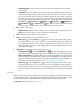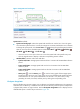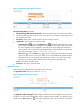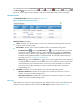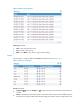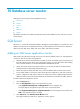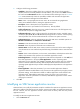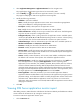HP Intelligent Management Center v5.2 Application Performance Manager Administrator Guide
182
2. Select Application Management > Application Monitor from the navigation tree.
The page displays all application types that can be monitored by APM.
3. Click the Modify icon for the SQL Server application monitor you want to modify.
The page for modifying the SQL Server application monitor appears.
4. Modify the following parameters:
IP Address—Cannot be modified.
Name—Modify the unique application monitor name. HP recommends using Application
name_host IP address for naming the application monitor.
Description—Modify a description for the application monitor.
Port—Modify the service port number for the SQL Server, 1433 by default.
Traffic Collection Port—Modify the service port number for the SQL Server. This field appears
only when at least one probe is configured for APM.
Polling Interval (min)—Select a polling interval for the application monitor. Available options
include 1, 2, 3, 4, 5, 10, 20, and 30. The default polling interval is 5 minutes. A shorter polling
interval provides more accurate real-time data but consumes more system resources.
Authentication Type—Select an authentication type of the SQL Server. Available options are
Windows authentication and SQL Server authentication.
Username—Modify the username of the SQL Server administrator.
Password—Modify the password of the SQL Server administrator.
Instance Name—Modify the instance name of the SQL Server. Enter the instance name that is
the same as the name configured when the SQL Server was installed. Keep this field empty if the
default instance name has been used.
Contact—Modify contact information, such as name, email address, and telephone number.
The default is the username of the operator who created the application monitor.
Related Applications—Modify the applications that SQL Server depends on. Click Add, and
then select applications in the popup Select Applications window. Operating system
applications, such as Windows, AIX, FreeBSD, OpenBSD, HP-UX, Solaris, Mac OS, and Linux,
cannot be selected. APM automatically adds the dependencies between SQL Server and
operating system applications by IP address and displays their dependencies in the application
topology. To remove dependencies between SQL Server and one or more applications, select
the target applications in the Related Applications box and click Delete.
Detect Application—Select this parameter if you want to enable application detection.
Application detection enables APM to verify connection to the application by using the previous
parameter settings, and to determine whether to modify the application monitor based on the
verification result. APM modifies the application monitor only when it can connect to the
application. When this parameter is not selected, APM modifies the application monitor without
verifying the connection.
5. Click OK.
Viewing SQL Server application monitor report
After adding a monitor, APM collects the index data to calculate its availability and health status. Obtain
monitor indexes for the SQL Server by viewing the monitor report.
To access an SQL Server application monitor report:
1. Click the Resource tab.