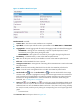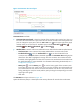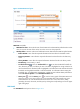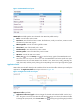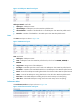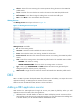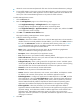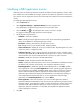HP Intelligent Management Center v5.2 Application Performance Manager Administrator Guide
222
Modifying a DB2 application monitor
Authorized users can modify all parameters except the IP address of a DB2 application monitor. When
the IP address of a monitored DB2 host changes, operators must add a new application monitor for the
host. However, the new application monitor cannot inherit the history data from the previous application
monitor.
To modifying a DB2 application monitor:
1. Click the Resource tab.
2. Select Application Manager > Application Monitor from the navigation tree.
The page displays all application types that can be monitored by APM.
3. Click the Modify icon for the DB2 application monitor you want to modify.
The page for modifying the DB2 application monitor appears.
4. Modify the following parameters:
IP Address—Cannot be modified.
Name—Modify the unique application monitor name. HP recommends using Application
name_host IP address for naming the application monitor.
Description—Modify a description for the application monitor.
Port—Modify the service port number for DB2, 50000 by default.
Traffic Collection Port—Modify the service port number for DB2. This field appears only when
at least one probe is configured for APM.
Polling Interval (min)—Select a polling interval for the application monitor. Available options
include 1, 2, 3, 4, 5, 10, 20, and 30. The default polling interval is 5 minutes. A shorter polling
interval provides more accurate real-time data but consumes more system resources.
Username—Modify the username of the DB2 administrator.
Password—Modify the password of the DB2 administrator.
Contact—Modify the contact information, such as name, email address, and telephone number.
The default is the username of the operator who created the application monitor.
Related Applications—Modify the applications that DB2 depends on. Click Add, and then
select applications in the popup Select Applications window. Operating system applications,
such as Windows, AIX, FreeBSD, OpenBSD, HP-UX, Solaris, Mac OS, and Linux, cannot be
selected. APM automatically adds the dependencies between DB2 and operating system
applications by IP address and displays their dependencies in the application topology. To
remove dependencies between DB2 and one or more applications, select the target
applications in the Related Applications box and click Delete.
Detect Application—Select this parameter if you want to enable application detection.
Application detection enables APM to verify connection to the application by using the previous
parameter settings, and to determine whether to modify the application monitor based on the
verification result. APM modifies the application monitor only when it can connect to the
application. When this parameter is not specified, APM modifies the application monitor
without verifying the connection.
5. Click OK.