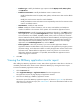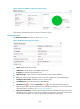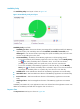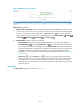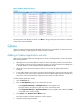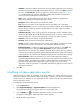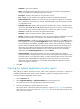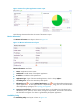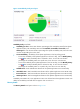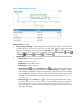HP Intelligent Management Center v5.2 Application Performance Manager Administrator Guide
233
Database Type—Modify the database type. Options include MySQL, Oracle, DB2, Sybase,
and SQL Server.
Database Instance Name—Modify the database name or instance name.
Modify the database name for MySQL, DB2, Sybase, and SQL Server that uses the default
instance.
Modify the Oracle instance name for Oracle database.
Modify the database name and instance name separated by semicolon for SQL Server that
uses the non-default instance.
SQL Statement—Modify the SQL statement.
Contact—Modify the contact information, such as name, email address, and telephone
number. The default is the username of the operator who created the application monitor.
Related Applications—Modify the applications that DBQuery depends on. Click Add, and then
select applications in the popup Select Applications window. Operating system applications,
such as Windows, AIX, FreeBSD, OpenBSD, HP-UX, Solaris, Mac OS, and Linux, cannot be
selected. APM automatically adds the dependencies between DBQuery and operating system
applications by IP address and displays their dependencies in the application topology. To
remove dependencies between DBQuery and one or more applications, select the target
applications in the Related Applications box and click Delete.
Detect Application—Select this parameter if you want to enable application detection.
Application detection enables APM to verify connection to the application by using the previous
parameter settings, and to determine whether to modify the application monitor based on the
verification result. APM modifies the application monitor only when it can connect to the
application. When this parameter is not specified, APM modifies the application monitor
without verifying the connection.
5. Click OK.
Viewing the DBQuery application monitor report
After adding the DBQuery application monitor, APM collects application index data to calculate its
availability and health status. Obtain monitor indexes for DBQuery by viewing the monitor report.
To access the DBQuery application monitor report:
1. Click the Resource tab.
2. Select Application Manager > Application Monitor from the navigation tree.
The application monitor list page displays all application monitors.
3. Click the link identifying a DBQuery application monitor.
The monitor report of the DBQuery application appears, as shown in Figure 185. For information
about the icons in the monitor report, see "2 Quick start." This section describes the fields in each
area of the monitor report.