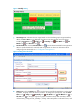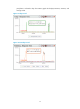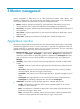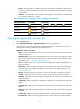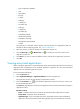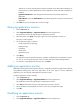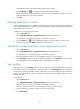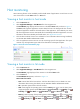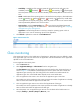HP Intelligent Management Center v5.2 Application Performance Manager Administrator Guide
17
Availability—Availability of the application. The availability can be (Available),
(Unavailable), (Inaccessible), or (Unmanaged). Move the pointer over the icon to view
the application availability represented by different colors for the last hour.
Health—Health status of the application. The health status can be (Healthy), (Minor),
(Major), (Critical), or (Unknown). Move the pointer over the icon to view the
application health status represented by different colors in the last hour.
Dependency Topology—Click the Dependency Topology icon to view dependencies
between the application and other applications in a topology view. This field does not appear
by default. For more information about the dependency topology, see "4 Topology and
application group management."
Status—Management status of the application, which can be Managed or Unmanaged.
Association—Click the Association icon to view applications associated with the
application monitor. This field appears only when the application is a Windows operating
system that is monitored through WMI. For more information, see "Viewing associated
applications."
Contact—Contact information of the application administrator. This field does not appear by
default.
Modify—Click the Modify icon to modify the parameters of the application monitor.
Delete—Click the Delete icon to delete the application monitor.
3. Click Refresh to update the content of the application monitor view list.
Columns in the application monitor list can be customized. For more information, see "Customizing the
application monitor list."
Navigating the Application Monitor list
Click the Previous Page icon to page backward in the Application Monitor list.
Click the Next Page icon to page forward in the Application Monitor list.
Click the First Page icon to page forward to the end of the Application Monitor list.
Click the Last Page icon to page backward to the front of the Application Monitor list.
Click 8, 15, 50, 100, or 200 at the upper right of the Application Monitor list to configure how many
items per page you want to display.
NOTE:
You can sort the application monitor list by name or application type by clicking the appropriate list label.
Customizing the application monitor list
1. Click the Resource tab.
2. Select Application Manager > Application Monitor from the navigation tree.
The application monitor list page displays all application monitors.
3. Click Custom Page.
The Custom Column page appears.
Customizable columns include:
Name (Default)