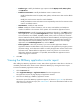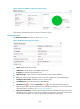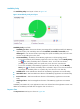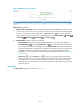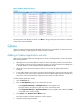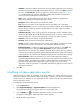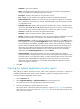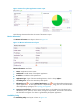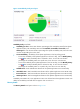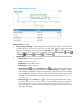HP Intelligent Management Center v5.2 Application Performance Manager Administrator Guide
242
Figure 193 Memory Details area layout
Memory Details area fields:
Memory Usage trend graph—Shows changes of the memory usage by Sybase over the last 1 hour
in a line chart. Hover the cursor over a spot on the curve to view the memory usage at the specific
time point. To change the report period, click the Last 1 Hour icon on the upper right of the
graph, and then select an icon from the list. Available options include Last 6 Hours , Today
, Yesterday , This Week , This Month , and This Year .
Attribute/Value—Monitor index name and data that was obtained when APM last polled Sybase.
Memory Usage—Memory usage of Sybase.
In Use—Size of memory in use.
Free Memory—Size of free memory.
Max Memory—Maximum memory.
Set Threshold icon —Click the Set Threshold icon to set alarm thresholds for the memory
usage. The specified alarm thresholds appear on the Memory Usage trend graph as dotted
lines. The data is highlighted in orange when the memory usage reaches the level-1 threshold,
and is highlighted in red when the memory usage reaches the level-2 threshold. Use the global
thresholds or custom thresholds. For information about setting the thresholds, see "Threshold
Management."
History icon —Click the History icon to view the history graph of the memory usage
trend. Hover the cursor over a spot on the curve to view the memory usage at the specific time
point. Authorized users can view memory usage statistics over the last 1 hour, last 6 hours,
today, yesterday, this week, this month, and this year by clicking the corresponding icons on the
upper right of the graph.