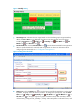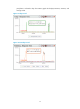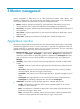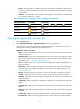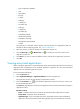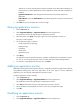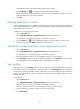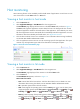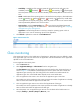HP Intelligent Management Center v5.2 Application Performance Manager Administrator Guide
19
.NET Server, IIS Server, Exchange Server 2003, Exchange Server 2007, Office SharePoint, or
Active Directory. To detect Performance Counter applications, make sure APM is deployed on
Windows.
Application Monitor Port—Port through which the Auto Discovery function detects the
application.
Add to Monitor—Click the Add to Monitor link to add an application monitor for the associated
application.
4. Click Back to return to the application monitor list page.
Querying application monitors
1. Click the Resource tab.
2. Select Application Manager > Application Monitor from the navigation tree.
The application monitor list page displays all application monitors.
3. Move the pointer over Query to the upper right corner of the application monitor list.
The query window appears.
4. Set the appropriate query condition:
Name (supports fuzzy querying)
Application type
Availability
Health status
Application group
5. Click Query.
All application monitors that match the query condition are displayed in the application monitor
list. You can click an application type on the list to filter that type of monitored applications.
6. To restore the complete application monitor list, click Reset.
Adding an application monitor
APM detects most applications through auto-discovery, except file and directory applications and those
using different listening ports than most applications of the same type. To monitor undetected
applications, you can manually add application monitors for them.
To add an application monitor manually:
1. Click the Resource tab.
2. Select Application Manager > Application Monitor from the navigation tree.
The application monitor list page displays all application monitors.
3. Click Add, and then select the type of the application you want to monitor.
4. Set the parameters of the application monitor, which vary with application types.
5. Click OK.
Modifying an application monitor
1. Click the Resource tab.
2. Select Application Manager > Application Monitor from the navigation tree.