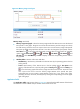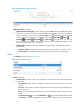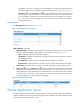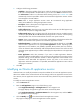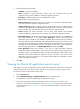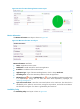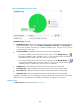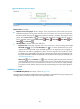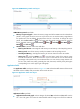HP Intelligent Management Center v5.2 Application Performance Manager Administrator Guide
274
Figure 222 Application Traffic area layout
Application Traffic area fields:
Application Traffic trend graph—Shows changes of inbound (Rx) and outbound (Tx) traffic over the
last 1 hour. The green curve shows the inbound traffic and the orange curve shows the outbound
traffic. To change the report period, click the Last 1 Hour icon on the upper right of the graph,
and then select an icon from the list. Available options include Last 6 Hours , Today ,
Yesterday , This Week , This Month , and This Year . Hover the cursor over a spot on
the curve to view the application traffic at the specific time point. Click Rx or Tx to display or hide
the corresponding monitor index in the graph.
Attribute/Value—Monitor index name and data that was obtained when APM last polled the
Tomcat server.
Last Hour's Traffic—Total traffic sent and received by the Tomcat server over the last 1 hour.
Today's Traffic—Total traffic sent and received by the Tomcat server since 00:00 today.
Thread
The Thread area layout is shown in Figure 223.
Figure 223 Thread area layout
Thread area fields:
Attribute/Value—Monitor index name and data that was obtained when APM last polled the
Tomcat server.
Total Requests—Total number of requests the Tomcat server had received since the server
started.
Successes—Total number of requests the Tomcat server had received and responded to since
the server started.
Errors—Total number of requests the Tomcat server had failed to respond to since the server
started.
Set Threshold icon —Click the Set Threshold icon to set alarm thresholds for the number
of Successes. The data is highlighted in orange when it reaches the level-1 threshold, and is