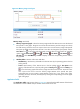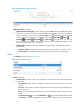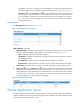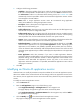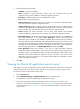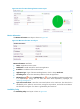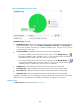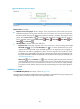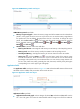HP Intelligent Management Center v5.2 Application Performance Manager Administrator Guide
277
4. Configure the following parameters:
IP Address—Enter the IP address of the host on which the Oracle AS to be monitored resides.
If the host is already added to the IMC Platform, you can also click Select and select the host in
the Select Devices window. For information about selecting a host, see "2 Quick start." APM
automatically checks the specified IP address and associates the application monitor with the
host managed in the IMC Platform.
Name—Enter a unique application monitor name. HP recommends using Application
name_host IP address for naming the application monitor.
Description—Enter a description for the application monitor.
Port—Enter the DMS listening port.
Traffic Collection Port—Enter the service port number of the Oracle AS. This field appears only
when at least one probe is configured for APM.
Polling Interval (min)—Select a polling interval for the application monitor. Available options
include 1, 2, 3, 4, 5, 10, 20, and 30. The default polling interval is 5 minutes. A shorter polling
interval provides more accurate real-time data consumes more system resources.
Contact—Enter contact information, such as name, email address, and telephone number. The
default is the username of the operator who created the application monitor.
Related Applications—Configure the applications that the Oracle AS depends on. Click Add,
and then select applications in the popup Select Applications window. Operating system
applications, such as Windows, AIX, FreeBSD, OpenBSD, HP-UX, Solaris, Mac OS, and Linux,
cannot be selected. APM automatically adds the dependencies between the Oracle AS and
operating system applications by IP address and displays their dependencies in the application
topology.
Detect Application—Select this parameter if you want to enable application detection.
Application detection enables APM to verify connection to the application by using the previous
parameter settings, and to determine whether to add the application monitor based on the
verification result. APM adds the application monitor only when it can connect to the
application. When this parameter is not specified, APM adds the application monitor without
verifying the connection.
5. Click OK.
Modifying an Oracle AS application monitor
Authorized users can modify all parameters except the IP address of an Oracle AS application monitor.
When the IP address of the monitored Oracle AS host changes, add a new application monitor for the
host. However, the new application monitor cannot inherit the history data from the previous application
monitor.
To modify an Oracle AS application monitor:
1. Click the Resource tab.
2. Enter the Add Application page in one of the following ways:
Select Application Manager > Add Application from the navigation tree.
The page displays all application types that can be monitored by APM.
Select Application Manager > Application Monitor from the navigation tree, and click Add on
the application monitor list page.
3. Click the Modify icon for the selected Oracle AS application monitor.
The page for modifying the Oracle AS application monitor appears.