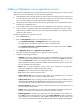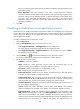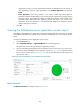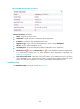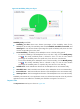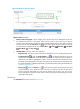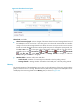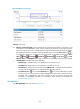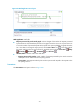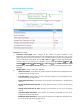HP Intelligent Management Center v5.2 Application Performance Manager Administrator Guide
310
Figure 258 Memory area layout
Memory area fields:
Memory usage trend graph—Shows changes of the sizes of the free memory, used memory, and
total memory of the WebSphere server over the selected time period in a line graph. Hover the
cursor over a spot in the curve to view the memory usage data at the specific time point. By default,
the graph shows the last 1 hour data. To change the report period, click the Last 1 Hour icon on
the upper right of the graph, and then select an icon from the list. Available options include Last 6
Hours , Today , Yesterday , This Week , This Month , and This Year . Click Free
Memory, In Use, or Total Memory to display or hide the corresponding monitor index in the graph.
Attribute/Value—Monitor index name and data.
Free Memory—Unused memory in the JVM heap in last polling interval.
Used Memory—Used memory in the JVM heap in last polling interval.
Total Memory—Total memory of the JVM heap. JVM Up Time—Total time the JVM had been
running since the WebSphere server started until the last polling interval.
Set Threshold icon —Click the Set Threshold icon to set alarm thresholds for the free
memory size or used memory size. The data is highlighted in yellow when it reaches the level-1
threshold, and is highlighted in red when it reaches the level-2 threshold. Use the global
thresholds or self-defined thresholds. For information about setting the thresholds, see
"Threshold Management."
Web Application
The Web Application area is as shown in Figure 259.