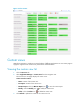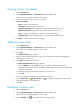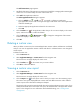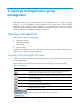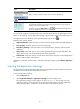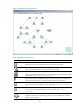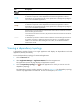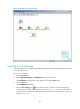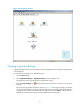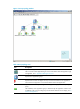HP Intelligent Management Center v5.2 Application Performance Manager Administrator Guide
25
The Add Custom View page appears.
4. Modify the description of the custom view. Description is helpful for managing and maintaining the
custom view. You cannot modify the name of the custom view.
5. Click Add in the application index list.
The Select Application Index dialog box appears.
a. Click the Unfold icon or Fold icon to expand or collapse an application
type/application monitor index. One application type could contain one or more applications
under the selected type.
b. Select the appropriate application indexes for the custom view.
c. Click OK.
6. Click the Delete icon for the application index that you do not want to display in the custom
report, and then click OK to confirm the deletion.
7. Click the Move Up icon or Move Down icon to change the arrangement of the monitor
indexes that display in the custom report.
8. Click OK.
Deleting a custom view
When you delete a custom view, the associated application monitor indexes and data are not deleted,
and you can view the application monitor indexes and data for a deleted custom view through the
monitor reports.
To delete a custom view:
1. Click the Resource tab.
2. Select Application Manager > Custom View from the navigation tree.
The Custom View List page displays all custom views.
3. Click the Delete icon for the custom view you want to delete.
4. Click OK to confirm the deletion.
Viewing a custom view report
1. Click the Resource tab.
2. Select Application Manager > Custom View from the navigation tree.
The Custom View List page displays all custom views.
3. Click the Report icon for the custom view for which you want to view the monitoring report.
The custom view reports display different contents with each different monitor index. Different
custom reports will be described in subsequent chapters.
The monitor index can set the same threshold value as that in the application monitor report. If you
modify the threshold value in the custom view report, the threshold value in the application monitor
report is also changed. For more information about threshold setting, see "5 Configuration
management."