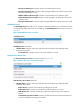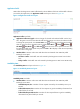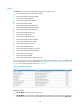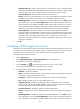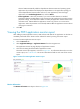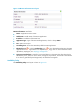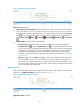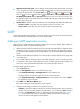HP Intelligent Management Center v5.2 Application Performance Manager Administrator Guide
367
Polling Interval (min)—Select a polling interval for the application monitor. Available options
include 1, 2, 3, 4, 5, 10, 20, and 30. The default polling interval is 5 minutes. A shorter polling
interval provides more accurate real-time data but consumes more system resources.
Username/Password—Enter the mailbox username and password.
Contact—Enter user contact information, such as name, email address, and telephone number.
The default is the username of the operator who created the application monitor.
Related Applications—Configure the applications that POP3 depends on. Click Add, and then
select applications in the popup Select Applications window. Operating system applications,
such as Windows, AIX, FreeBSD, OpenBSD, HP-UX, Solaris, Mac OS, and Linux, cannot be
selected. APM automatically adds the dependencies between POP3 and operating system
applications by IP address and displays their dependencies in the application topology.
Detect Application—Select this parameter if you want to enable application detection.
Application detection enables APM to verify connection to the application by using the previous
parameter settings, and to determine whether to add the application monitor based on the
verification result. APM adds the application monitor only when it can connect to the
application. When this parameter is not selected, APM adds the application monitor without
verifying the connection.
5. Click OK.
Modifying a POP3 application monitor
Authorized users can modify all parameters except the IP address of a POP3 application monitor. If the
IP address of a monitored POP3 host changes, add a new application monitor for the host. The new
application monitor cannot inherit the history data from the previous application monitor.
To modify a POP3 application monitor:
1. Click the Resource tab.
2. Select Application Manager > Application Monitor from the navigation tree.
The application monitor list page appears.
3. Click the Modify icon for the POP3 application monitor you want to modify.
The page for modifying the POP3 application monitor appears.
4. Modify the following parameters for the application monitor:
IP Address—Cannot be modified.
Name—Modify the application monitor name. HP recommends using Application name_host
IP address for naming the application monitor.
Description—Modify the description for the application monitor to aid maintenance.
Port—Modify the POP3 service port. The default value is 110.
Polling Interval (min)—Modify the polling interval for the application monitor. Available
options include 1, 2, 3, 4, 5, 10, 20, and 30, in minutes. A shorter polling interval provides
more accurate real-time data but consumes more system resources.
Username/Password—Modify the mailbox username and password.
Contact—Modify the user contact information, such as name, email address, and telephone
number.
Related Applications—Modify the applications that POP3 depends on. Click Add, and then
select applications in the popup Select Applications window. Operating system applications,
such as Windows, AIX, FreeBSD, OpenBSD, HP-UX, Solaris, Mac OS, and Linux, cannot be