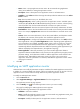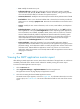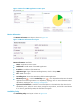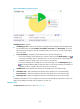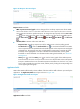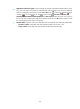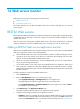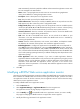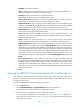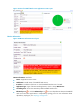HP Intelligent Management Center v5.2 Application Performance Manager Administrator Guide
374
Port—Modify the SMTP service port.
Polling Interval (min)—Modify the polling interval for the application monitor. Available
options include 1, 2, 3, 4, 5, 10, 20, and 30, in minutes. A shorter polling interval provides
more accurate real-time data but consumes more system resources.
Username/Password—Modify the username and password for identity authentication of SMTP.
Email Address—Enter a new valid email address that is located on the host that provides the
SMTP service. For example, apm@imc.com. APM uses the email address to send and receive a
test mail.
Contact—Modify the user contact information, such as name, email address, and telephone
number.
Related Applications—Modify the applications that SMTP depends on. Click Add, and then
select applications in the popup Select Applications window. Operating system applications,
such as Windows, AIX, FreeBSD, OpenBSD, HP-UX, Solaris, Mac OS, and Linux, cannot be
selected. APM automatically adds the dependencies between SMTP and operating system
applications by IP address and displays their dependencies in the application topology. To
remove dependencies between SMTP and one or more applications, select the target
applications in the Related Applications box and click Delete.
Detect Application—Select this parameter if you want to enable application detection.
Application detection enables APM to verify connection to the application by using the previous
parameter settings, and to determine whether to modify the application monitor based on the
verification result. APM modifies the application monitor only when it can connect to the
application. When this parameter is not selected, APM modifies the application monitor without
verifying the connection.
5. Click OK.
Viewing the SMTP application monitor report
After adding an SMTP application monitor, APM collects index data of the application to calculate its
availability and health status. Obtain monitor indexes for SMTP by viewing the monitor report.
To access the SMTP application monitor report:
1. Click the Resource tab.
2. Select Application Manager > Application Monitor from the navigation tree.
The application monitor list page displays all application monitors.
3. Click the link naming the desired SMTP application monitor.
The SMTP monitor report appears, as shown in Figure 318. For information about the icons in the
monitor report, see "2 Quick start." This section describes the fields in each area of the monitor
report.