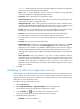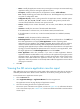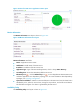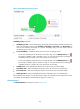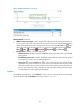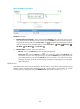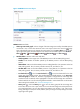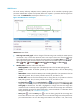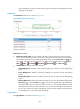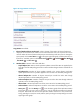HP Intelligent Management Center v5.2 Application Performance Manager Administrator Guide
393
Quick start." APM automatically checks the specified IP address and associates the application
monitor with the host managed in the IMC Platform.
Name—Enter a unique application monitor name. HP recommends using Application
name_host IP address for naming the application monitor.
Description—Enter a description for the application monitor.
Traffic Collection Port—Enter the listening port number for AD service. This field appears only
when at least one probe is configured for APM.
Polling Interval (min)—Select a polling interval for the application monitor. Available options
include 1, 2, 3, 4, 5, 10, 20, and 30. The default polling interval is 5 minutes. A shorter polling
interval provides more accurate real-time data but consumes more system resources.
Contact—Enter user contact information, such as name, email address, and telephone number.
The default is the username of the operator who created the application monitor.
Username—Enter the username of the authorized Windows Server host administrator.
If the administrator is a domain user, use the domain name\username format.
If the administrator is a local user, use the host name\username or IP address\username, or
username.
Password—Enter the password of the administrator.
Related Applications—Configure the applications that the AD service depends on. Click Add,
and then select applications in the popup Select Applications window. Operating system
applications, such as Windows, AIX, FreeBSD, OpenBSD, HP-UX, Solaris, Mac OS, and Linux,
cannot be selected. APM automatically adds the dependencies between AD service and
operating system applications by IP address and displays their dependencies in the application
topology.
Detect Application—Select this parameter if you want to enable application detection.
Application detection enables APM to verify connection to the application by using the previous
parameter settings, and to determine whether to add the application monitor based on the
verification result. APM adds the application monitor only when it can connect to the
application. When this parameter is not selected, APM adds the application monitor without
verifying the connection.
5. Click OK.
Modifying an AD service application monitor
Authorized users can modify all parameters except the IP address of an AD service application monitor.
If the IP address of the host where the AD service is located changes, operators must add a new
application monitor for the AD service. However, the new application monitor cannot inherit the history
data from the previous application monitor.
To modify an AD service application monitor:
1. Click the Resource tab.
2. Select Application Manager > Application Monitor from the navigation tree.
The application monitor list page displays all application monitors.
3. Click the Modify icon for the desired AD service application monitor.
The page for modifying the AD service application monitor appears.
4. Modify the following parameters:
IP Address—Cannot be modified.