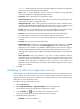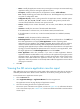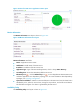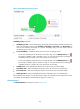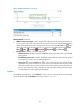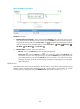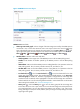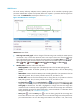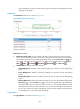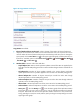HP Intelligent Management Center v5.2 Application Performance Manager Administrator Guide
399
Figure 338 NTFRS Process area layout
NTFRS Process area fields:
CPU usage ratio trend graph—Shows changes of the CPU usage ratio used by the NTFRS process
over the last 1 hour in a line chart. Hover the cursor over a spot on the curve to view the CPU usage
ratio at the specific time point. To change the report period, click the Last 1 Hour icon on the
upper right of the graph, and then select an icon from the list. Available options include Last 6
Hours , Today , Yesterday , This Week , This Month , and This Year .
Attribute/Value—Monitor index name and data.
CPU Usage Ratio—CPU usage ratio of the NTFRS process in the last APM polling period.
Handles—Total number of handles opened by the NTFRS process in the last APM polling
period.
IO Read Rate—Rate at which the NTFRS process is reading data from I/O operations in the last
APM polling period. The I/O activity includes network, file, and device I/Os.
IO Write Rate—Rate at which the NTFRS process is writing data to I/O operations in the last
APM polling period. The I/O activity includes network, file, and device I/Os.
Set Threshold icon —Click the Set Threshold icon to set alarm thresholds for the CPU
usage ratio of the NTFRS process. The specified alarm thresholds appear on the CPU usage
ratio trend graph as dotted lines. The data is highlighted in orange when the CPU usage ratio
reaches the level-1 threshold, and is highlighted in red when the CPU usage ratio reaches the
level-2 threshold. You can use either the global thresholds or custom thresholds. For information
about setting the thresholds, see "Threshold Management."
History icon —Click the History icon to view the history graph of the CPU usage ratio
trend. Hover the cursor over a spot on the curve to view the CPU usage ratio at the specific time
point. Authorized users can view CPU usage ratio statistics over the last 1 hour, last 6 hours,
today, yesterday, this week, this month, and this year by clicking the corresponding icons on the
upper right of the graph.